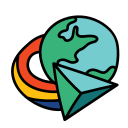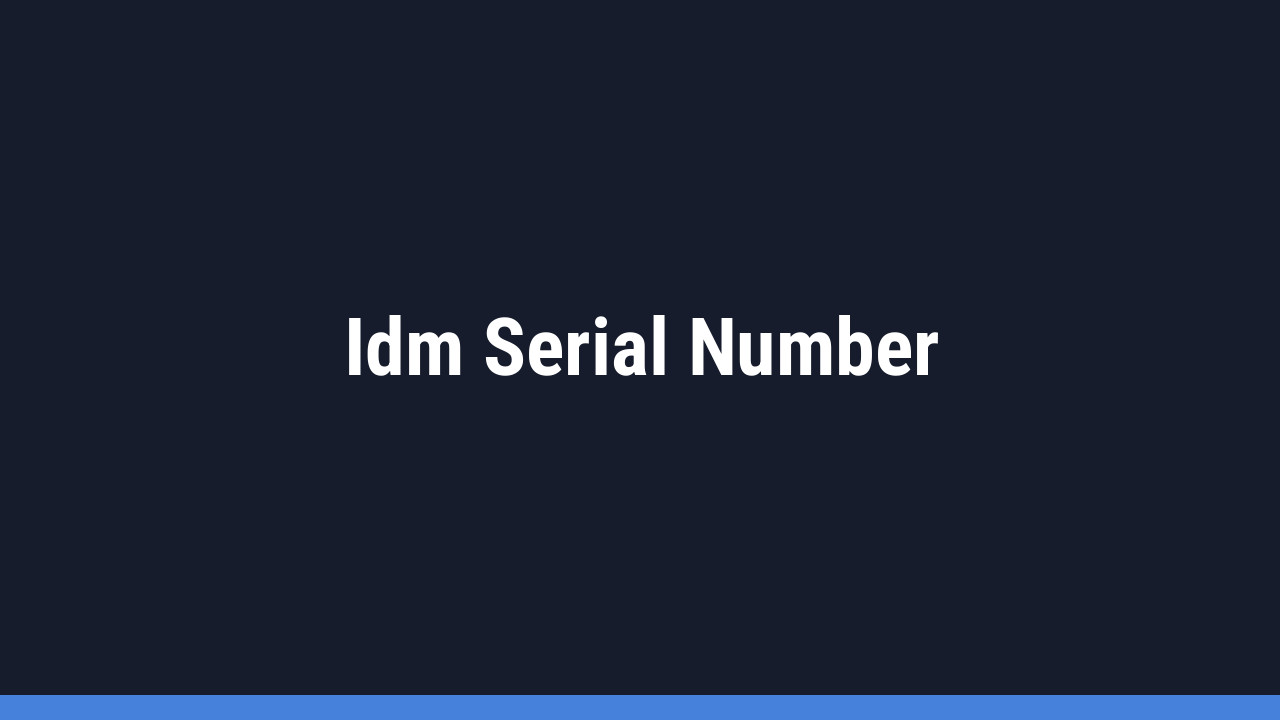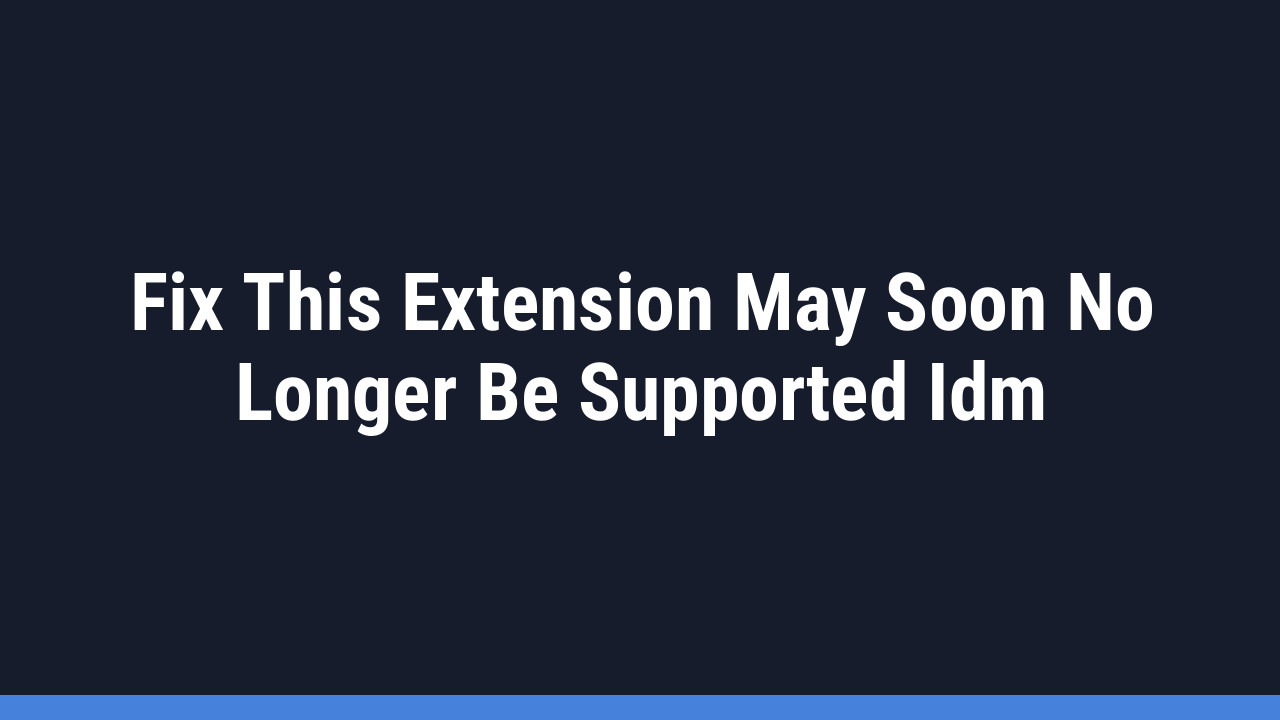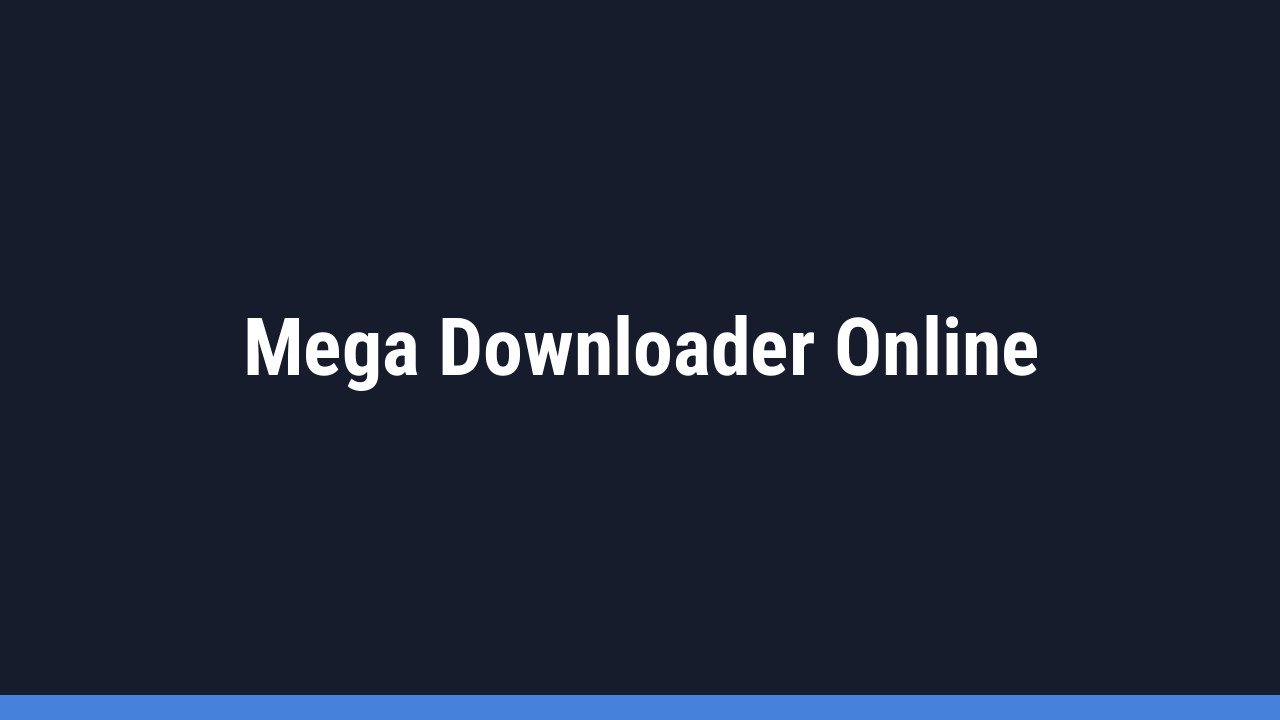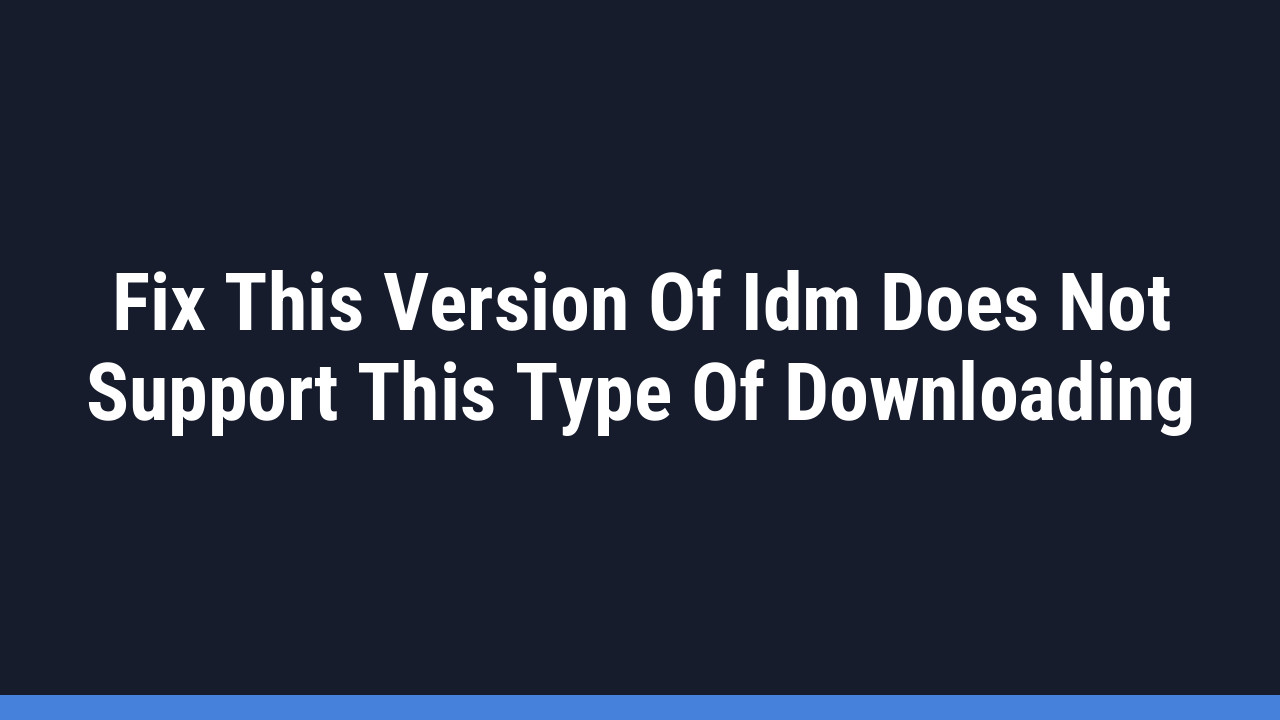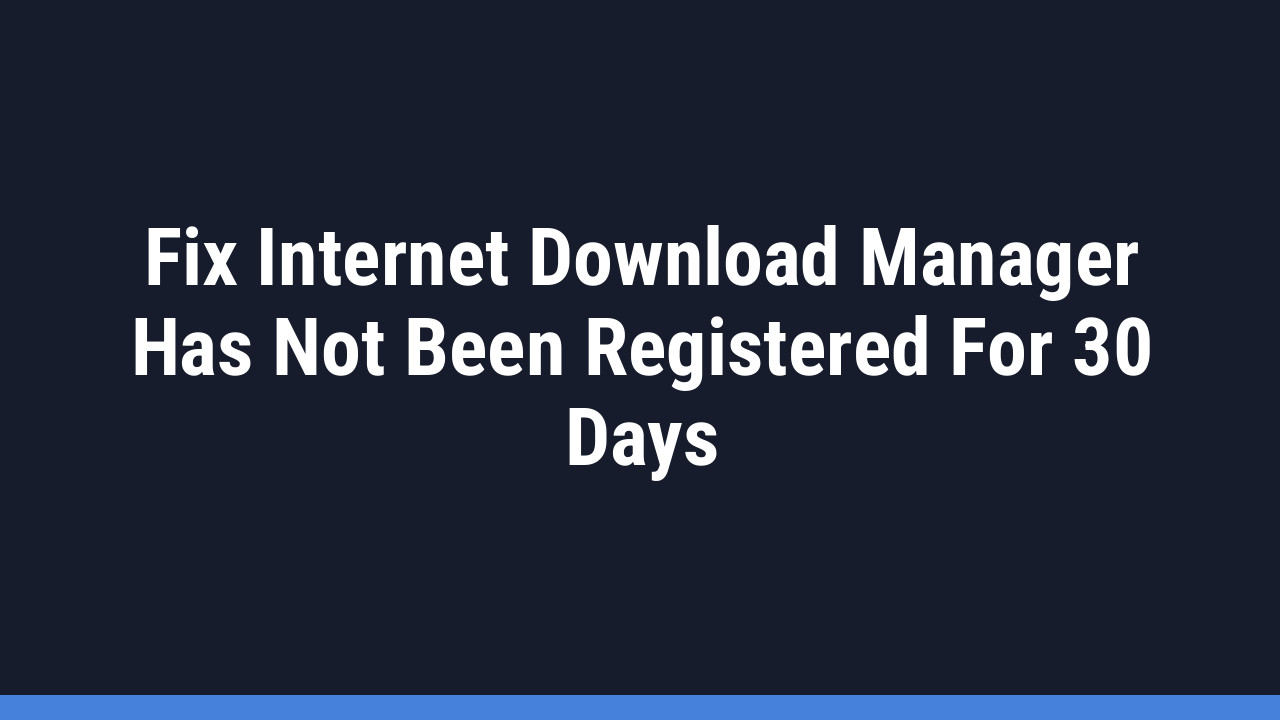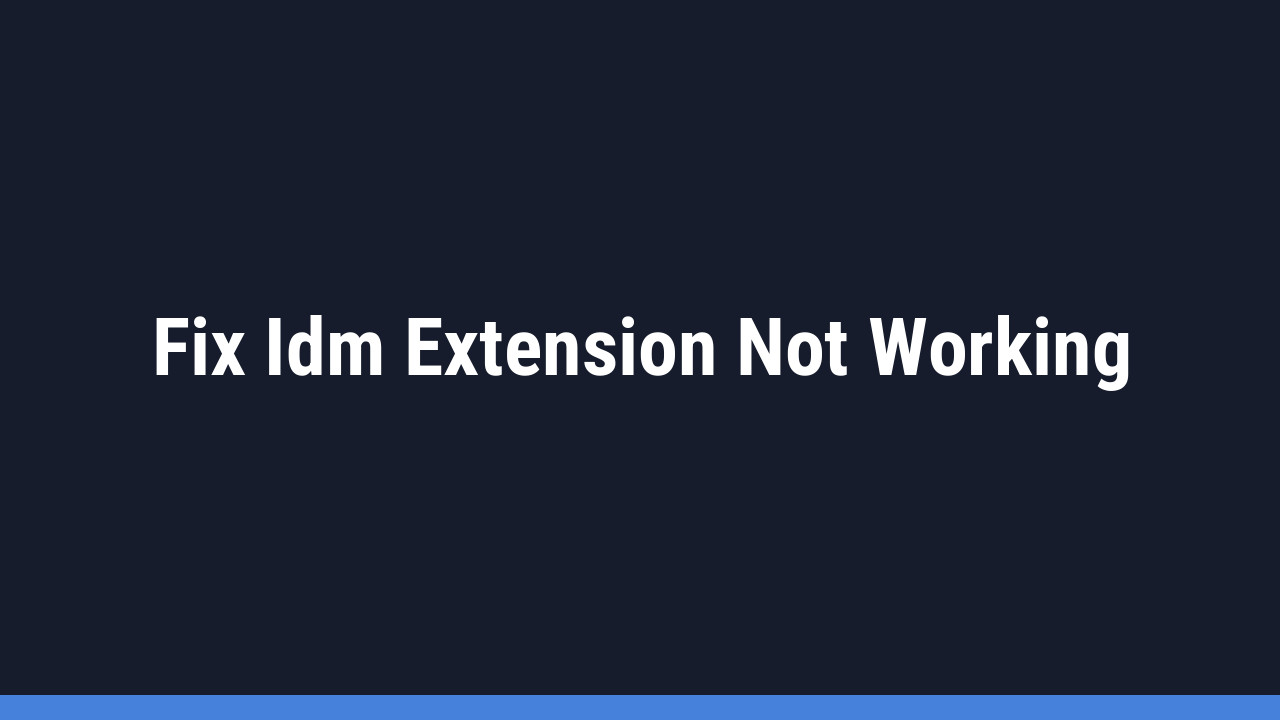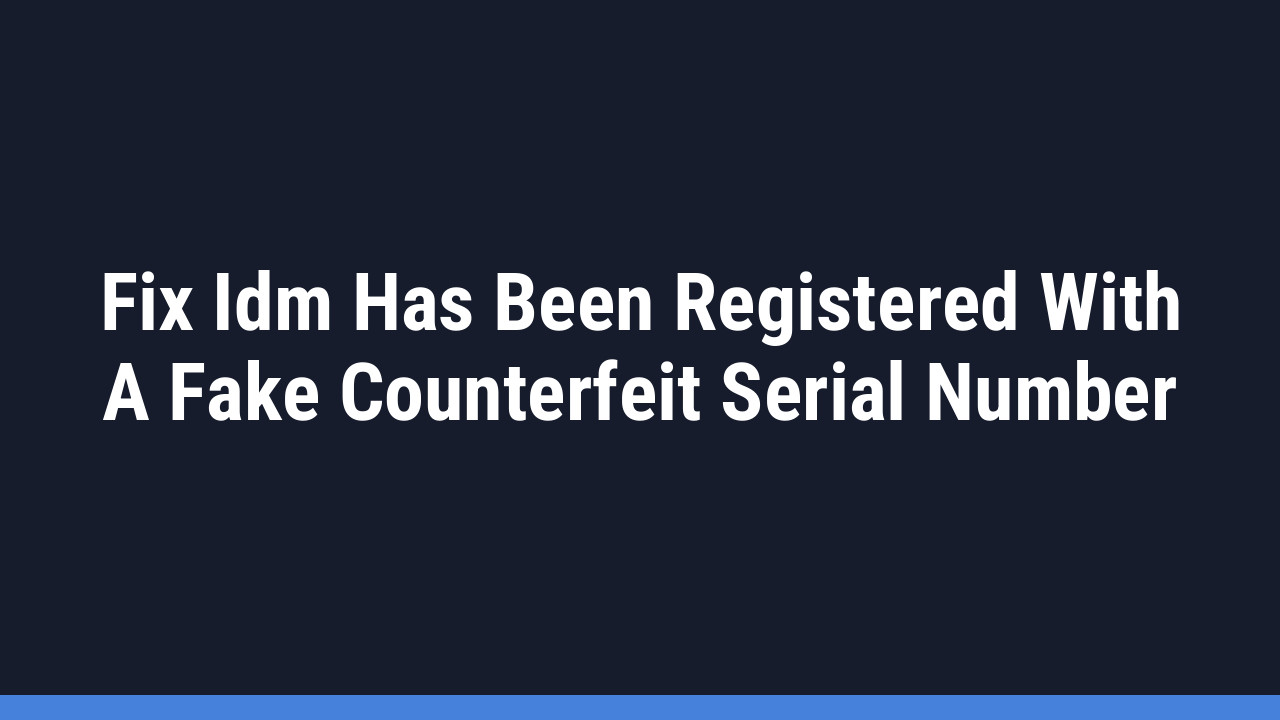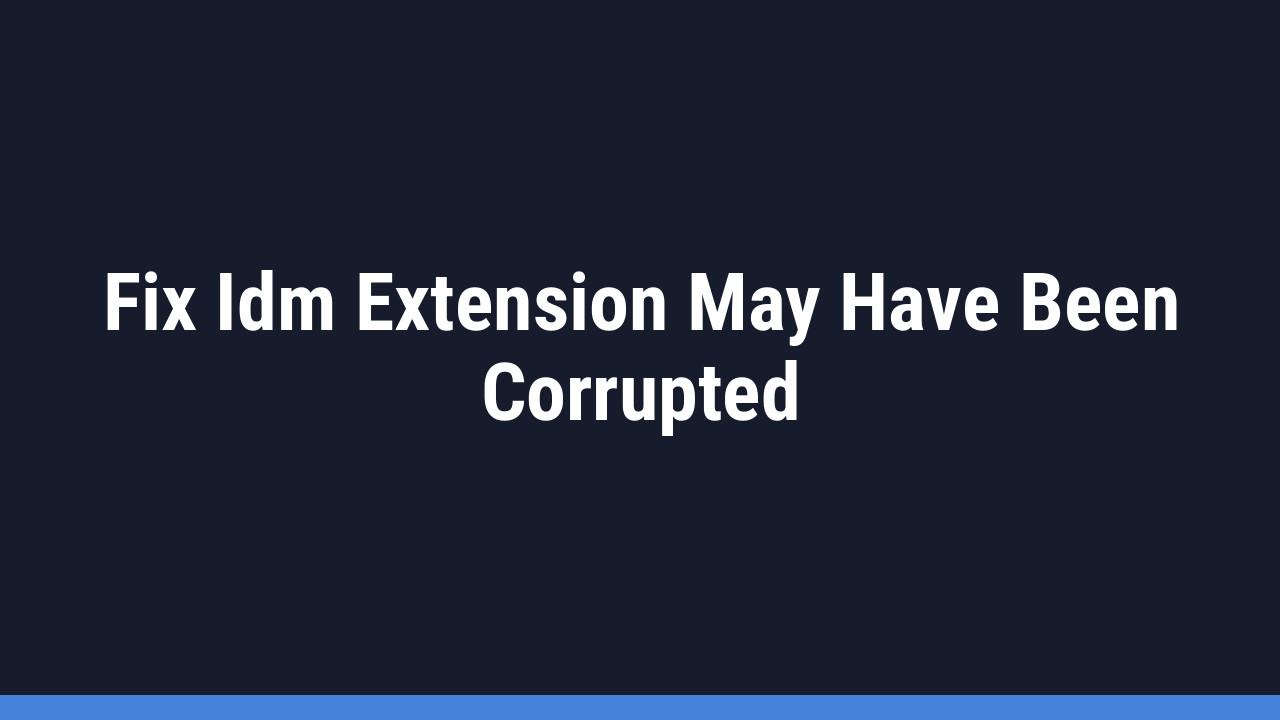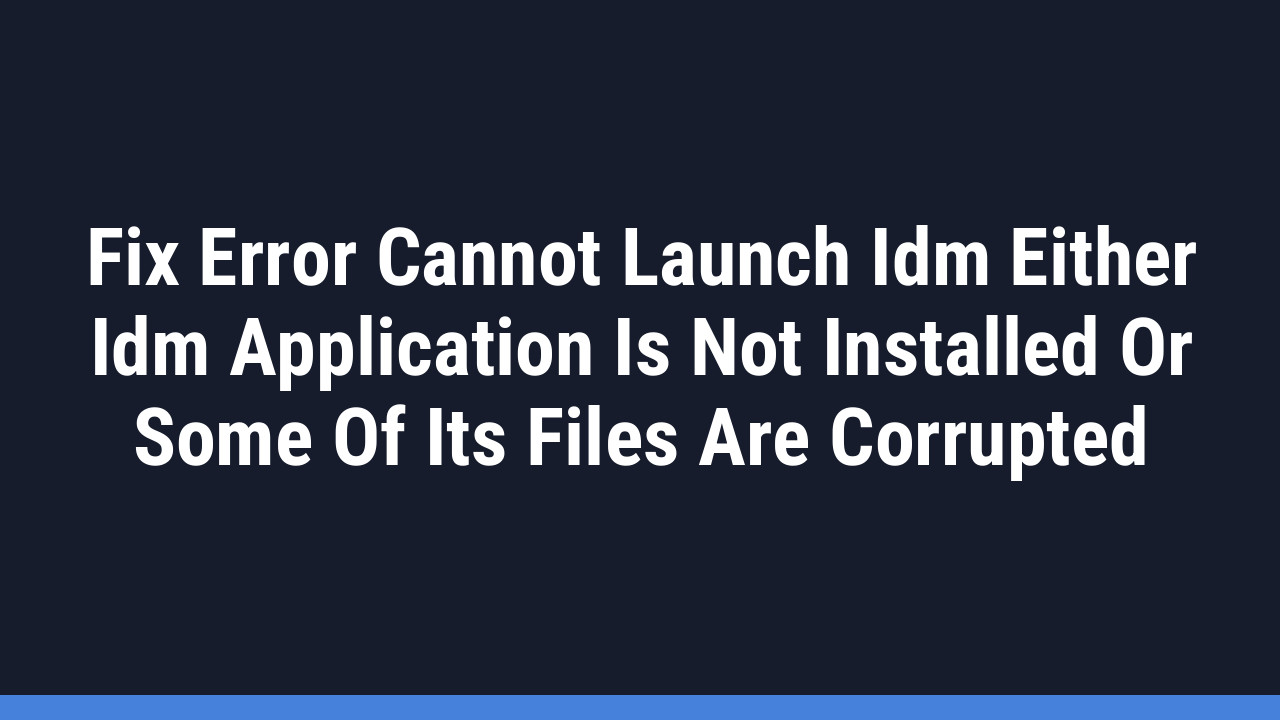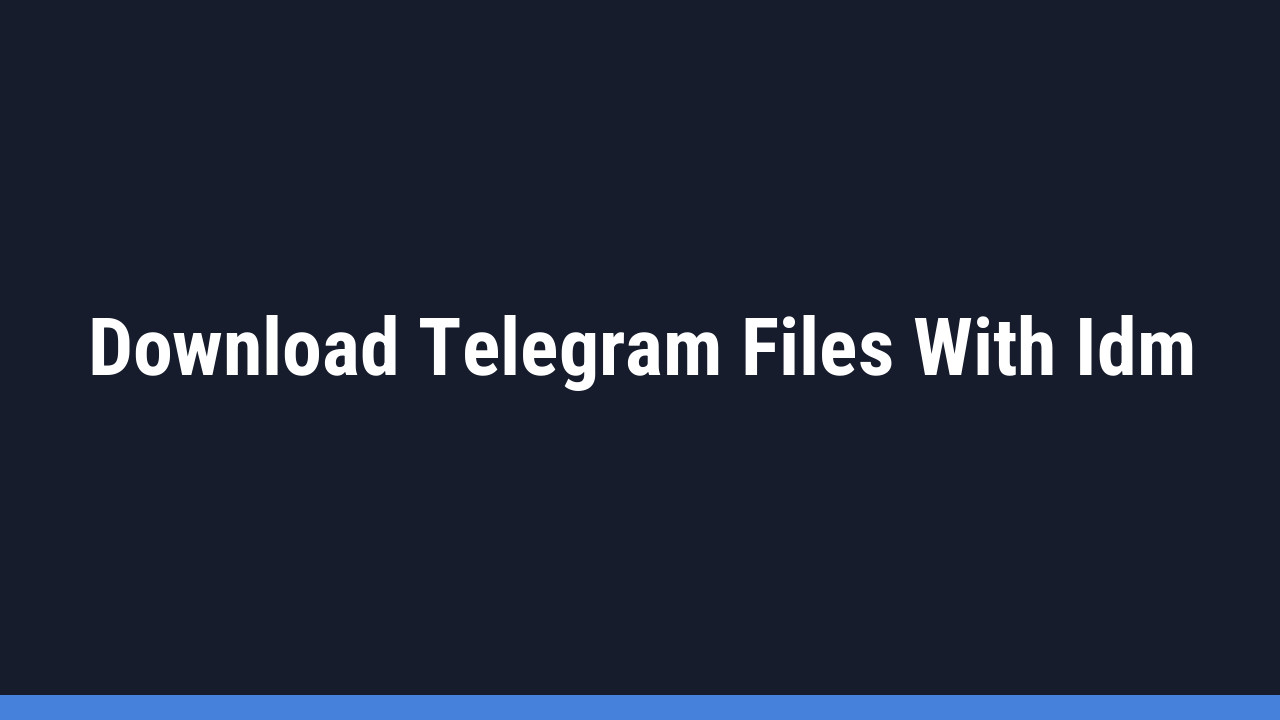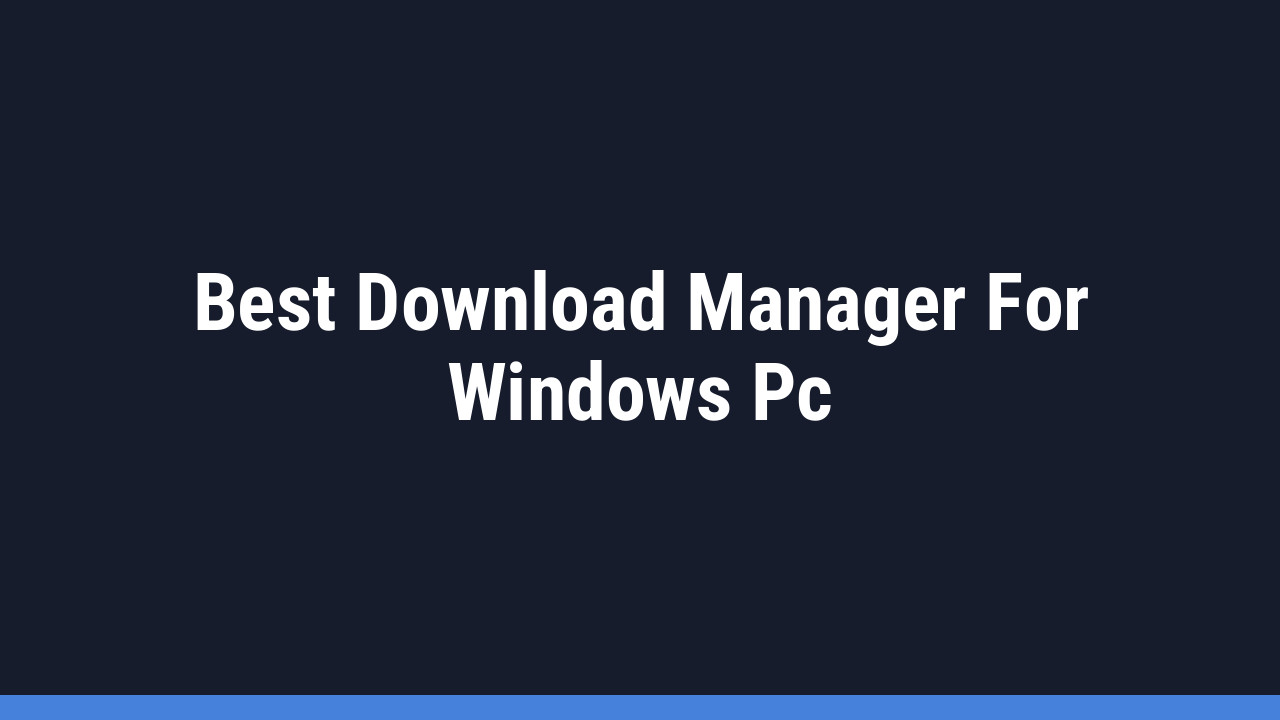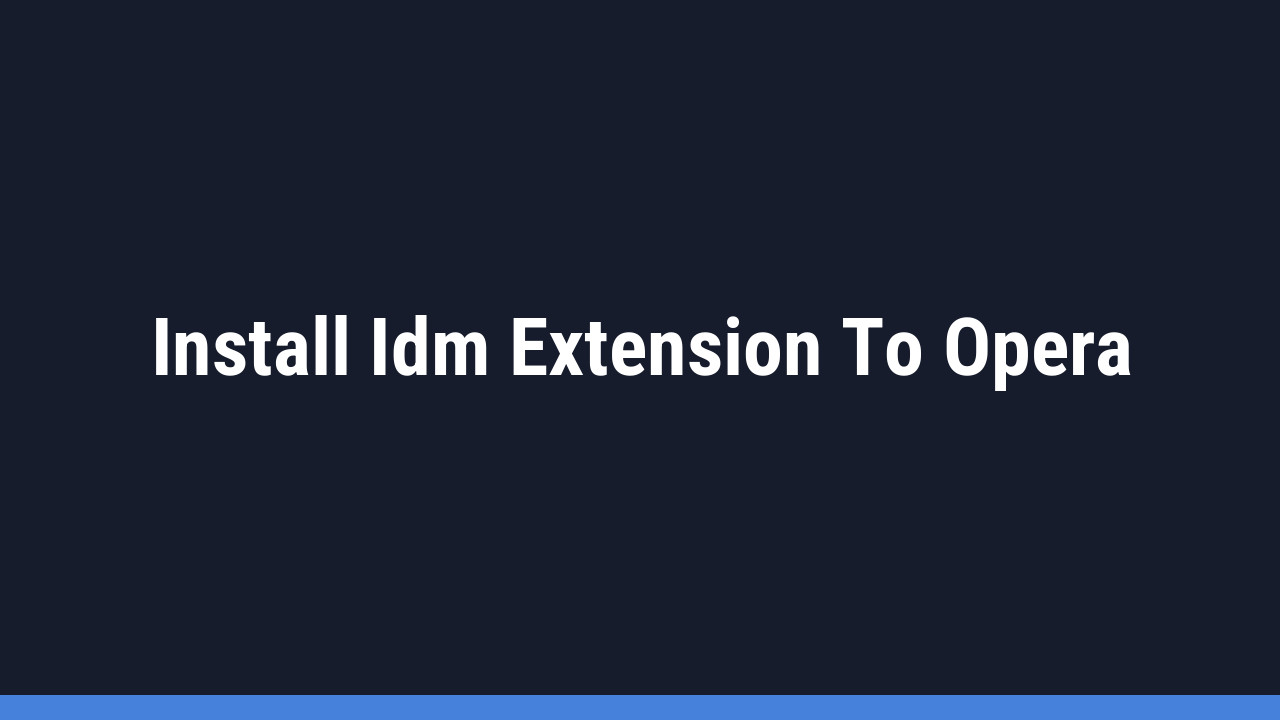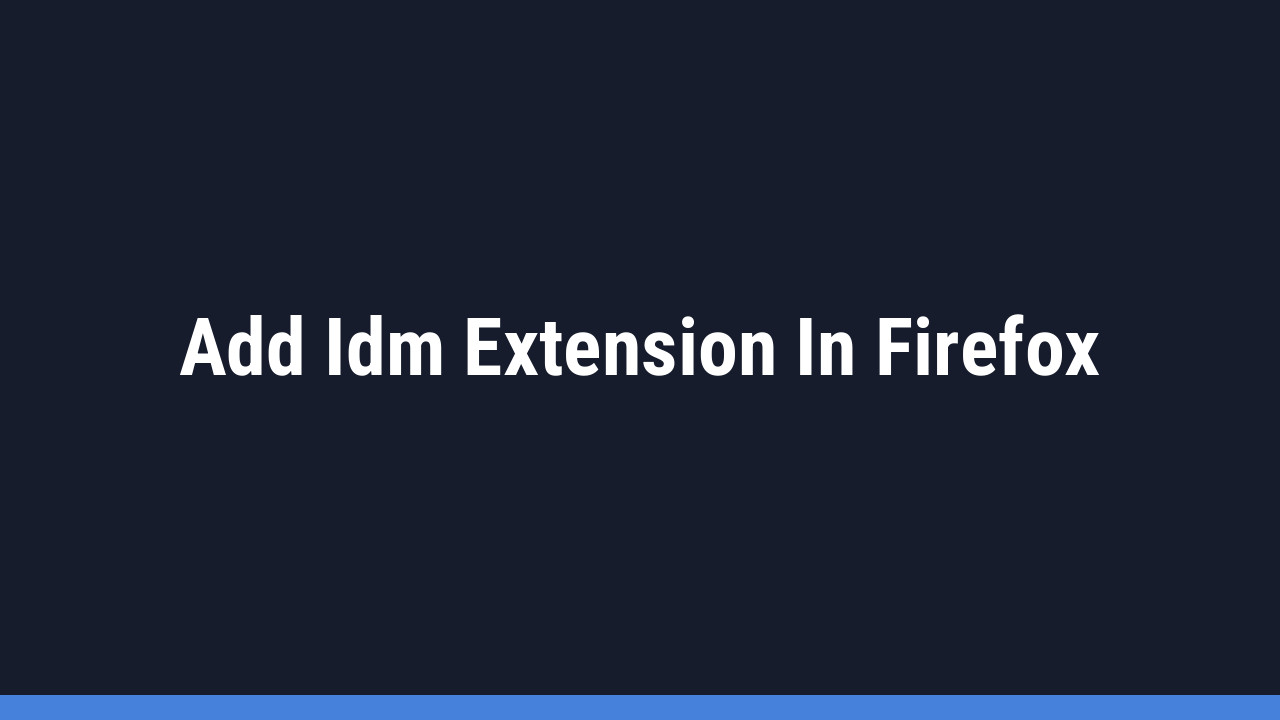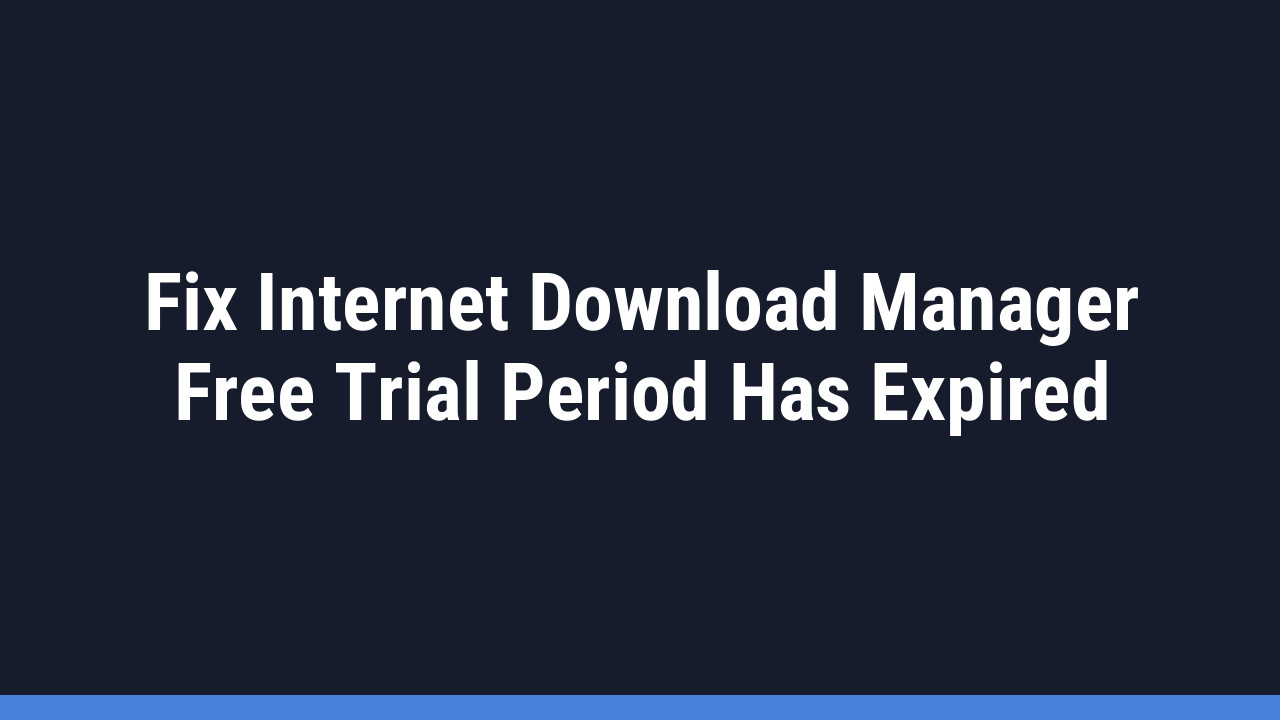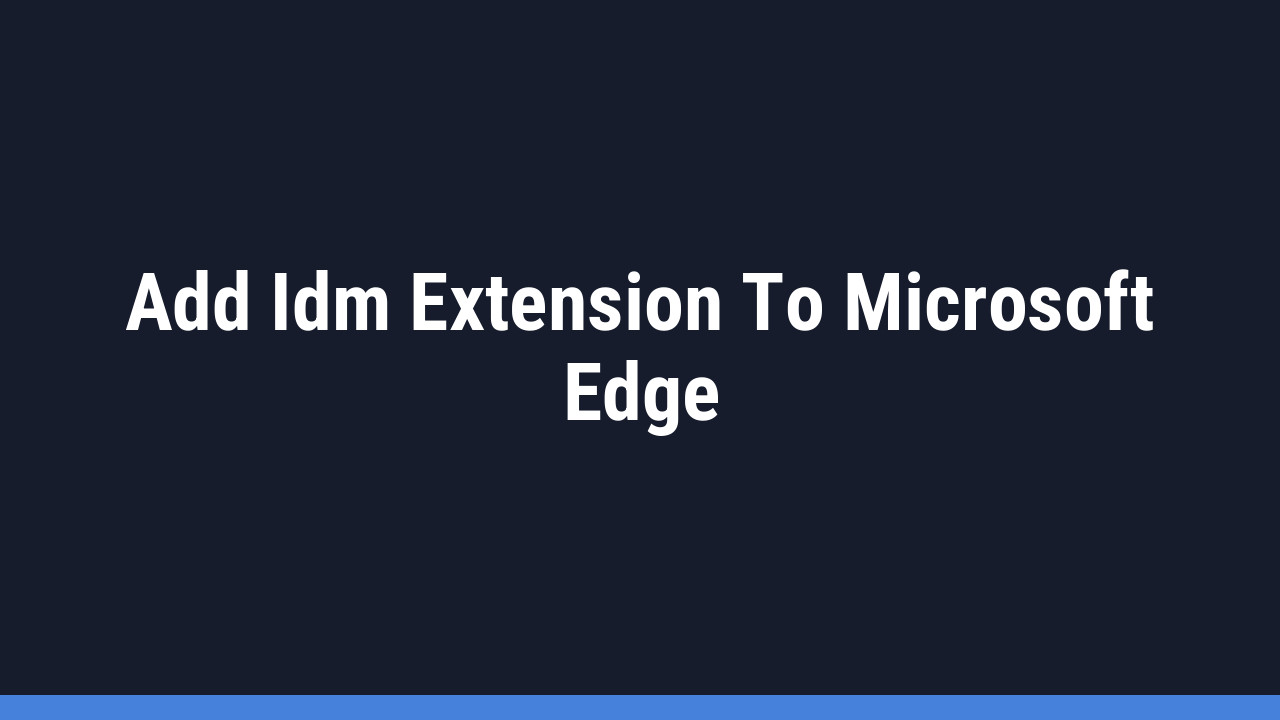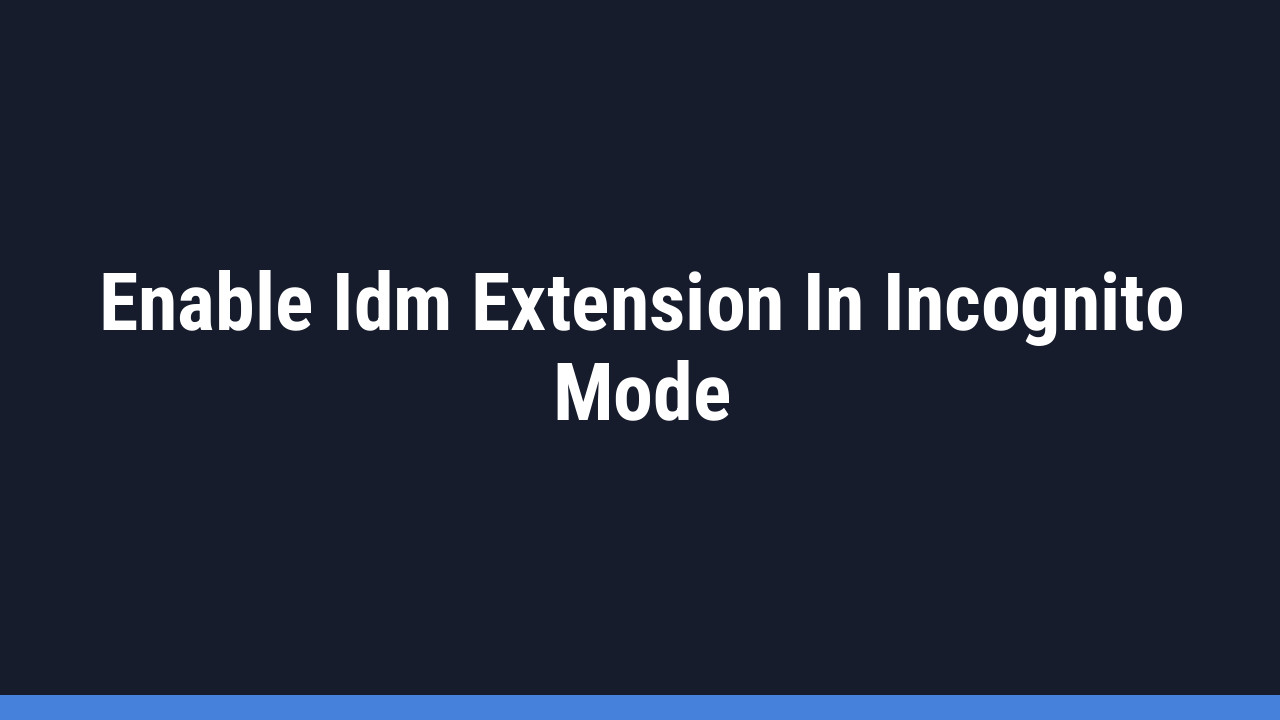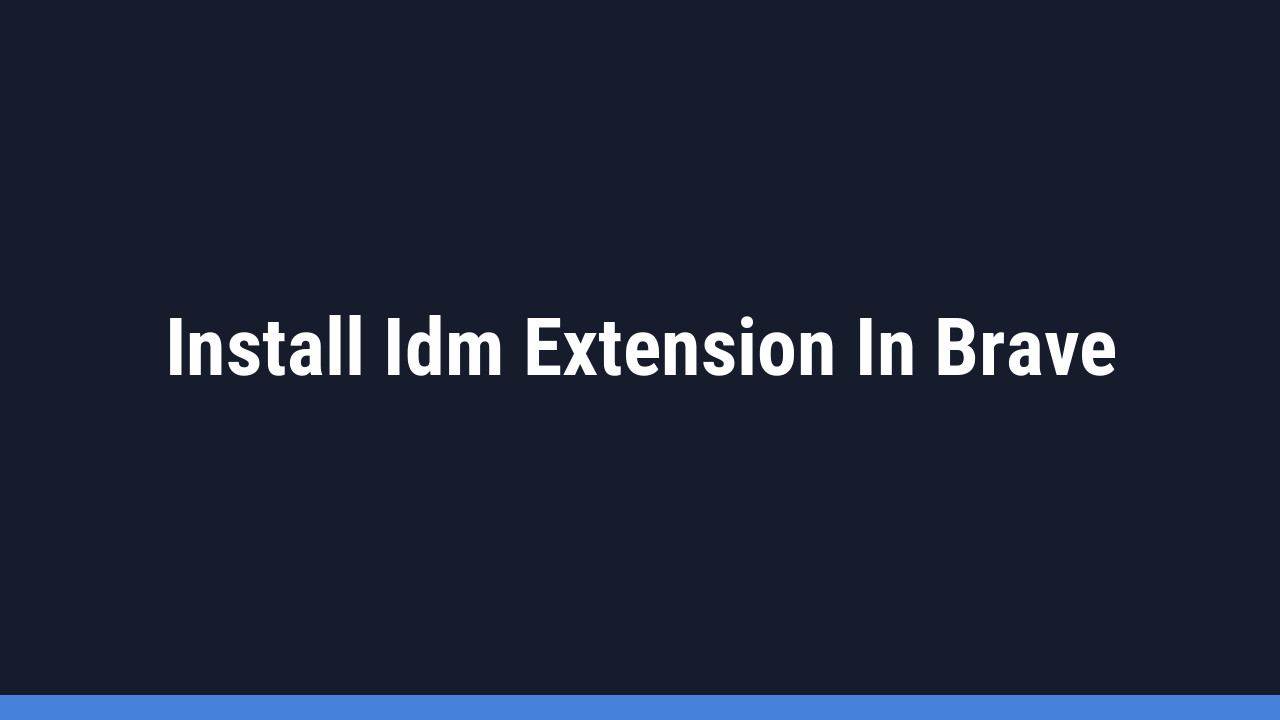Every Internet Download Manager (IDM) user knows how easy it is to grab a single YouTube video with the one-click Video Download Panel. It’s a feature we all love for its simplicity and power.
But what happens when you want to download an entire YouTube playlist? Or maybe just select a few specific videos from a long list? Manually downloading them one by one is a tedious task. Fortunately, IDM has a powerful solution for this, and this guide will walk you through it step-by-step.
This method involves using a third-party web tool to extract the download links from the playlist, which you can then feed directly into IDM’s batch download feature. Let’s get started!
Important Notice: Some online YouTube playlist downloaders may experience errors like “API Error: Sign in to confirm you’re not a bot.” If the tool mentioned in this guide doesn’t work, you may need to find alternative “YouTube playlist link grabber” websites.
How to Download a YouTube Playlist with IDM
Follow these simple steps to download entire YouTube playlists or select videos using IDM’s batch functionality.
Step-by-Step Instructions
-
Step 1: Use a Third-Party Playlist Tool
First, navigate to a YouTube playlist downloader website. For this guide, we’ll use YouTubePlaylist.cc. You will need to create a free account to use the service. You can sign up with your regular email or a temporary one.

Pro Tip:
If you need to download more videos than the daily limit allows, you can use a temporary email service (like Temp Mail) to create multiple free accounts quickly.
-
Step 2: Copy the YouTube Playlist URL
Open YouTube in another tab and go to the playlist you want to download. Copy the entire URL from your browser’s address bar.
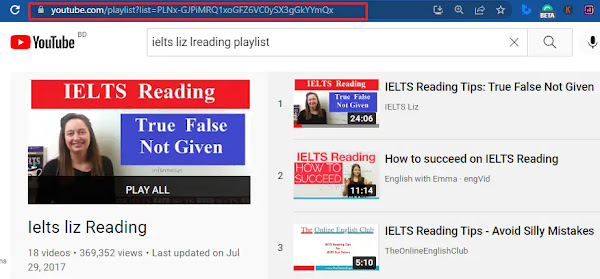
Paste this URL into the input field on the YouTubePlaylist.cc website.
-
Step 3: Select Your Videos
The website will load all the videos from the playlist. The free account has a limit (currently 15 videos per download session). Check the boxes for the videos you want to download.

-
Step 4: Choose Video Quality and Generate Links
After selecting your videos, choose your desired video quality from the dropdown menu and then click the ‘Download All’ button. The site will begin processing your request.

-
Step 5: Export and Copy the Links
Once processing is complete, a new screen will appear. Click the ‘Export Link’ button, followed by ‘Copy to Clipboard’. This action copies all the direct download links for your selected videos.

-
Step 6: Add Batch Download in IDM
Now, open the Internet Download Manager application on your PC. In the top menu, click on Tasks → Add batch download from clipboard. IDM will automatically detect and list all the links you just copied.
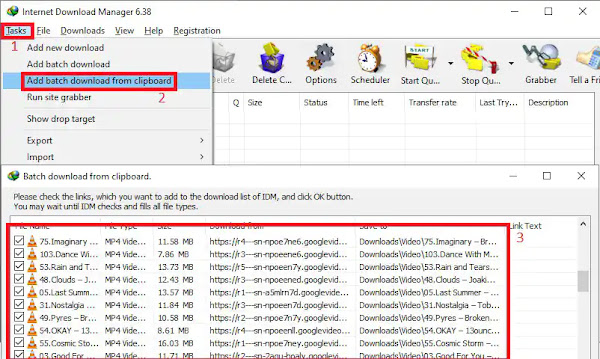
-
Step 7: Start the Download Queue
In the “Add batch download” window, you can review the list of files. Click ‘Check All’ to ensure all videos are selected. You can also set a specific save location and add the files to a new or existing queue. Finally, click ‘OK’ to start downloading your playlist!
Pro Tip:
Use IDM’s Scheduler to download large playlists overnight. After adding the files to a queue, open the Scheduler in IDM, select your queue, and set it to run during off-peak hours to conserve bandwidth.
That’s it! 🎉 IDM will now download all the selected videos from the YouTube playlist, saving you a huge amount of time and effort.
Frequently Asked Questions (FAQ)
-
Why do I need a third-party website for this?
IDM is excellent at grabbing individual files, but it cannot natively parse an entire YouTube playlist page to find all the video links at once. A third-party “playlist grabber” tool is needed to do this work, generating a list of direct download links that IDM’s batch download feature can then process.
-
Is it safe to use these third-party downloader sites?
While many are legitimate, you should always be cautious. Stick to well-known sites, avoid clicking on intrusive ads, and never download or install any extra software they might offer. Having a good antivirus program active is always a smart move.
-
What if the website says I can only download 15 videos?
This is a common limitation for free accounts on these services. To download the rest of your playlist, you can either wait for the daily limit to reset, upgrade to a paid plan on their site, or create a new free account using a different (or temporary) email address to continue downloading in batches.
-
What should I do if IDM doesn’t automatically get the links from my clipboard?
This can occasionally happen. If the “Add batch download from clipboard” option is greyed out or doesn’t show your links, simply go back to the website, re-copy the links using the ‘Copy to Clipboard’ button, and try again. You can also try manually pasting the links by going to Tasks → Add batch download… and pasting into the text box.
-
Can I download a private YouTube playlist with this method?
No, this method will not work for private or “unlisted” playlists that you do not have direct access to. The playlist must be public for the third-party tool to access and parse its contents.