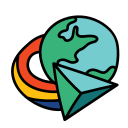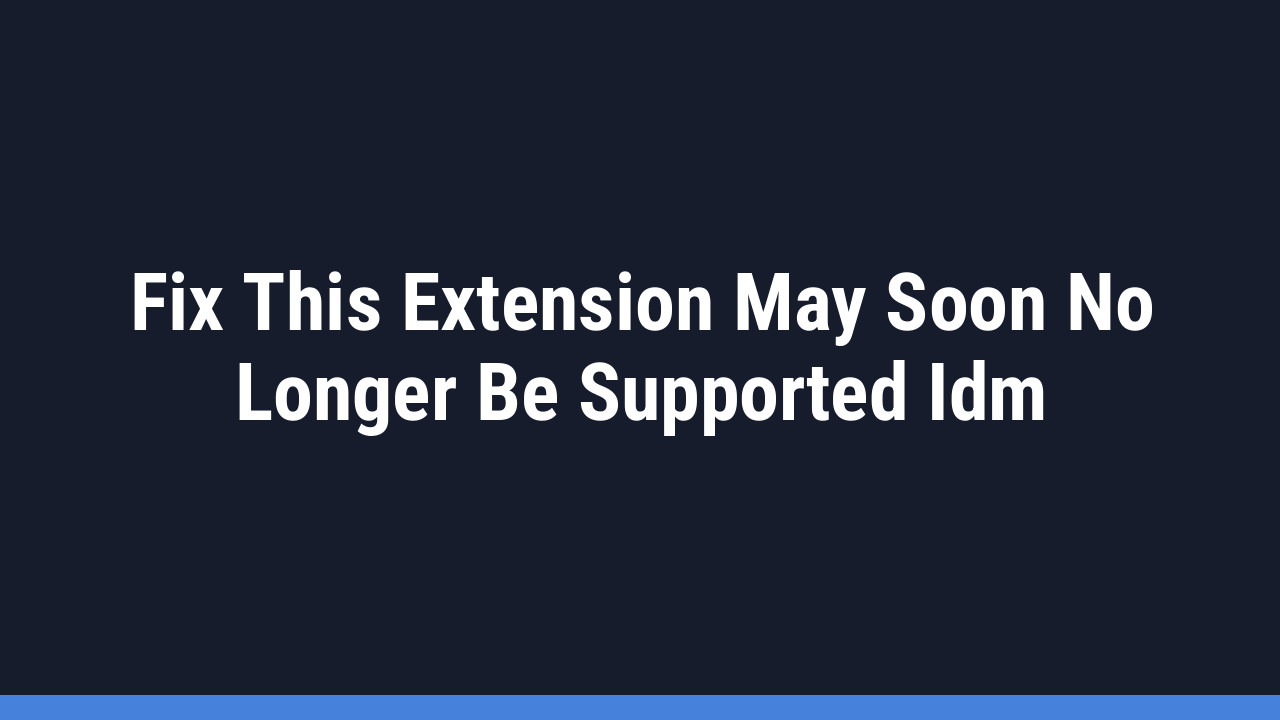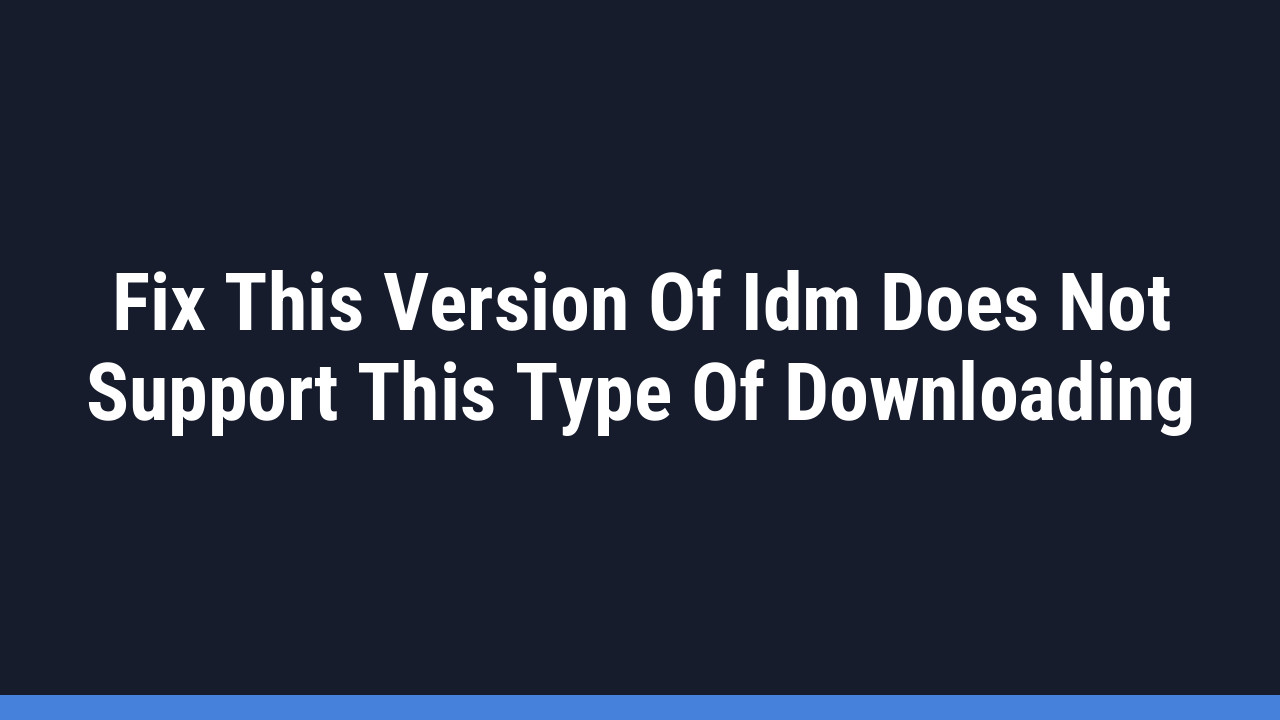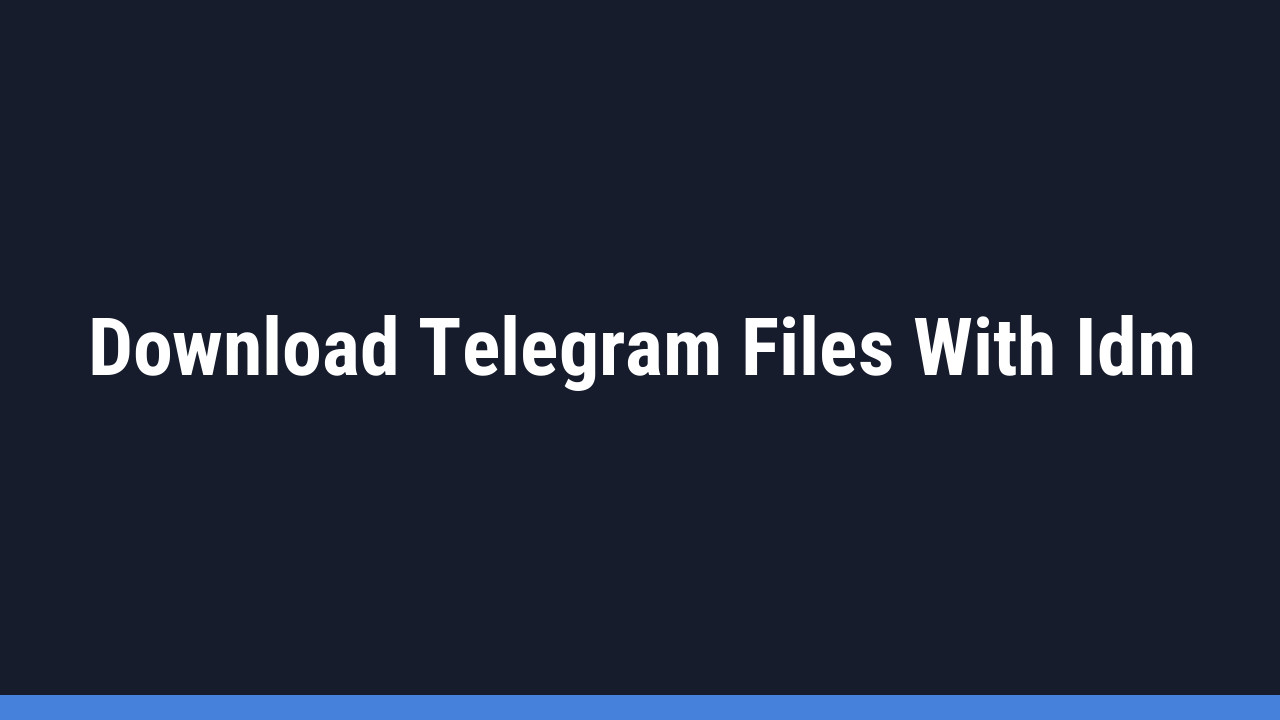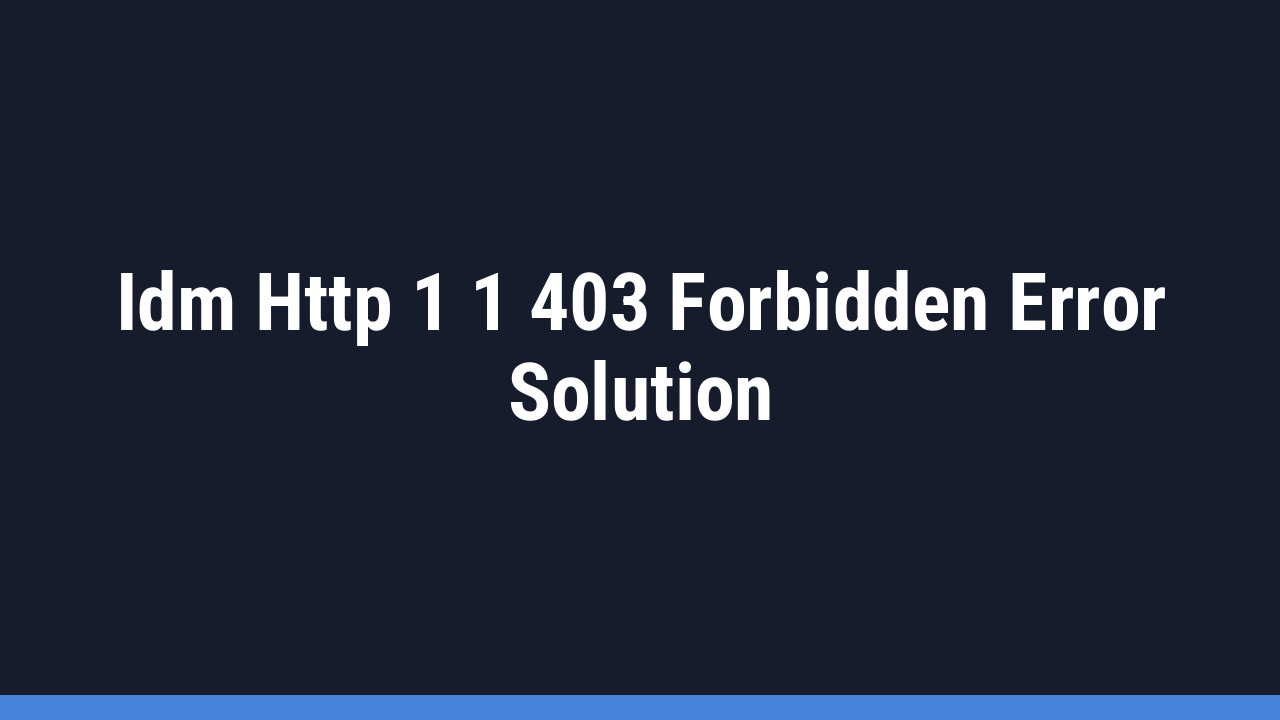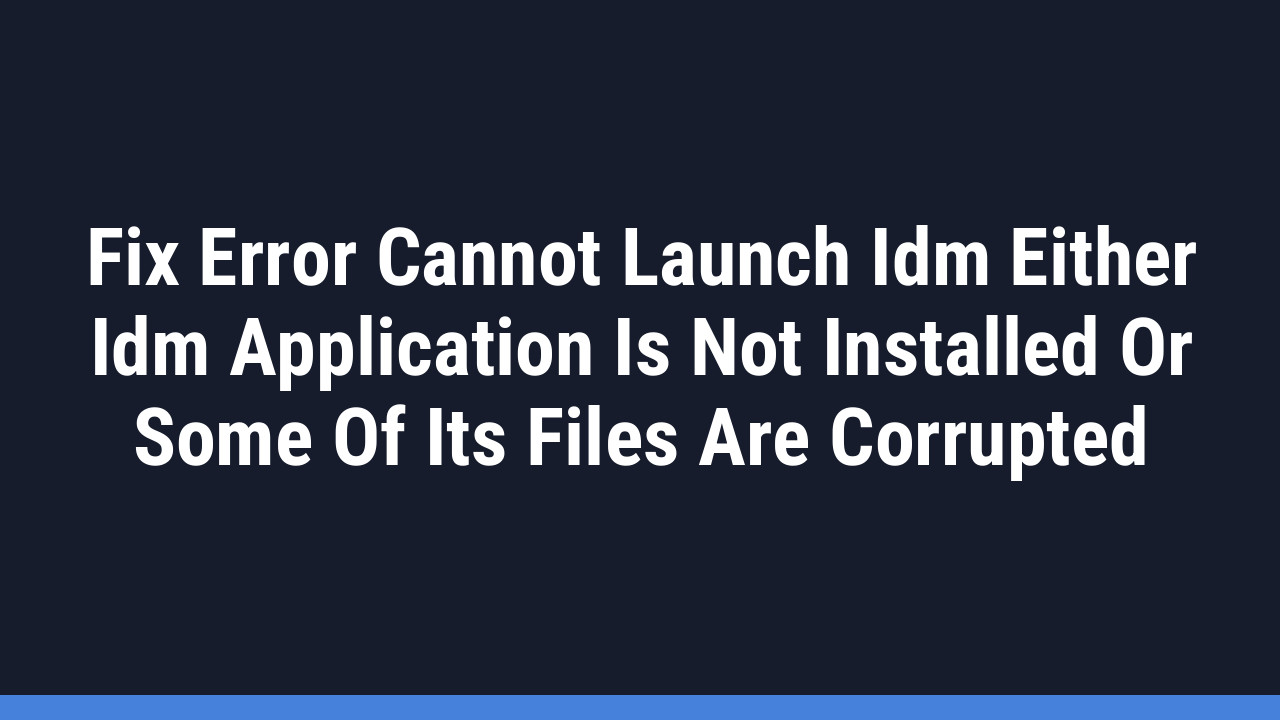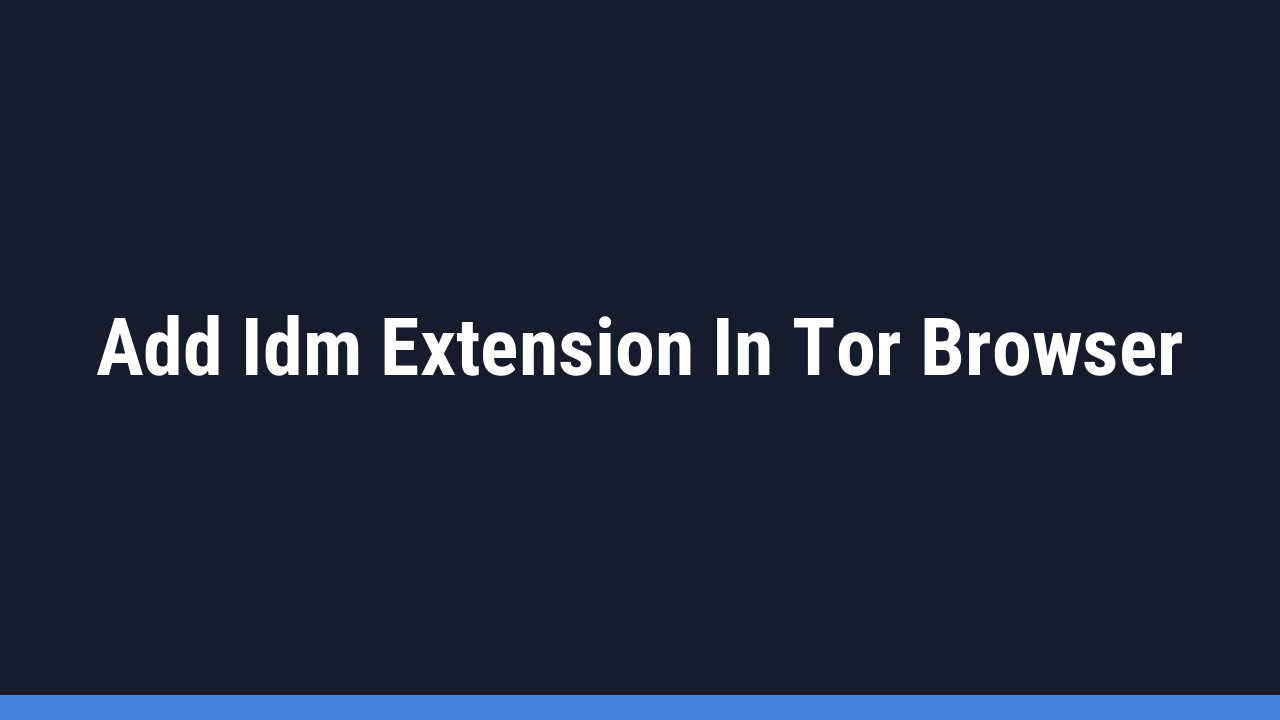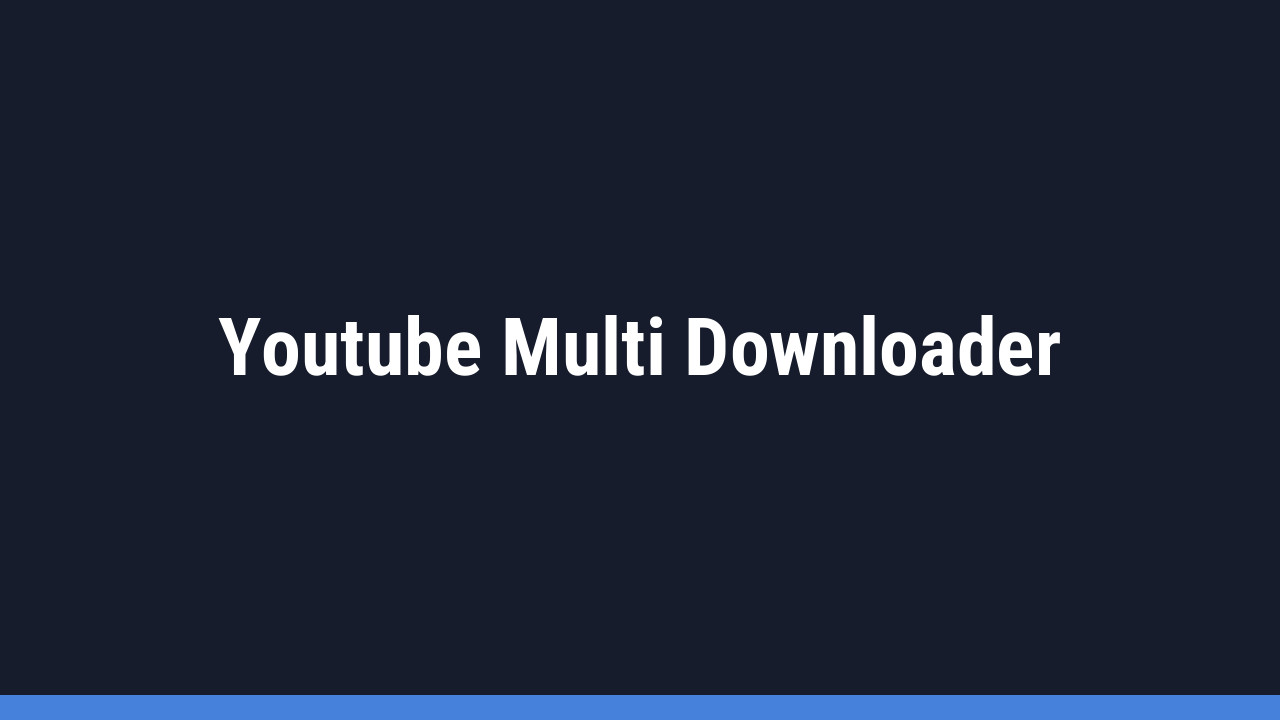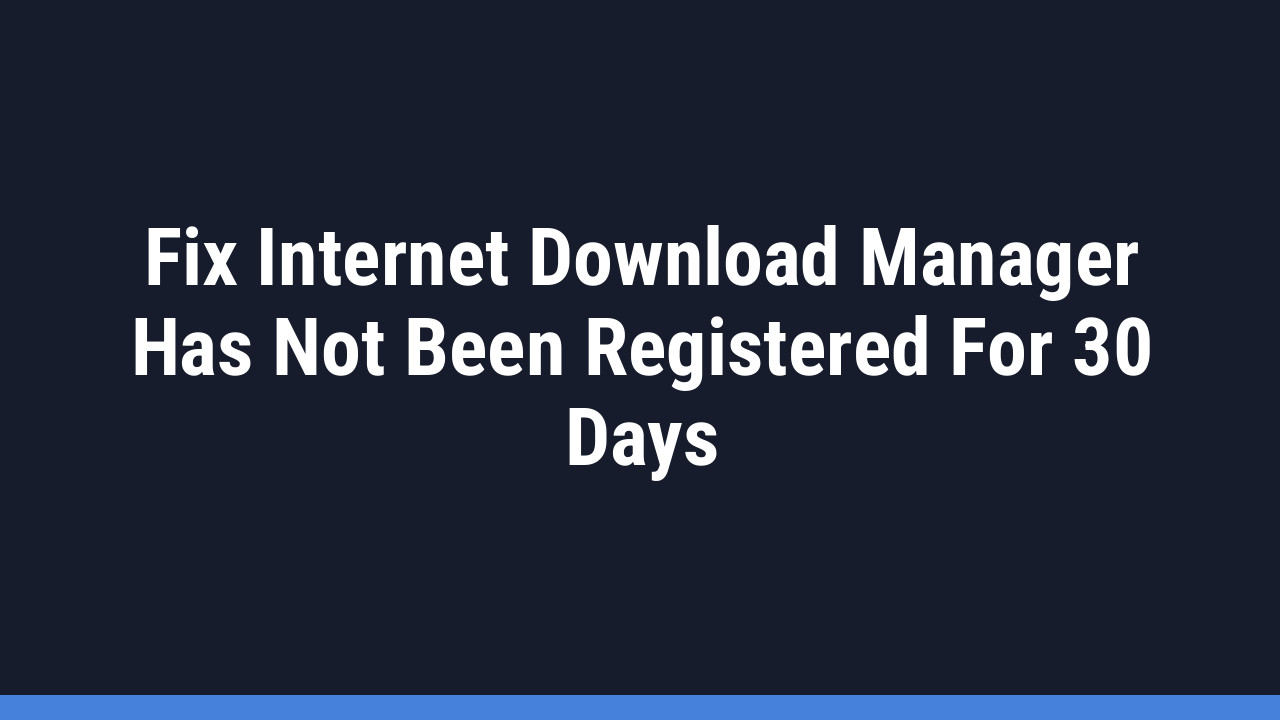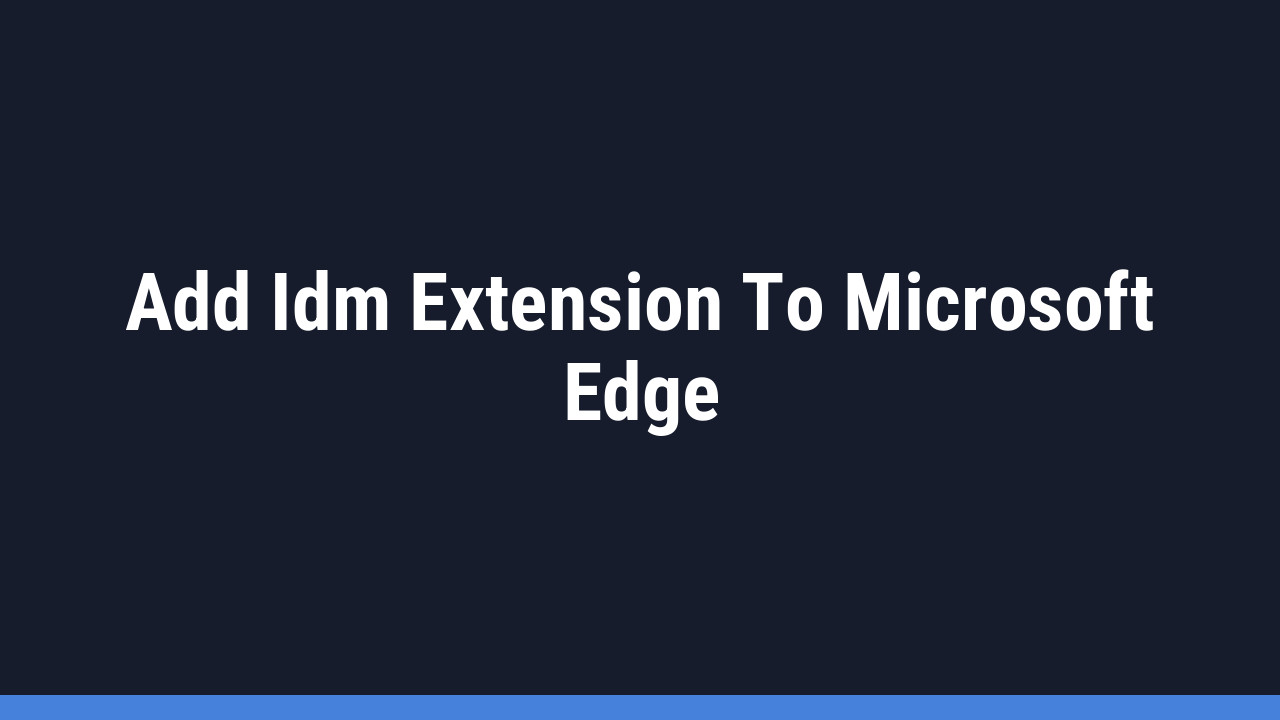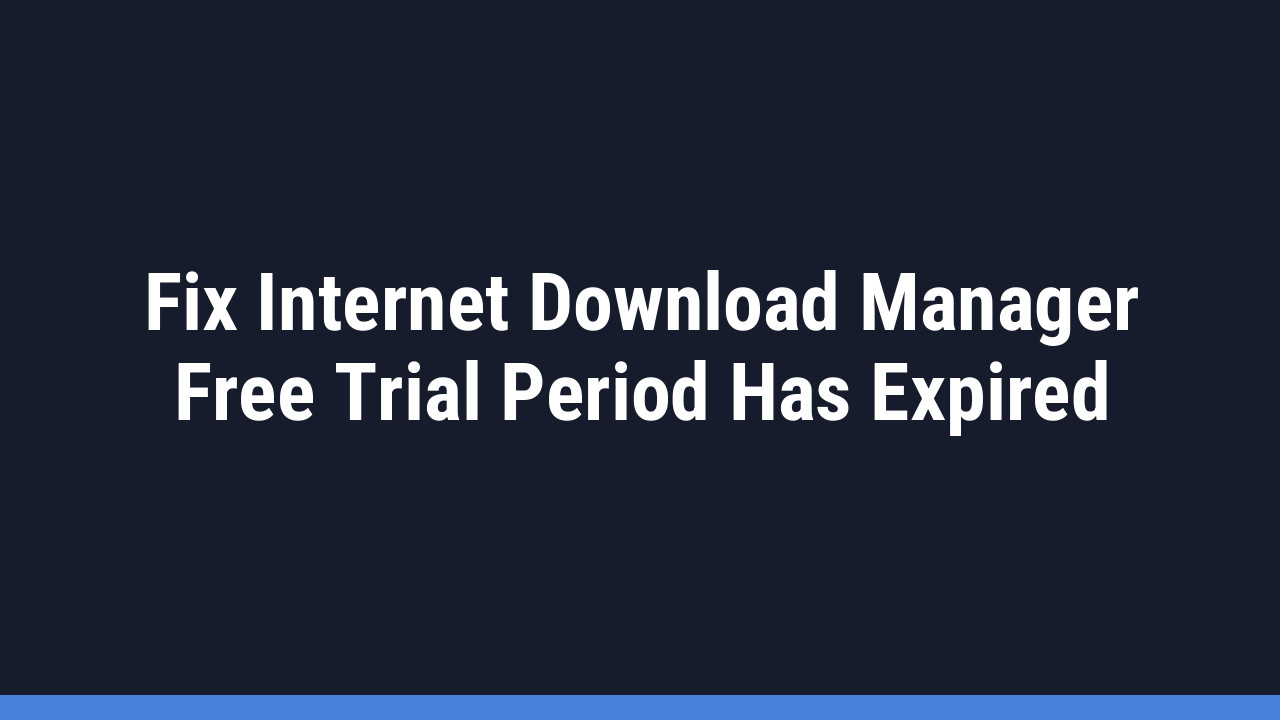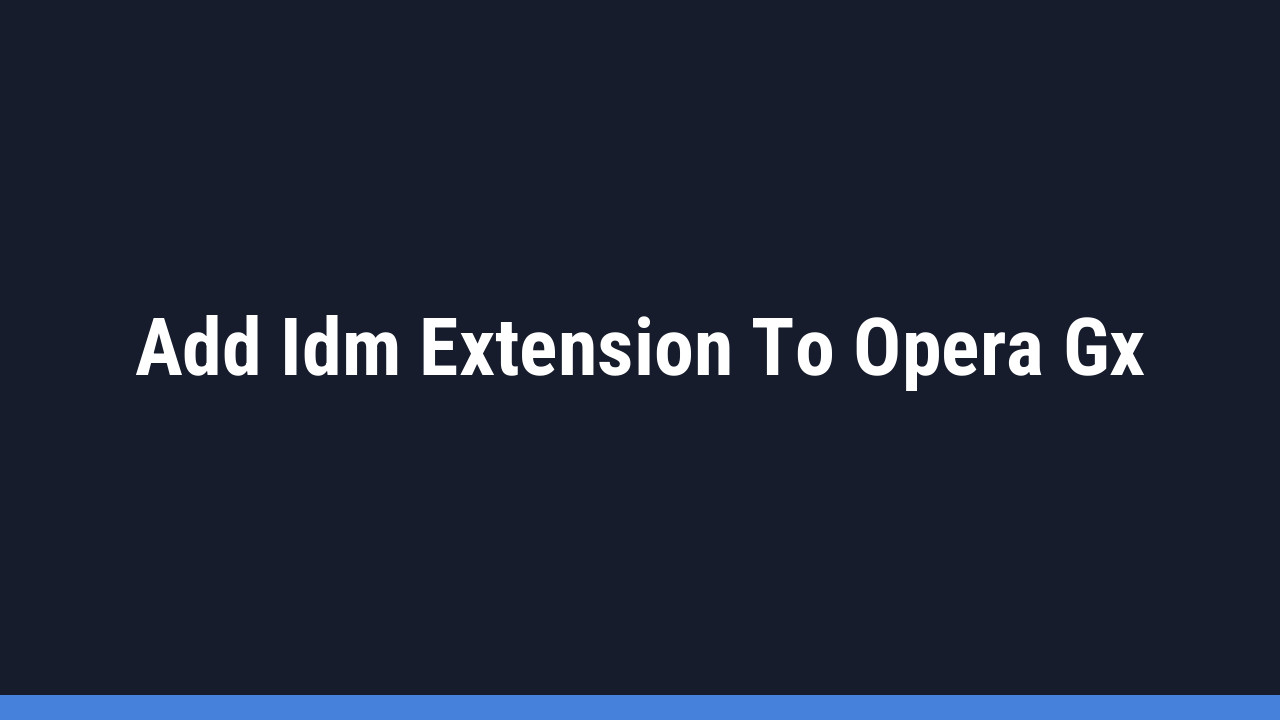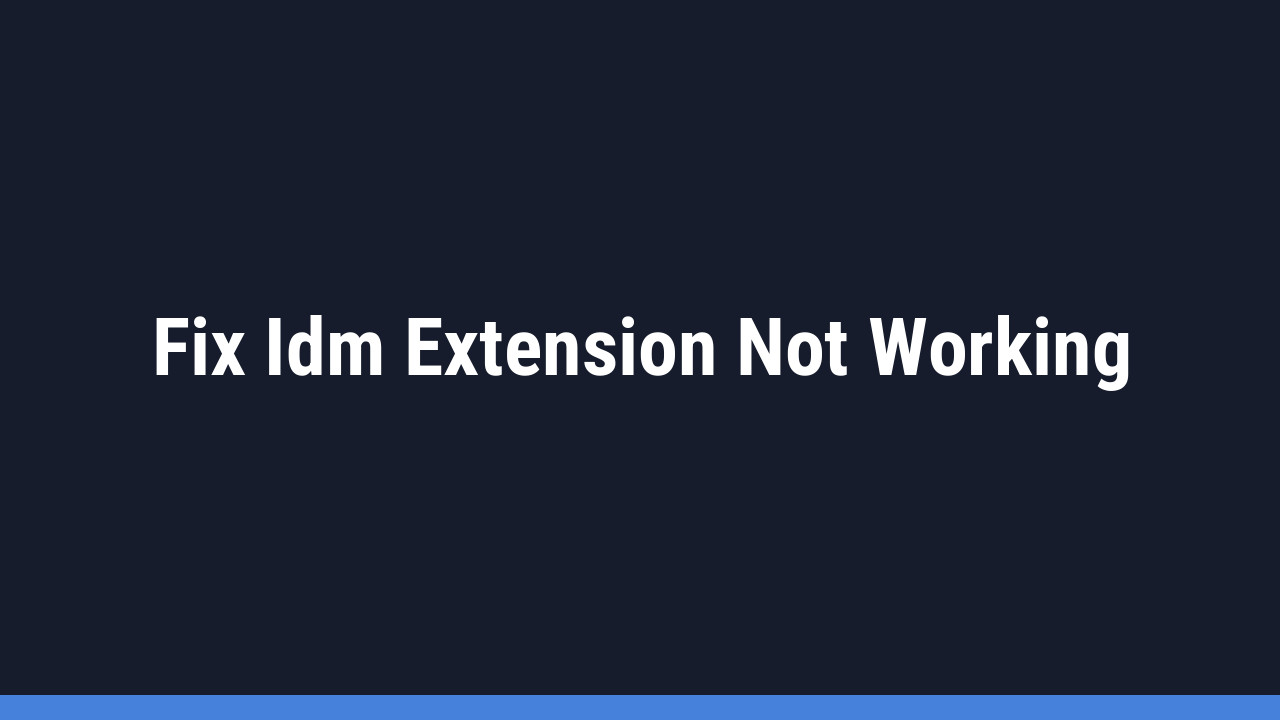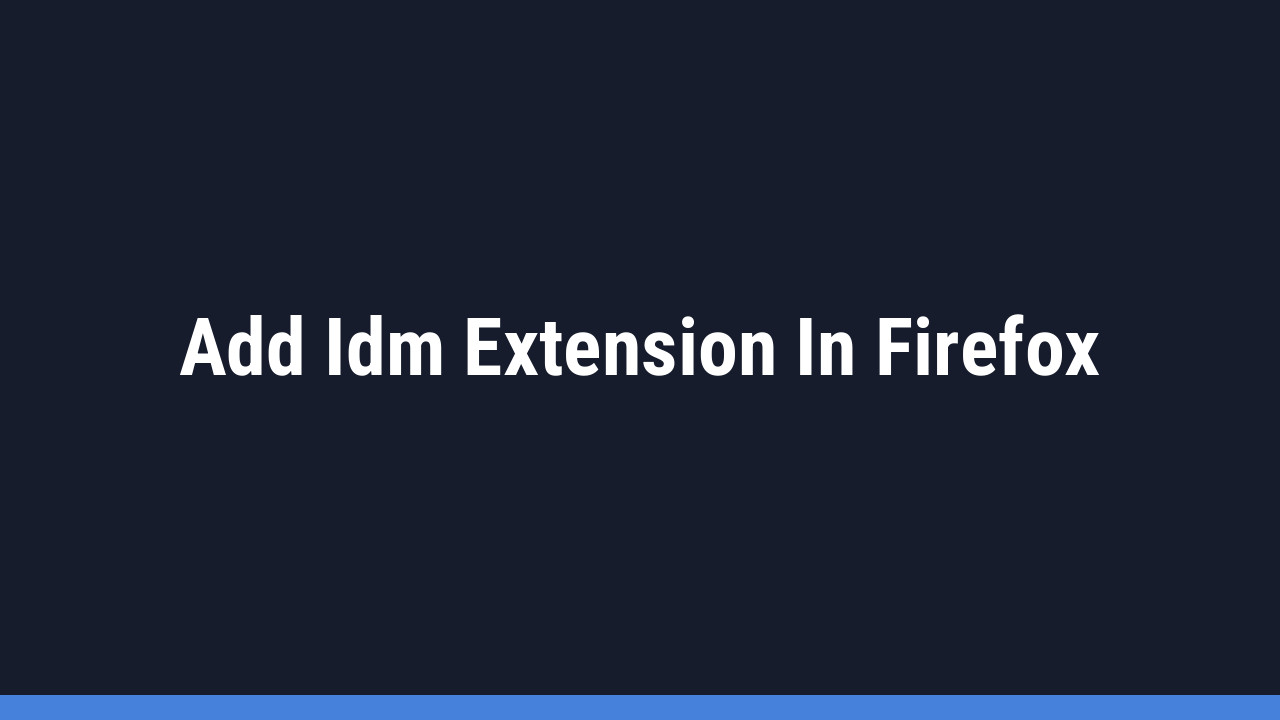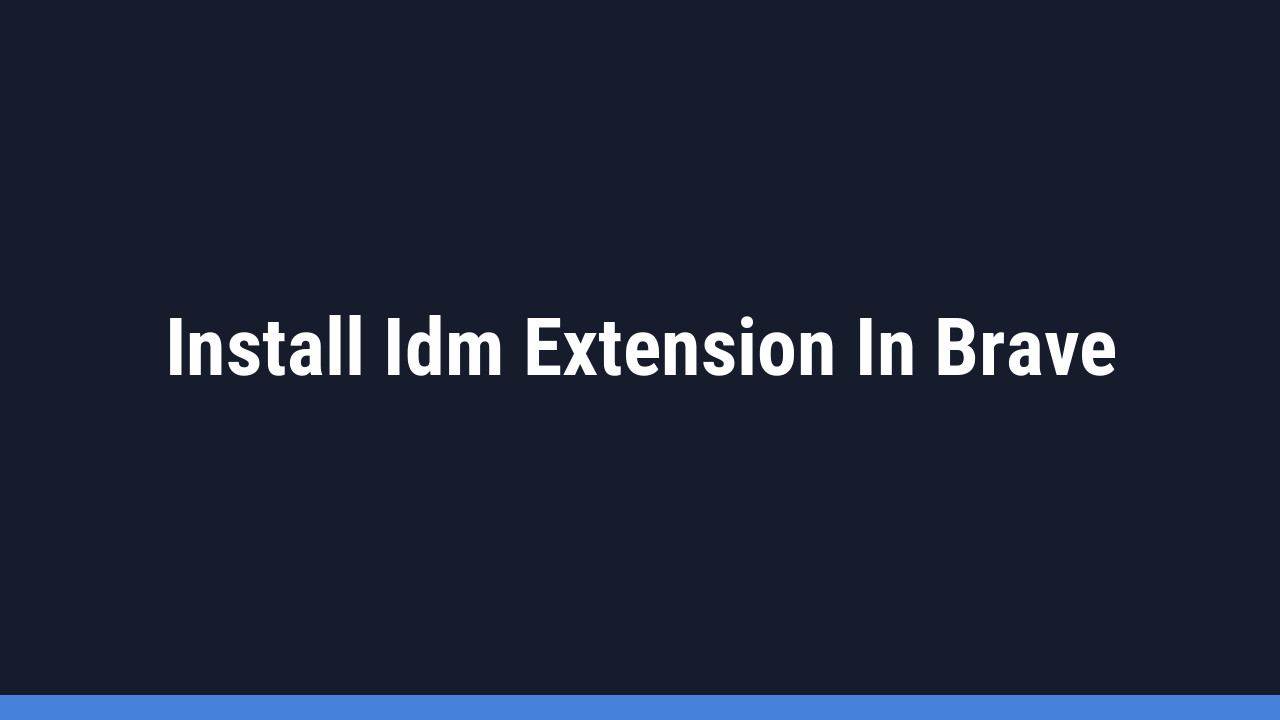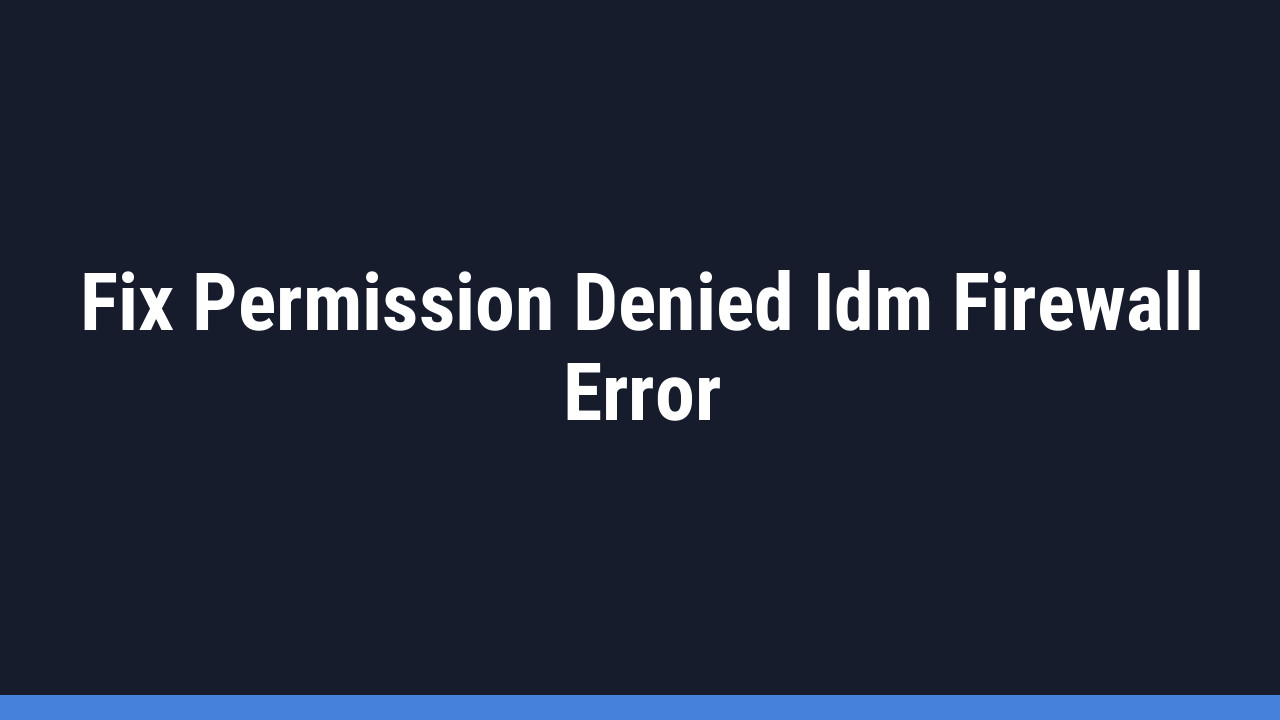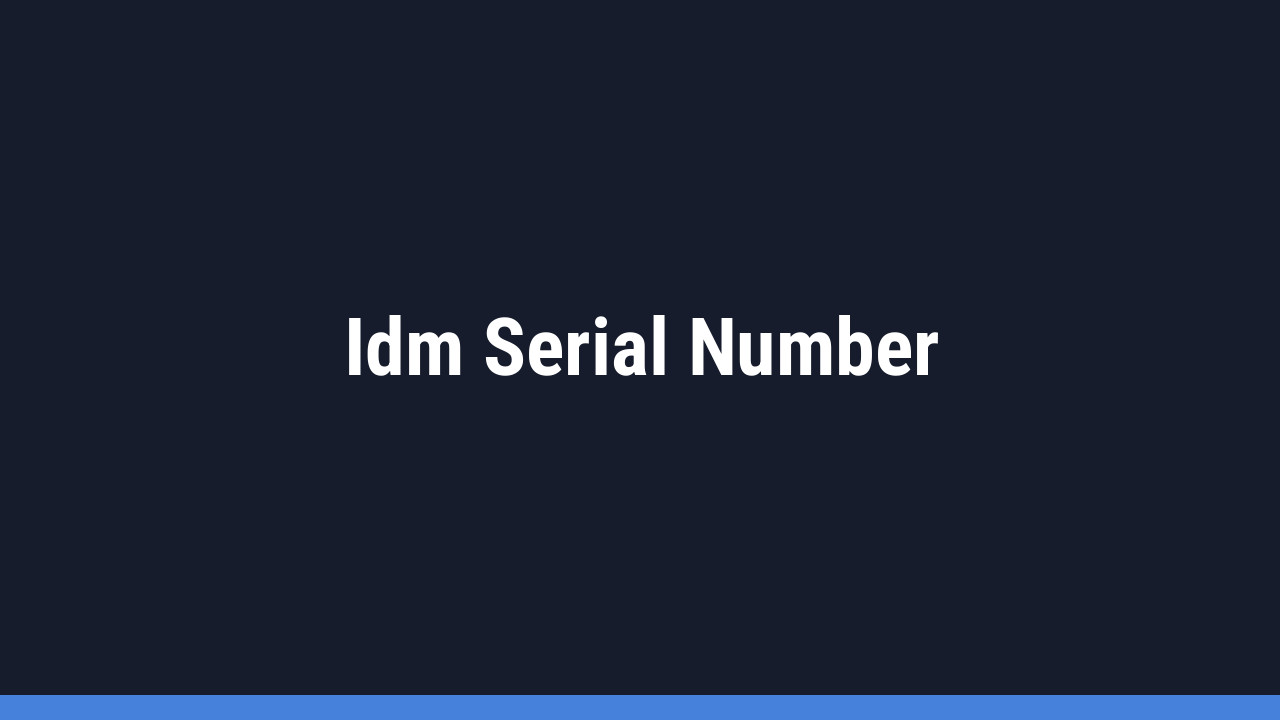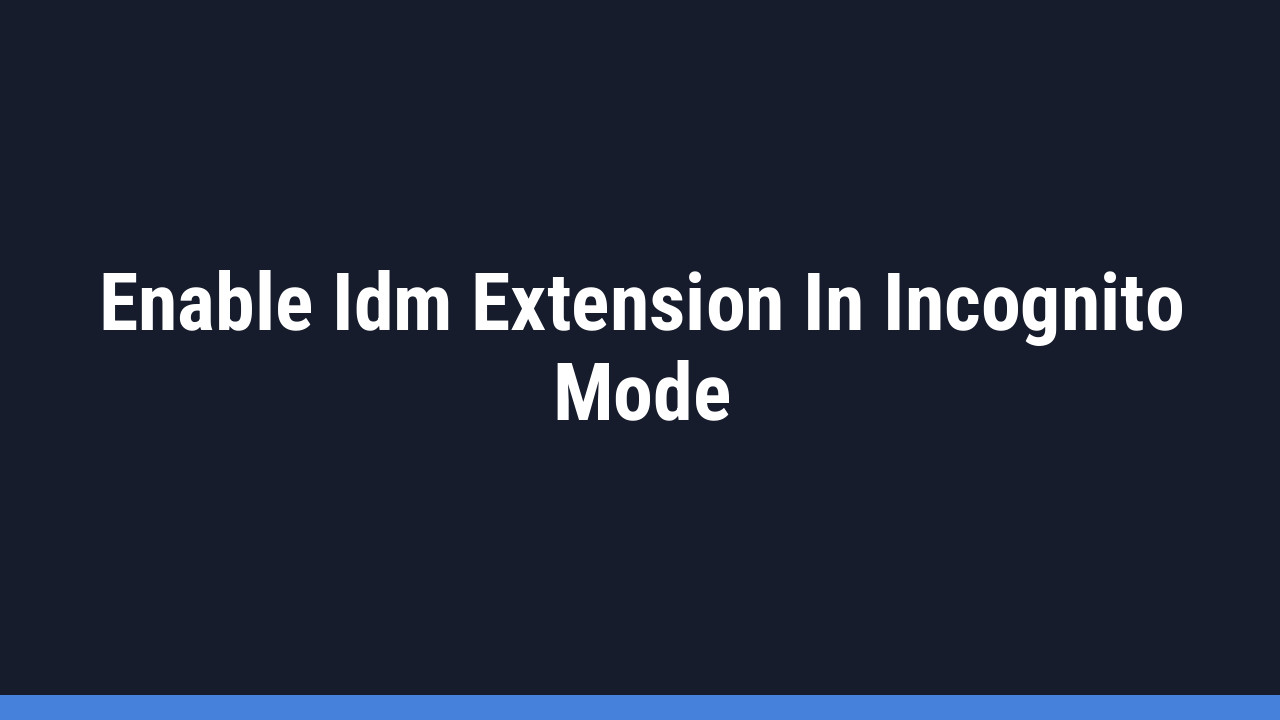The Opera browser is a fantastic choice for users who value speed, security, and a clean interface. With built-in features like a free VPN and an ad blocker, it offers a streamlined browsing experience right out of the box.
But what if you could make it even more powerful? By integrating Internet Download Manager (IDM), the world’s leading download accelerator, you can supercharge your downloads and manage them with professional-grade tools. Combining Opera’s speed with IDM’s efficiency creates the ultimate setup for power users.
This guide will walk you through two simple methods to add the IDM extension to Opera, unlocking seamless download management directly within your browser.
How to Add the IDM Extension to Opera: A Step-by-Step Guide
You can integrate the IDM Integration Module with your Opera browser using one of the two methods below. Both are effective, so choose the one you’re most comfortable with.
Method 1: Manually Install Using the CRX File
This method involves manually adding the extension file from your IDM installation folder. It’s a reliable way to ensure you’re using the correct version that came with your IDM software.
First, you’ll need the official IDM extension CRX file. You can find it in your IDM installation directory or download a fresh copy here:
- Step 1: Open your Opera browser. In the address bar, type
opera://extensionsand press Enter to open the Extensions page. - Step 2: Locate the IDMGCExt.crx file. It’s typically found in your IDM installation folder, which is usually
C:\Program Files (x86)\Internet Download Manager. - Step 3: Drag the IDMGCExt.crx file from your folder and drop it directly onto the Opera Extensions page.

- Step 4: The IDM extension will appear. Click the “Install” button to proceed. A confirmation dialog will pop up; click “Yes, install” to confirm.

- Step 5: After installation, click the “Details” button on the IDM Integration Module. To ensure IDM works perfectly, enable the “Allow access to file URLs” option. If you want IDM to work in private browsing windows, also check the box for “Allow in private mode”.

That’s it! You have successfully configured the IDM extension for Opera manually.
Pro Tip:
Can’t find your IDM installation folder? Simply right-click the IDM shortcut on your desktop, select “Properties,” and then click “Open File Location.” This will take you directly to the folder containing the CRX file.
Method 2: Install from the Chrome Web Store (The Easy Way)
Important: The Chrome Web Store contains many fake and potentially harmful IDM extensions. Only install the official version named “IDM Integration Module” from the developer “Tonec.” Use the direct link below to stay safe.
- Step 1: Click this official link to go directly to the IDM Integration Module page on the Chrome Web Store: Official IDM Extension Link.

- Step 2: Click the blue “Add to Opera” button. A prompt will appear; click “Add Extension” to confirm the installation.
- Step 3: Once installed, a new tab will open confirming the successful integration. You can safely close this confirmation tab. Remember to check the extension settings (as shown in Step 5 of Method 1) to enable file access and private mode if needed.
Pro Tip:
If you see a “Download interrupted with reason SERVER_BAD_CONTENT” error during installation from the web store, it usually means your Opera browser is outdated. Go to Opera’s menu, click “Update & Recovery,” and ensure your browser is on the latest version before trying again.
Frequently Asked Questions (FAQ)
-
How can I fix the IDM Opera extension if it’s not working?
If you’re having issues, the first step is to ensure both your IDM application and Opera browser are updated to their latest versions. Outdated software is the most common cause of problems. Next, navigate to
opera://extensions, find the IDM Integration Module, and make sure it’s enabled. Also, check its “Details” to confirm that “Allow access to file URLs” is turned on. -
Why isn’t the “Download with IDM” button or video panel showing up?
This can happen for a few reasons. First, check if the extension is enabled and properly configured as described above. Second, some websites use special methods to stream videos that IDM might not recognize. Finally, make sure that IDM is not disabled for that specific website. You can check this in IDM’s settings under “Options” > “General.”
-
Can I use the IDM extension in Opera’s private browsing mode?
Yes, you can! By default, extensions are disabled in private mode for security. To enable it, go to
opera://extensions, click “Details” on the IDM Integration Module, and check the box next to “Allow in private mode.” -
Opera says the IDM extension is corrupted. What should I do?
A “corrupted” message usually means the extension’s files are damaged or there was an installation error. The best solution is to remove the extension completely, restart your Opera browser, and then reinstall it using either Method 1 or Method 2 from this guide.
-
Is the IDM extension for Opera free?
Yes, the IDM Integration Module extension itself is completely free. However, it requires the main Internet Download Manager (IDM) software to be installed on your computer to function. IDM is a paid application, though it offers a 30-day free trial.