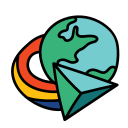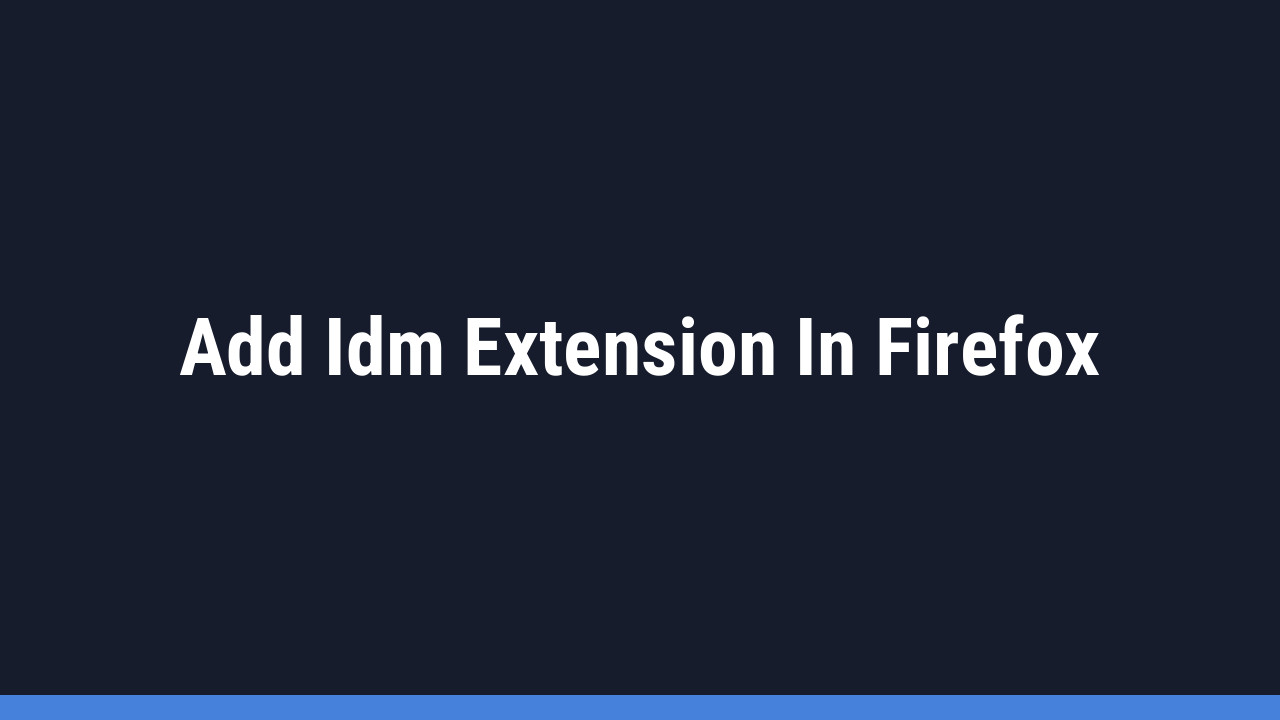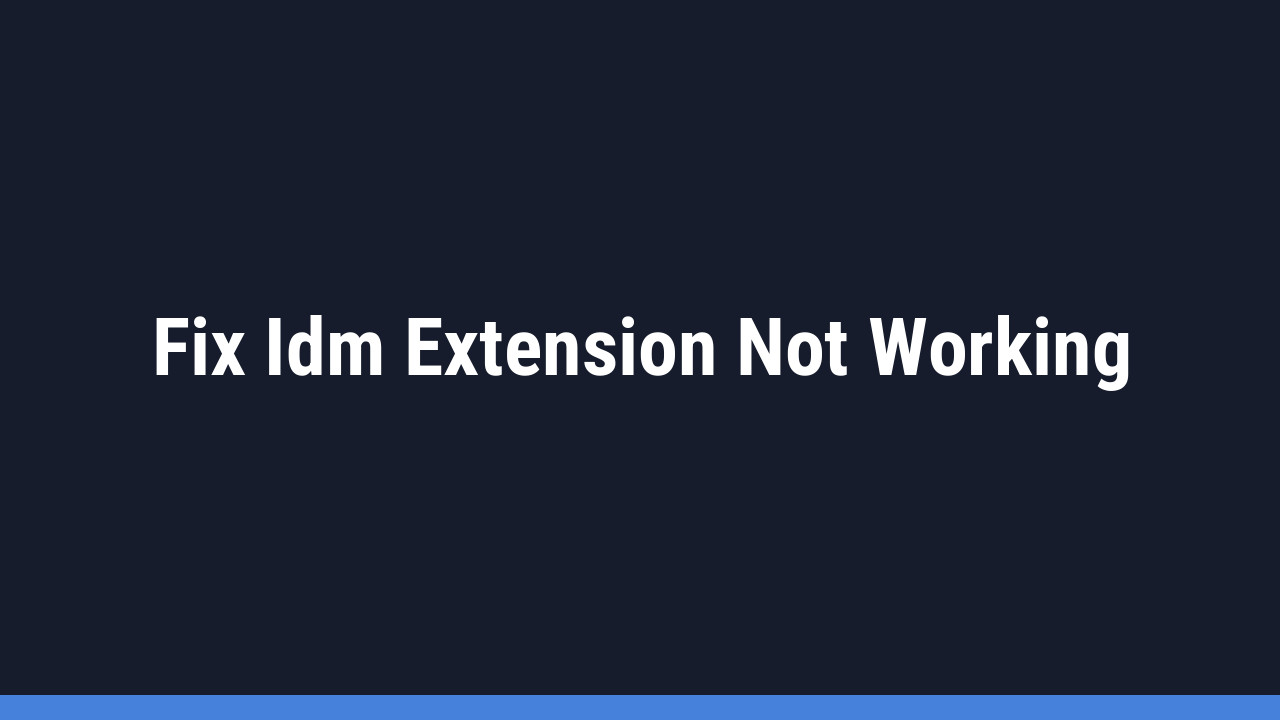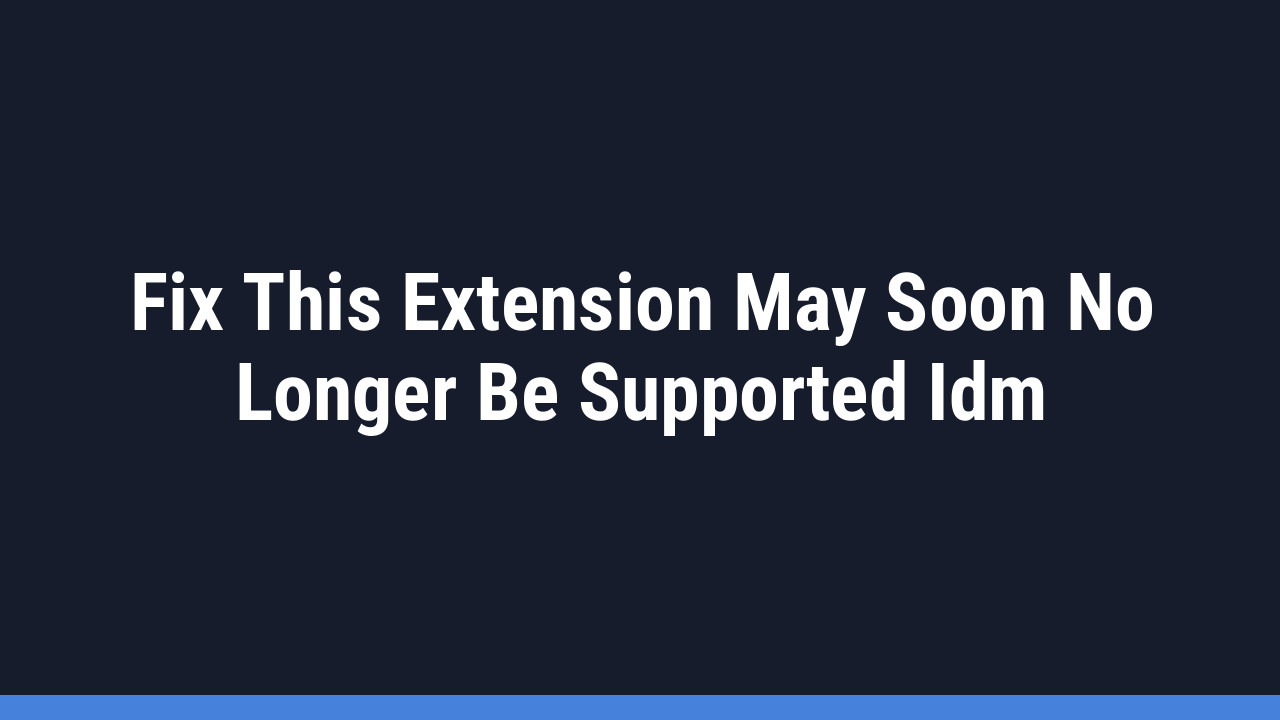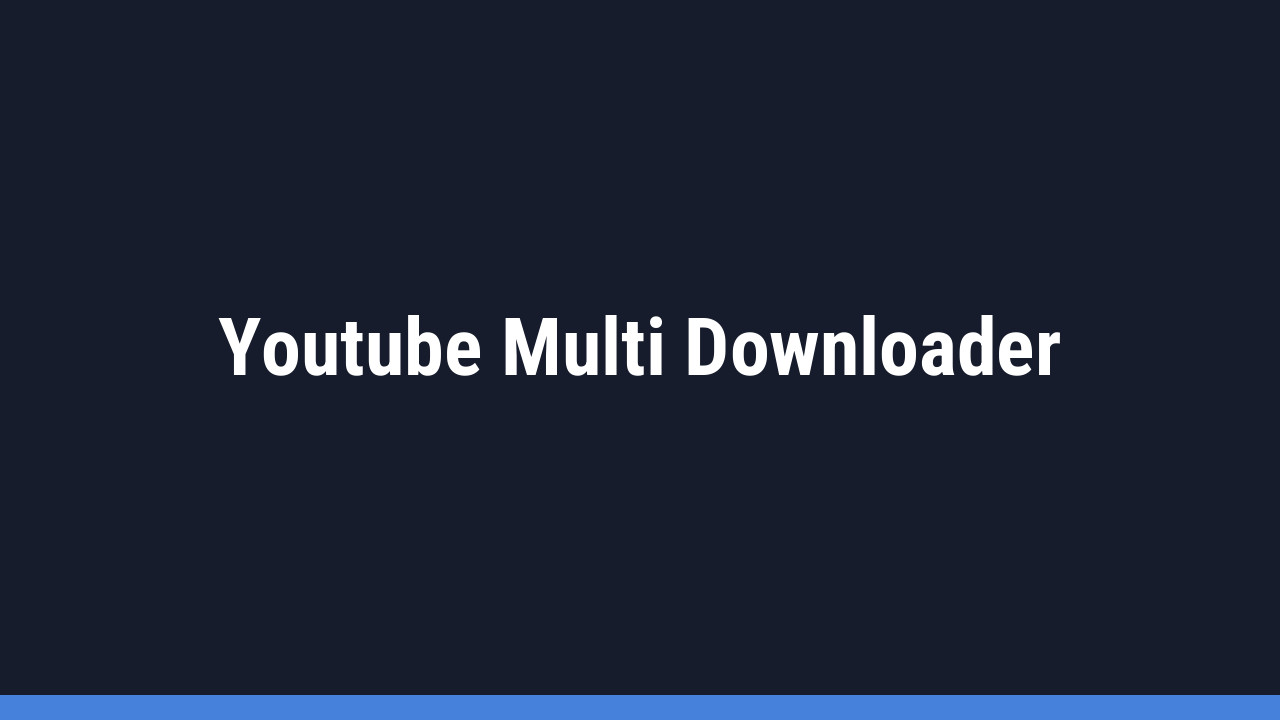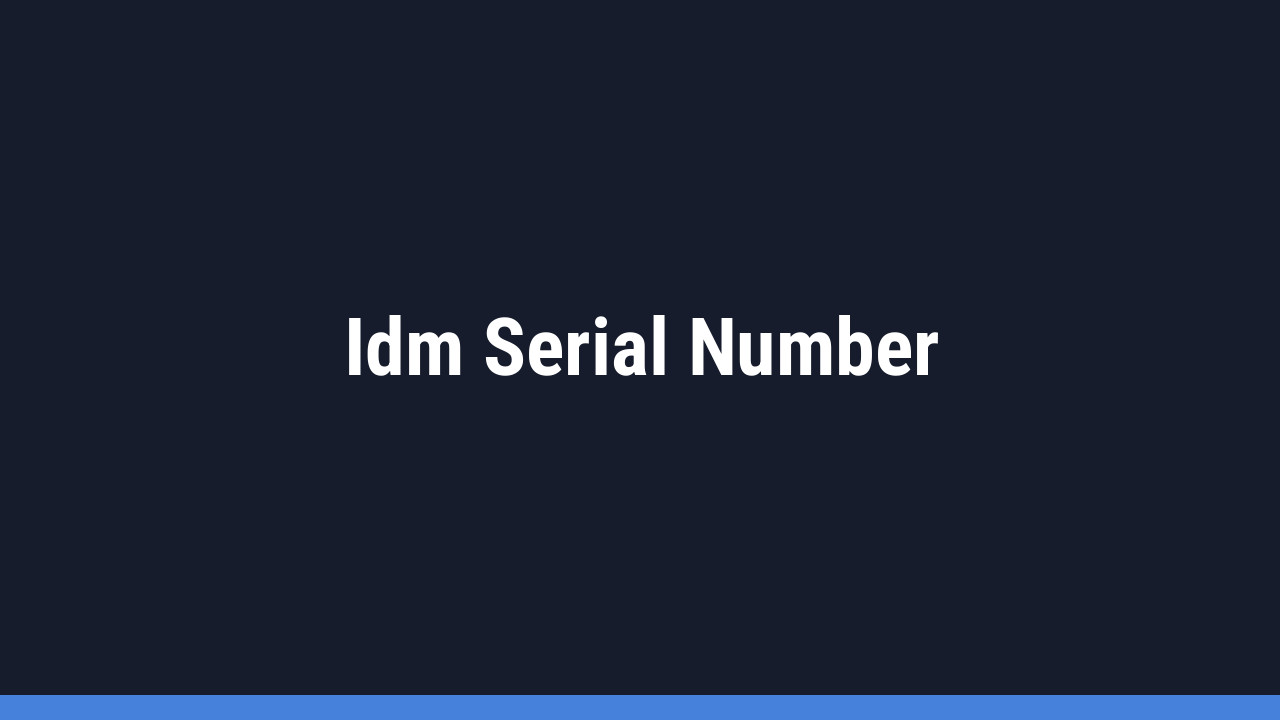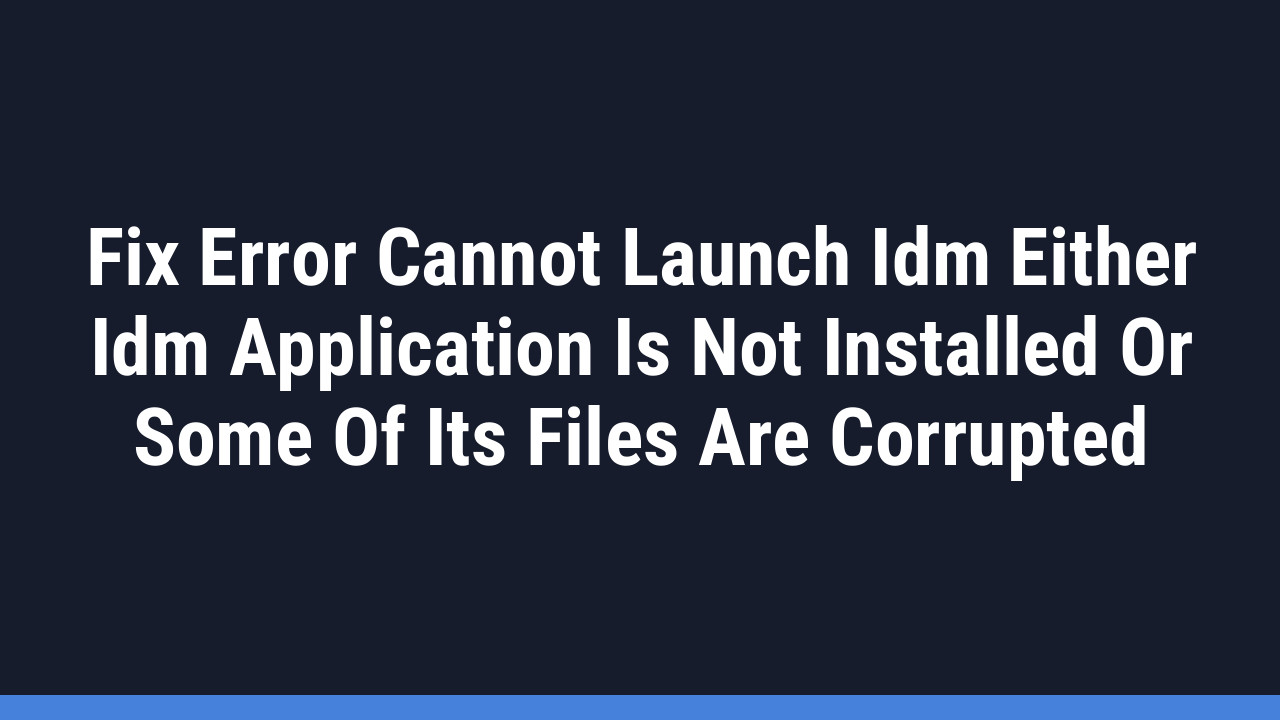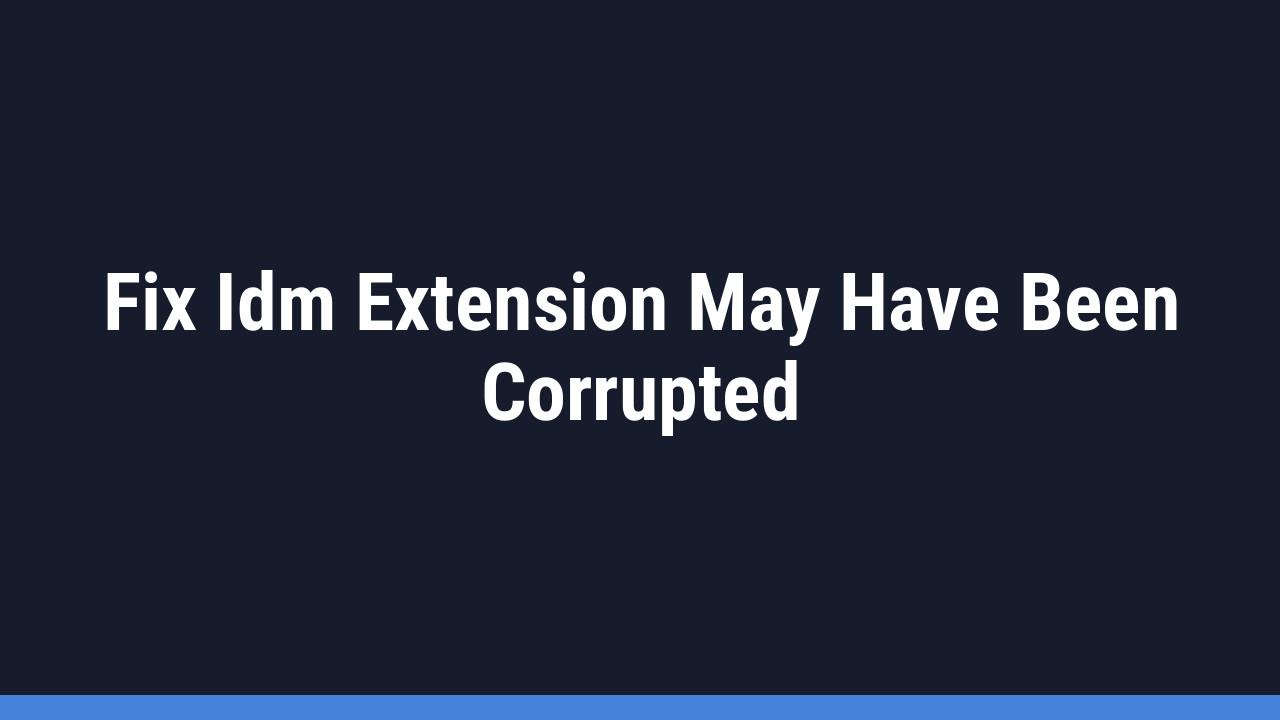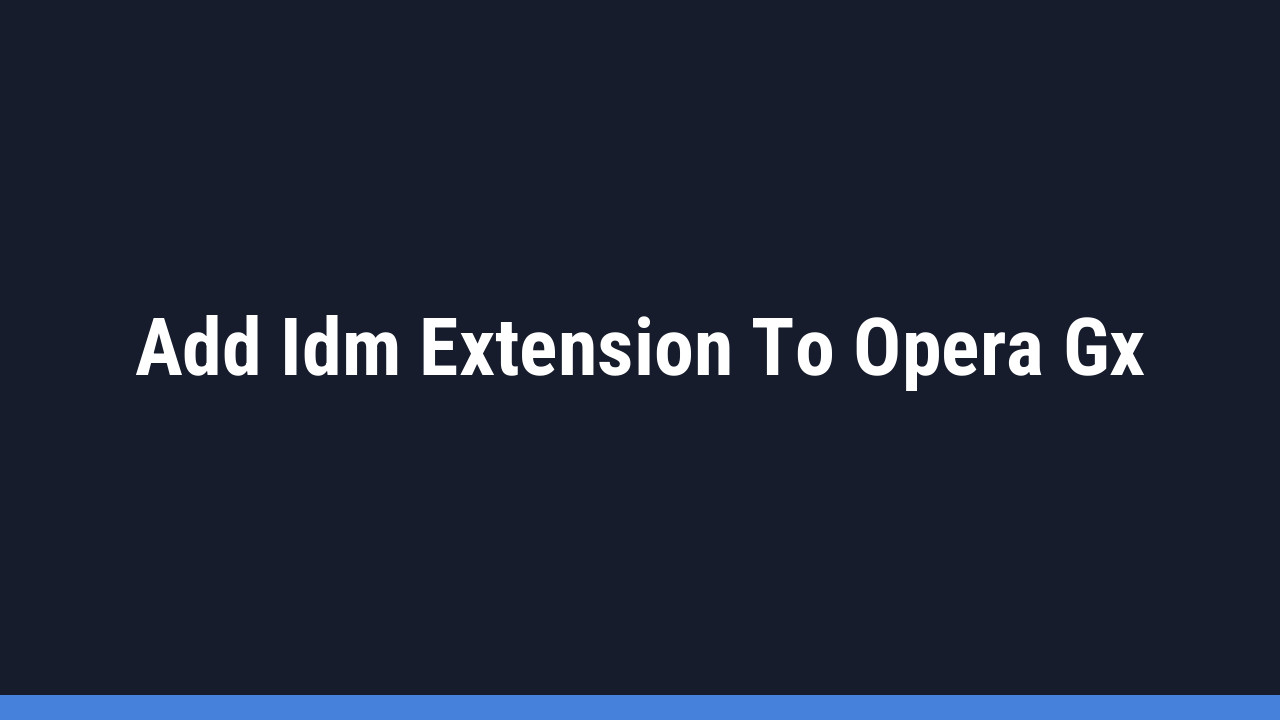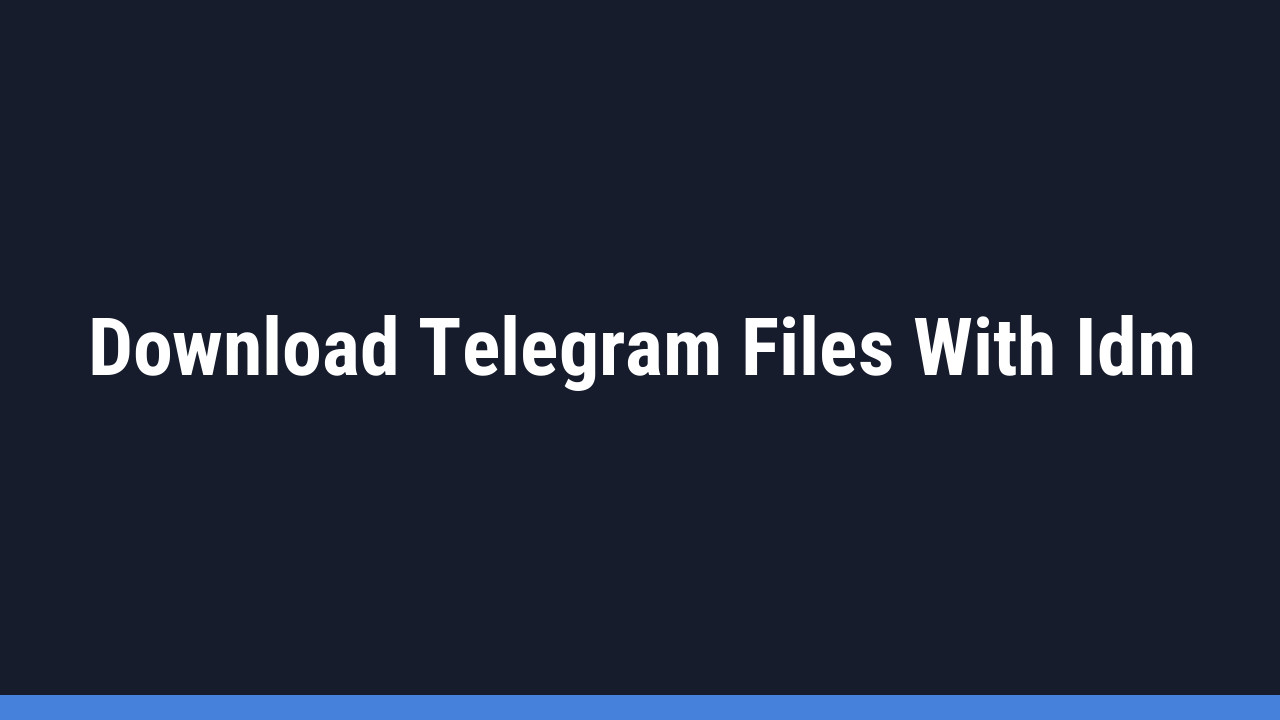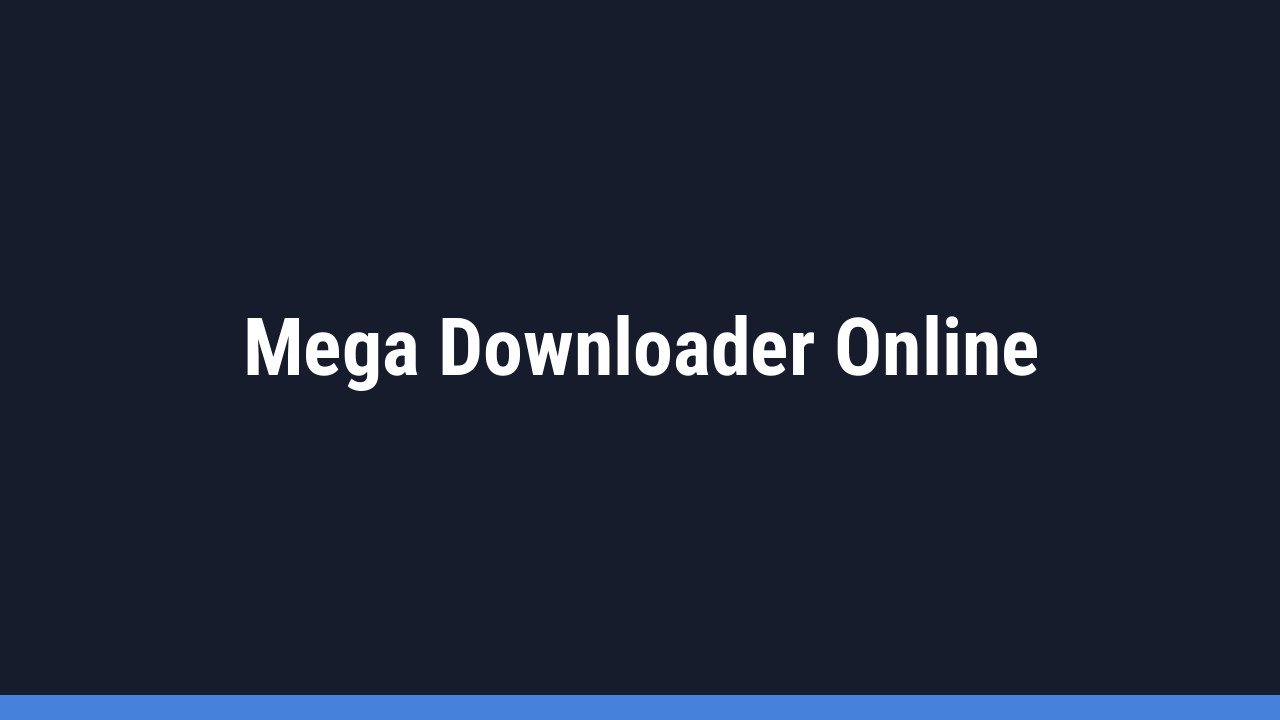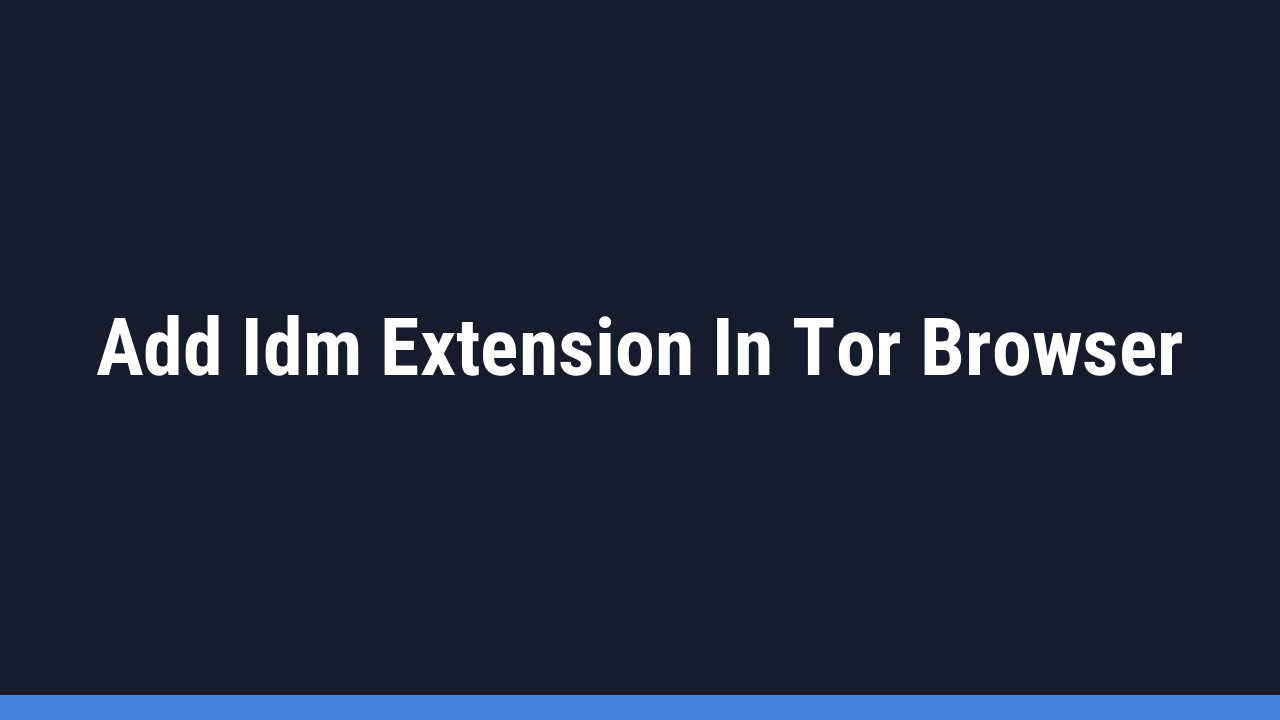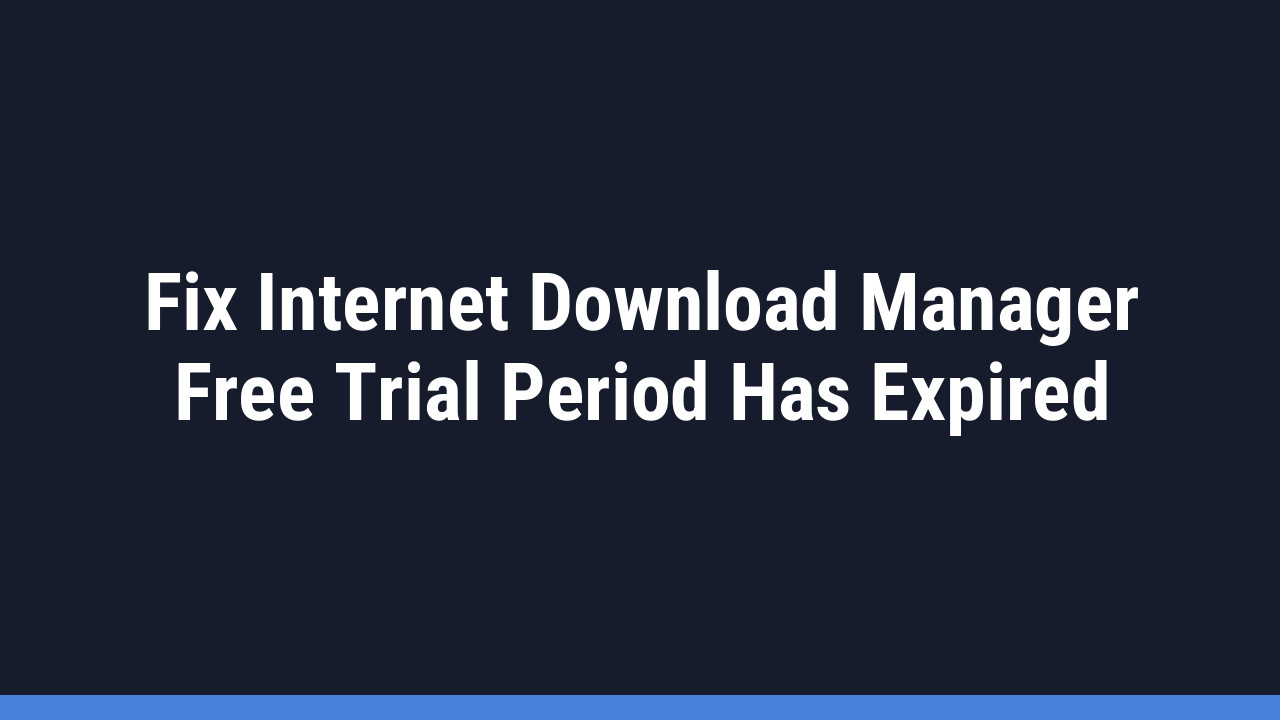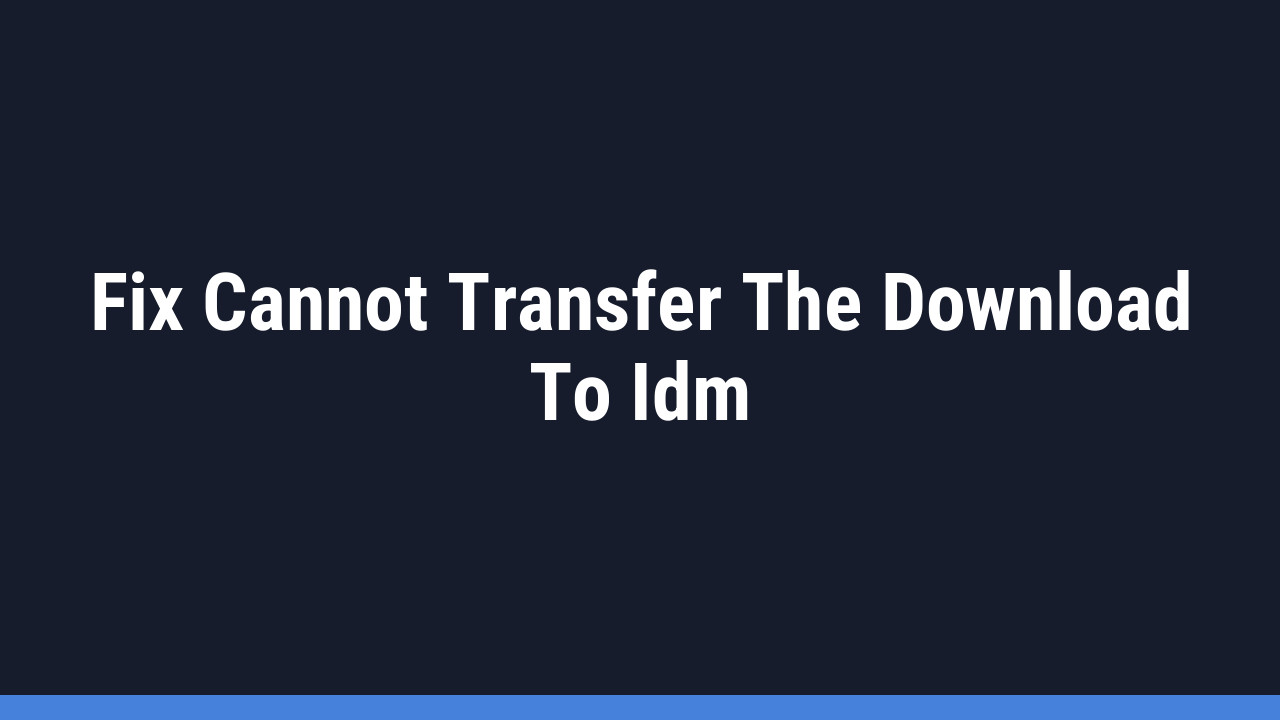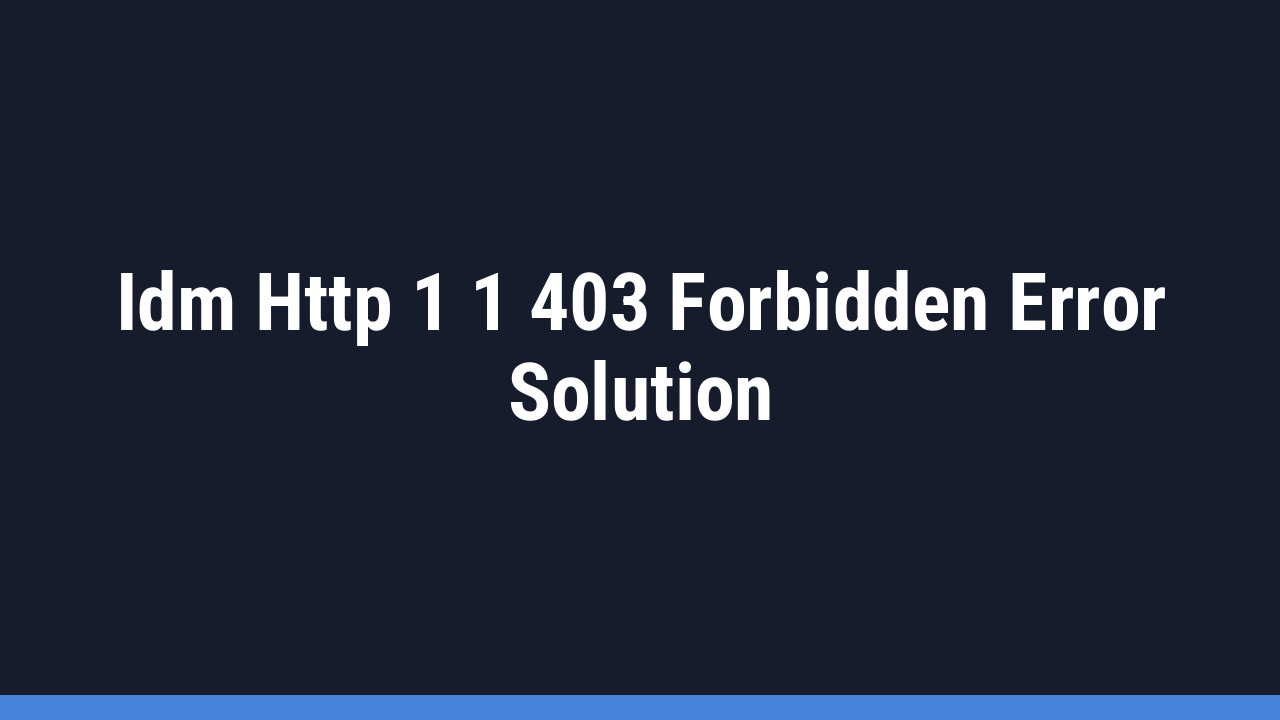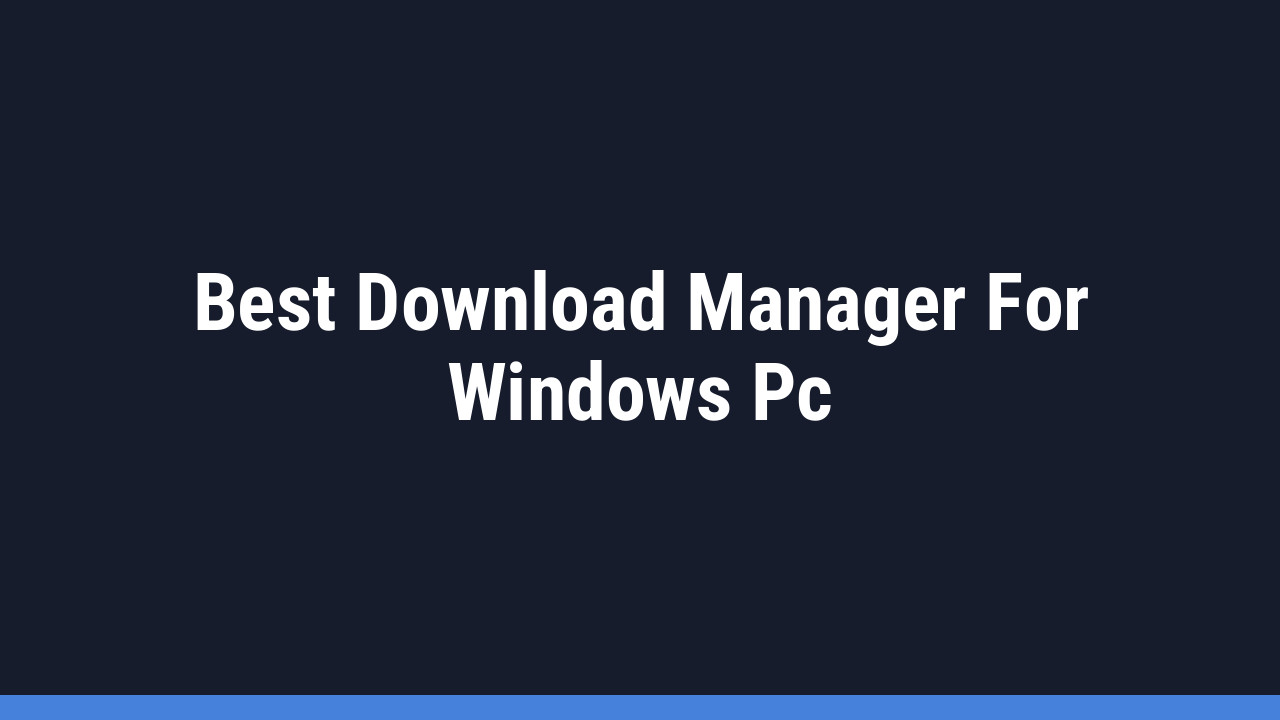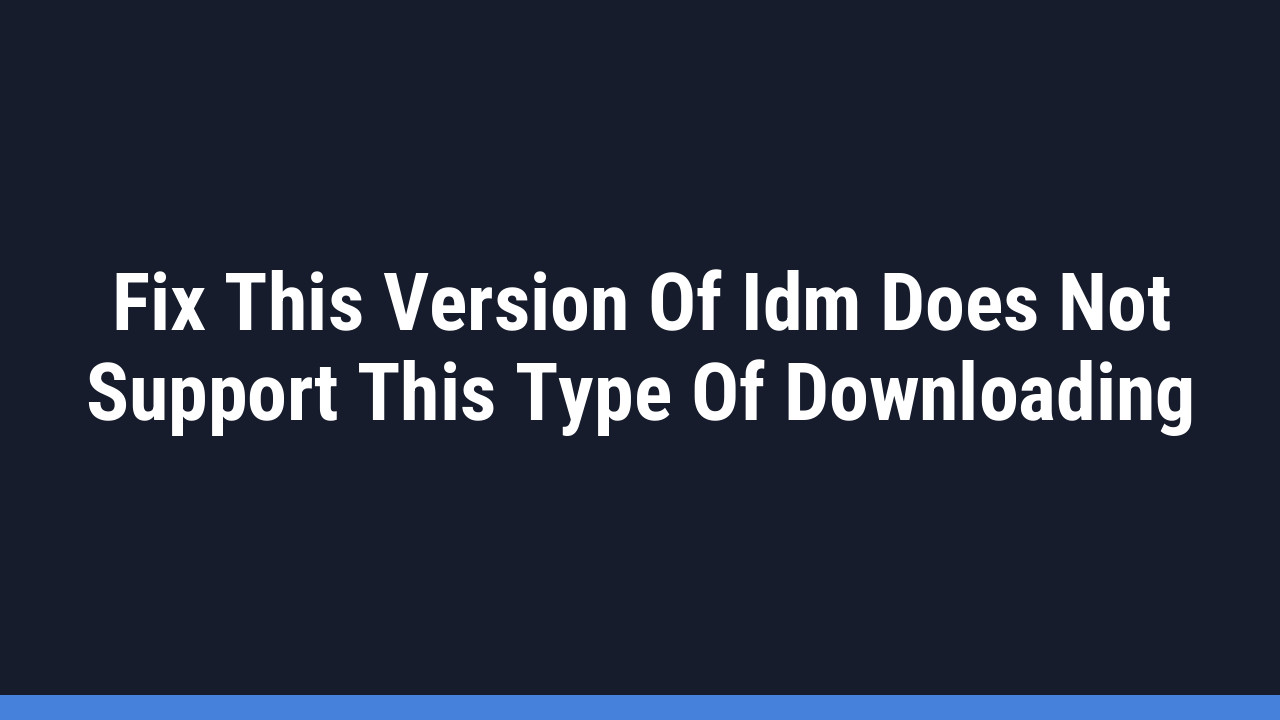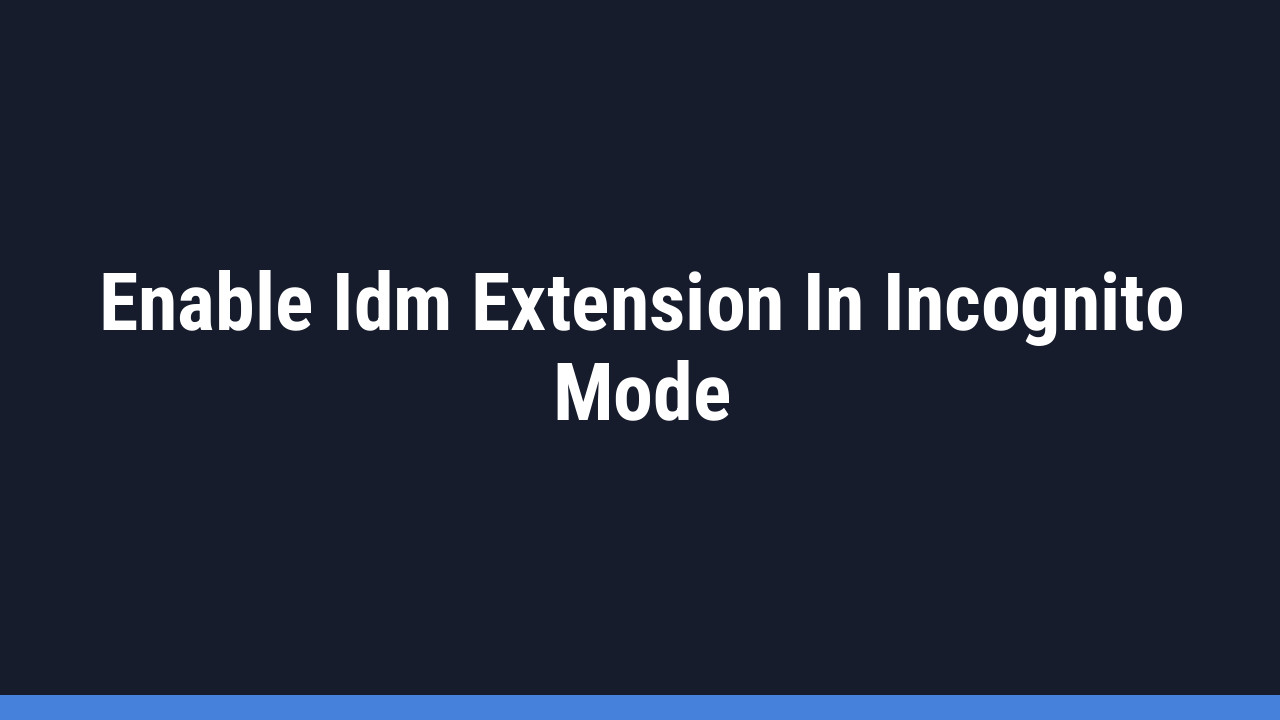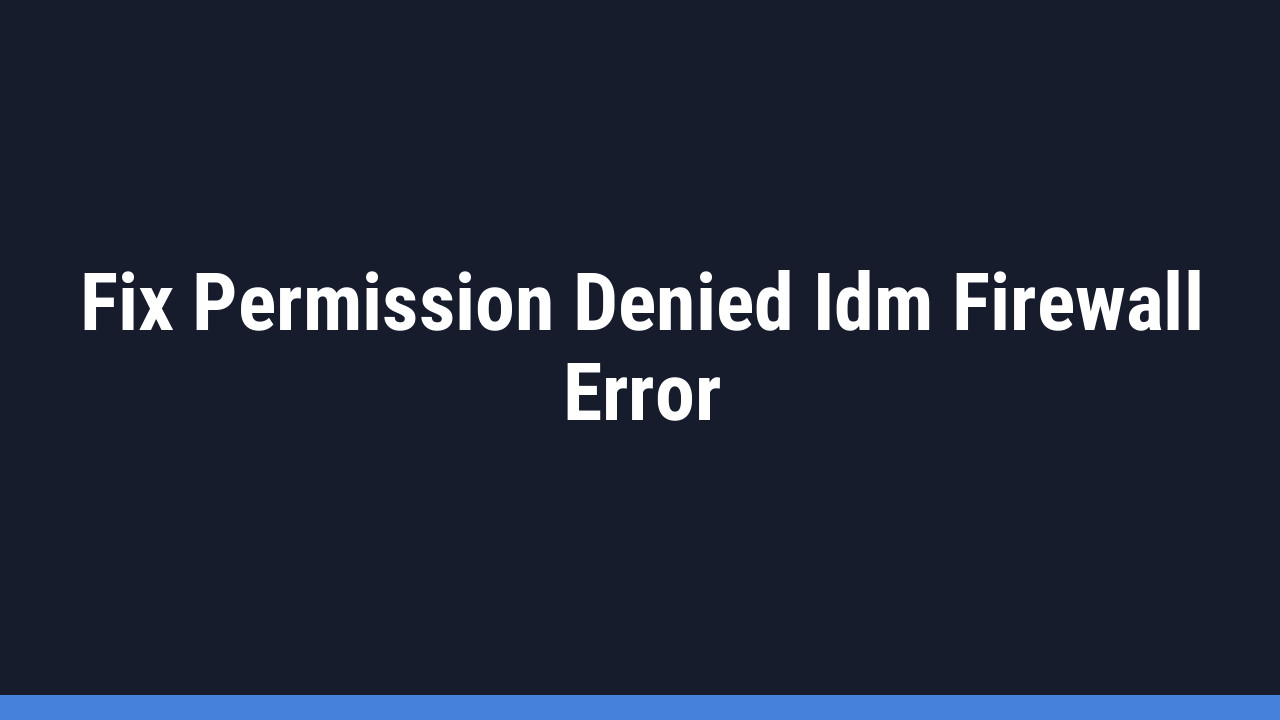Tired of slow downloads interrupting your workflow? If you’re a fan of Brave Browser’s speed and privacy but miss the powerful capabilities of Internet Download Manager, you’re in the right place. By integrating the IDM extension into Brave, you can combine the best of both worlds: a secure, ad-free browsing experience with lightning-fast, manageable downloads.
Internet Download Manager (IDM) is legendary for its ability to accelerate download speeds by up to 5 times, resume broken downloads, and schedule them. When you add the IDM integration module to Brave, you unlock seamless, one-click file grabbing right from your browser.
This guide will walk you through everything you need to know, from installation to troubleshooting. Let’s get you set up and supercharge your downloads!
How to Add the IDM Extension in Brave Browser
There are two primary methods to get the official IDM extension working in Brave. We’ll cover both in detail, starting with the manual installation, which is often the most reliable solution.
Pro Tip:
Before you begin, make sure you have the latest version of the IDM desktop application installed on your computer. The browser extension is just a “bridge” and requires the main program to function correctly.
Method 1: Manually Install via CRX File
This method involves using the IDMGCExt.crx file located in your IDM installation folder. It’s a foolproof way to ensure you have the correct version of the extension that matches your IDM application.
Follow these steps to install the extension manually:
-
- Step 1: Open Brave Browser. Click the three-line menu icon (☰) in the top-right corner and navigate to Extensions.

-
- Step 2: In the Extensions tab, toggle on “Developer mode” in the top-right corner. This is a crucial step that allows you to install extensions from local files.
- Step 3: Open File Explorer and navigate to your IDM installation directory. This is typically
C:\Program Files (x86)\Internet Download Manager. - Step 4: Find the file named
IDMGCExt.crx. This is the official IDM Integration Module extension file.

-
- Step 5: Drag the
IDMGCExt.crxfile from your folder and drop it anywhere onto the Brave Extensions page you opened earlier.
- Step 5: Drag the

-
- Step 6: A confirmation pop-up will appear. Click “Add extension” to complete the installation.
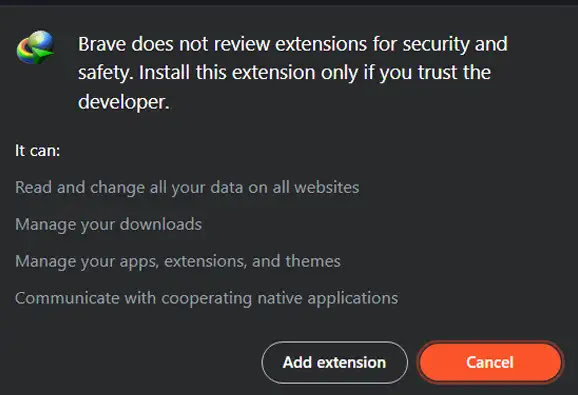
-
- Step 7: Finally, click the “Details” button on the newly added IDM extension. Enable the options for “Allow in private” and “Allow access to file URLs” for maximum functionality.

That’s it! The manual installation is complete, and IDM should now be fully integrated with Brave.
Method 2: Install from the Chrome Web Store
For a more straightforward approach, you can install the extension directly from the Chrome Web Store, which is fully compatible with Brave.
Important: Be cautious of fake extensions. Only install the official “IDM Integration Module” published by Tonec Inc. to avoid security risks.
-
- Step 1: Open Brave and go directly to the official extension page using this link: IDM Integration Module on Chrome Web Store.

-
- Step 2: Click the blue “Add to Brave” button.
- Step 3: A pop-up will ask for confirmation. Click “Add extension” to proceed.
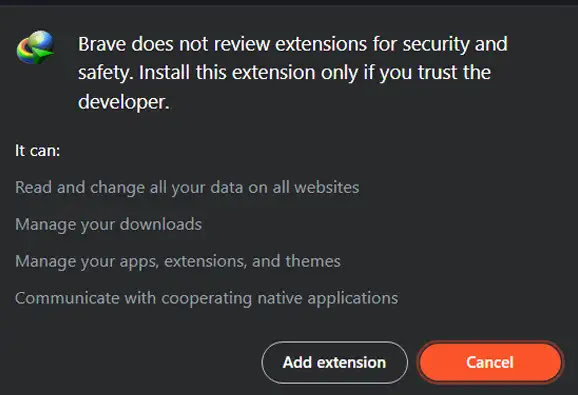
- Step 4: The IDM icon should now appear in your browser’s extension bar. You can now configure its permissions as shown in Step 7 of the manual method.
Pro Tip:
After installation, click the puzzle piece icon (🧩) in your Brave toolbar and then click the pin icon next to the IDM Integration Module. This will keep the IDM icon visible for easy access.
Frequently Asked Questions (FAQ)
- Why isn’t the IDM download panel showing up on websites like YouTube?This is a common issue. First, ensure the extension is enabled in Brave’s Extensions menu. Second, check that “Allow in private” is on if you’re using a private window. Finally, open the IDM desktop app, go to Options > General, and make sure the “Brave” browser is checked and integrated.
- I see an “Extension may have been corrupted” error. How do I fix it?This error often happens when Brave’s security features flag the extension. The best fix is to remove the corrupted extension and reinstall it using Method 1 (the CRX file method). This usually resolves the conflict because you’re using the exact file that came with your IDM installation.
- Is it safe to use the IDM extension in Brave?Absolutely, as long as you use the official IDM Integration Module from Tonec Inc. The methods described in this guide ensure you are using the authentic extension. Avoid downloading it from untrusted third-party websites.
- Does the IDM extension work without the IDM desktop application?No. The browser extension acts as a connector. It catches download links from Brave and sends them to the main IDM application, which handles the actual downloading process. You must have the desktop app installed and running for the extension to work.