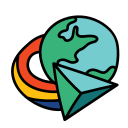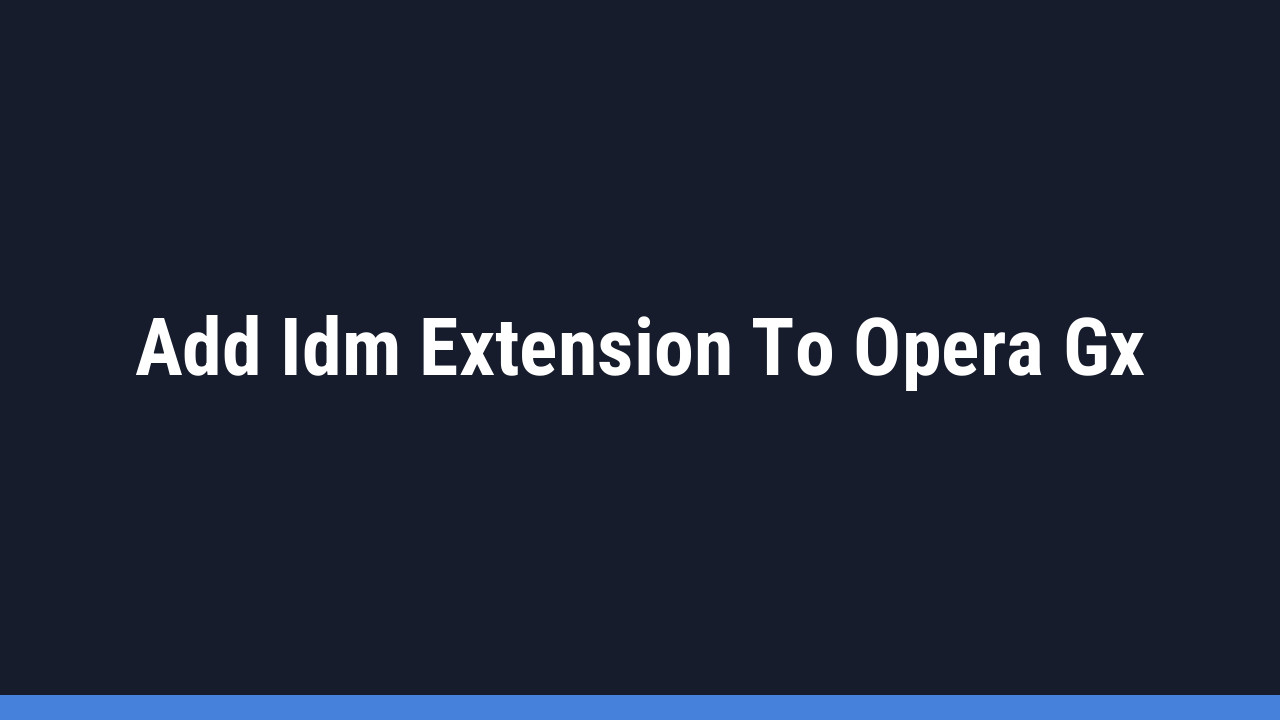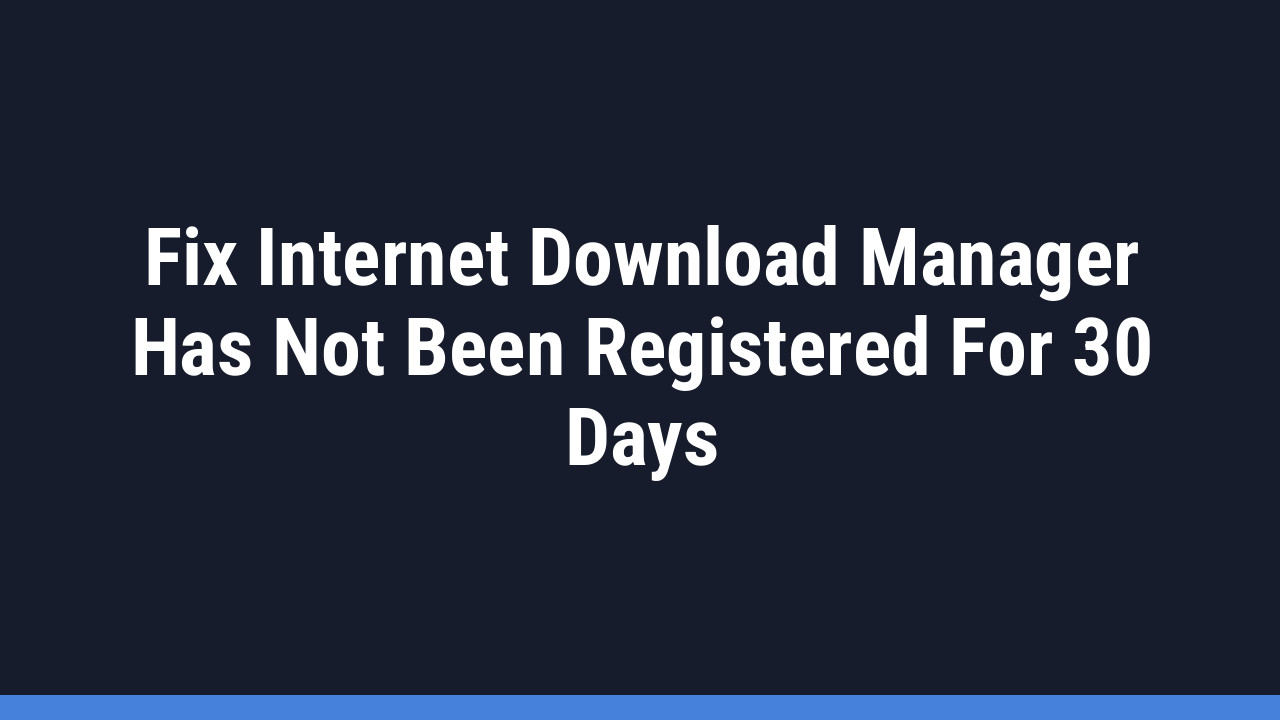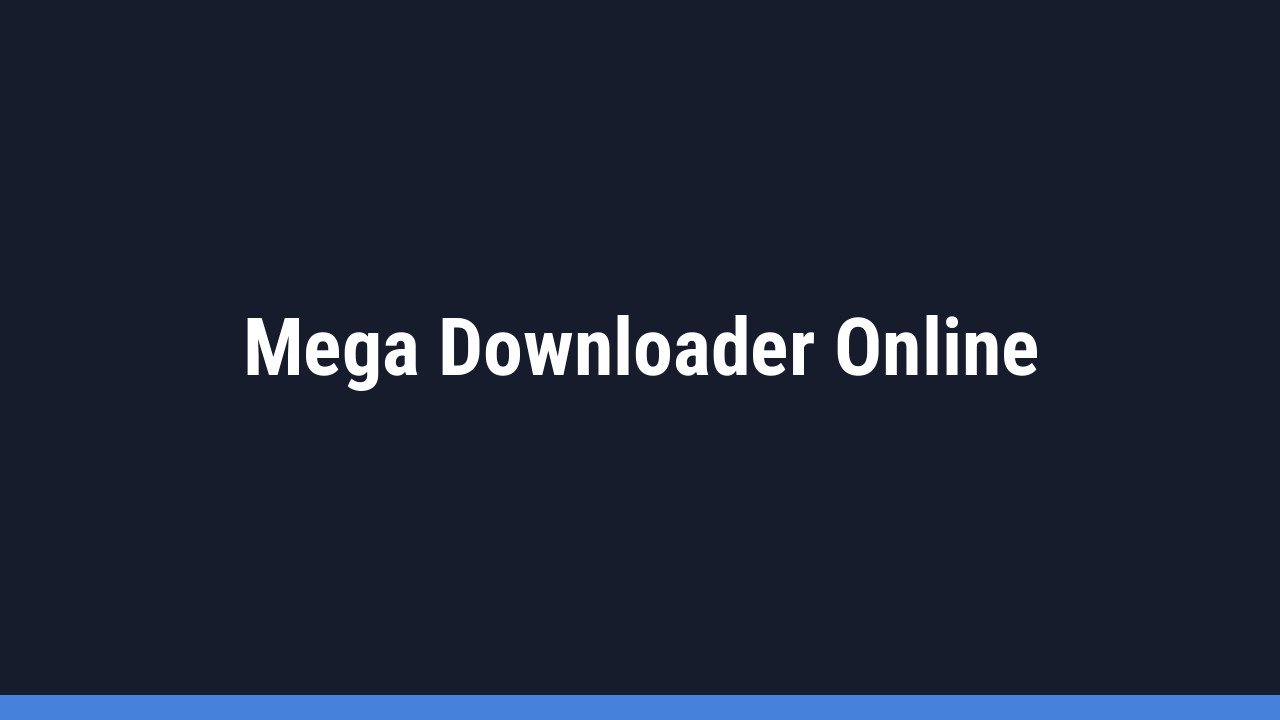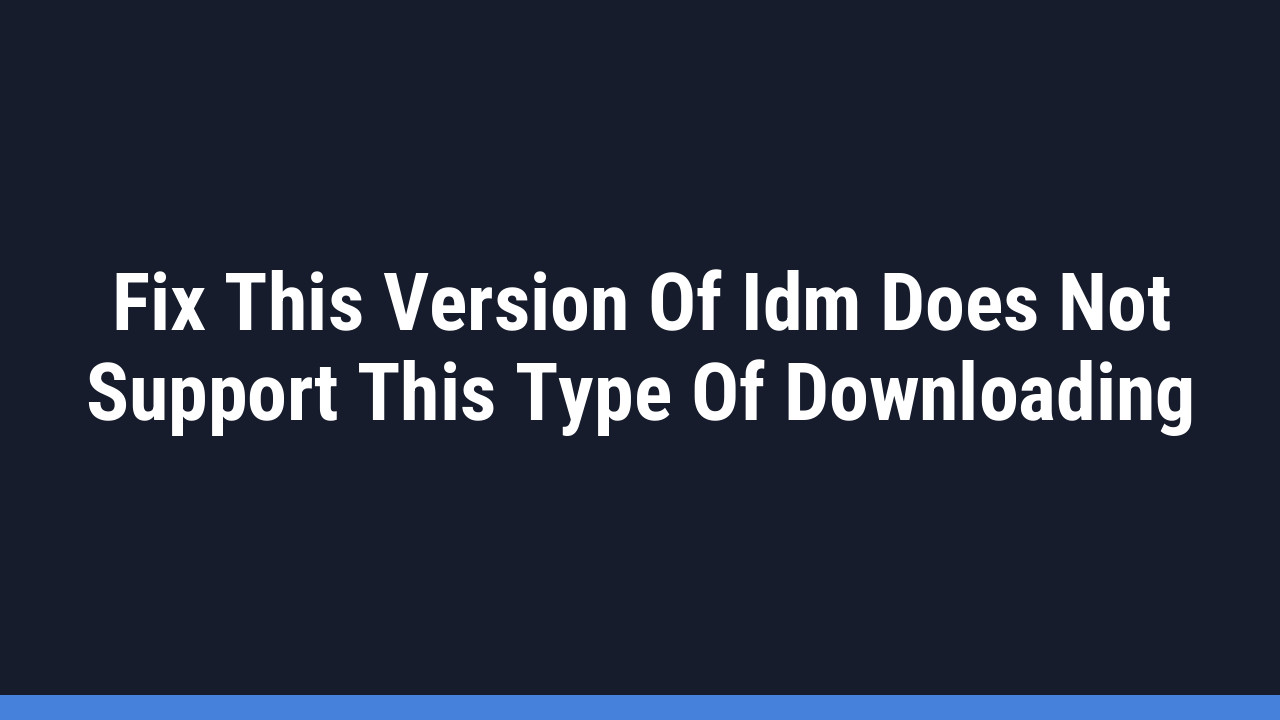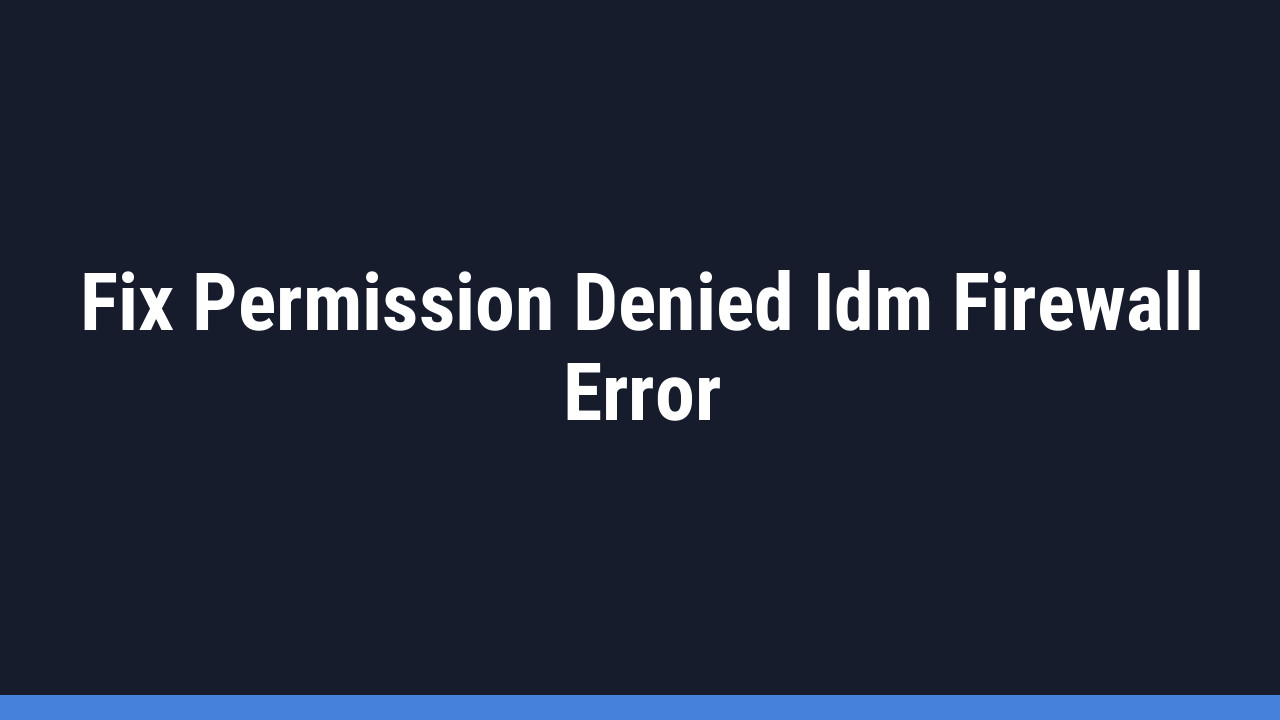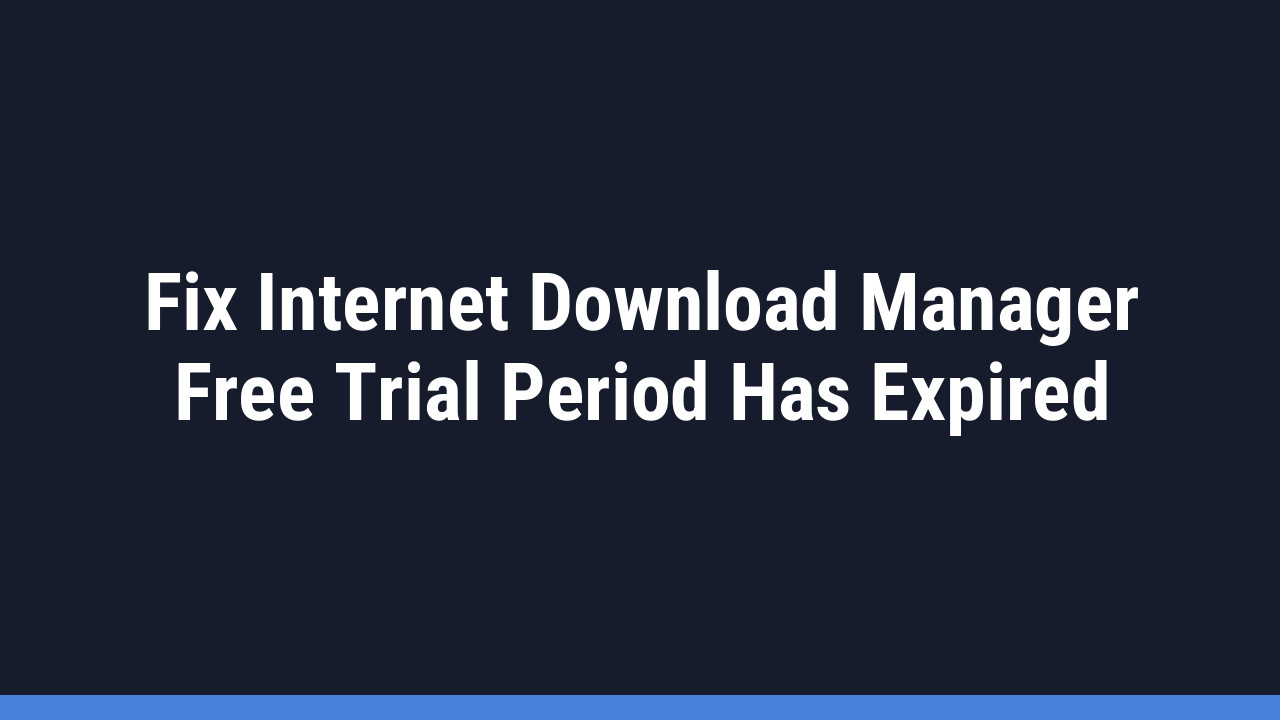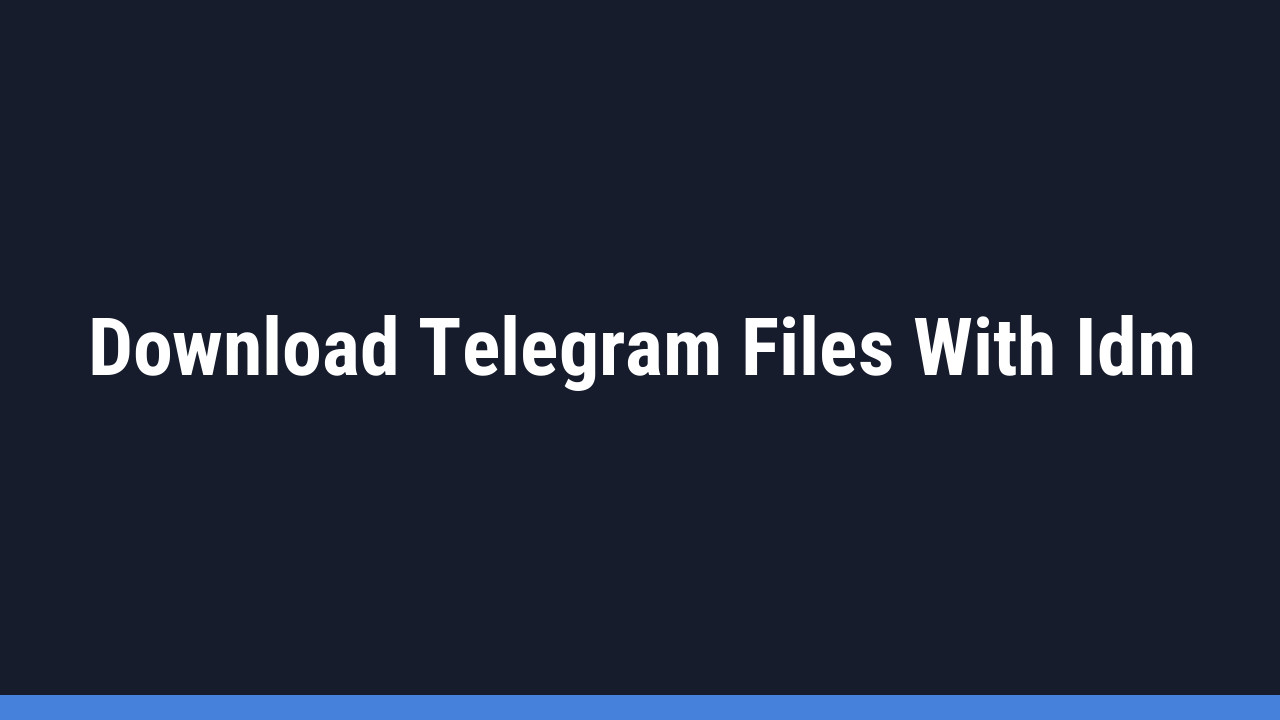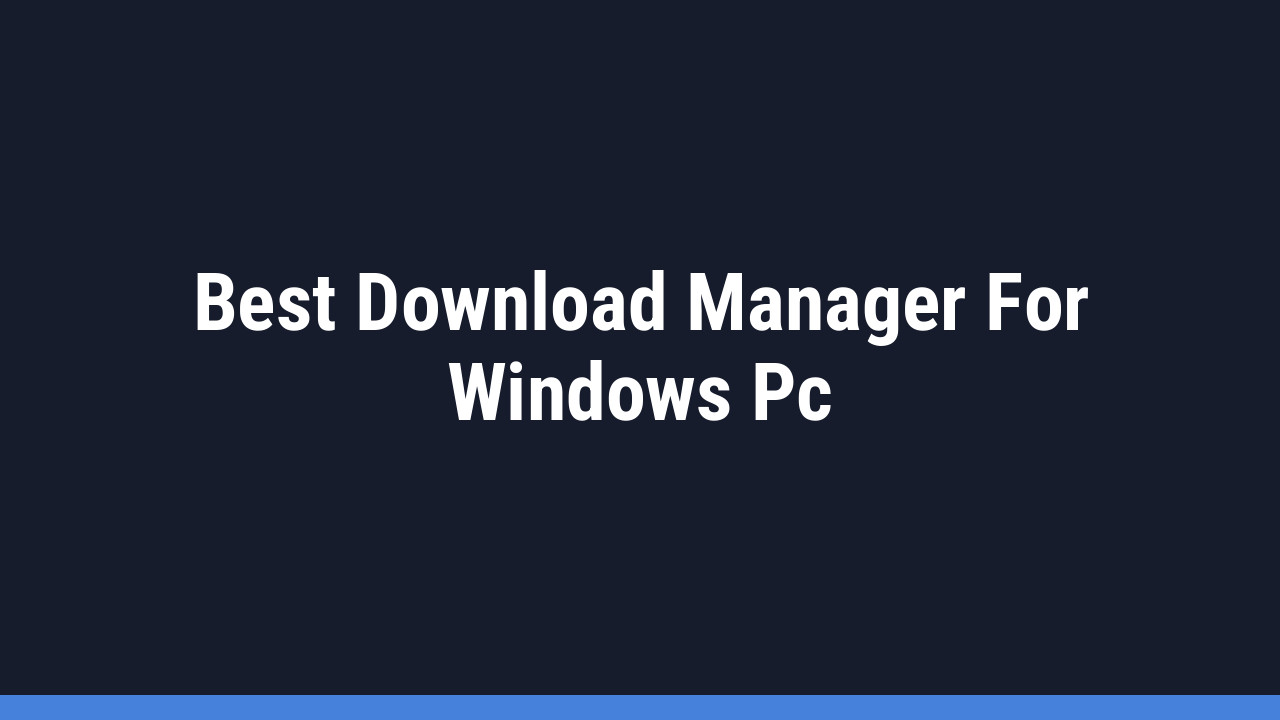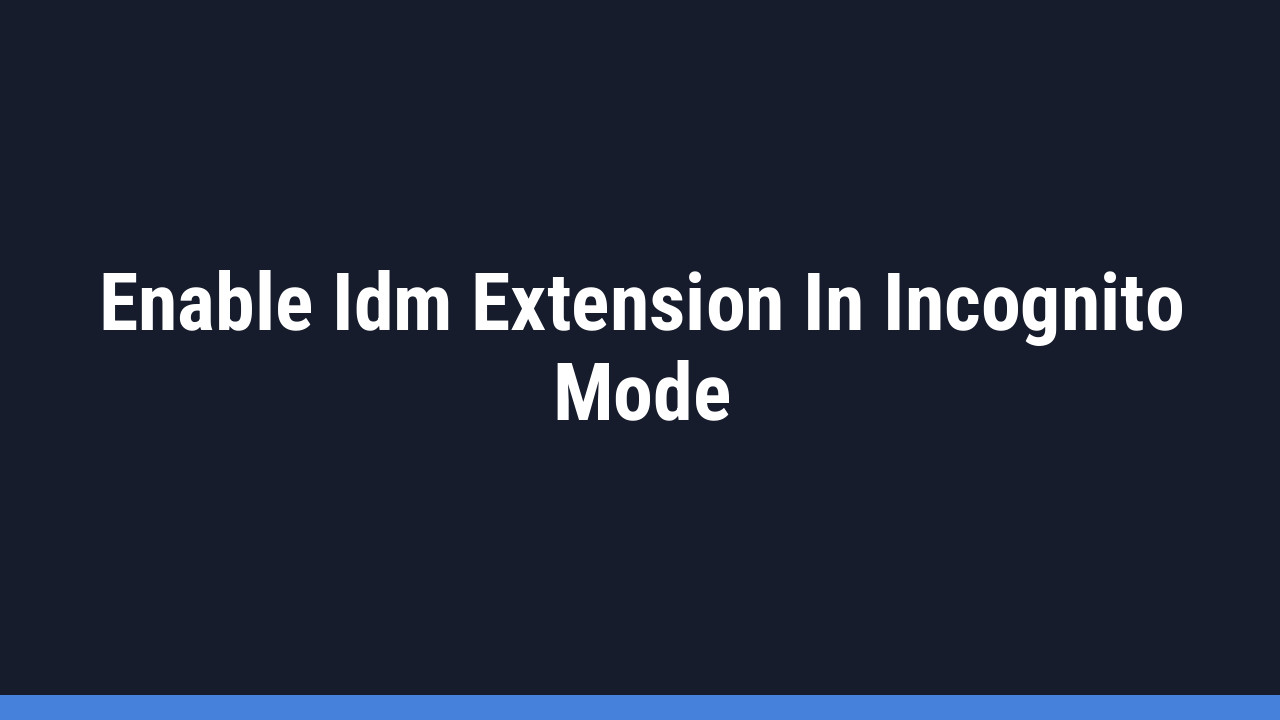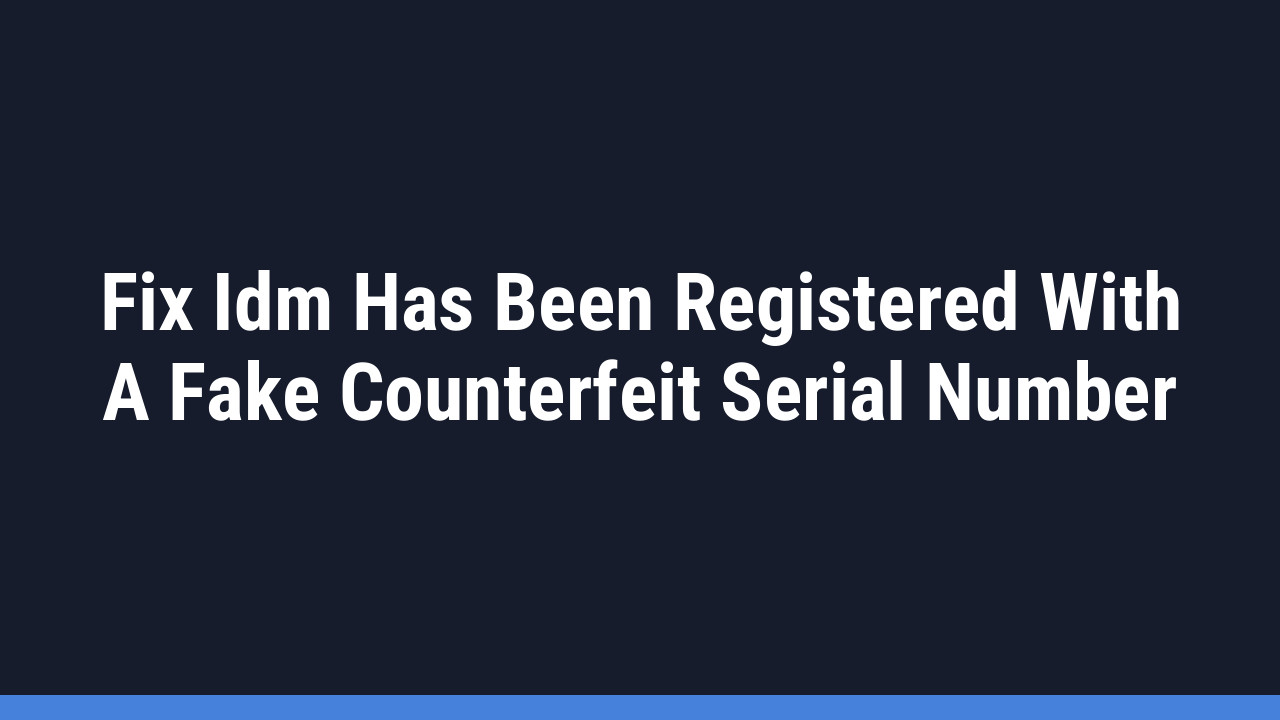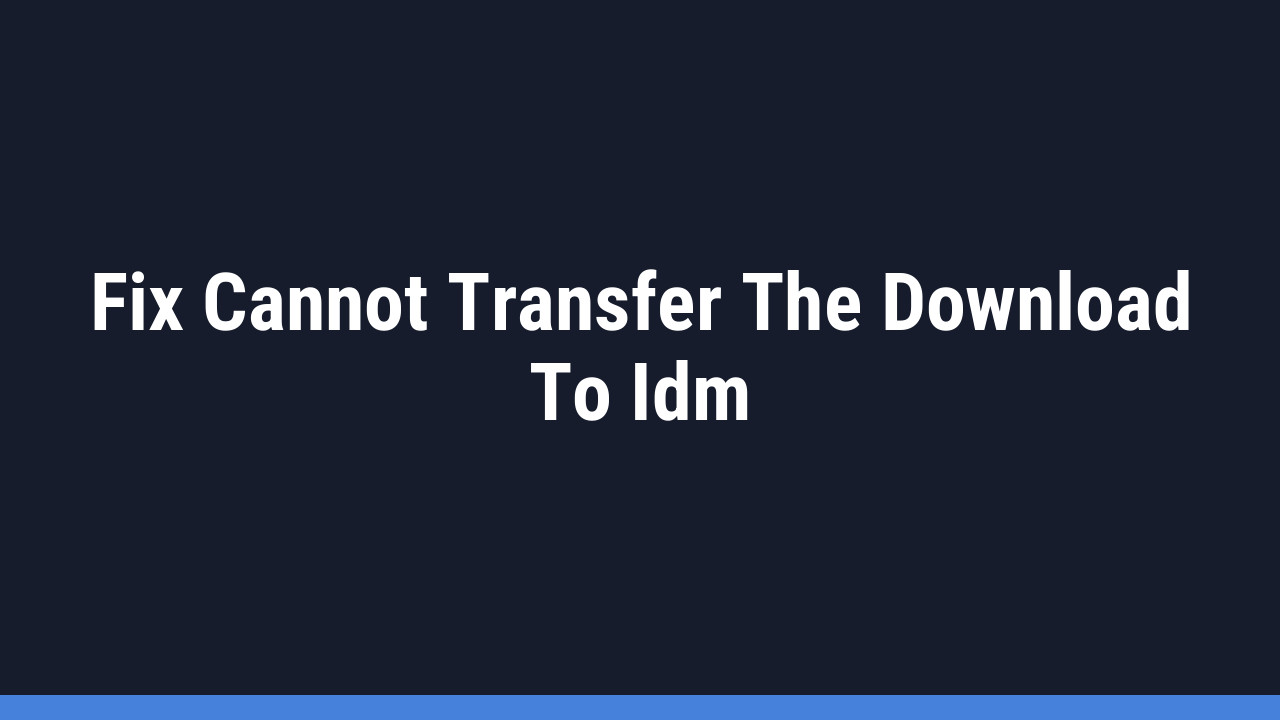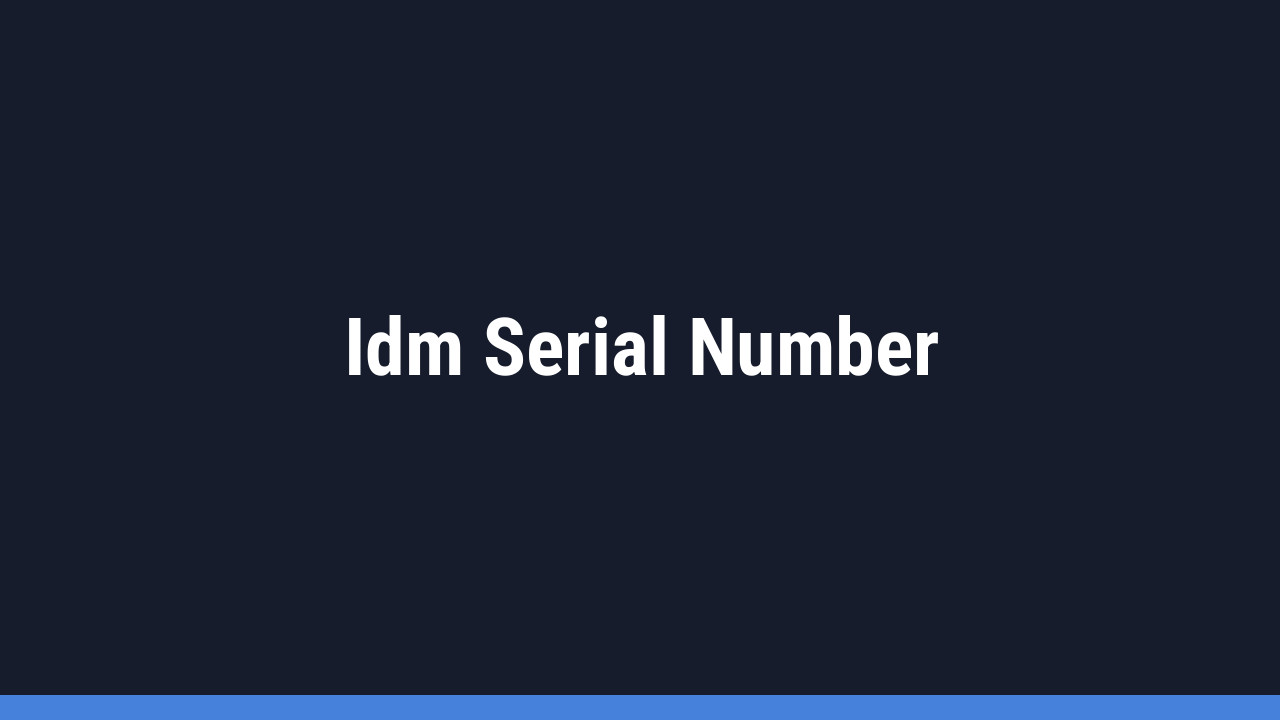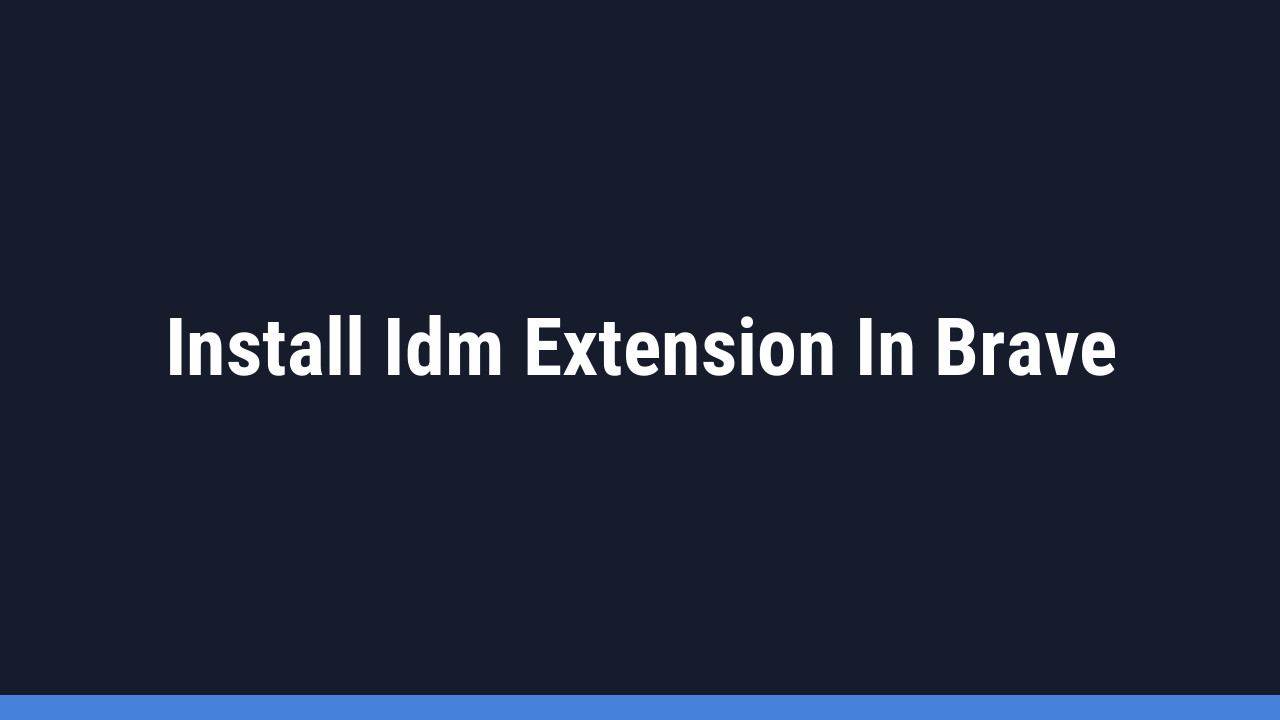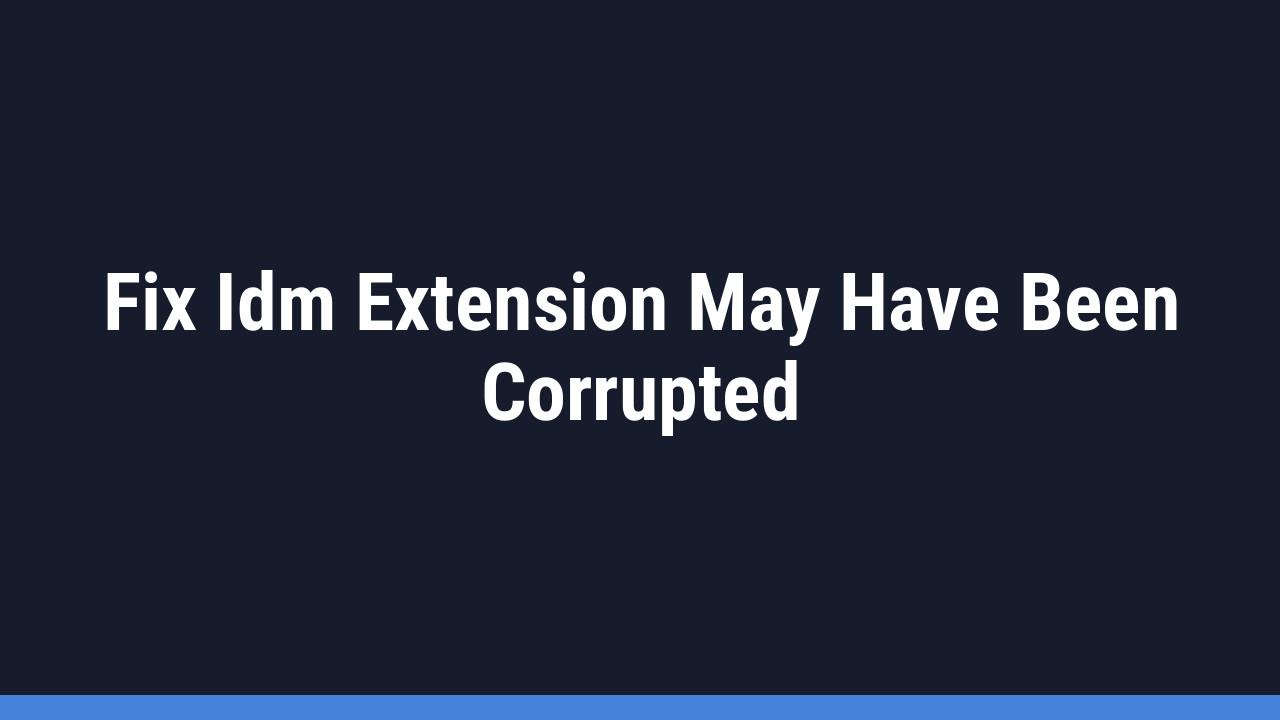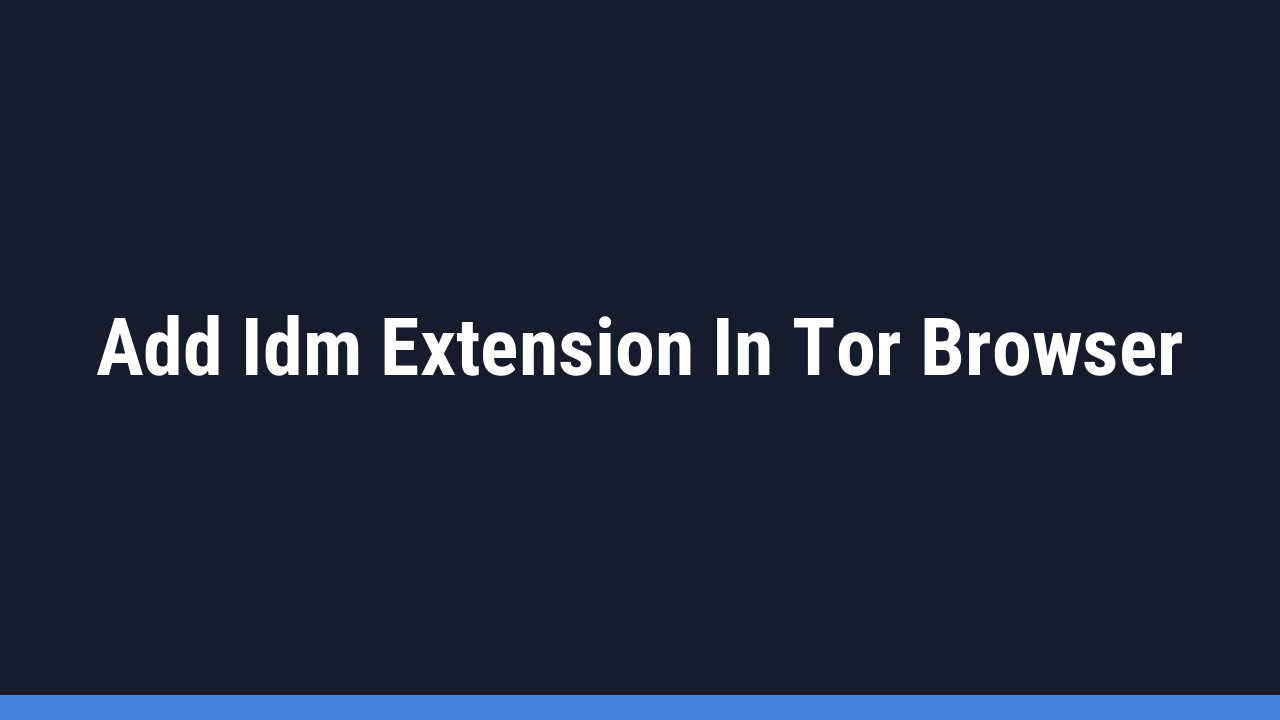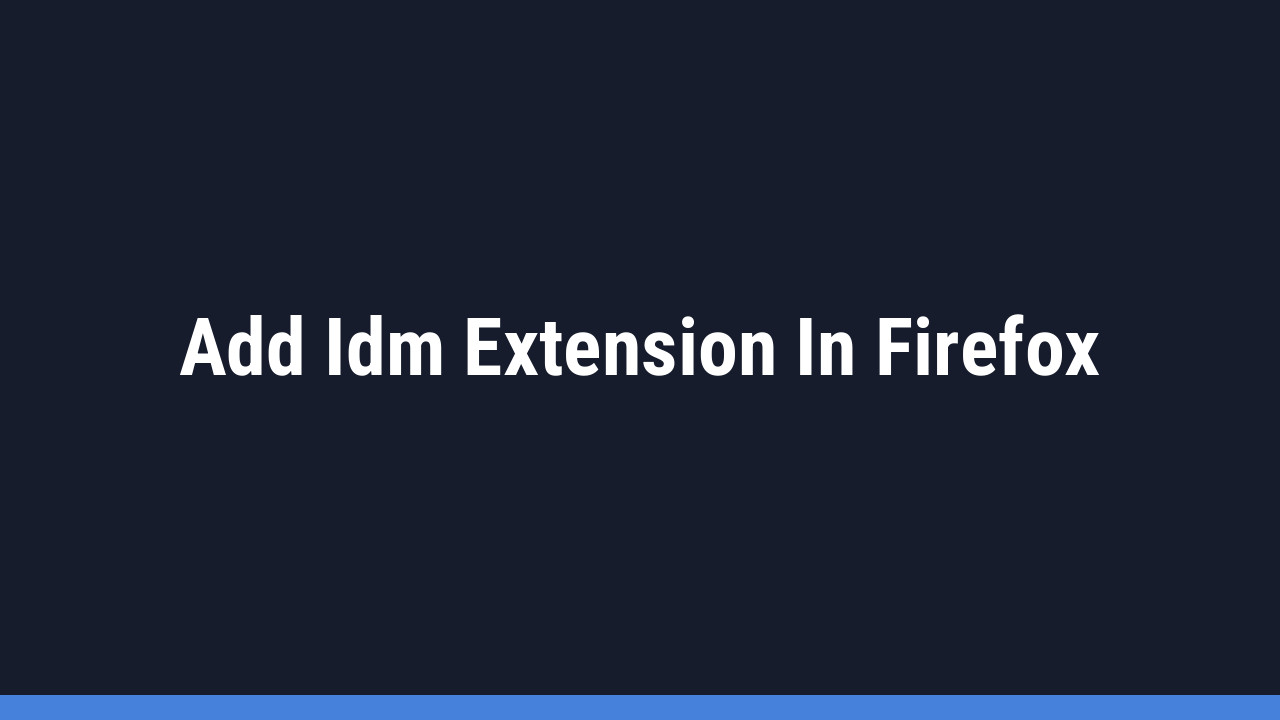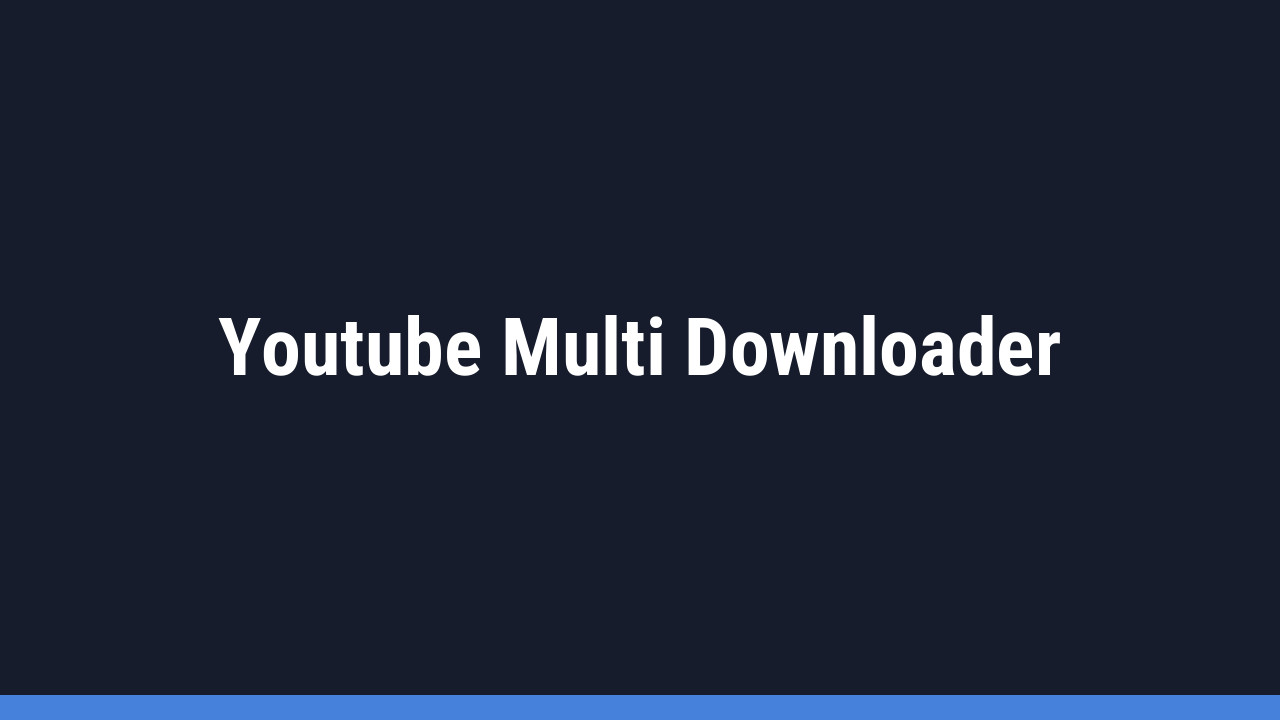Internet Download Manager (IDM) is a powerhouse tool for millions of PC users, loved for its ability to accelerate download speeds, resume broken downloads, and schedule file transfers. Its seamless integration with browsers like Chrome, Firefox, and Edge makes it an essential application for managing downloads efficiently.
However, even the best tools can run into trouble. A common and frustrating issue many users encounter, especially when trying to download videos from sites like YouTube, is the “HTTP/1.1 403 Forbidden” error. This message essentially means the server is blocking IDM’s request, telling you, “You don’t have permission to download this file.”
If you’re facing this roadblock, don’t worry. This guide will walk you through the most effective solutions to get your downloads running smoothly again.
Understanding the “403 Forbidden” Error in IDM
So, what exactly does this error mean? The “HTTP/1.1 403 Forbidden” code is a standard response from a web server indicating that it understood the request from IDM but is refusing to authorize it. In simpler terms, the server is actively denying you access to the file.
This can happen for several reasons:
- Outdated Software: Your version of IDM or its browser extension might be outdated and no longer compatible with the website’s (e.g., YouTube’s) security protocols.
- Expired Download Links: Many websites use temporary, time-sensitive links for downloads. If the link IDM is using has expired, the server will deny access.
- Server-Side Restrictions: The website may have implemented new rules to block download managers or requests from certain IP ranges.
- Browser or Cache Issues: Conflicts within your browser or stale data in its cache can interfere with how IDM communicates with the server.
How to Fix the IDM 403 Forbidden Error: Step-by-Step Solutions
Here are the most reliable methods to resolve the “HTTP/1.1 403 Forbidden” error, starting with the most common fix.
1. Update IDM and its Browser Extension
Developers are constantly updating IDM to keep up with changes on websites like YouTube. An outdated version is the most common cause of the 403 error. Ensuring both the main application and the browser extension are up-to-date is crucial.
- Step 1: Open your IDM application.
- Step 2: In the top menu, click on Help → Check for updates…
- Step 3: If a new version is available, follow the on-screen prompts to install it. The latest versions (like 6.42.17 and newer) were specifically released to fix 403 errors from YouTube.
- Step 4: After updating the application, ensure your “IDM Integration Module” browser extension is also updated. Most browsers do this automatically, but you can check manually in your browser’s extensions menu.
Pro Tip:
Sometimes a browser update can temporarily “disable” the IDM extension. After updating IDM, go to your browser’s extension page (e.g., `chrome://extensions/`) and ensure the “IDM Integration Module” is enabled. If it is, try disabling and re-enabling it to refresh the connection.
2. Try Downloading from a Different Browser
The issue might not be with IDM itself but with the browser you’re using. A simple way to test this is to try the download in a different browser.
- If you normally use Google Chrome, try using Mozilla Firefox or Microsoft Edge.
- Make sure the IDM Integration Module is installed and enabled in the new browser.
- Navigate to the page with the file you want to download and try again. If the download works, the problem likely lies with your primary browser’s settings or cache.
Pro Tip:
Before switching browsers, try clearing the cache and cookies in your current browser. Go to your browser’s settings (History → Clear browsing data), select “All time,” and make sure to check “Cookies and other site data” and “Cached images and files.” This can often resolve authentication token conflicts that cause the 403 error.
3. Use a VPN Application
A 403 error can be location-based, meaning the server is restricting access from your country or IP address. A Virtual Private Network (VPN) can bypass this by routing your connection through a server in a different location.
- Install a reputable desktop VPN application (not just a browser extension, as a full application will route all of your PC’s traffic, including IDM’s requests).
- Connect to a server in a different country, such as the United States or a European nation.
- Once the VPN is active, try to initiate the download in IDM again. The server will see the request coming from the new location, which can often resolve the permission issue.
4. Perform a Simple System and IDM Restart
Never underestimate the power of a fresh start! Sometimes, temporary glitches or hung processes can cause unexpected errors. A full restart can clear these issues.
- Step 1: Close all open applications and restart your computer.
- Step 2: Once your system is back up, find the IDM icon in your system tray (the area by the clock in the bottom-right corner). Right-click it and select Exit. This ensures IDM is completely closed.
- Step 3: Relaunch IDM from your Start Menu or desktop shortcut.
- Step 4: Attempt the download one more time.
Frequently Asked Questions (FAQ)
-
Why does this 403 error happen so often with YouTube?
YouTube constantly updates its platform to protect its content and ad revenue. These changes can inadvertently break compatibility with third-party downloaders like IDM. When YouTube changes how download links are generated or authenticated, IDM needs to be updated to adapt, which can lead to a temporary period where users see 403 errors.
-
I’ve updated IDM, but the error persists. What now?
If you have the latest version of IDM and its extension but still face the error, the issue might be on the server’s end. YouTube could be rolling out a new change that the IDM team hasn’t released a patch for yet. In this case, patience is key. Try the other solutions like using a VPN or a different browser. If nothing works, wait a day or two and check for another IDM update.
-
Is using a VPN to bypass the 403 Forbidden error safe?
Yes, as long as you use a trusted and reputable VPN service. A good VPN encrypts your connection, enhancing your privacy and security. It’s a perfectly safe way to troubleshoot geo-restrictions or IP-based blocks that might be causing the 403 error.
-
Can reinstalling IDM fix the 403 error?
It might, but it should be a last resort. A clean reinstall can fix corrupted files that a simple update might miss. If you choose to do this, make sure to fully uninstall IDM first, restart your PC, and then install the latest version downloaded directly from the official IDM website. Remember to back up your download list if needed!
Conclusion
The IDM “HTTP/1.1 403 Forbidden” error is a common hurdle, but it’s almost always fixable. By systematically working through these solutions—starting with a simple update, trying a different browser, and using a VPN if necessary—you can quickly get back to downloading your favorite content without interruption. Staying on top of IDM updates is the single most effective way to prevent this and other download issues in the future.
We hope this guide has been helpful!