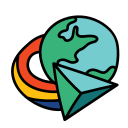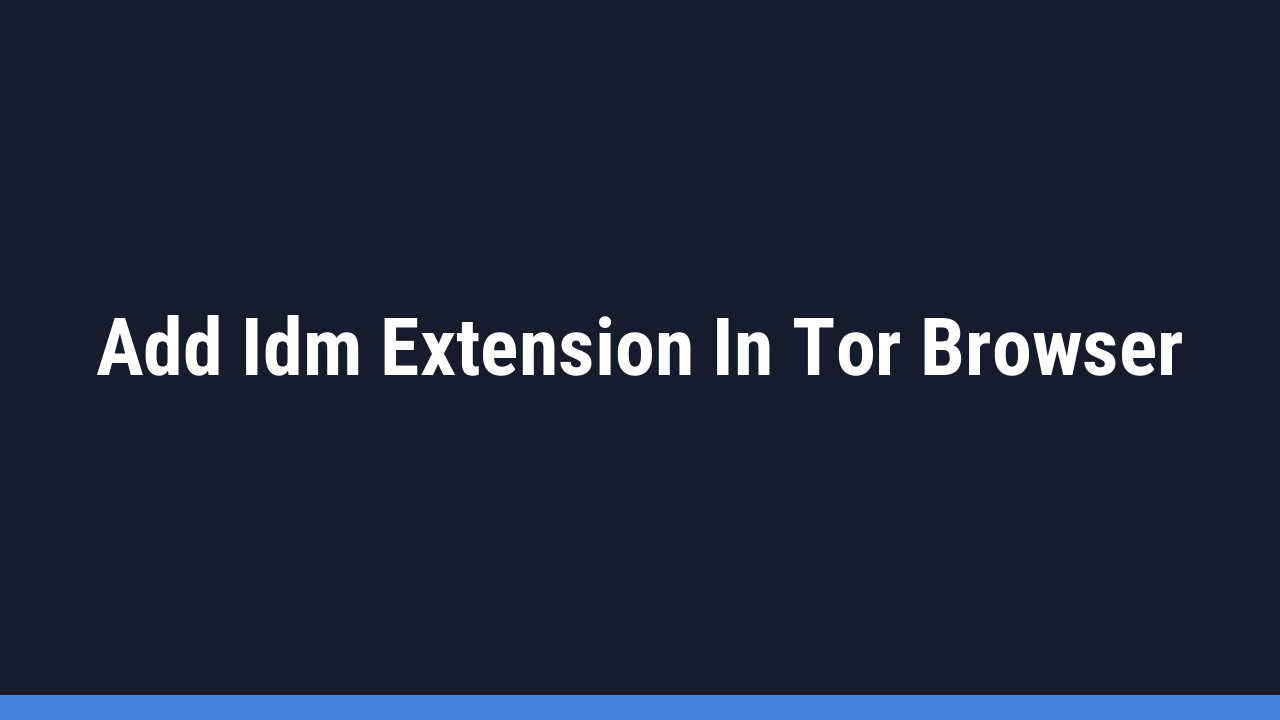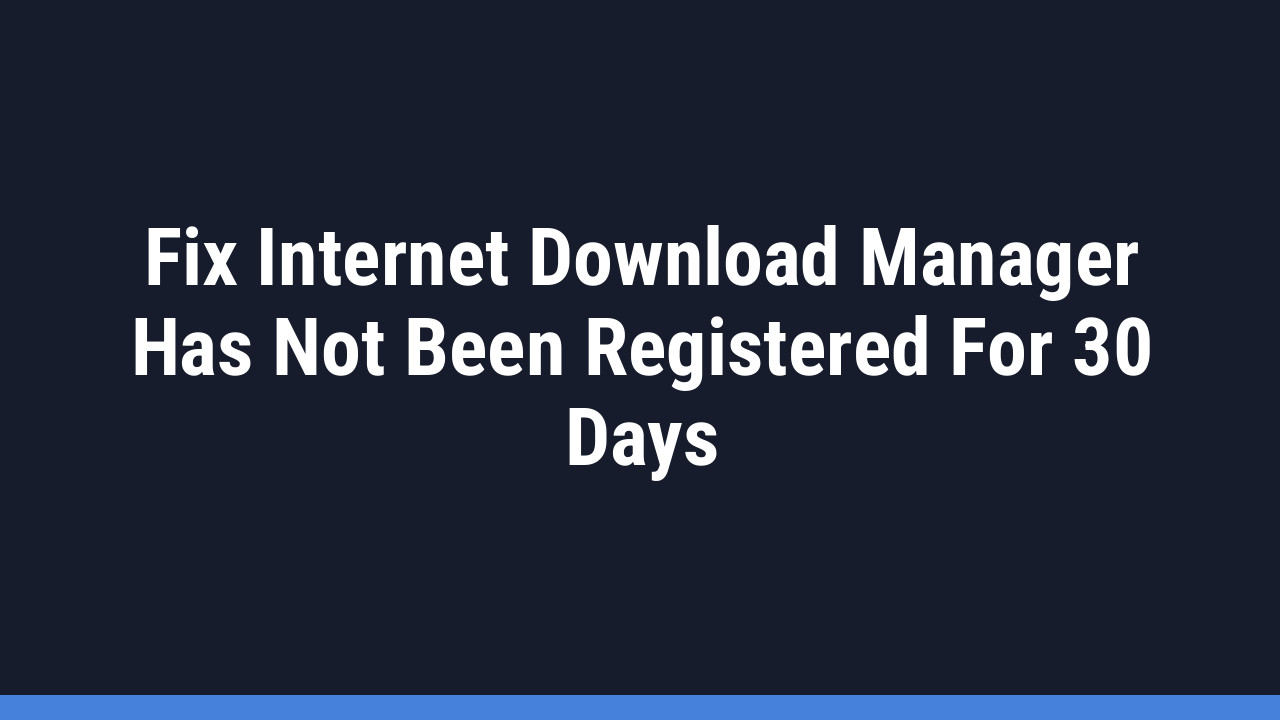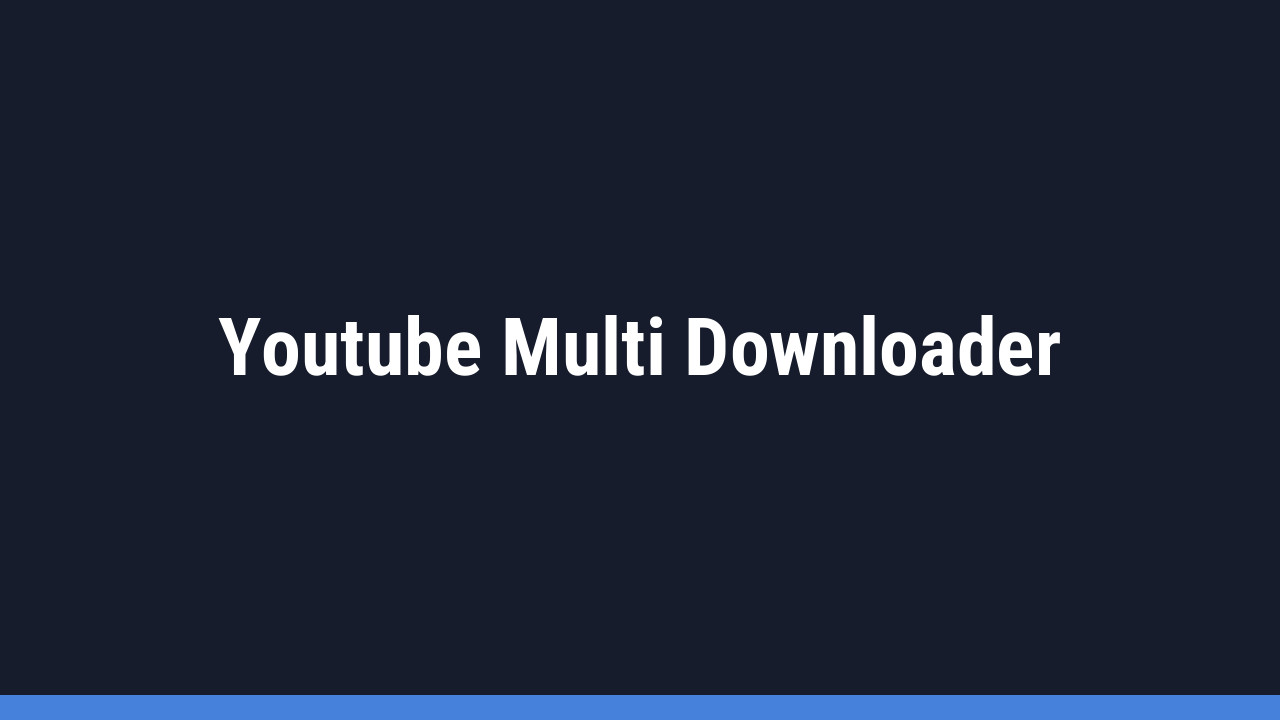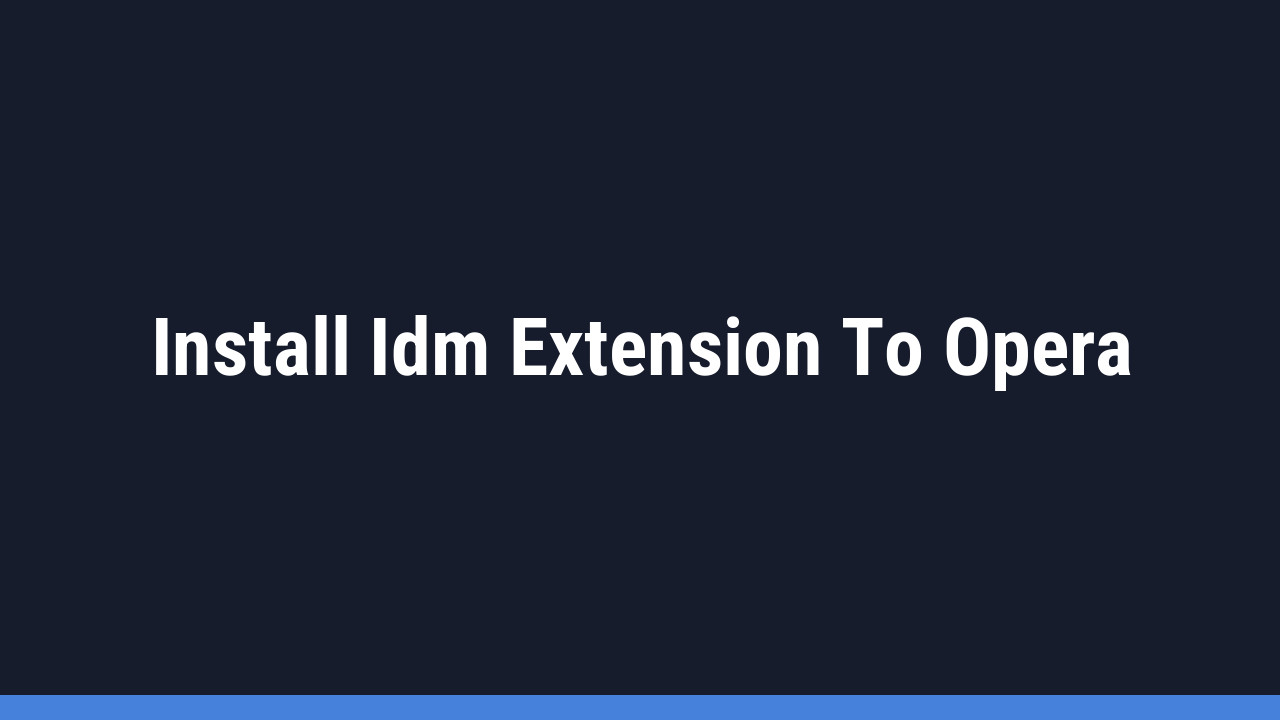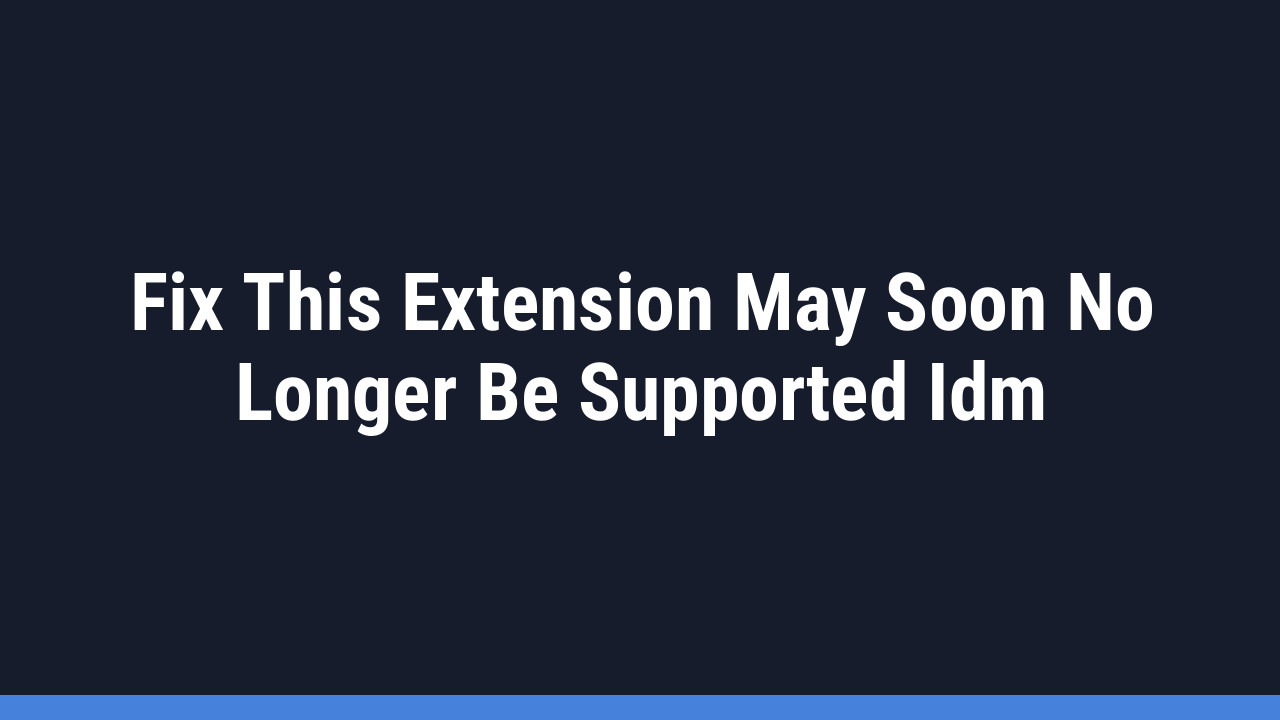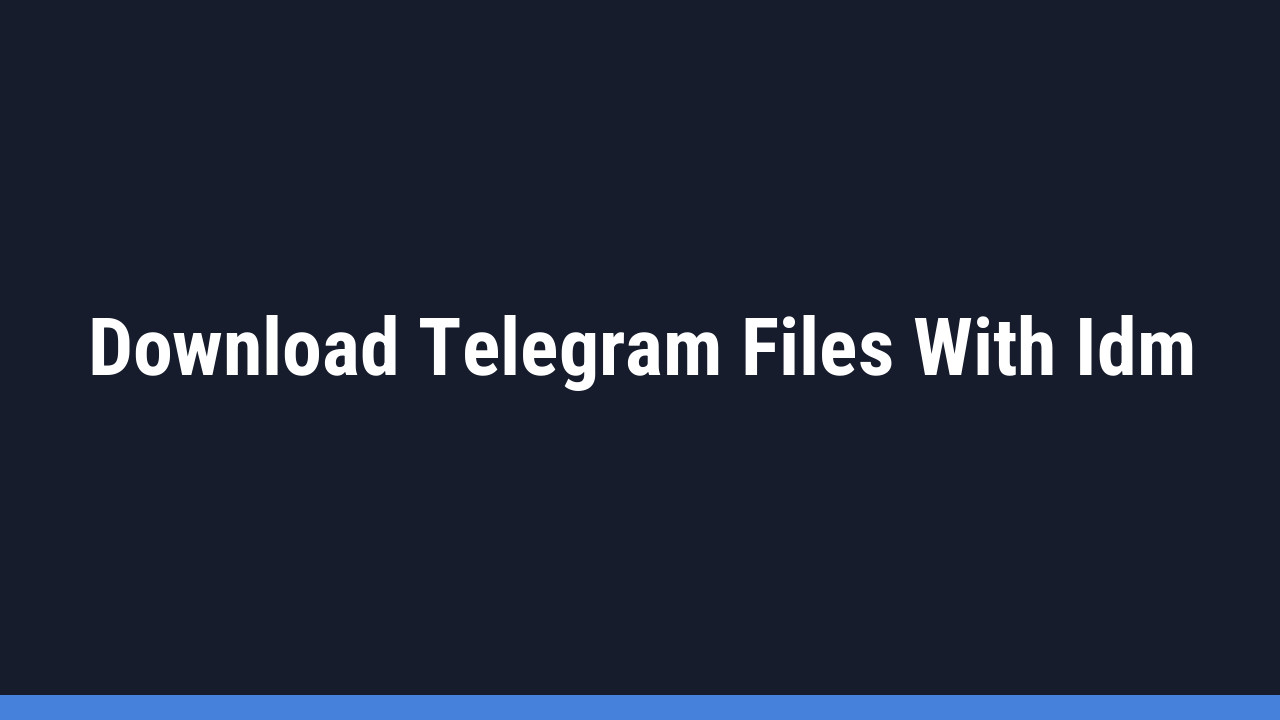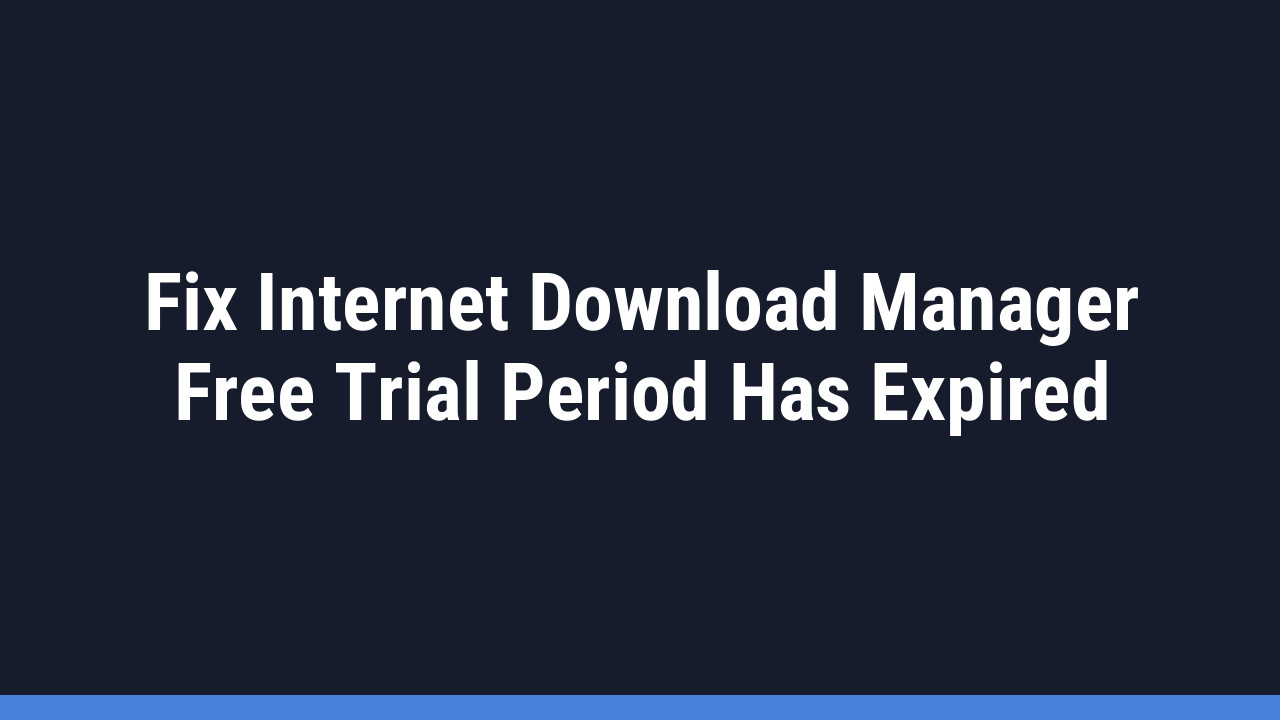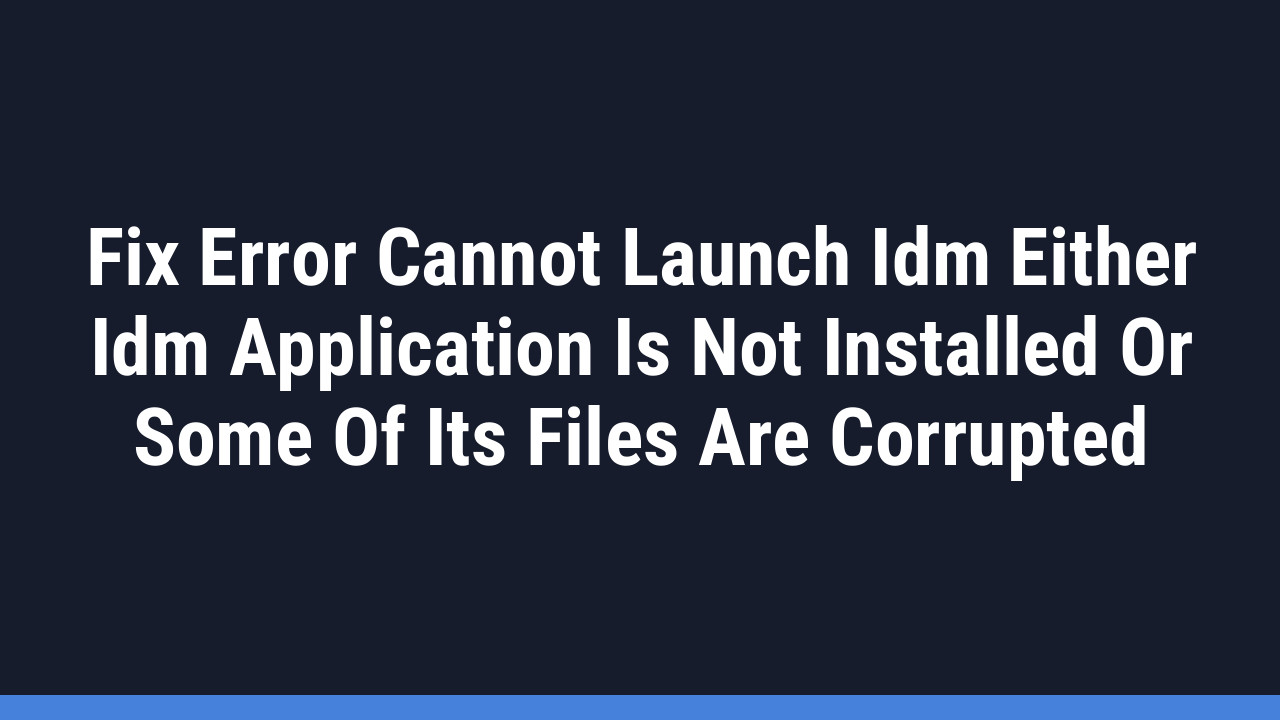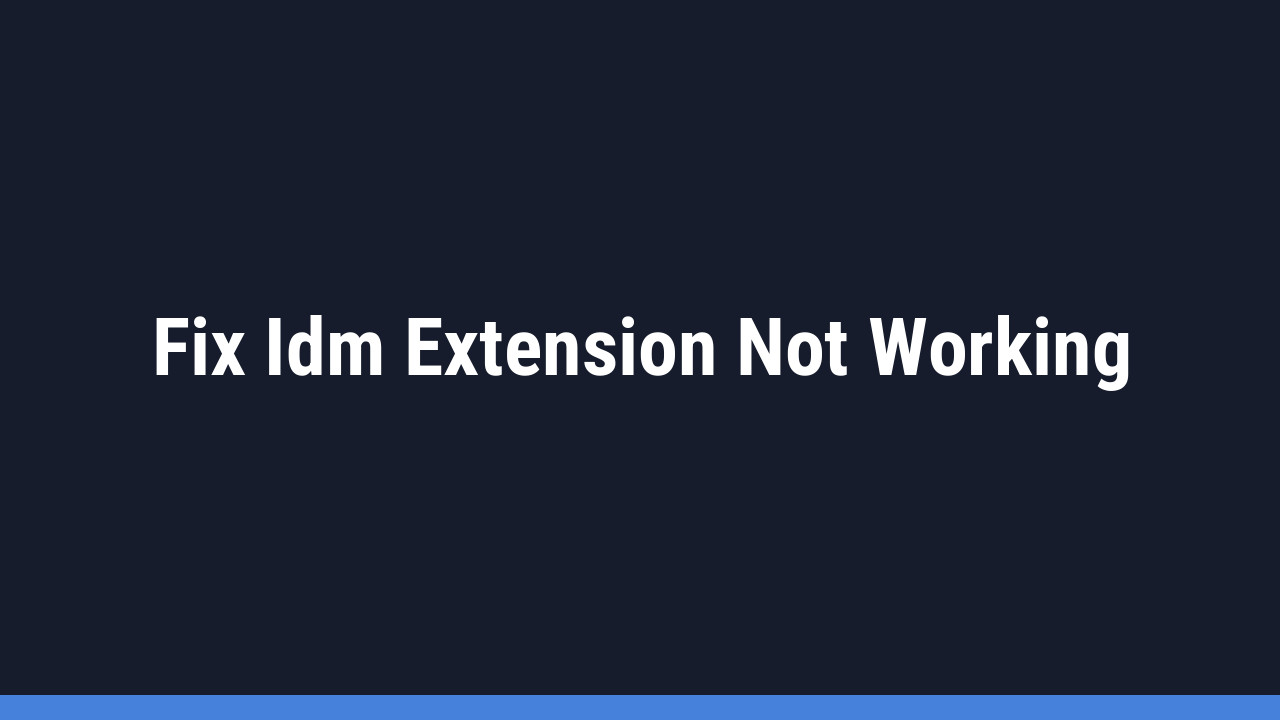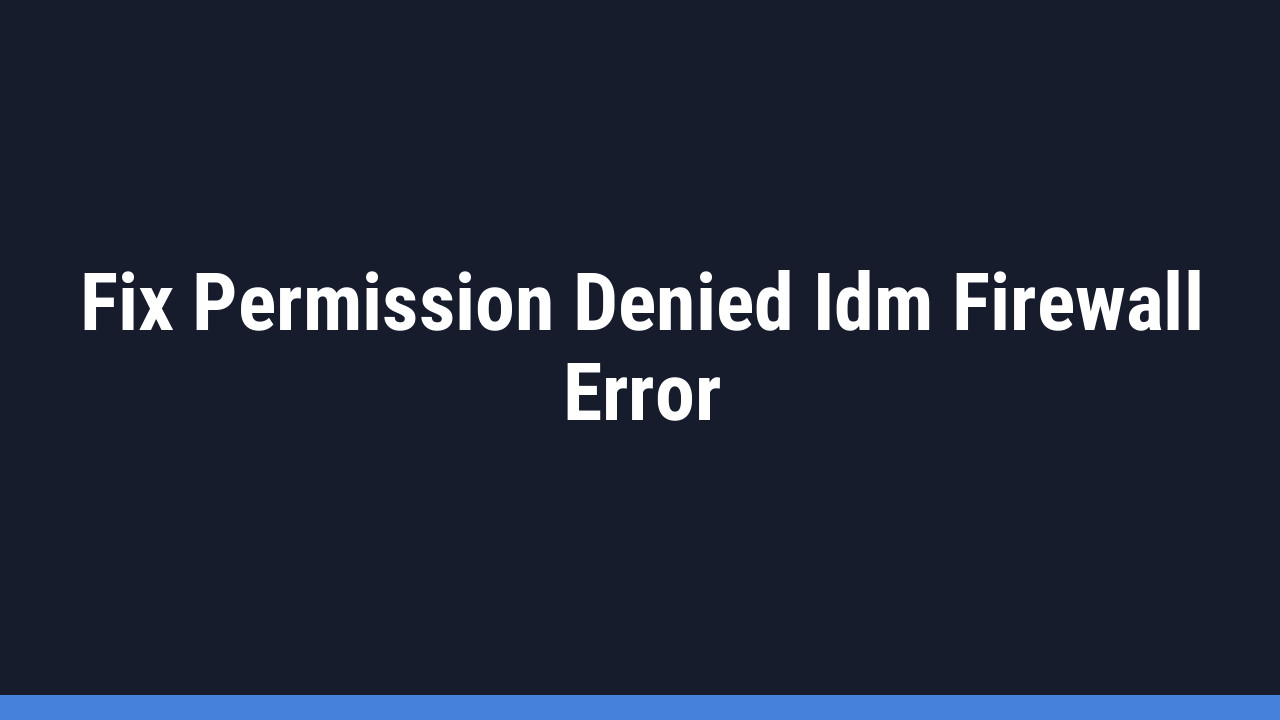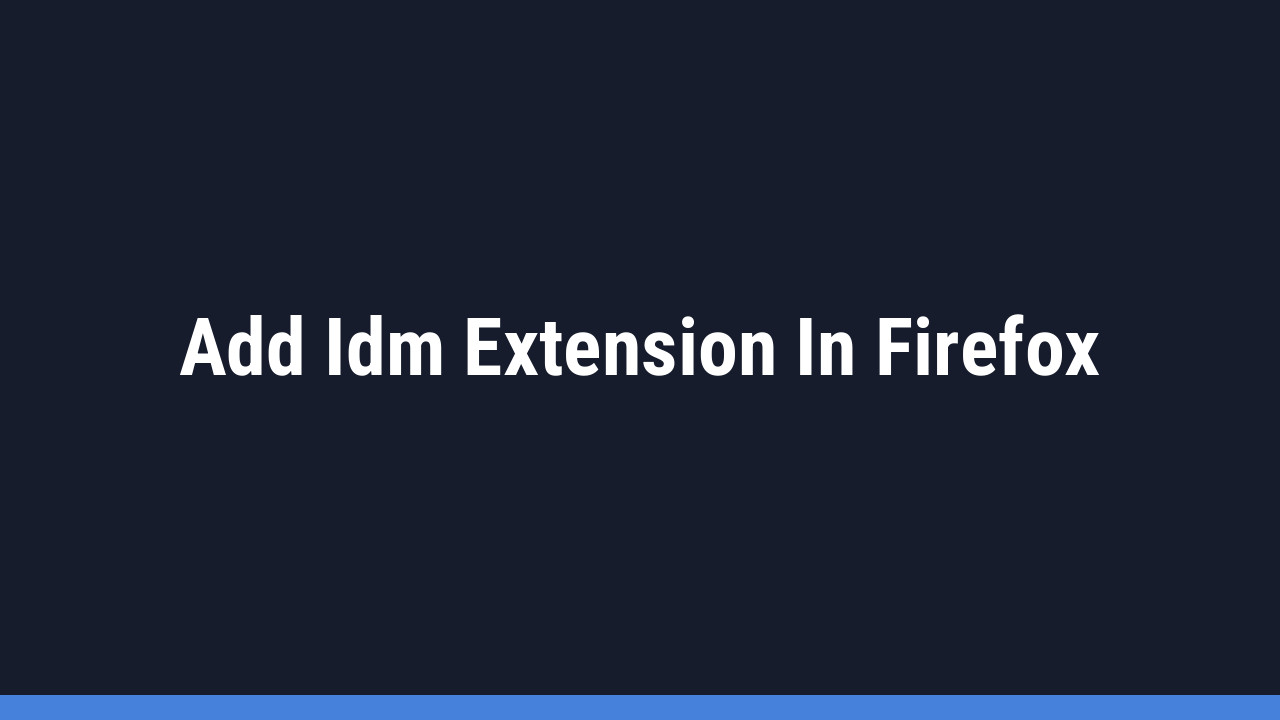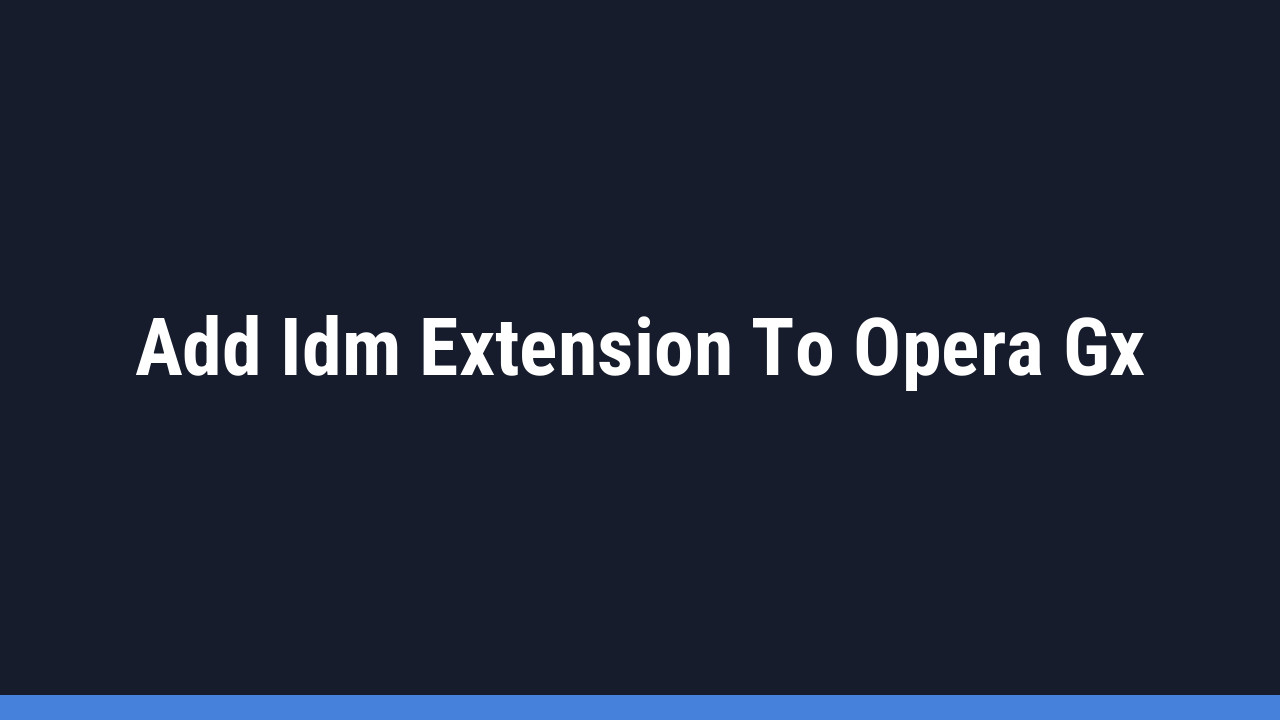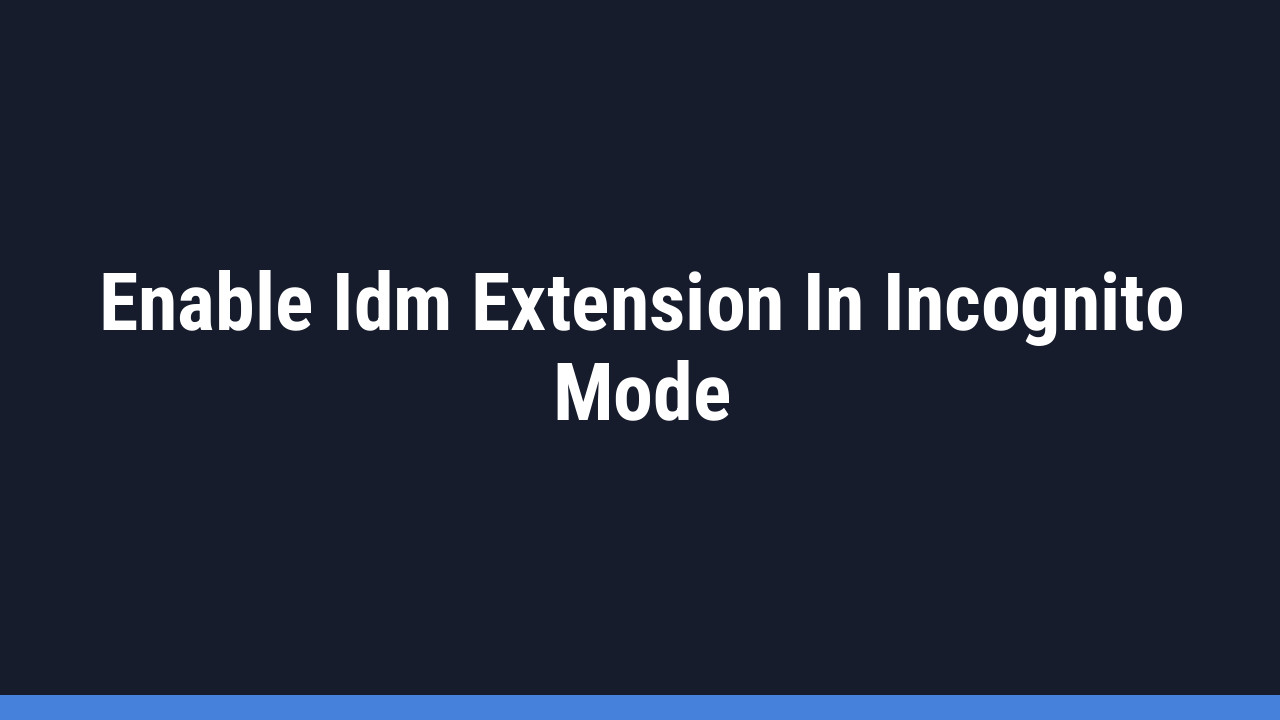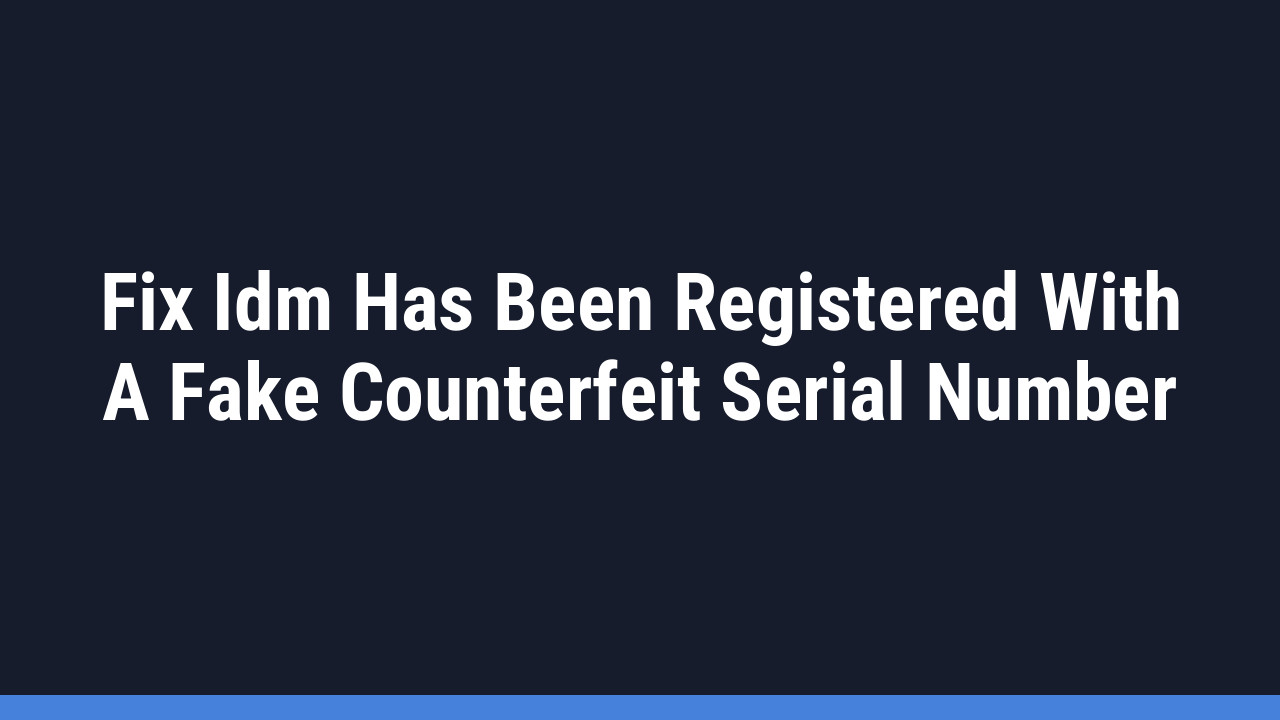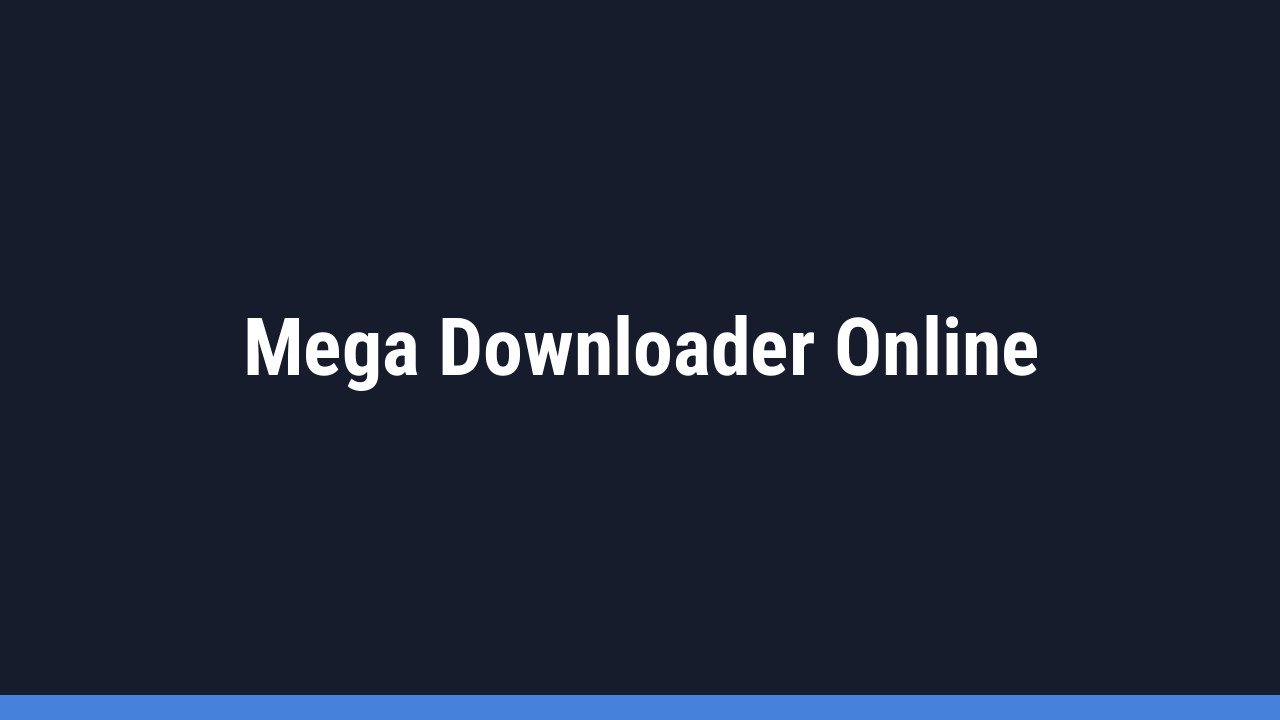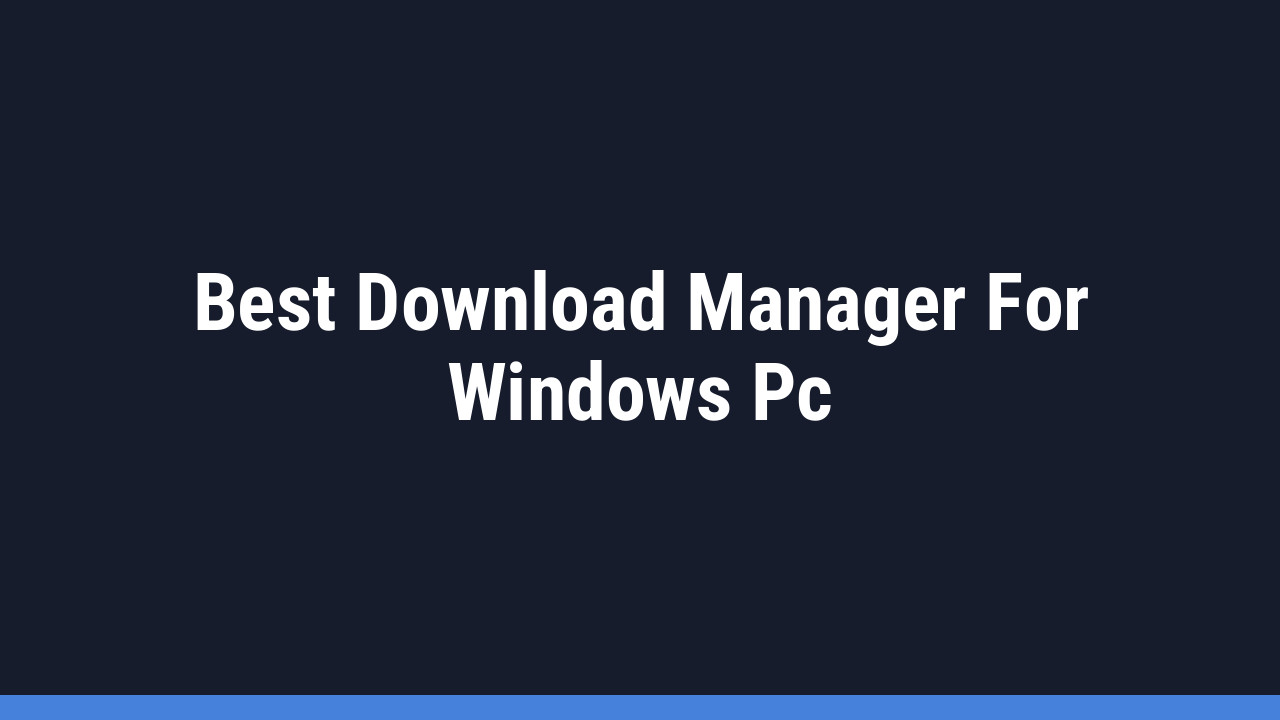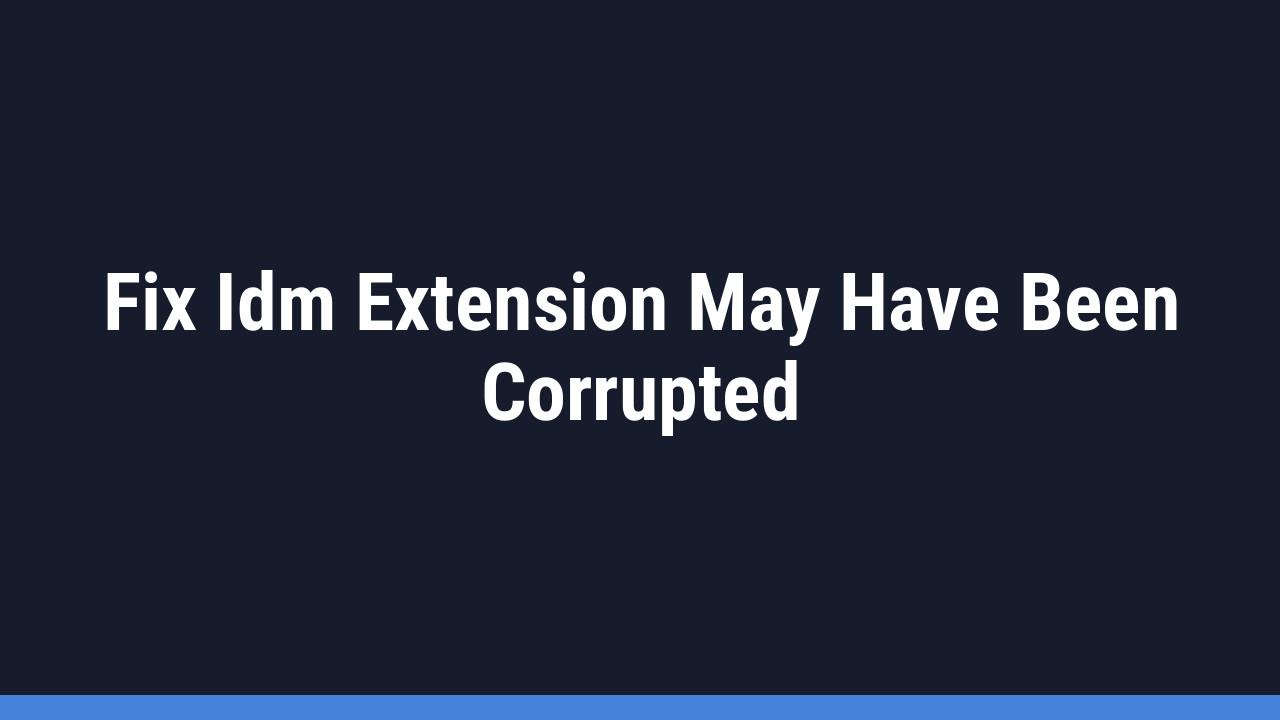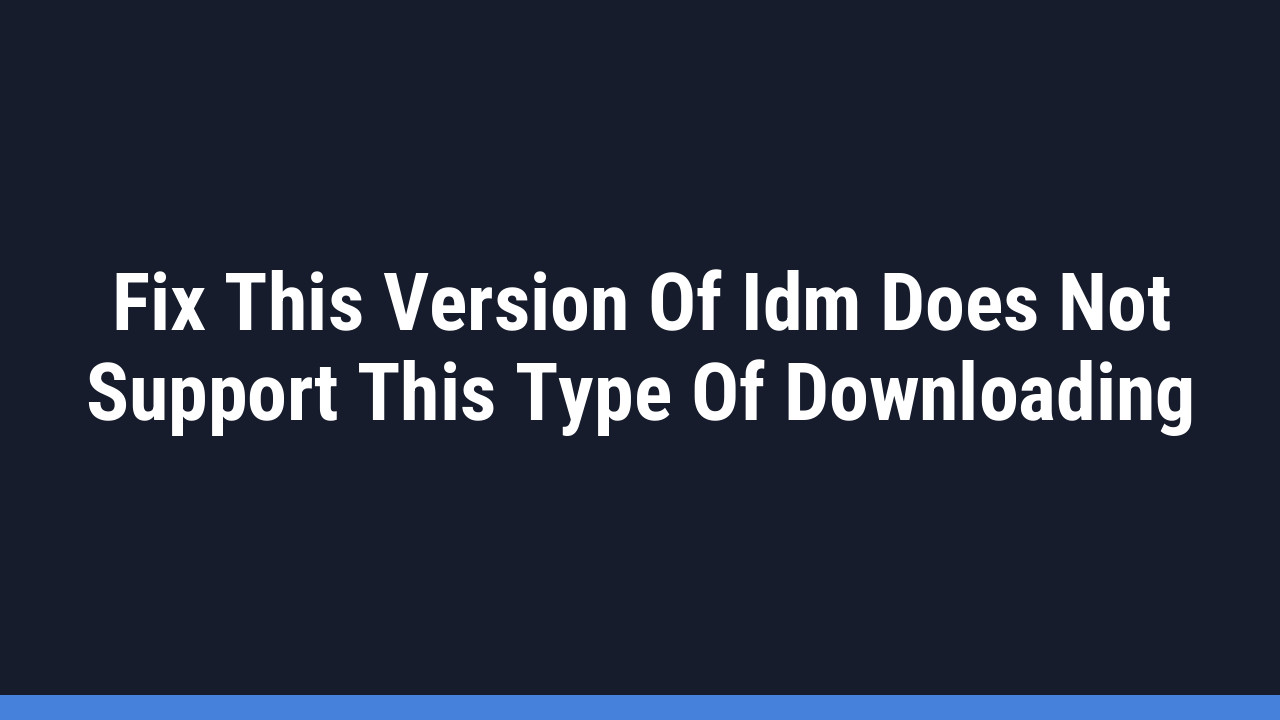Is your Internet Download Manager (IDM) stuck in a language you don’t understand? It’s a common issue, but the good news is that you can fix it in just a few seconds. You don’t need to download any extra files or reinstall the software; all the language options are built right into IDM.
This guide will walk you through the simple steps to switch the IDM language to English, making it much easier to navigate menus, understand settings, and manage your downloads effectively. Let’s get started!
Your Step-by-Step Guide to Changing IDM’s Language
Follow these four simple steps to set your preferred language in Internet Download Manager.
- Step 1: Open the ‘View’ Menu
First, launch IDM on your computer. Look at the top menu bar and click on the “View” tab. If IDM is in another language, this is typically the fourth or fifth option from the left. - Step 2: Access the ‘Languages’ Option
A dropdown menu will appear. From this menu, find and click on “Languages”. This is usually the last or second-to-last option in the list. - Step 3: Select ‘English’
A new submenu will open, displaying a list of available languages. Scroll through this list and select “English”. - Step 4: Restart IDM
After selecting English, IDM will prompt you to restart the program for the changes to take effect. Click “OK” or “Yes” on the confirmation pop-up. Close IDM completely and then reopen it.
That’s it! Your IDM interface will now be displayed entirely in English, allowing you to use all its features without any language barriers. Enjoy a smoother and more intuitive downloading experience!
Pro Tip:
If you get stuck because the current language is unreadable, remember the menu positions. The “Languages” option is almost always the last item in the “View” dropdown menu. You can follow the steps visually even if you can’t read the text.
Pro Tip:
Always make sure your IDM is updated to the latest version. New updates often include more language options and bug fixes, ensuring the language-switching feature works perfectly.
Frequently Asked Questions (FAQ)
-
Will changing the language affect my existing downloads or settings?
No, not at all. Changing the display language only affects the text in the user interface—menus, buttons, and prompts. All your scheduled downloads, download history, and other core settings will remain completely unchanged.
-
What should I do if “English” isn’t available in the language list?
This is rare, but if it happens, your IDM installation might be incomplete or outdated. The best solution is to download the latest version of IDM from the official website and reinstall it. This will ensure all necessary language files are included.
-
How do I switch back to my original language or choose another one?
You can switch languages anytime by following the exact same steps. Simply navigate to View > Languages and select your desired language from the list. You will need to restart IDM again to apply the new change.
-
Does changing the IDM language require administrator rights?
No, changing the language is a standard user setting and does not require you to have administrator privileges on your computer. Any user can adjust the language to their preference.