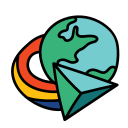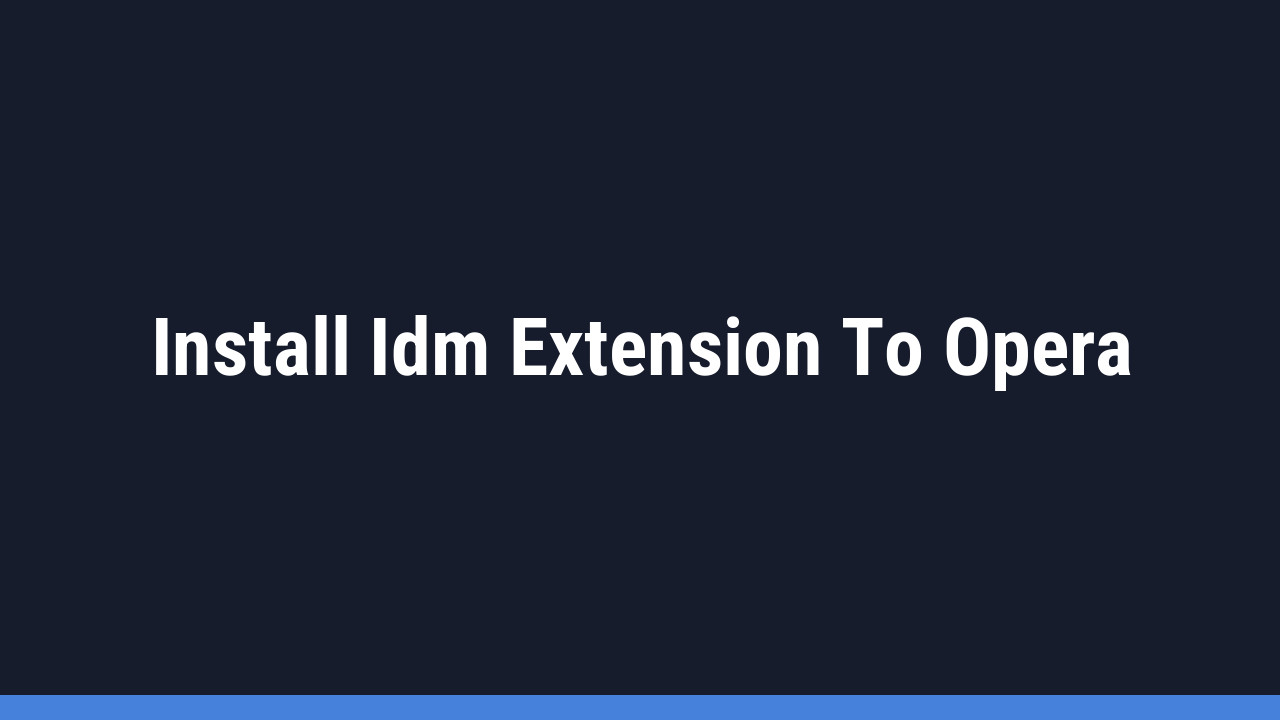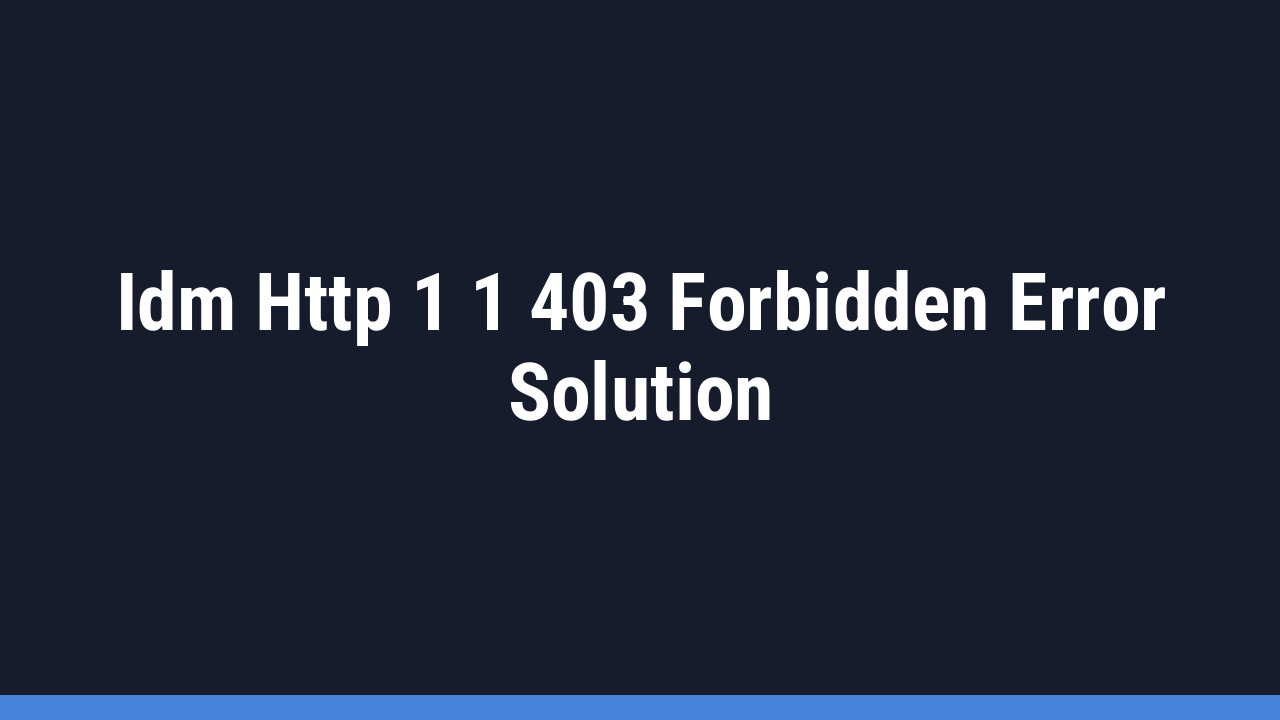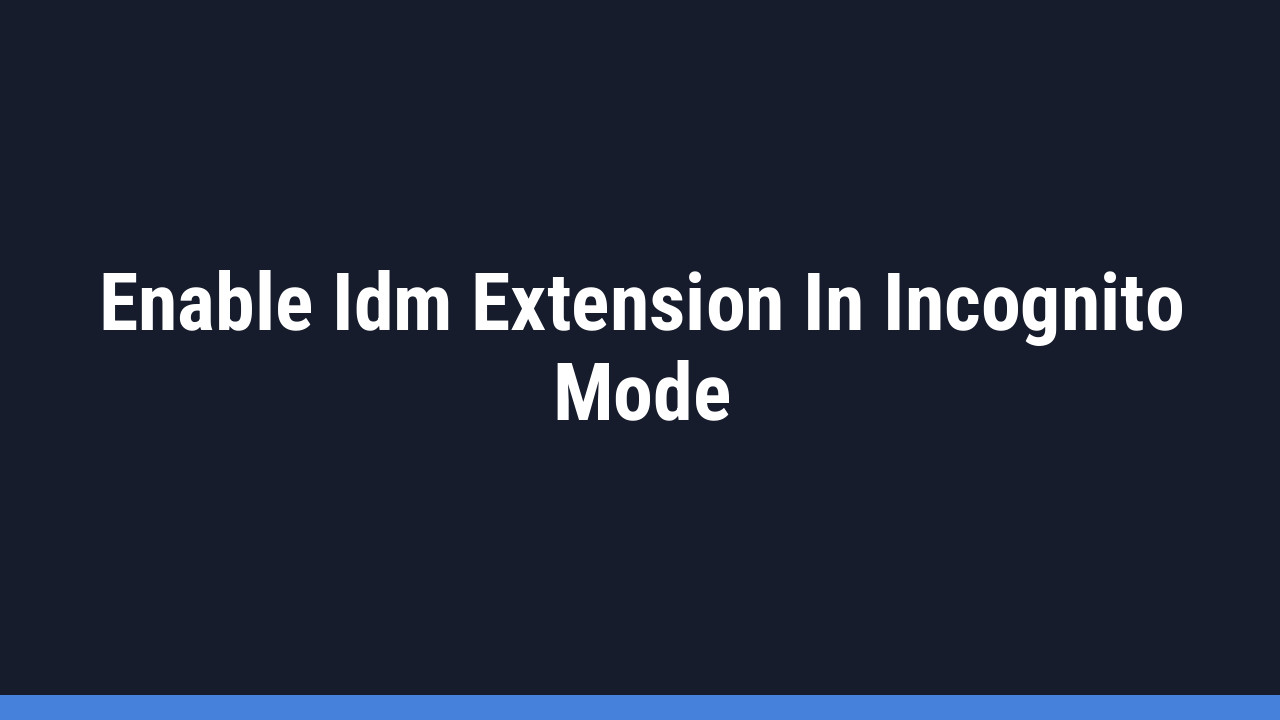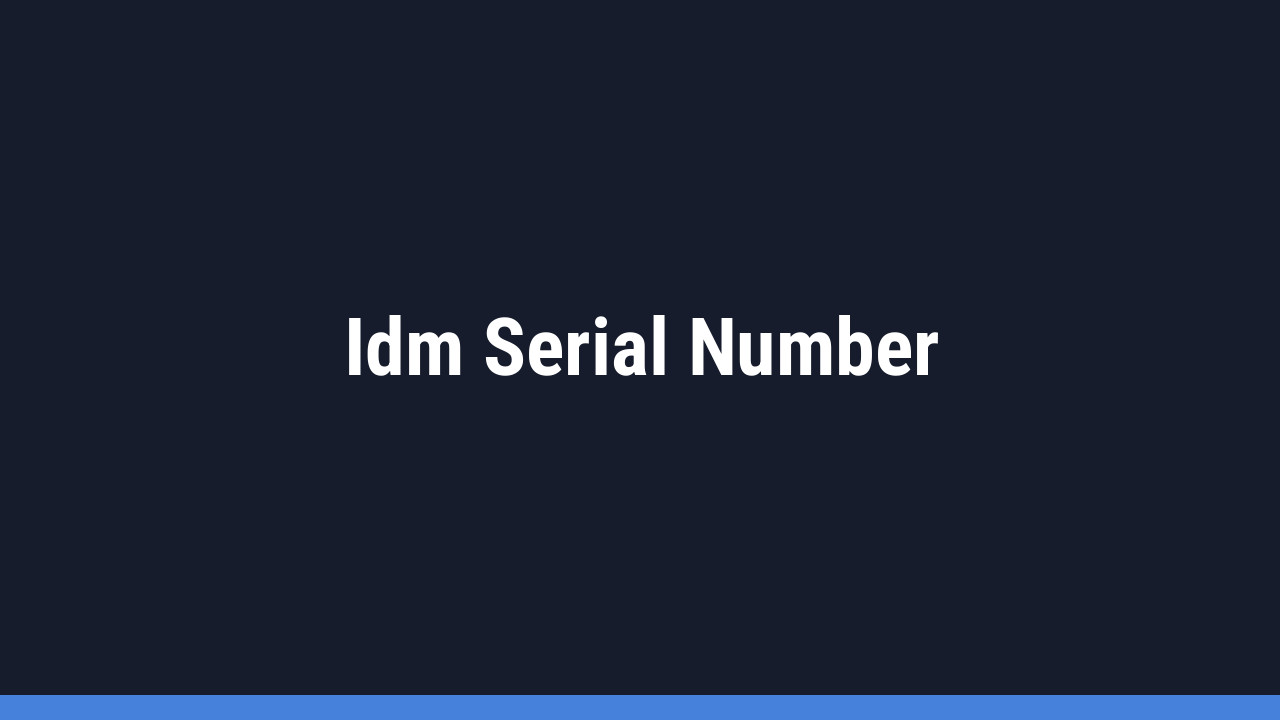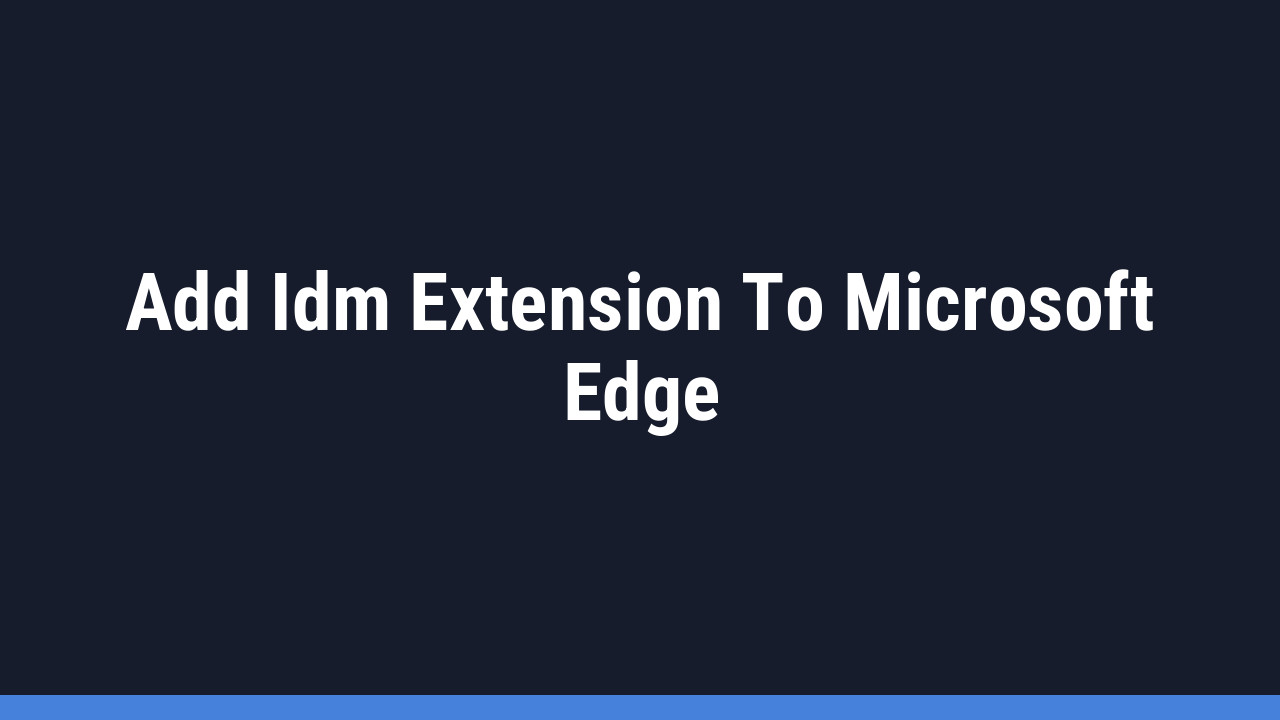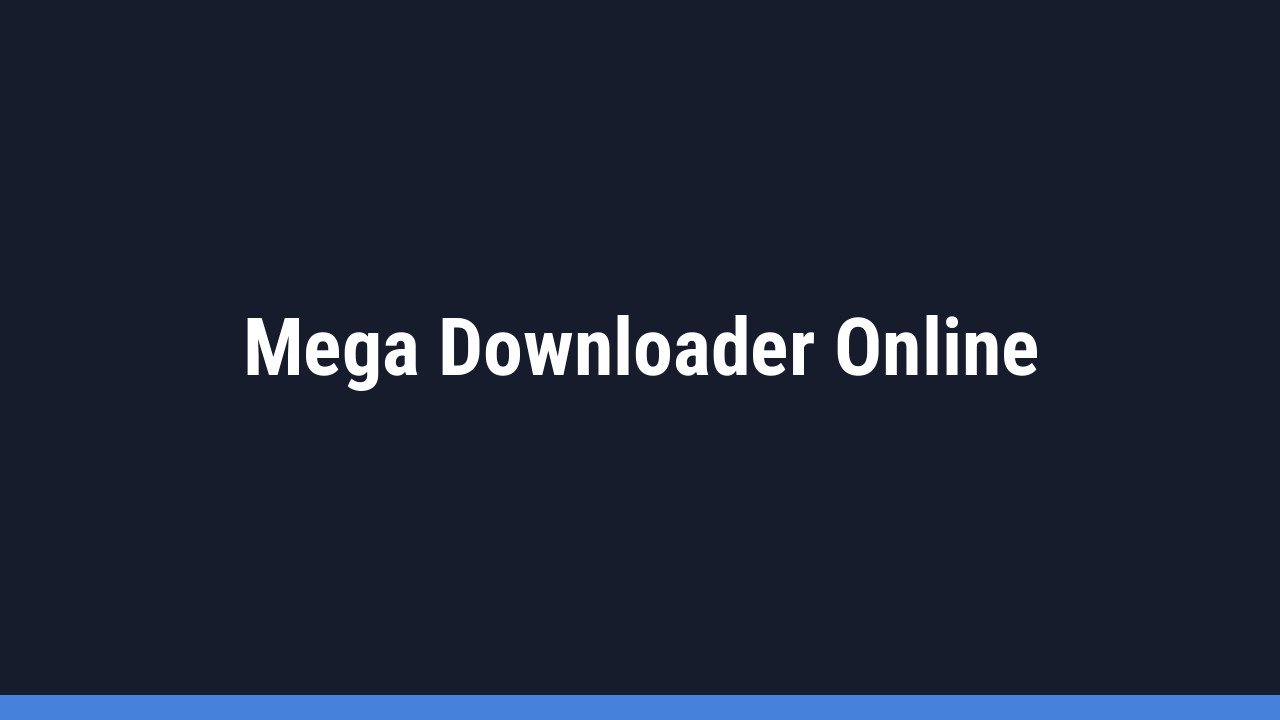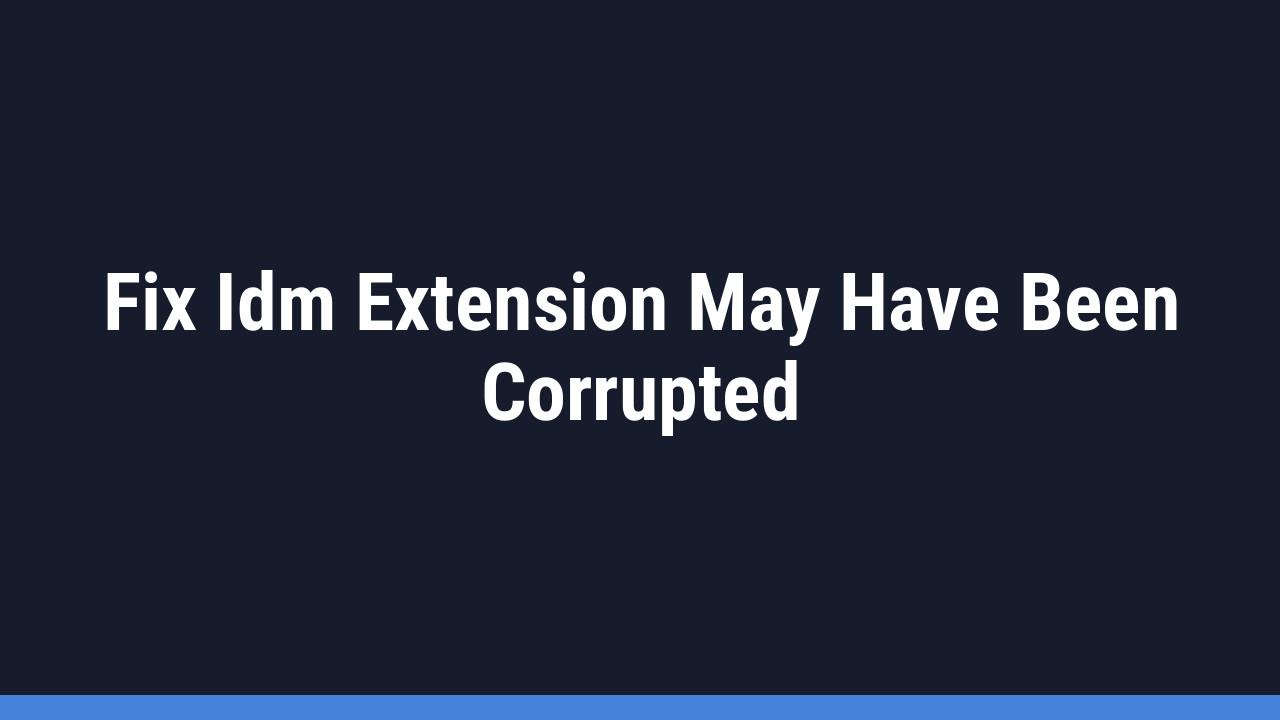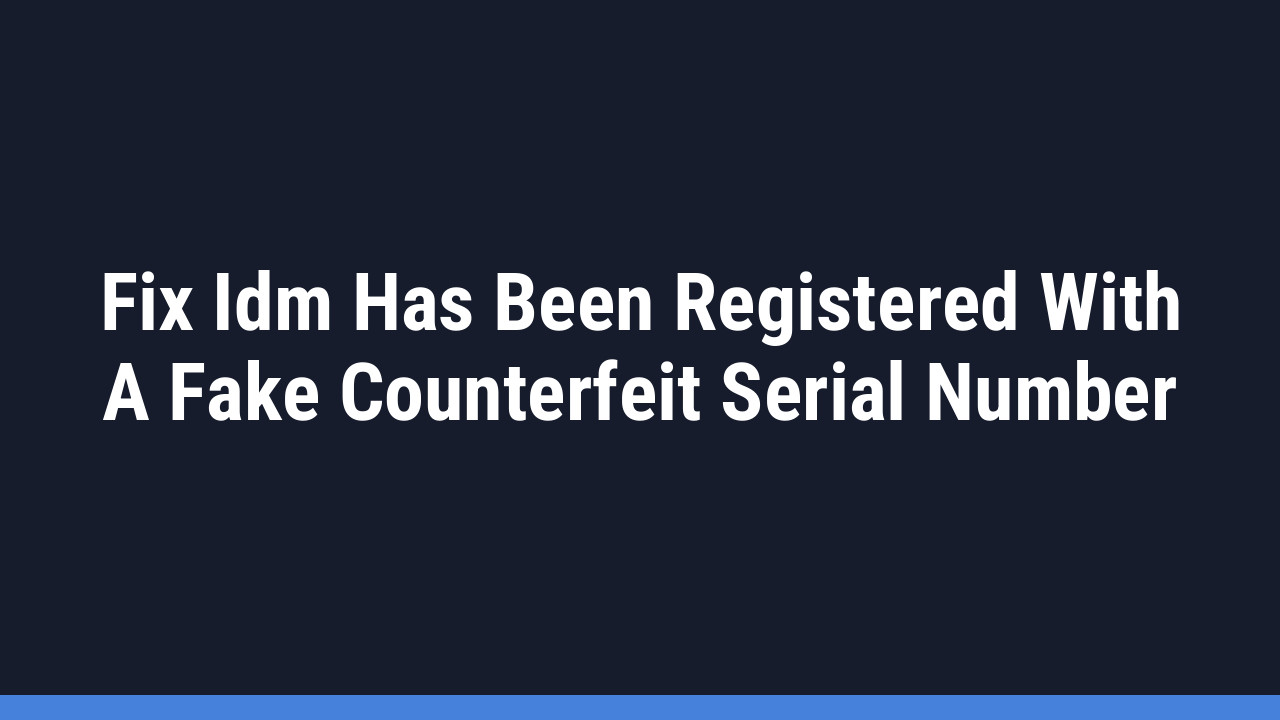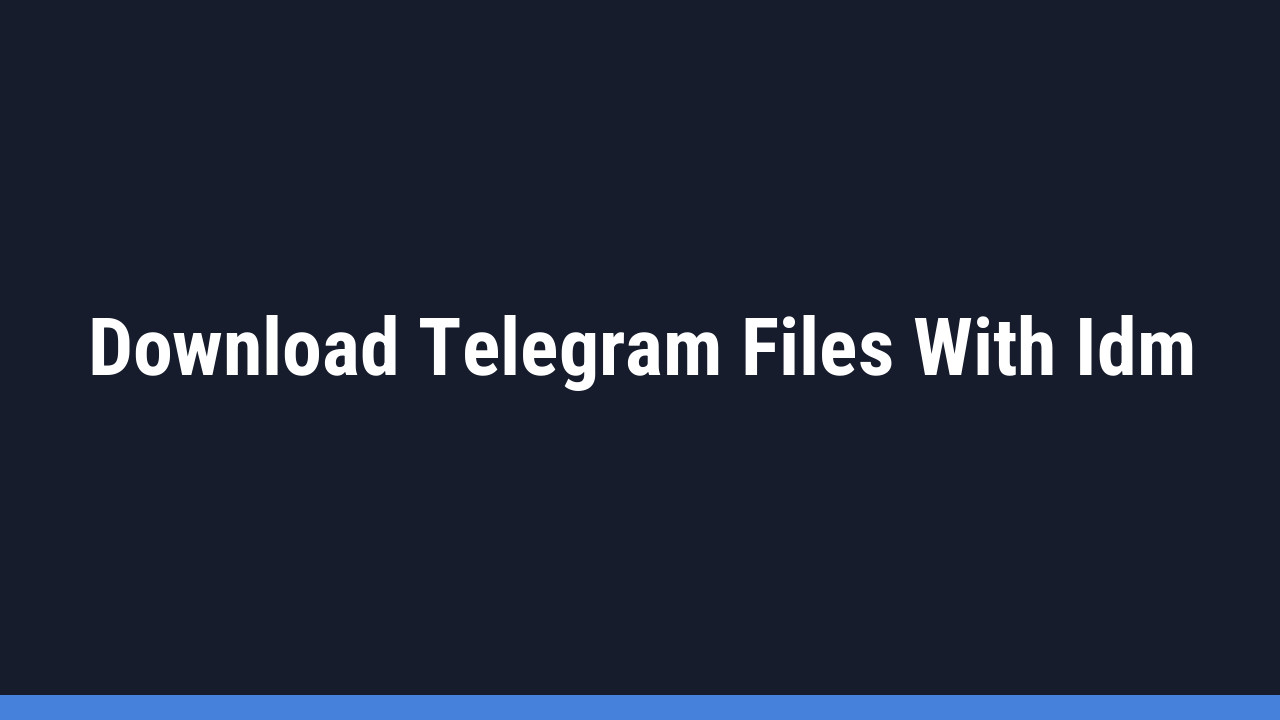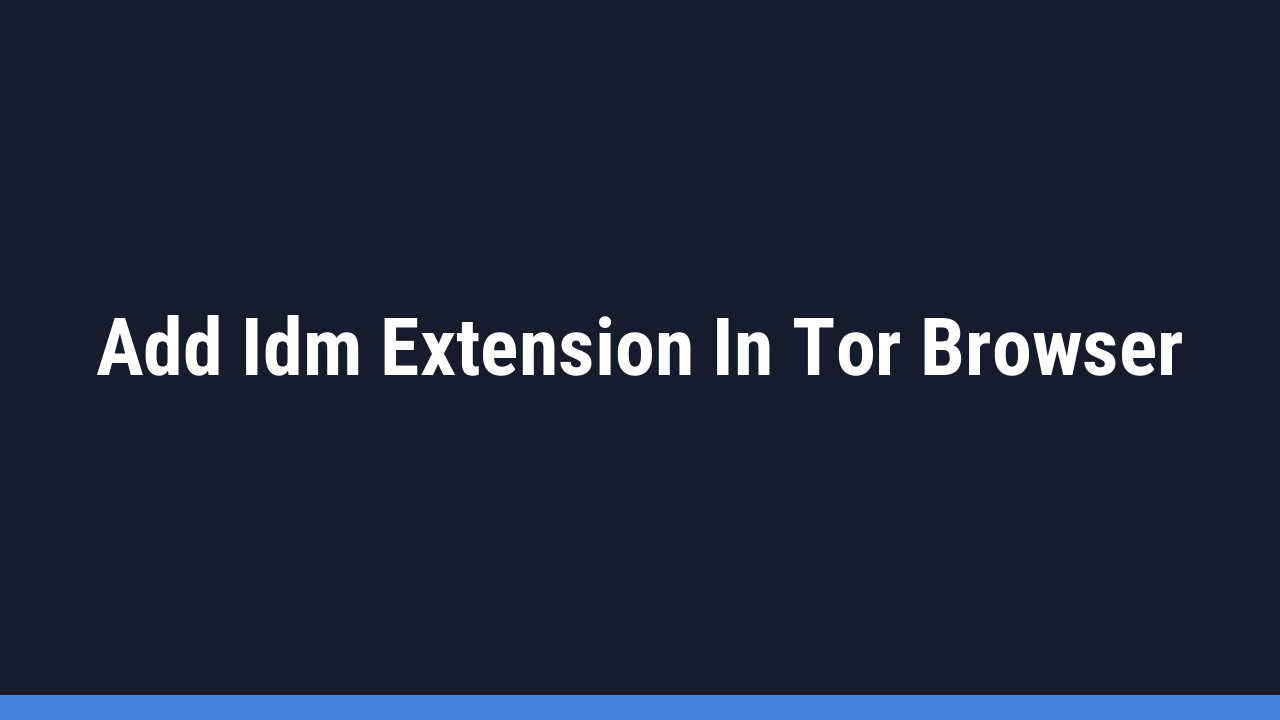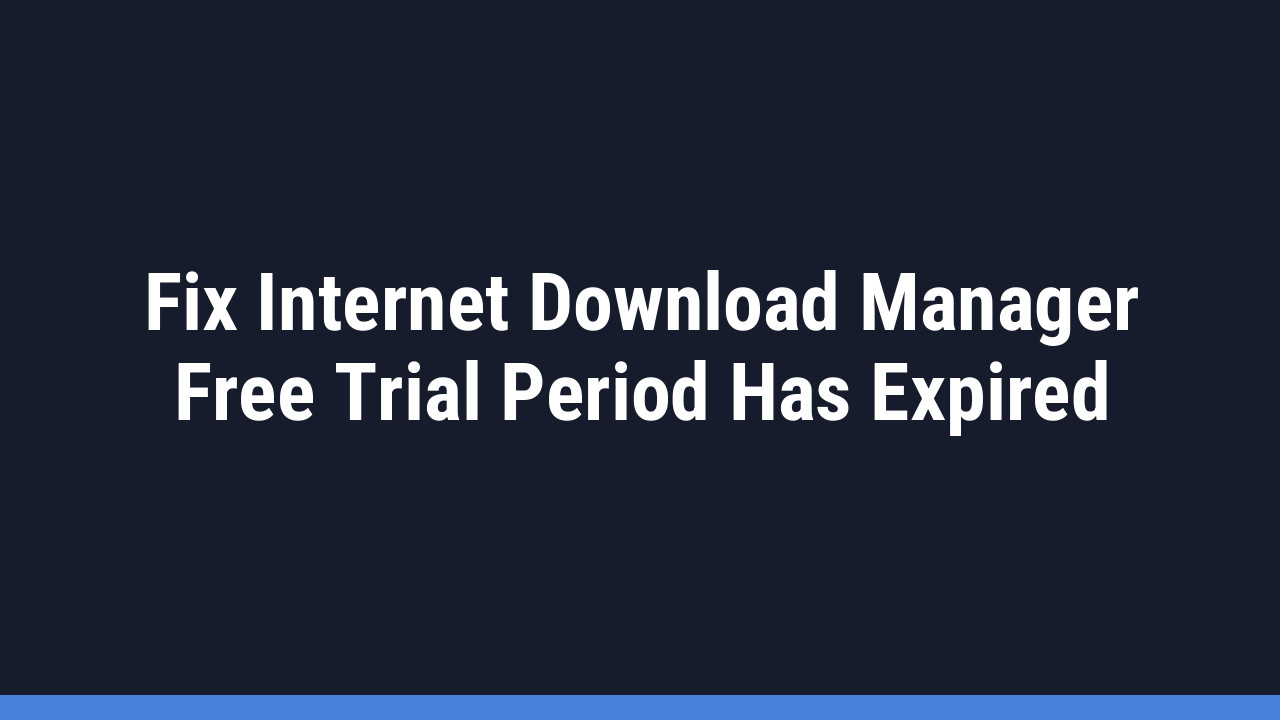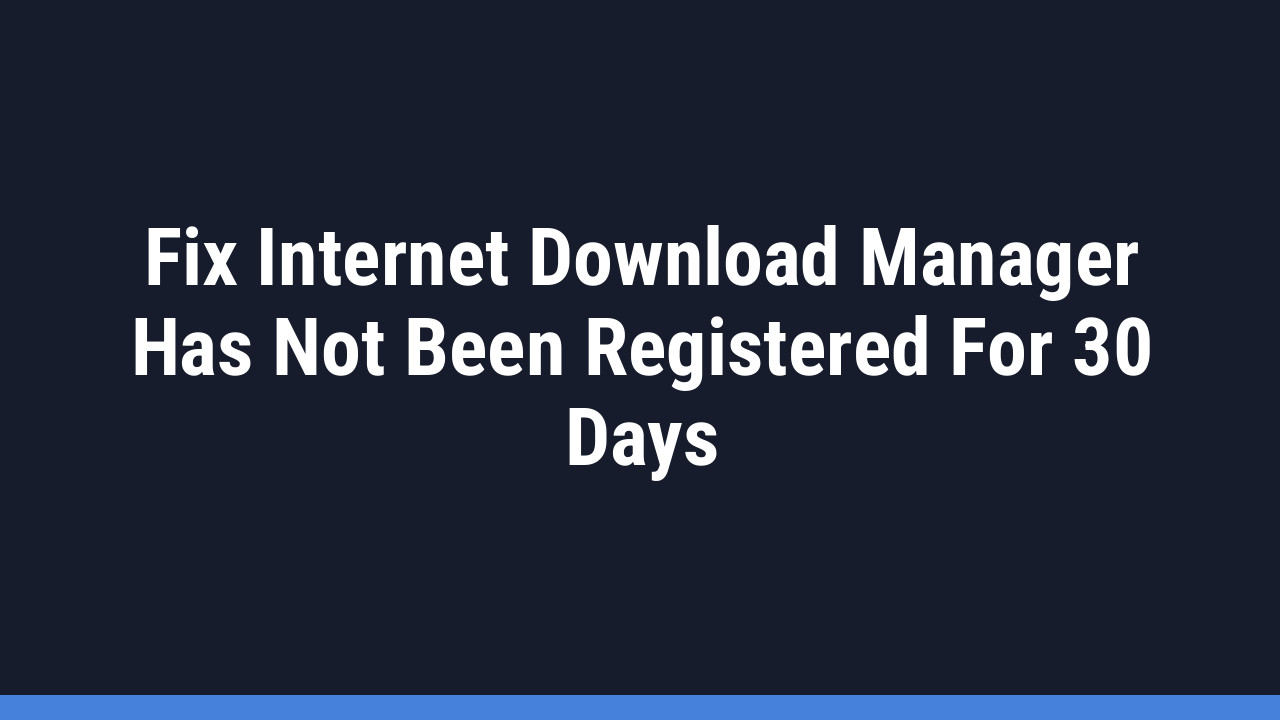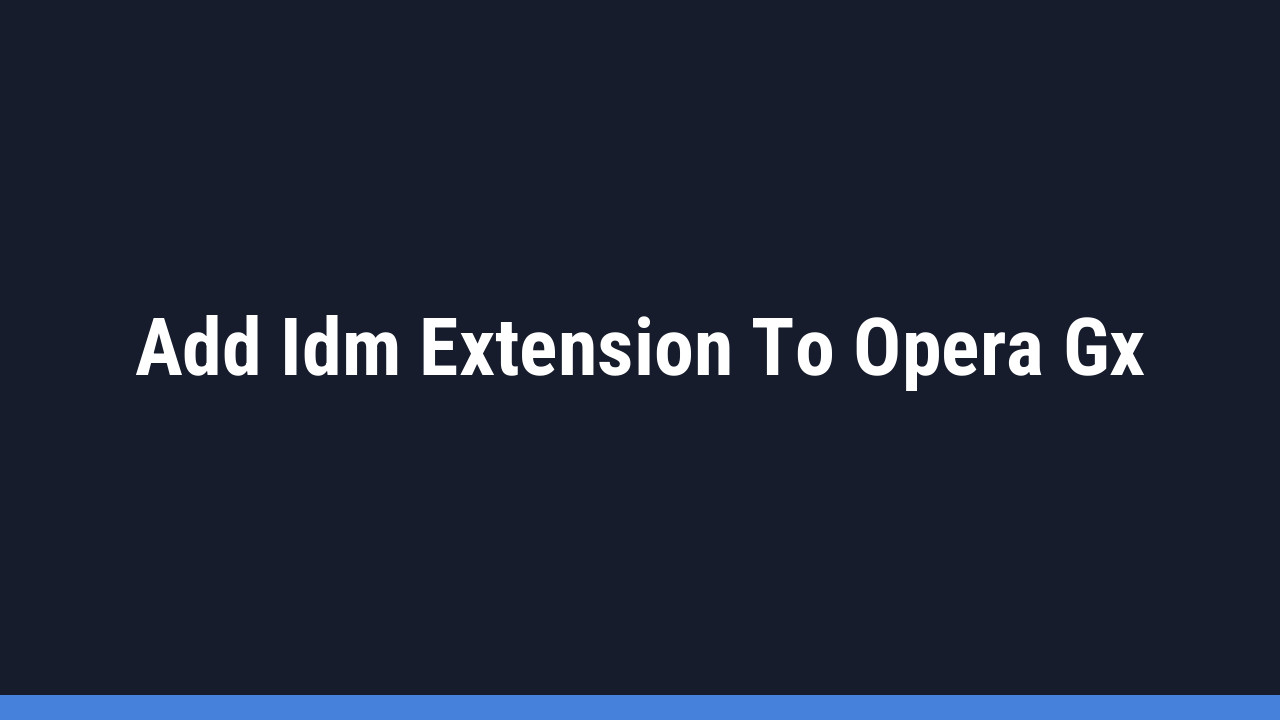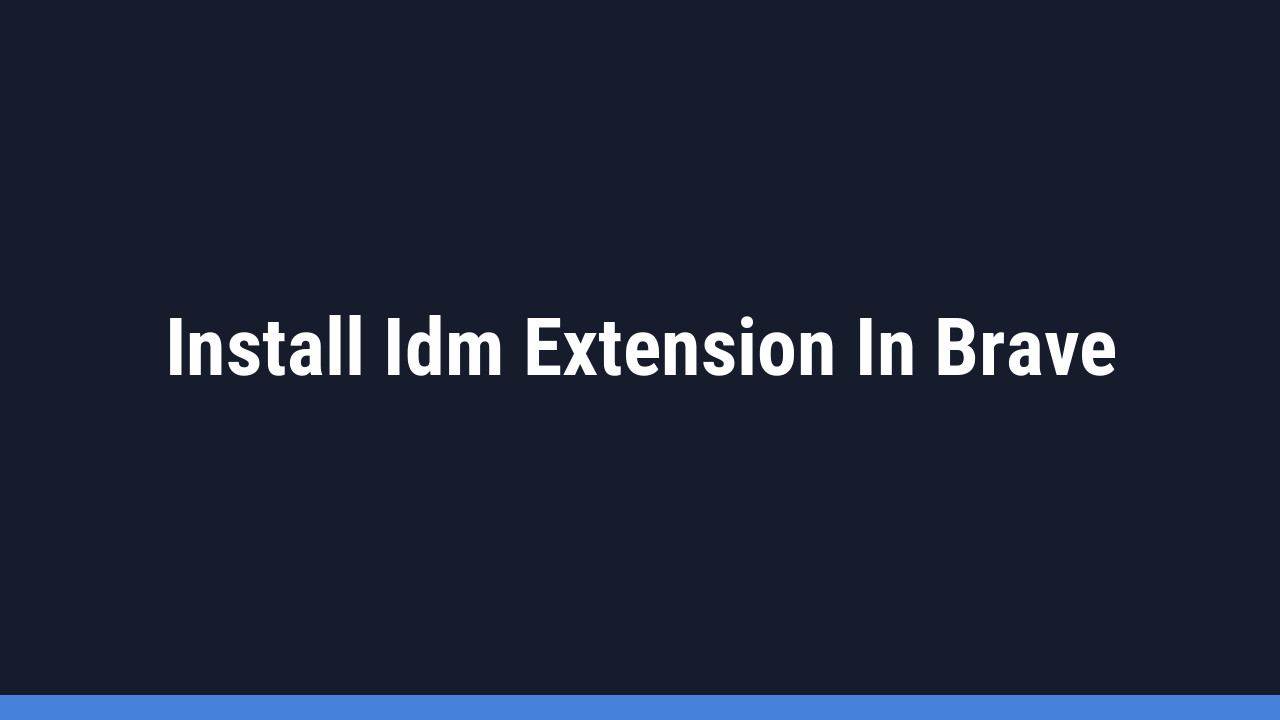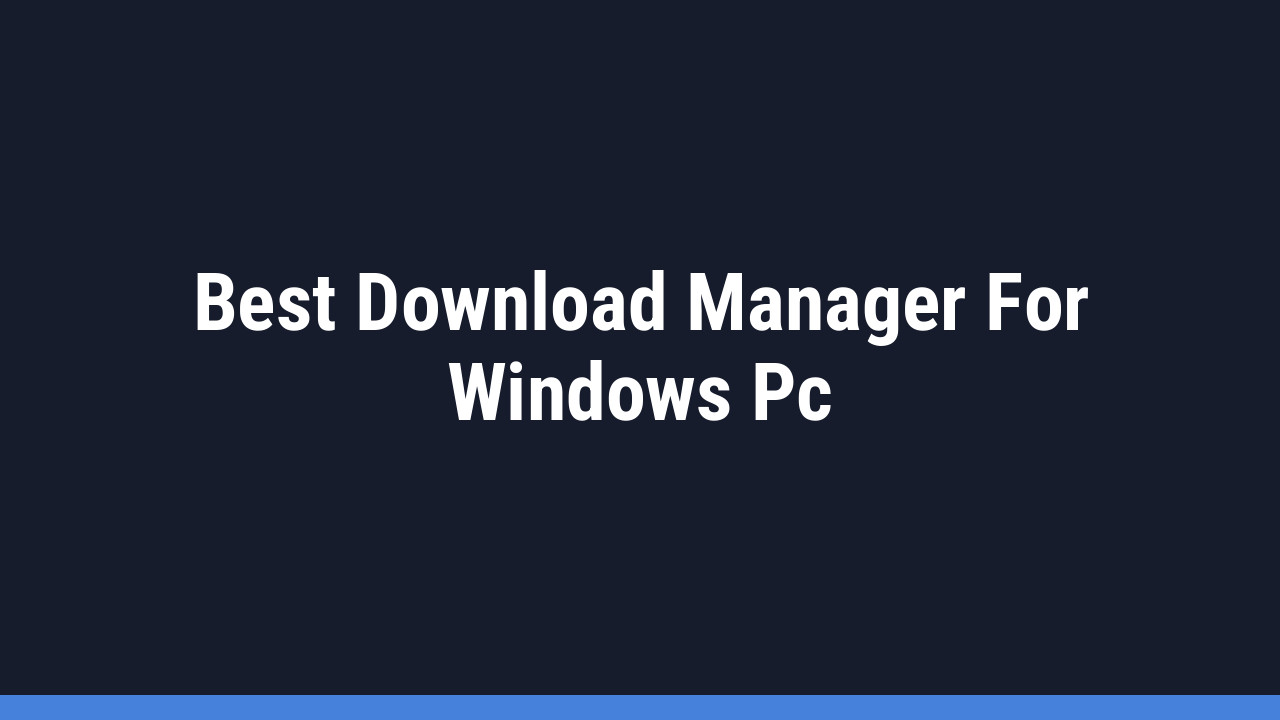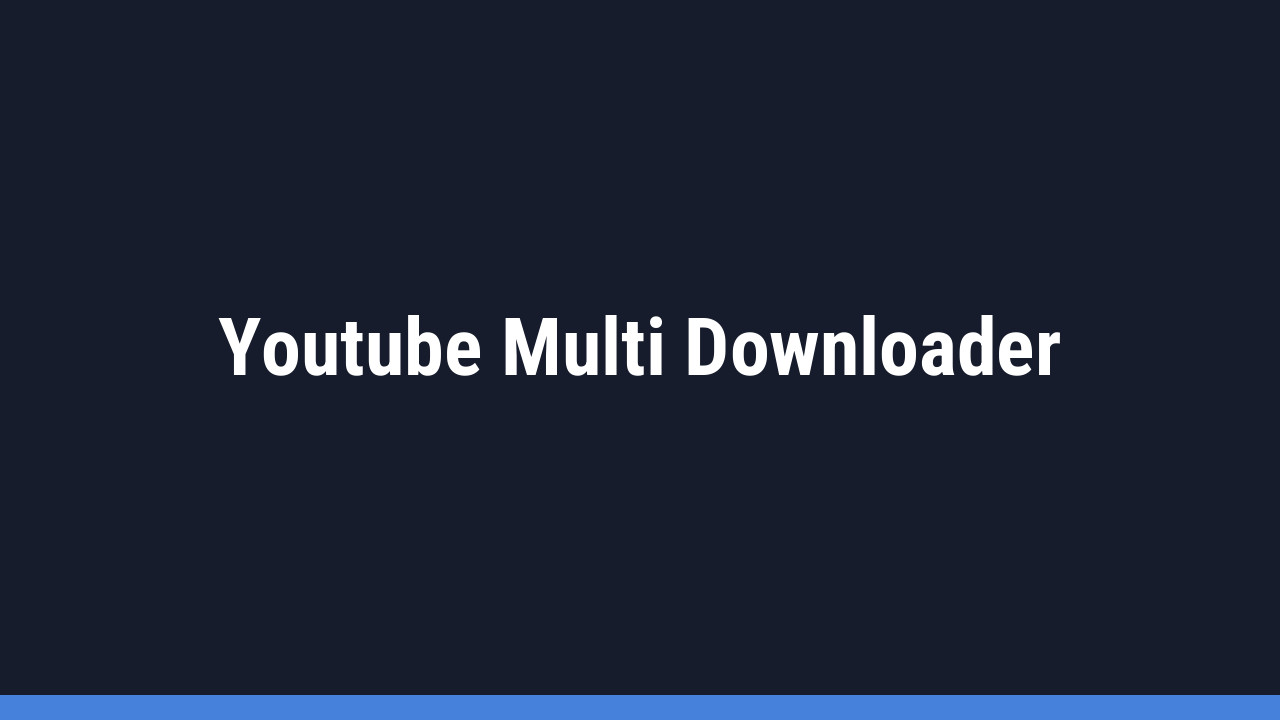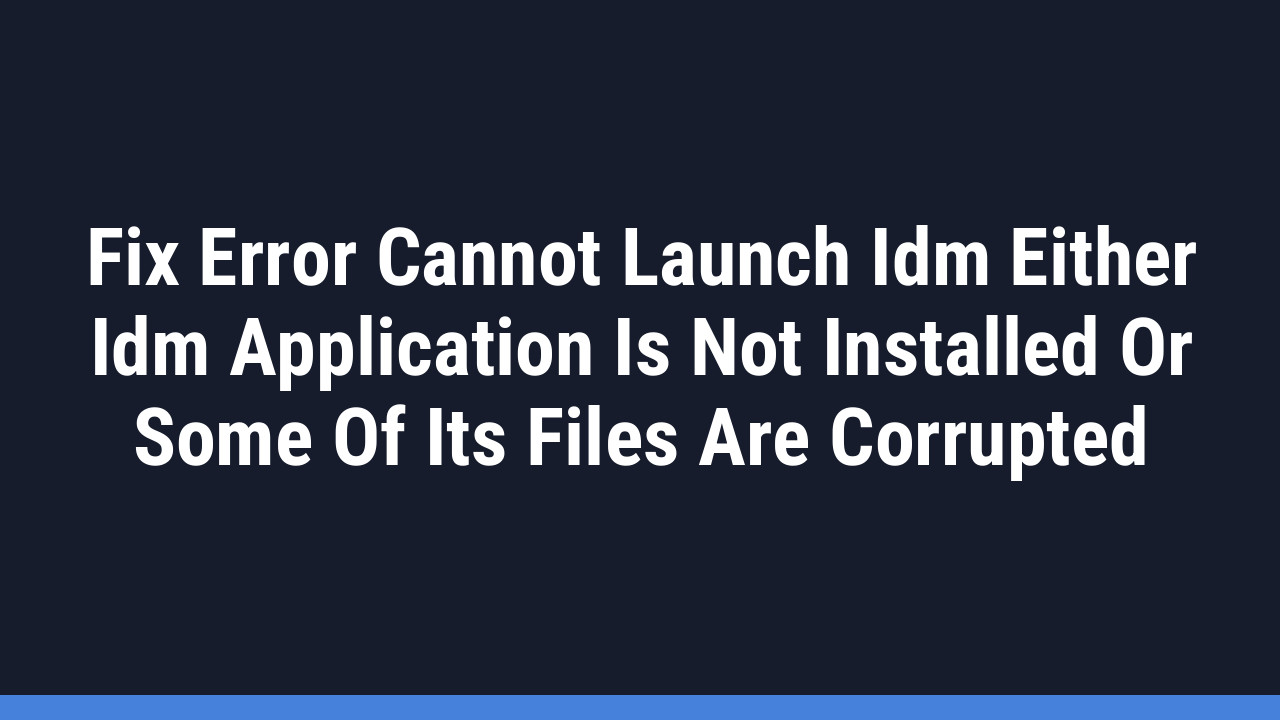Running into the “This version of IDM does not support this type of downloading” error can be a real roadblock when you’re trying to grab a file. It’s a common hiccup, but the good news is that you’re not stuck. This error almost always points to a simple problem: your Internet Download Manager (IDM) is out of date and can’t communicate properly with your browser or the website you’re on.
Don’t worry, you don’t need to be a tech wizard to solve this. In this guide, we’ll walk you through a simple, step-by-step process to get IDM updated and working perfectly again, so you can get back to downloading at top speed.
How to Fix “This version of IDM does not support this type of downloading”
The most reliable way to resolve this error is by performing a clean update of your IDM software. This ensures that any outdated files or conflicting settings are removed, allowing the latest version to work seamlessly.
Step 1: Uninstall Your Old IDM Version
First, we need to remove the outdated version of IDM from your computer. This prevents any old, problematic files from interfering with the new installation.
- Navigate to your PC’s Control Panel (or Settings > Apps on Windows 10/11).
- Find “Internet Download Manager” in the list of installed programs.
- Select it and click “Uninstall.” Follow the on-screen prompts to complete the removal.
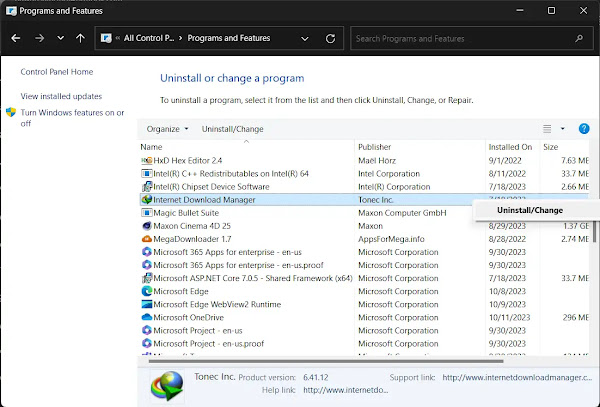
Pro Tip:
When you uninstall, IDM may ask if you want to keep your download settings and history. If you have a long list of queued downloads, you might want to keep this data. For a truly “clean” install to fix stubborn issues, however, choose to remove everything.
Step 2: Download and Install the Latest IDM Version
With the old version gone, it’s time to install the latest one directly from the official source. This guarantees you’re getting a safe, genuine, and fully compatible version.
- Go to the official IDM website: internetdownloadmanager.com.
- Download the latest installer file.
- Run the installer and follow the on-screen instructions to set it up on your PC.
Step 3: Ensure Browser Integration is Active
A fresh installation of IDM should automatically integrate with your major browsers like Chrome, Firefox, and Edge. After installation, restart your web browser. You should see a notification that the “IDM Integration Module” extension has been added. Make sure to enable it. If it doesn’t appear, you may need to add it manually from IDM’s installation folder, but this is rarely necessary with a clean install.
Advanced Fix: Manually Adding Download Links
If you’ve updated IDM and are still facing issues on a specific website, the site might be using a script that IDM’s automatic capture can’t handle. In this case, you can manually grab the download link and add it to IDM yourself.
- Step 1: Inspect the Download ButtonHover your mouse over the download button or link on the webpage. Right-click on it and select “Inspect” or “Inspect Element” from the context menu. This will open your browser’s developer tools.

- Step 2: Copy the Download LinkIn the developer tools panel, you’ll see a highlighted line of HTML code. Look for an `href` attribute within this code—it will contain the direct download URL. Double-click the link to select it, then right-click and copy it.
- Step 3: Add the URL to IDMOpen the main IDM application. Click the “Add URL” button at the top. Paste the link you copied into the address field and click “OK.”

IDM will now start downloading the file directly, bypassing any potential capture issues.

Pro Tip:
Some websites use temporary or expiring download links for security. If the “Add URL” method gives you an error (like a 403 Forbidden), it means the link has already expired. Try refreshing the webpage and repeating the “Inspect” process quickly to get a fresh link.
Frequently Asked Questions (FAQ)
- Why do I get this error even with the latest IDM version?If you’re sure IDM is updated, the issue is likely with the browser integration. Make sure the “IDM Integration Module” extension is installed and enabled in your browser’s settings. Sometimes, another extension or your firewall can also block IDM’s connection, so check those as well.
- Is it safe to download IDM from websites other than the official one?No, you should always download IDM from the official internetdownloadmanager.com website. Unofficial sites often bundle the software with malware, viruses, or illegal cracks that can compromise your computer’s security.
- Will updating IDM delete my trial period or license information?No, updating IDM correctly by installing the new version over the old one (or after a clean uninstall) should preserve your registration details and trial status. Your license is tied to your system, not the specific software version.
- What if the “Add URL” method doesn’t work?If manually adding the URL fails, the website may have strong protections against download managers. The link might be dynamic and tied to your browser session. In this situation, the only option may be to let your browser handle the download for that specific file.
Conclusion
Seeing the “This version of IDM does not support this type of downloading” error is usually just a sign that it’s time for an update. By following the simple steps to perform a clean installation, you can resolve the issue quickly and restore IDM’s powerful downloading capabilities.
Technical glitches happen, but with these straightforward solutions, you can overcome them easily. Keep your software updated, and you’ll ensure a smooth and fast downloading experience every time. Happy downloading!