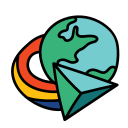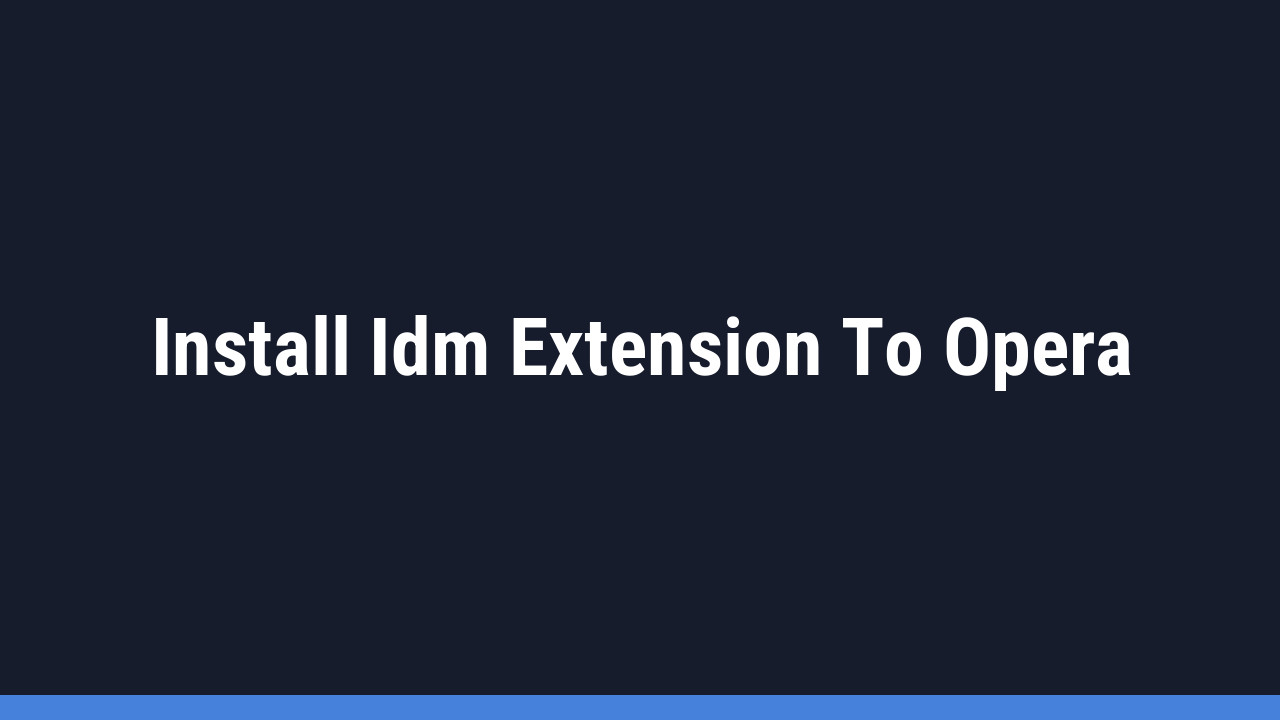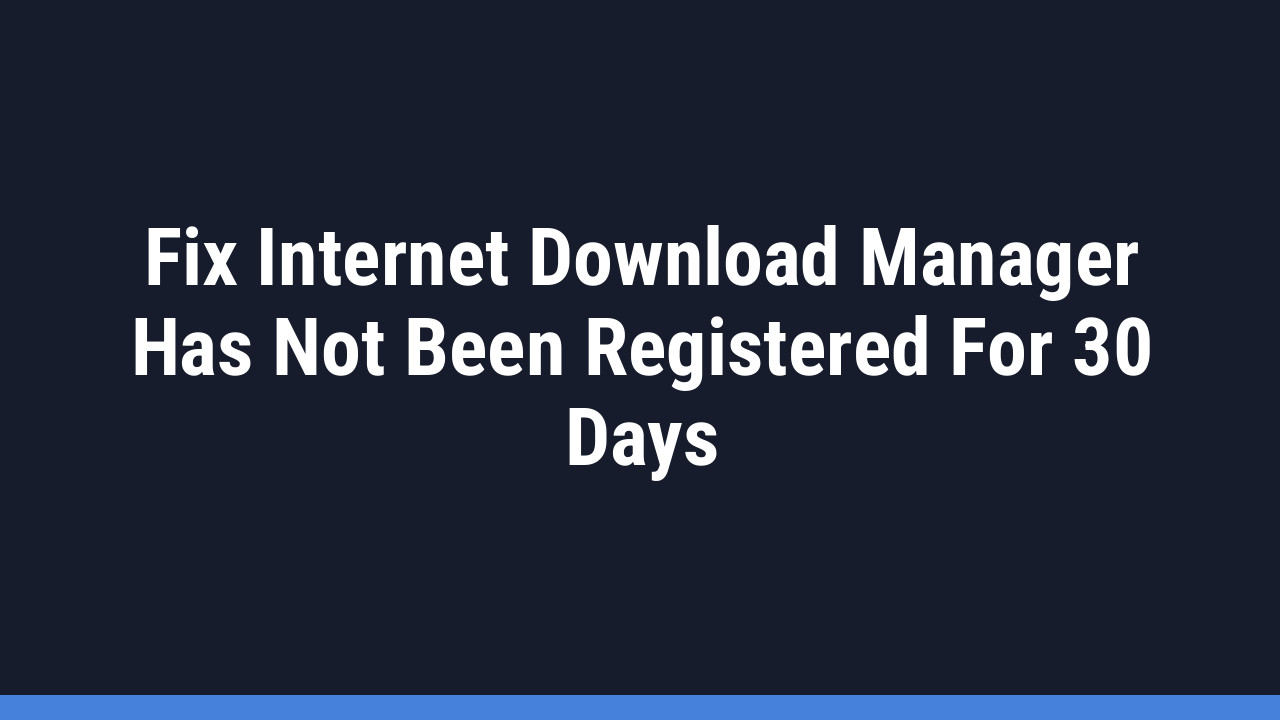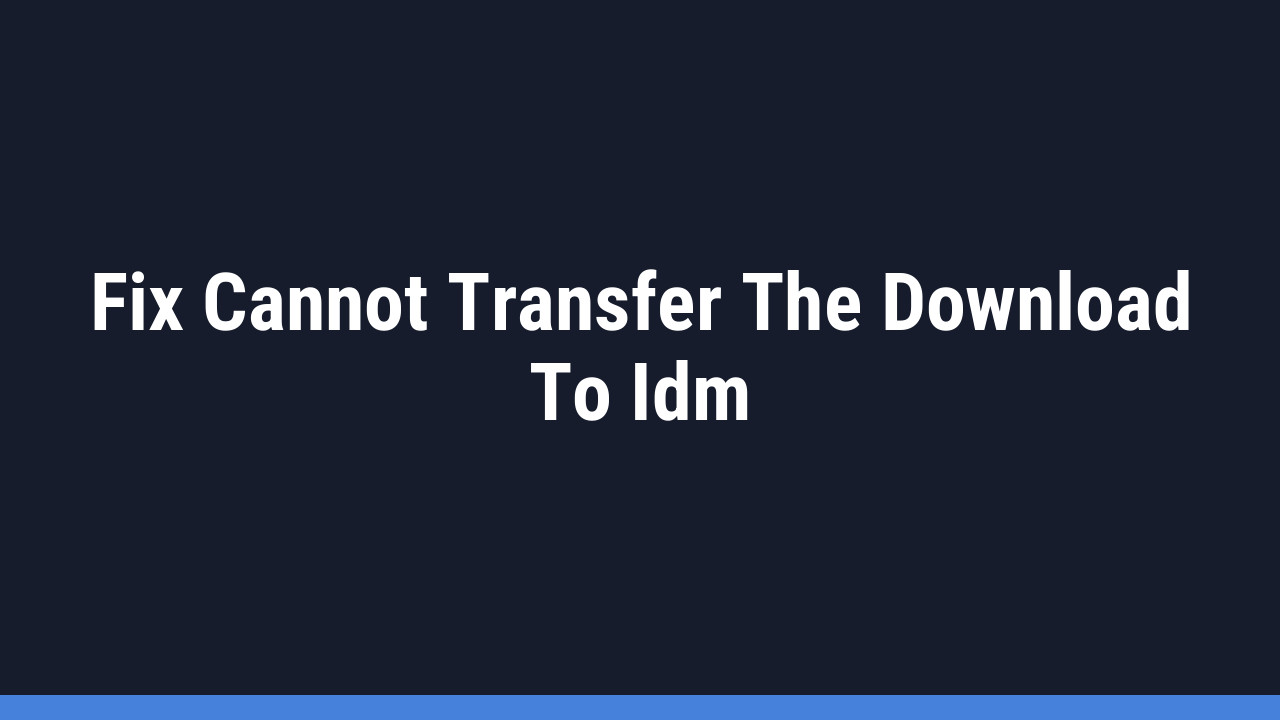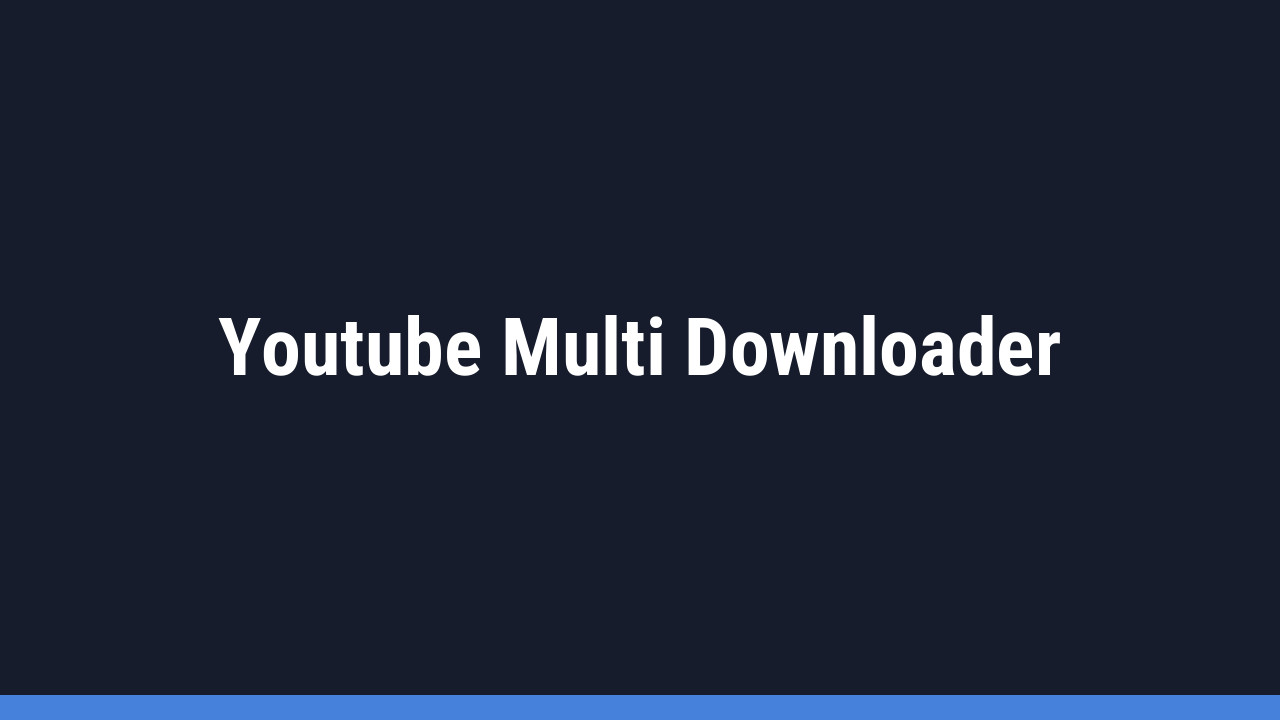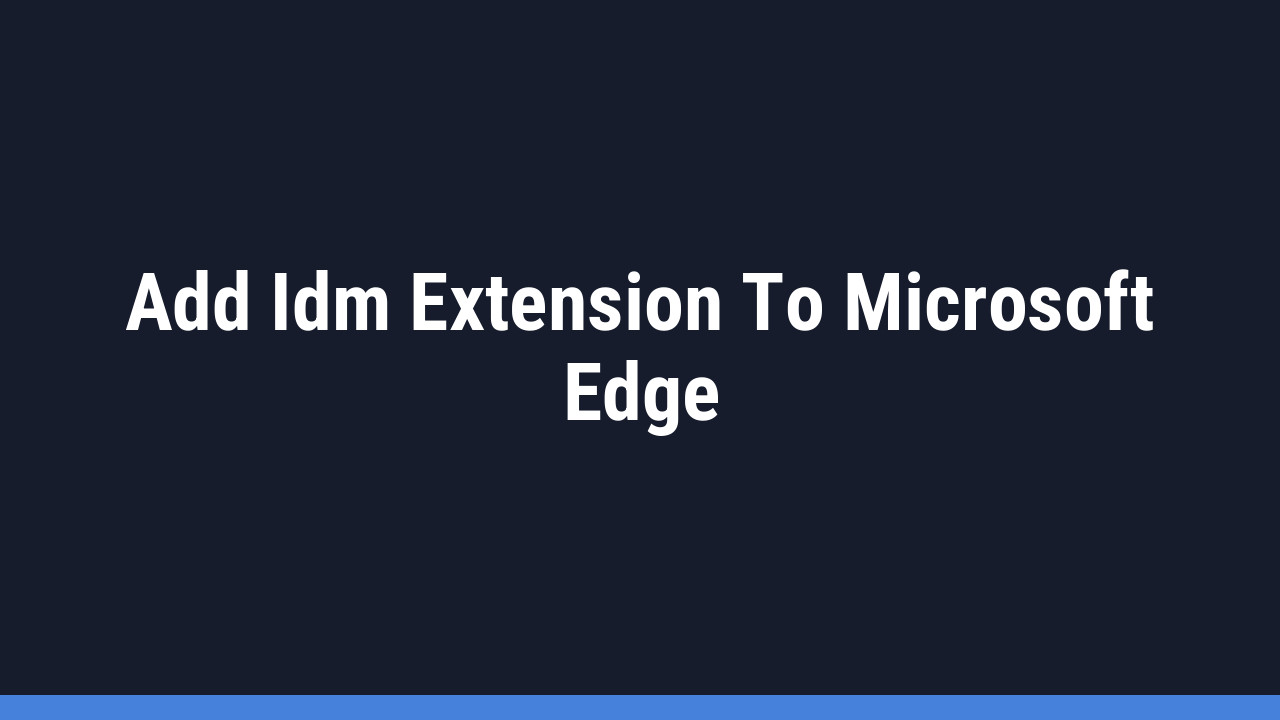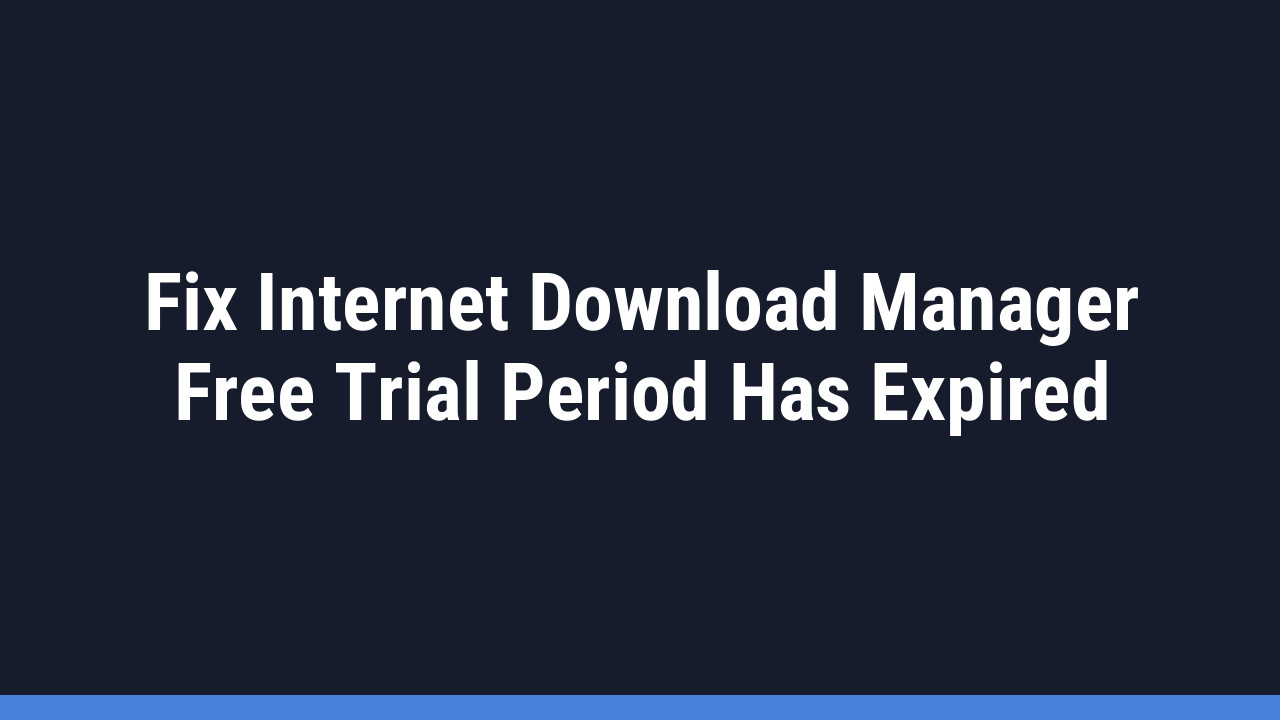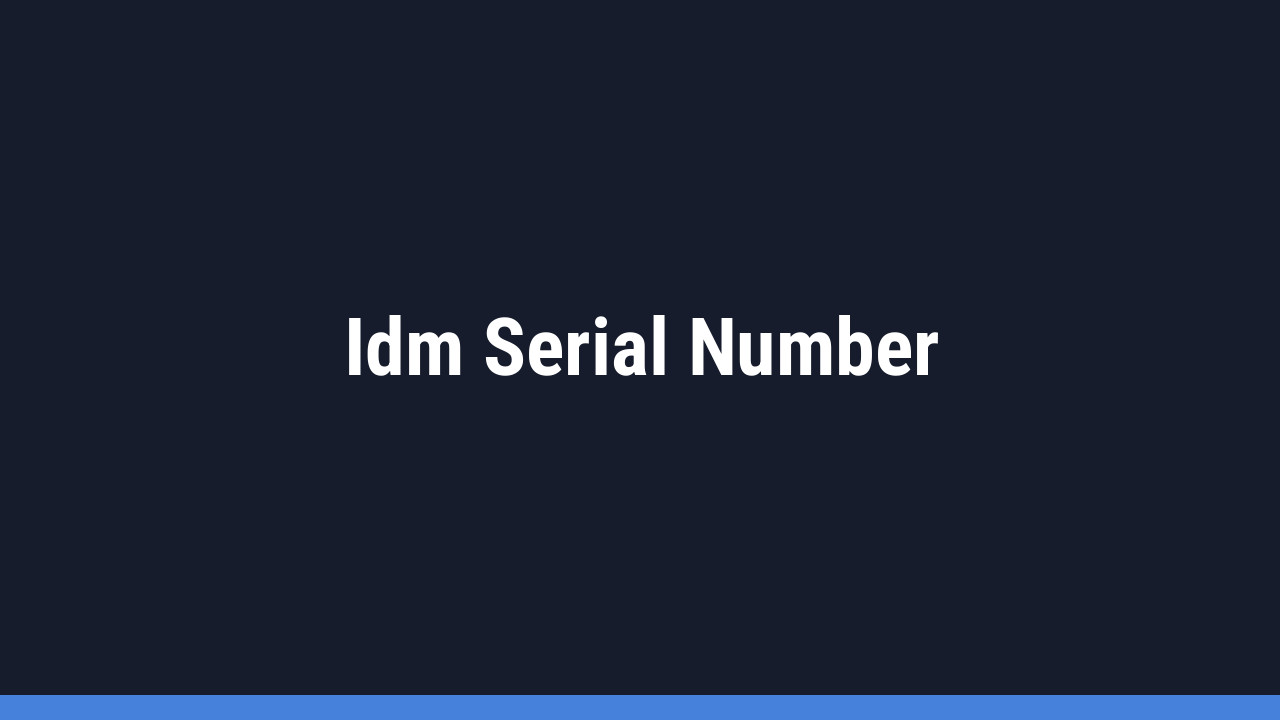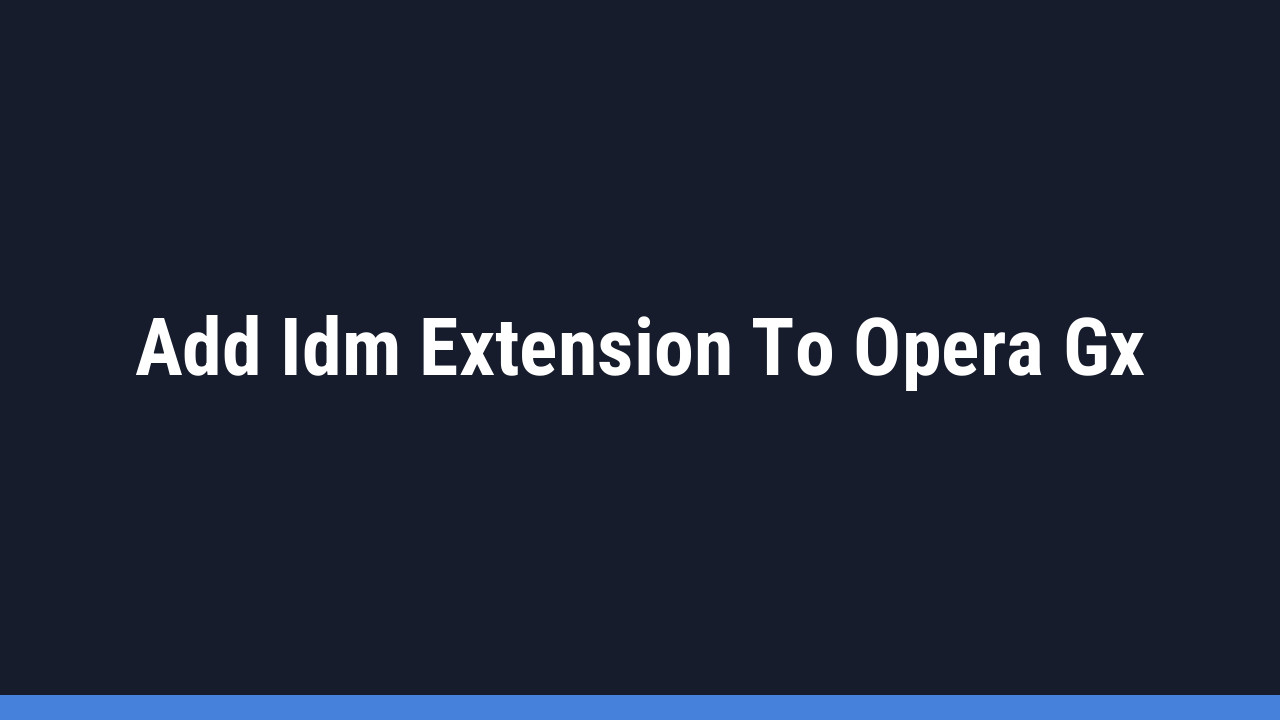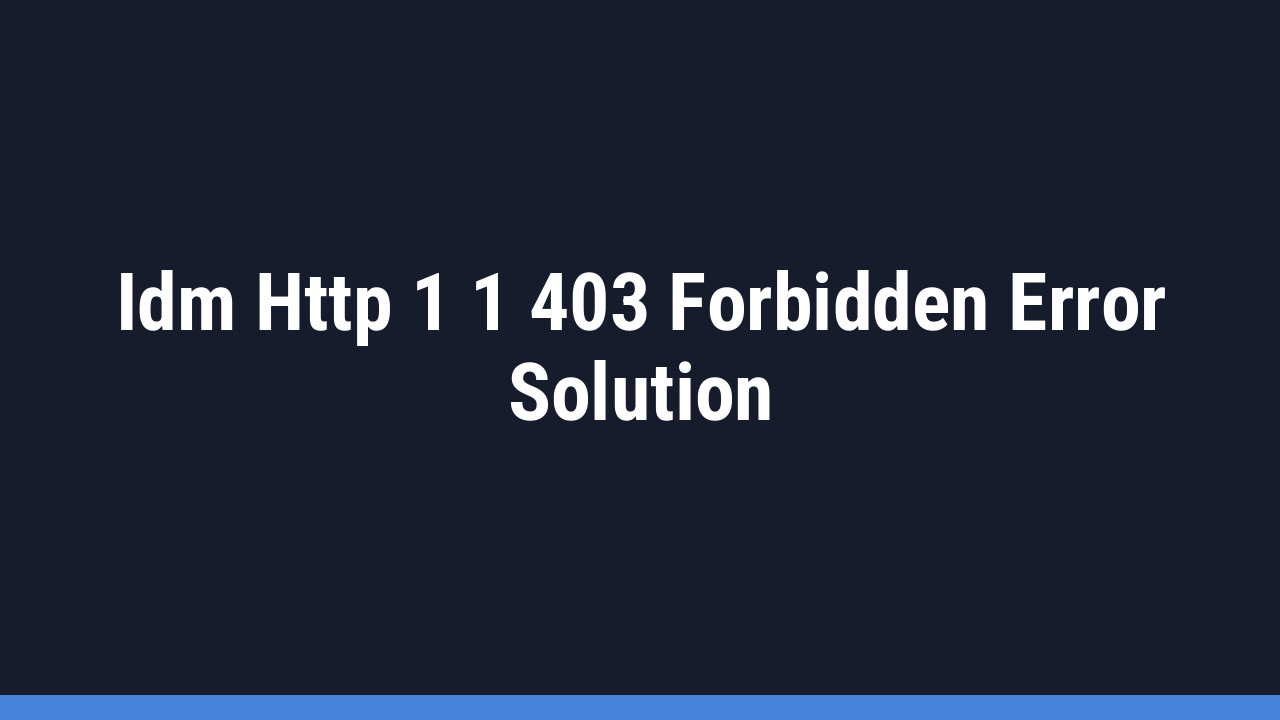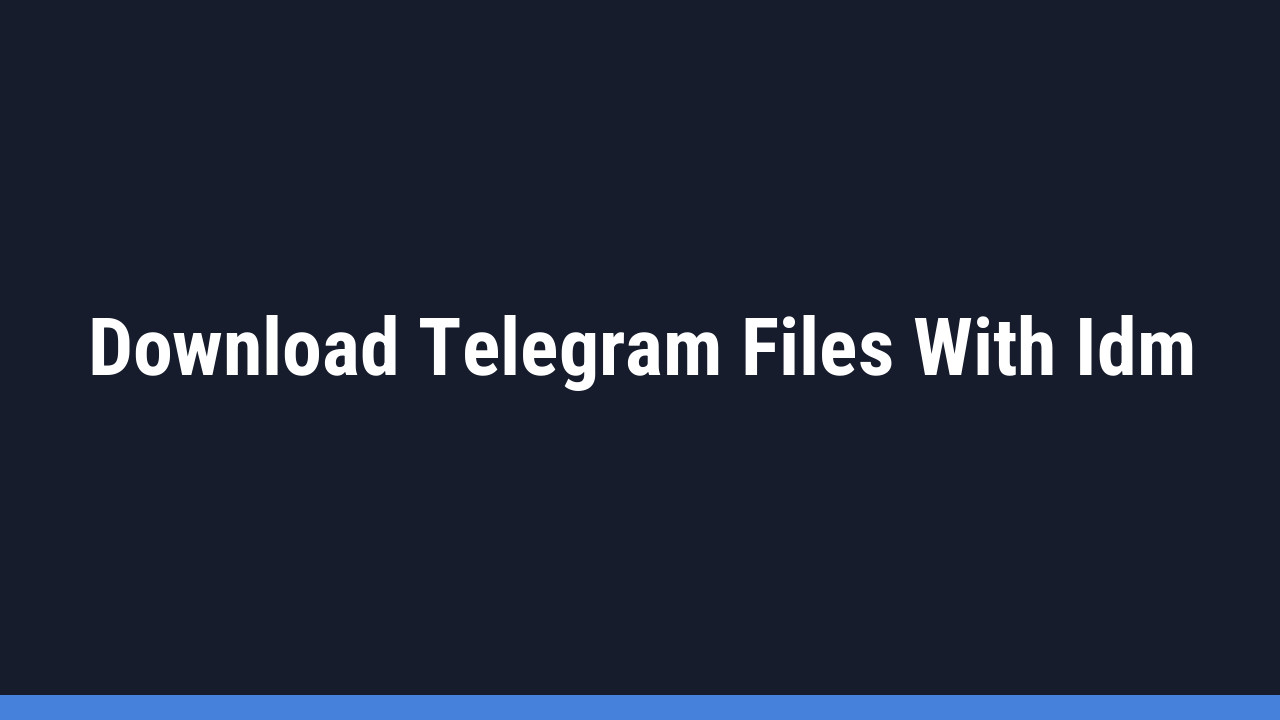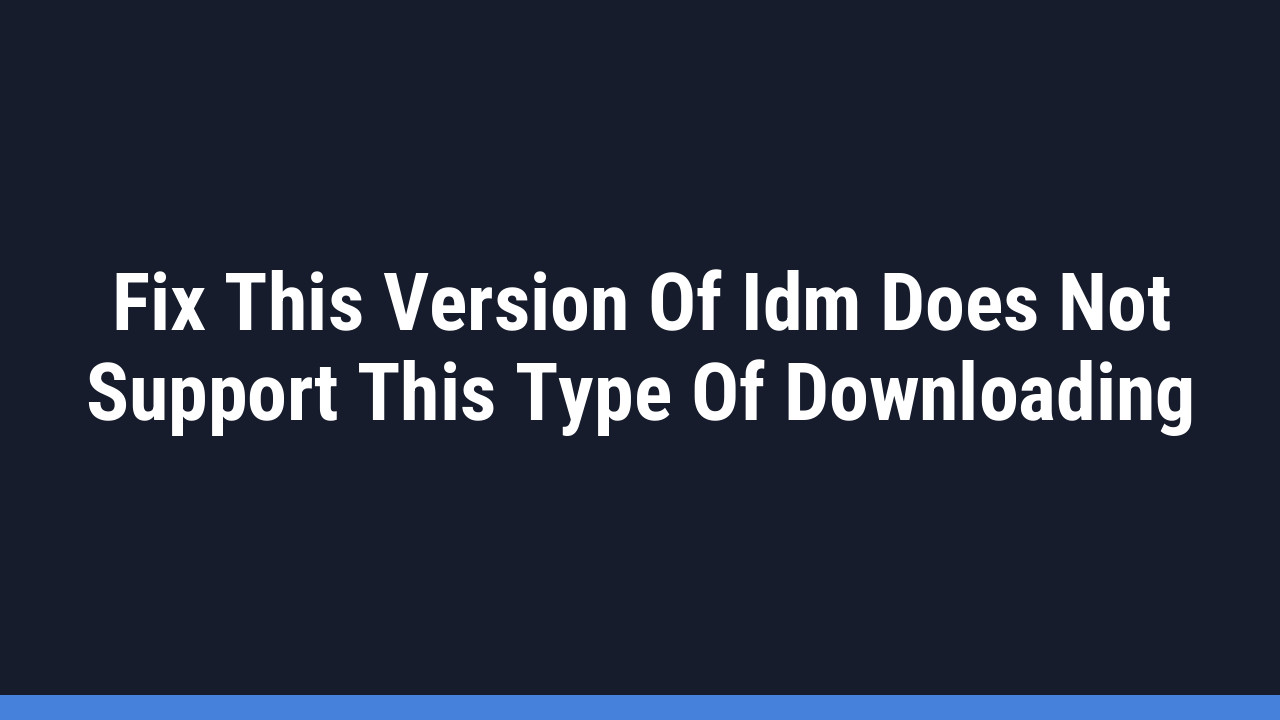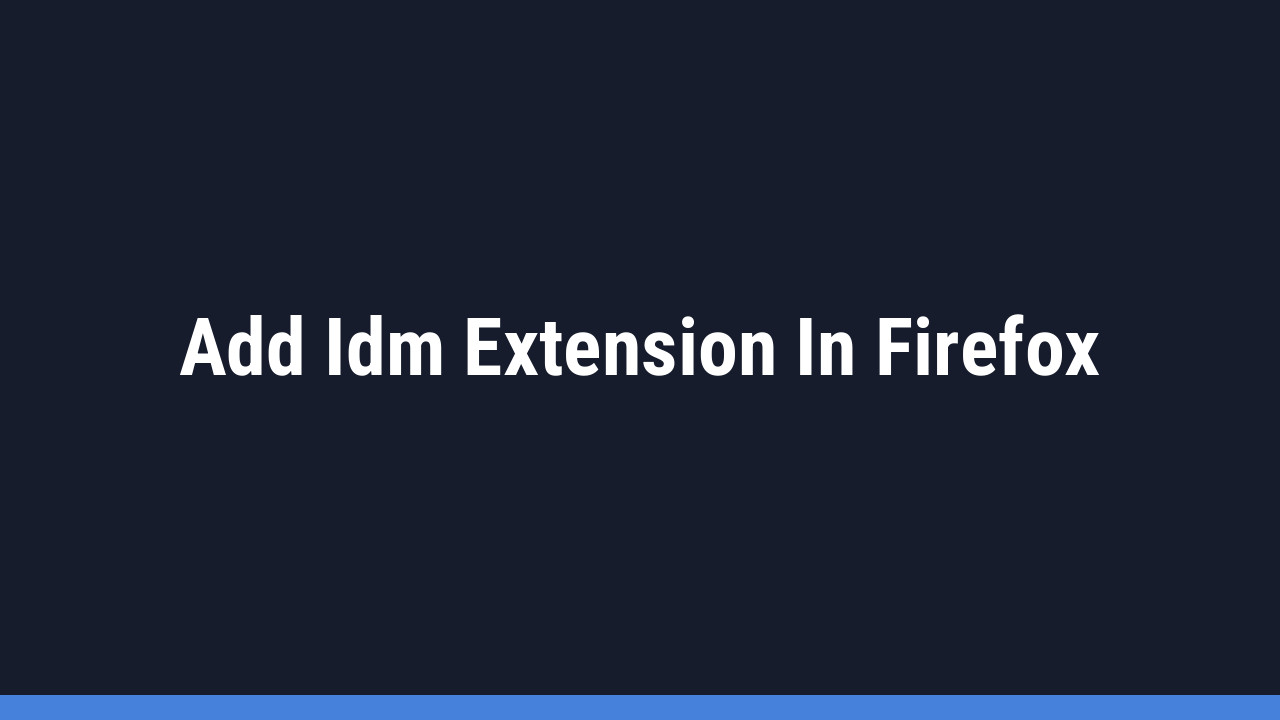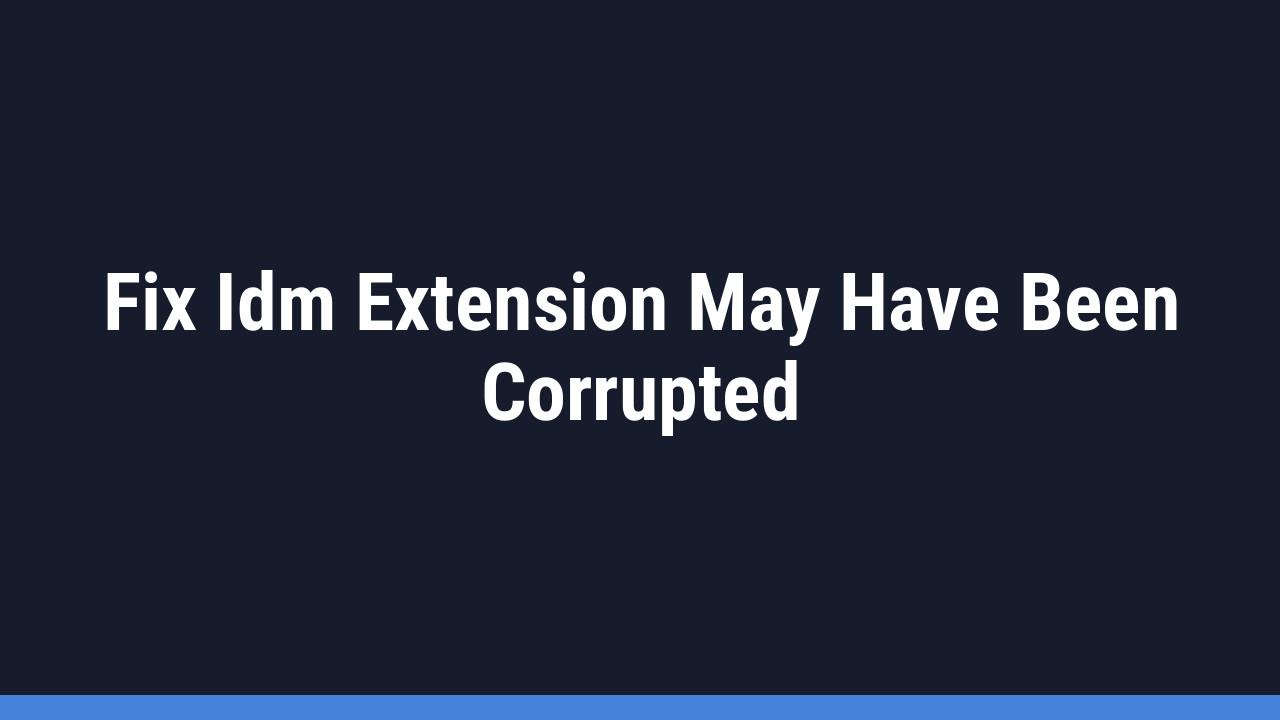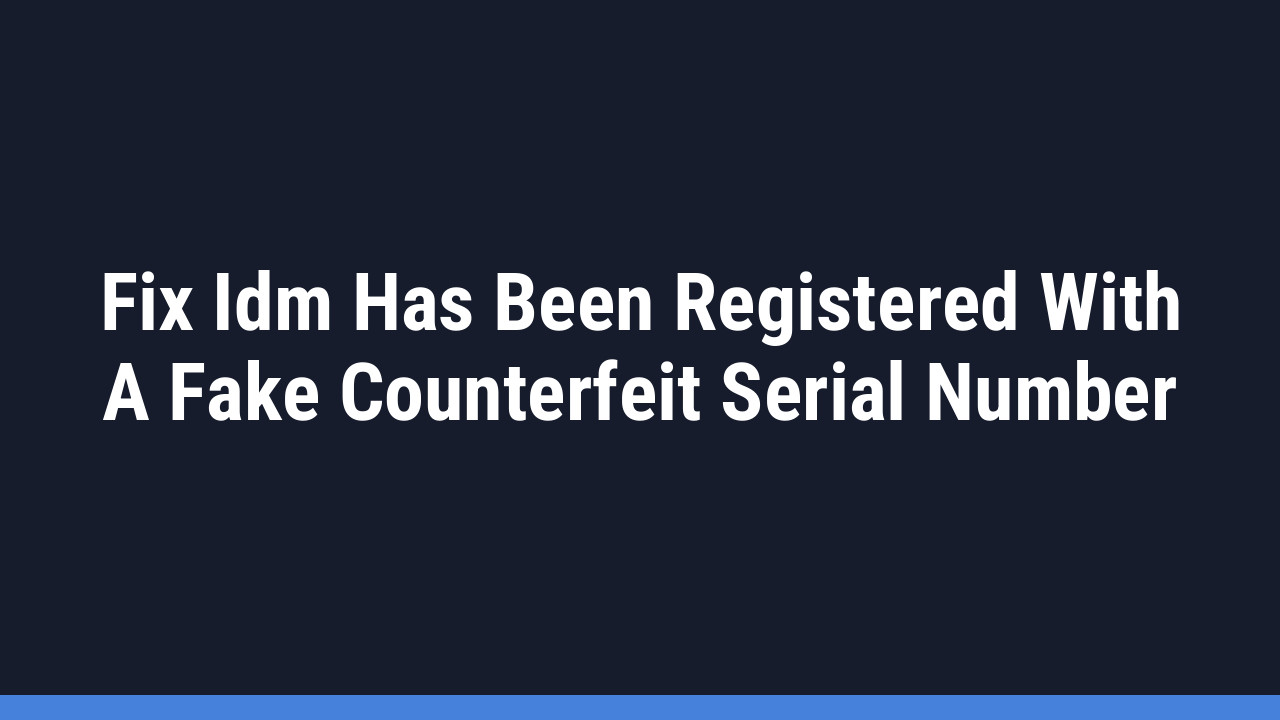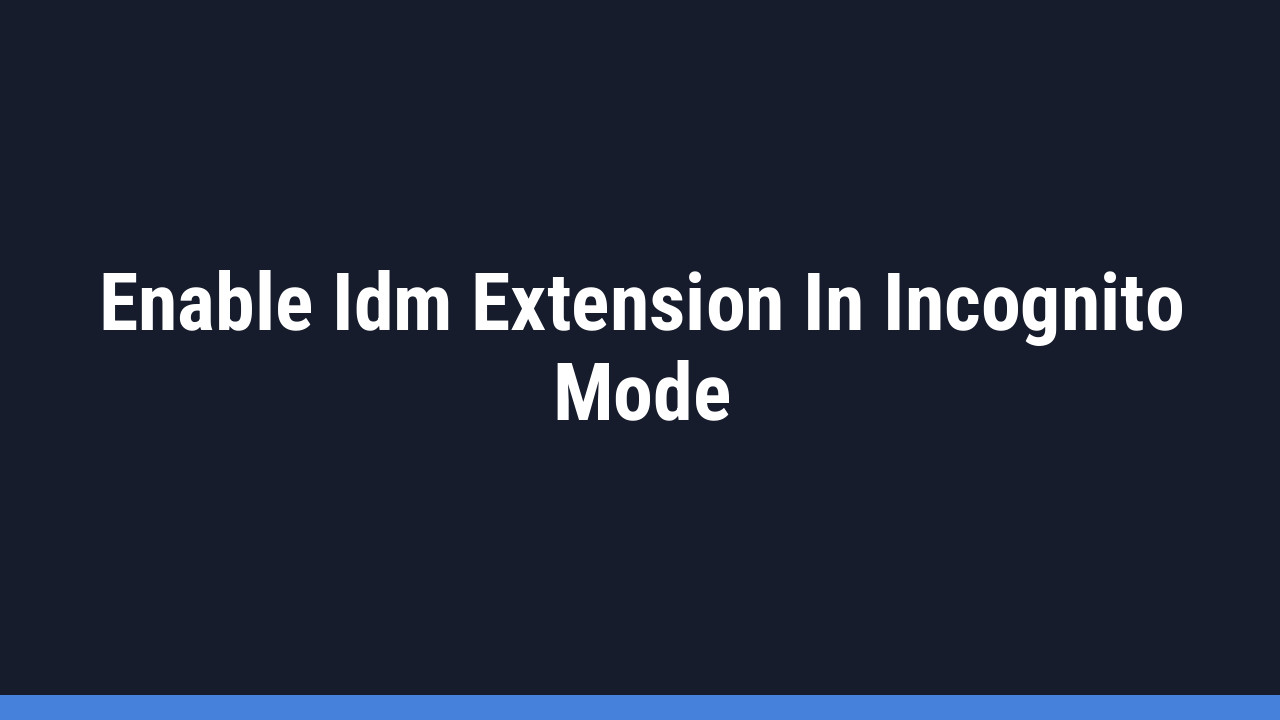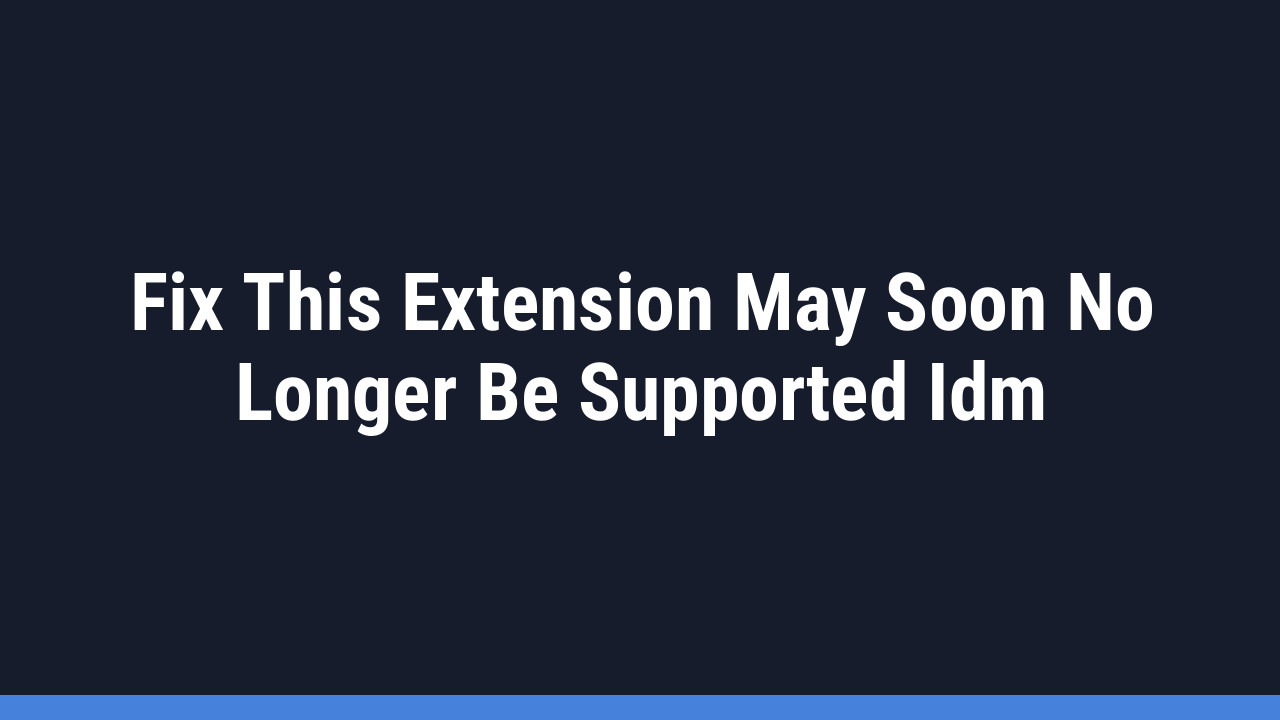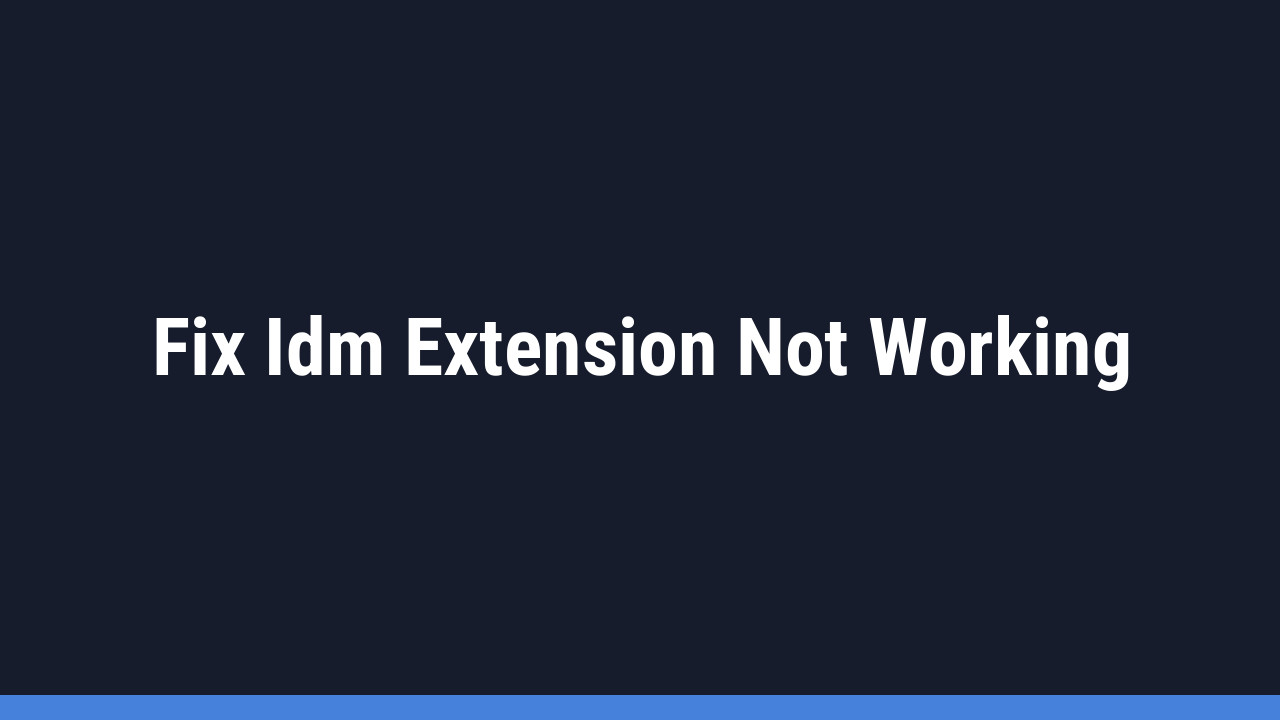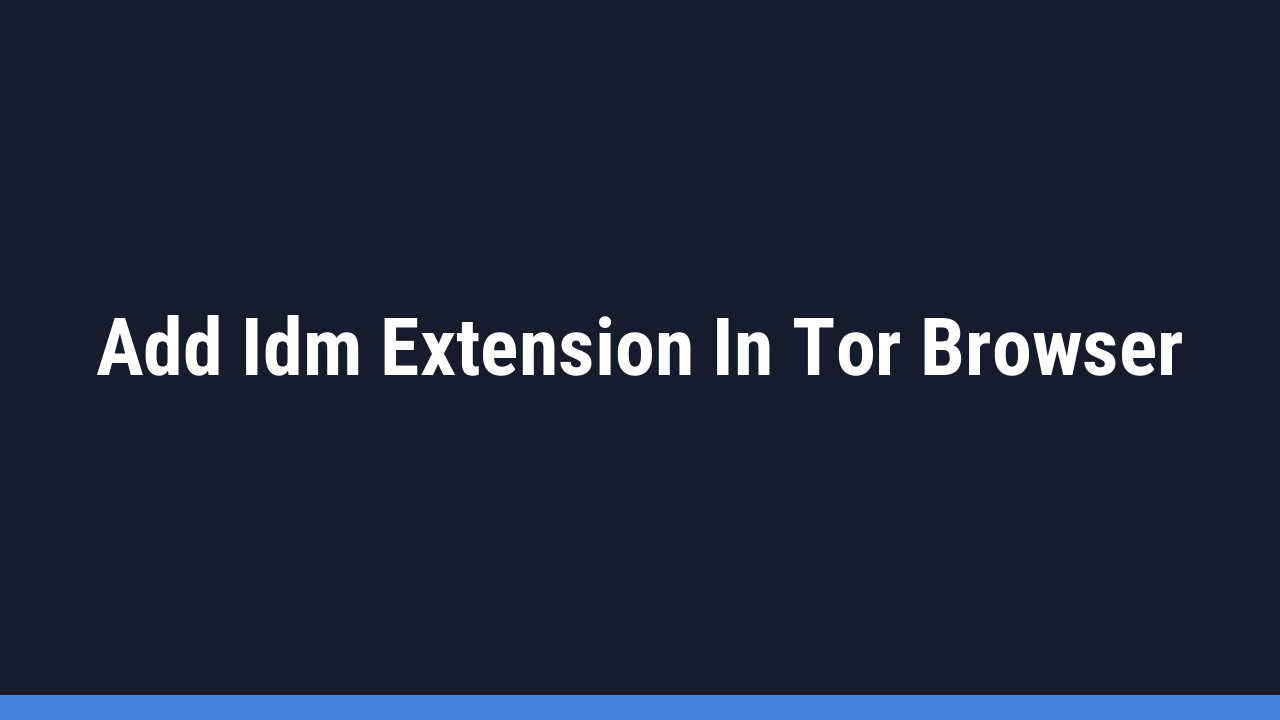Hitting a roadblock with an unexpected error message can be frustrating, especially when you’re ready to download an important file. If you’re seeing the “Permission denied. Please check your firewall Settings and ensure that IDM has permits to access the Internet.” error in Internet Download Manager (IDM), you’re not alone. The good news is that this is a common issue with a straightforward fix.
This guide will walk you through the exact steps to resolve it, getting you back to downloading in no time.
Why Am I Seeing the “Permission Denied” Error in IDM?
This error almost always means that your Windows Defender Firewall or another security program on your PC is blocking IDM from connecting to the internet. Firewalls act as a gatekeeper for your computer’s network traffic, and sometimes, they mistakenly prevent trusted applications like Internet Download Manager from functioning correctly. To fix this, we simply need to tell your firewall that IDM is a safe application and should be granted access.
How to Fix the IDM Firewall Permission Denied Error
Follow these simple steps to add an exception for IDM in your Windows Firewall settings.
Step 1: Open Windows Firewall Settings
- Press the Windows key + S on your keyboard to open the Windows search bar.
- Type “allow an app through Windows Firewall” and click on the matching result from the list.

Step 2: Enable Changes and Add IDM
- In the “Allowed apps” window, click the “Change settings” button. You may need administrator rights to proceed.
- Scroll down the list of applications. If you see “Internet Download Manager,” ensure the “Private” and “Public” boxes are checked and skip to Step 4.
- If IDM is not on the list, click the “Allow another app…” button at the bottom.
Step 3: Locate and Add the IDM Application
- In the new window that appears, click the “Browse…” button.
- Navigate to the folder where IDM is installed. The default location is usually
C:\Program Files (x86)\Internet Download Manager. - Select the `IDMan.exe` file and click “Open”.

- Click the “Add” button to confirm and add IDM to your firewall’s exception list.
Step 4: Set Network Permissions and Save
- You will now see Internet Download Manager in the list of allowed apps.
- Make sure you check both the Private and Public boxes next to it. This ensures IDM can work on both your secure home network and public Wi-Fi networks.
- Click “OK” to save your changes and close the window.
That’s it! You have successfully configured Windows Firewall to allow IDM access. Restart IDM and try your download again. The “Permission denied” error should now be gone.
Pro Tip:
Many users have third-party antivirus programs (like Avast, Norton, or McAfee) that come with their own built-in firewalls. If the Windows Firewall fix doesn’t work, check your antivirus software’s settings. You’ll likely find a similar “allowed apps” or “firewall exceptions” list where you’ll need to add IDMan.exe.
Pro Tip:
If you continue to face issues after adjusting firewall settings, try running IDM as an administrator. Right-click the IDM shortcut on your desktop and select “Run as administrator.” This can sometimes resolve underlying permission conflicts that a firewall rule alone cannot fix.
Frequently Asked Questions (FAQ)
-
I followed the steps, but IDM is still blocked. What else can I do?
If the error persists, it’s highly likely that another security application is blocking IDM. As mentioned in our Pro Tip, check your third-party antivirus or anti-malware suite. These programs often have their own firewall that overrides the Windows Firewall. You will need to find the firewall or application control settings within that software and add
IDMan.exeas a trusted program. -
What are ‘Private’ and ‘Public’ networks, and why do I need to check both?
A ‘Private‘ network is a trusted network, like your secure home or office Wi-Fi. A ‘Public‘ network is any other network, such as Wi-Fi at a coffee shop, airport, or hotel. By checking both boxes, you ensure that IDM can function seamlessly regardless of which network you are connected to, giving you consistent performance everywhere.
-
Is it safe to allow IDM through my firewall?
Yes, it is completely safe to allow IDM through your firewall, provided you have downloaded it from the official website. IDM is a legitimate and widely-used application. The firewall rule you created simply allows it to perform its core function: connecting to the internet to manage and accelerate your downloads.
-
Do I need to do this every time I update IDM?
Typically, no. Windows Firewall settings are persistent and should remain in place even after you update IDM. However, if a major IDM update significantly changes its core files, or if you reset your firewall settings to default, you may need to go through these steps again.
That’s all there is to it! By giving Internet Download Manager the correct permissions in your Windows Firewall, you’ve cleared the path for smooth and uninterrupted downloads. Remember to keep your other security software in mind, as it’s often the silent guardian behind these permission-based errors.