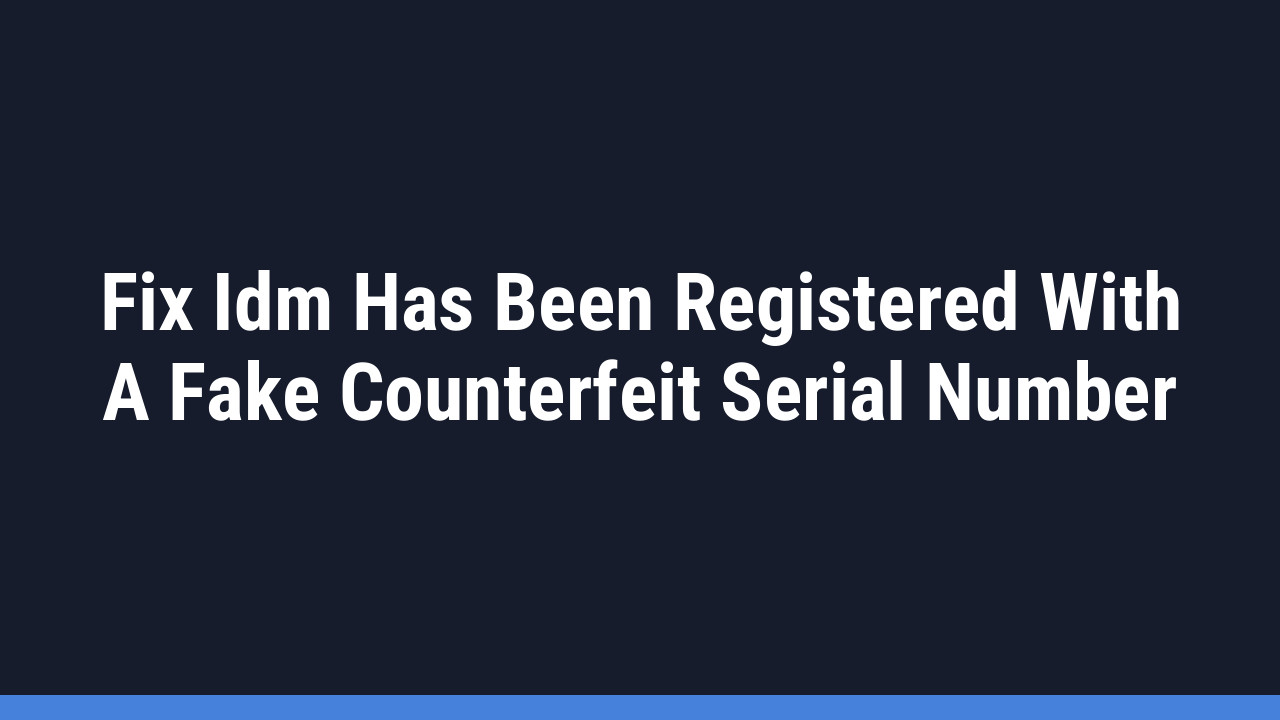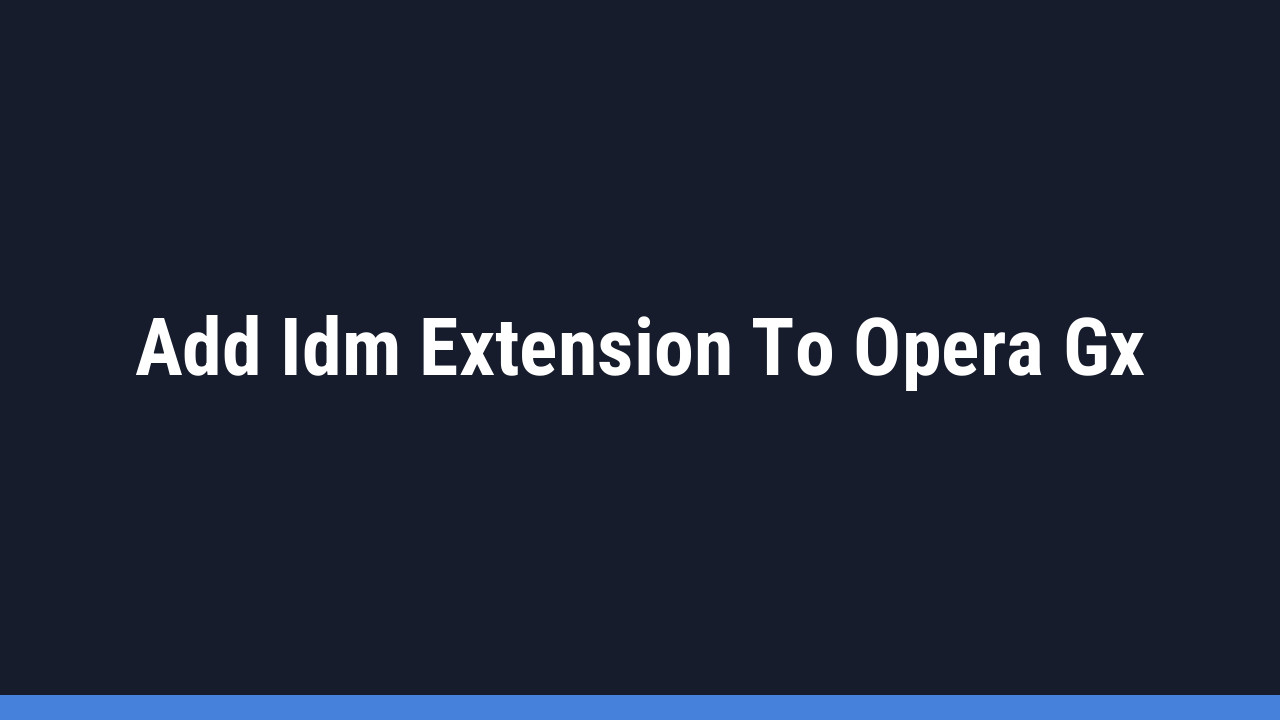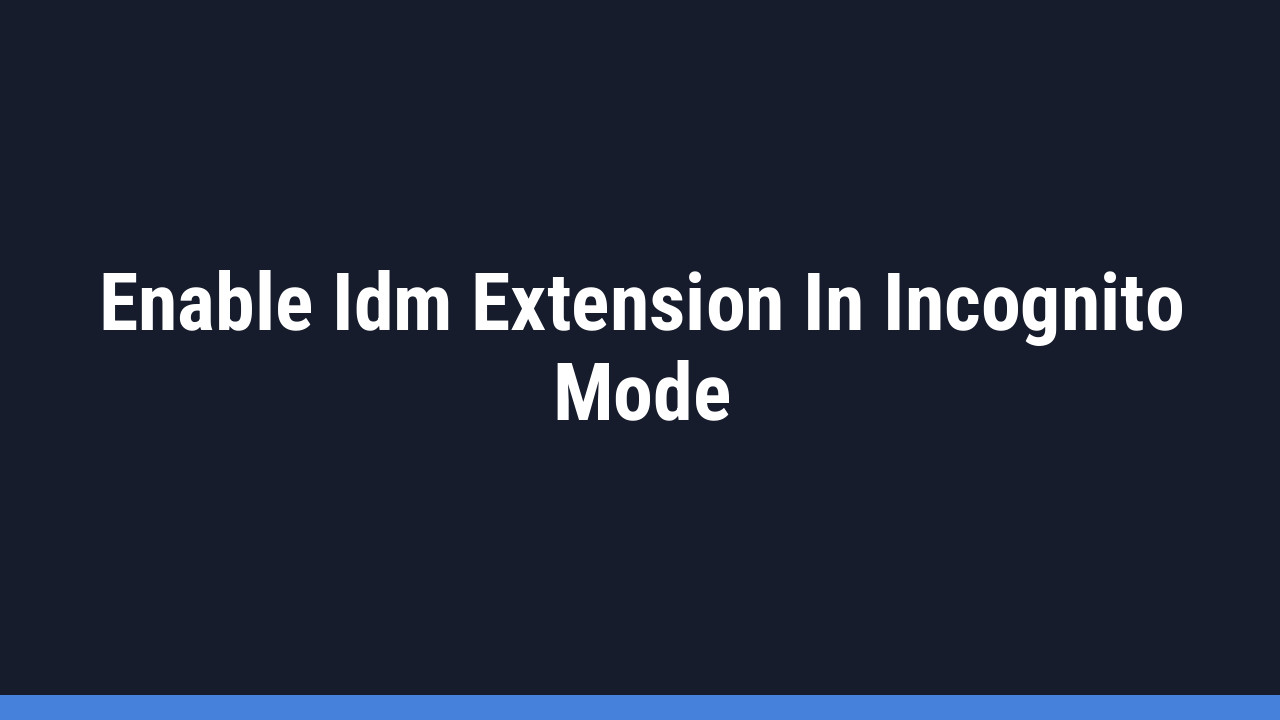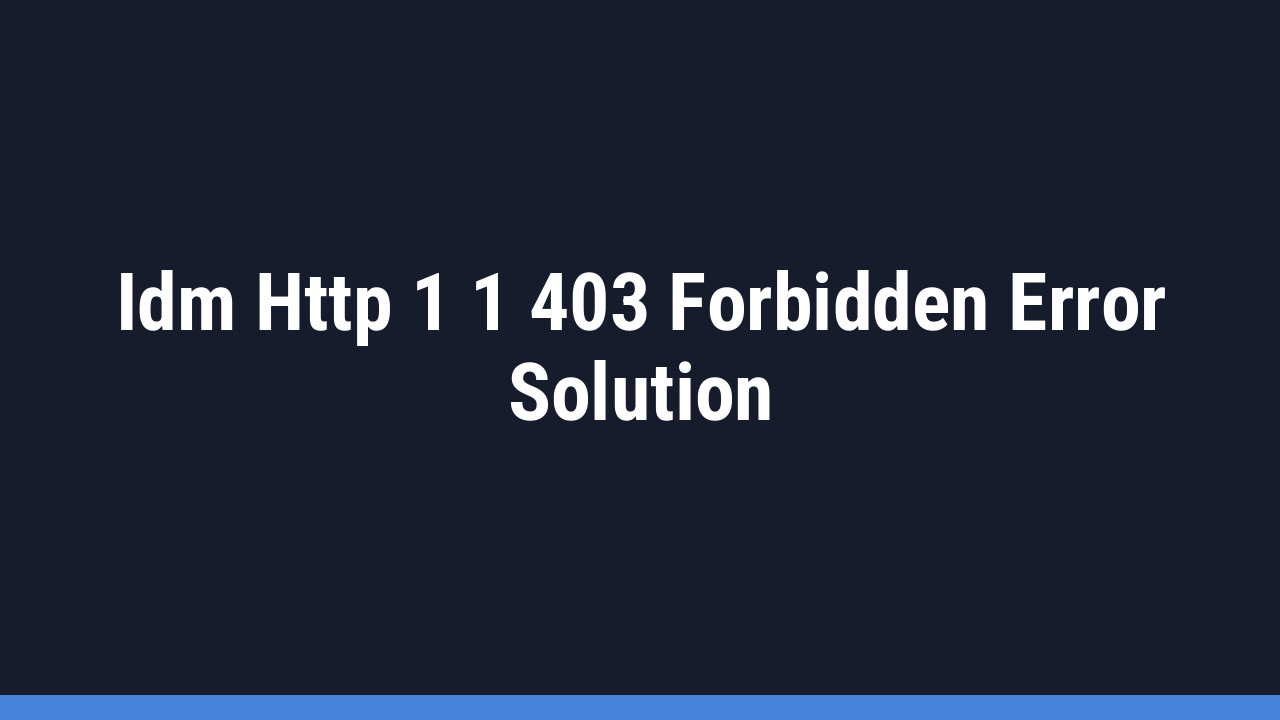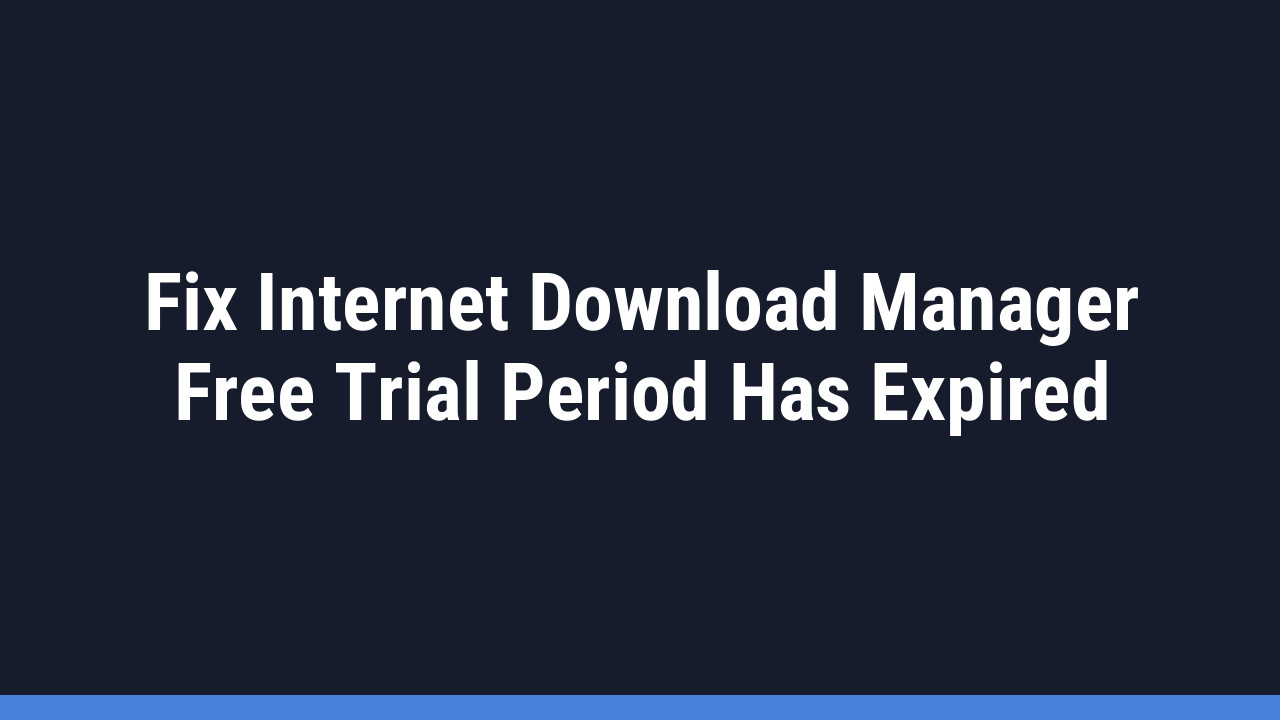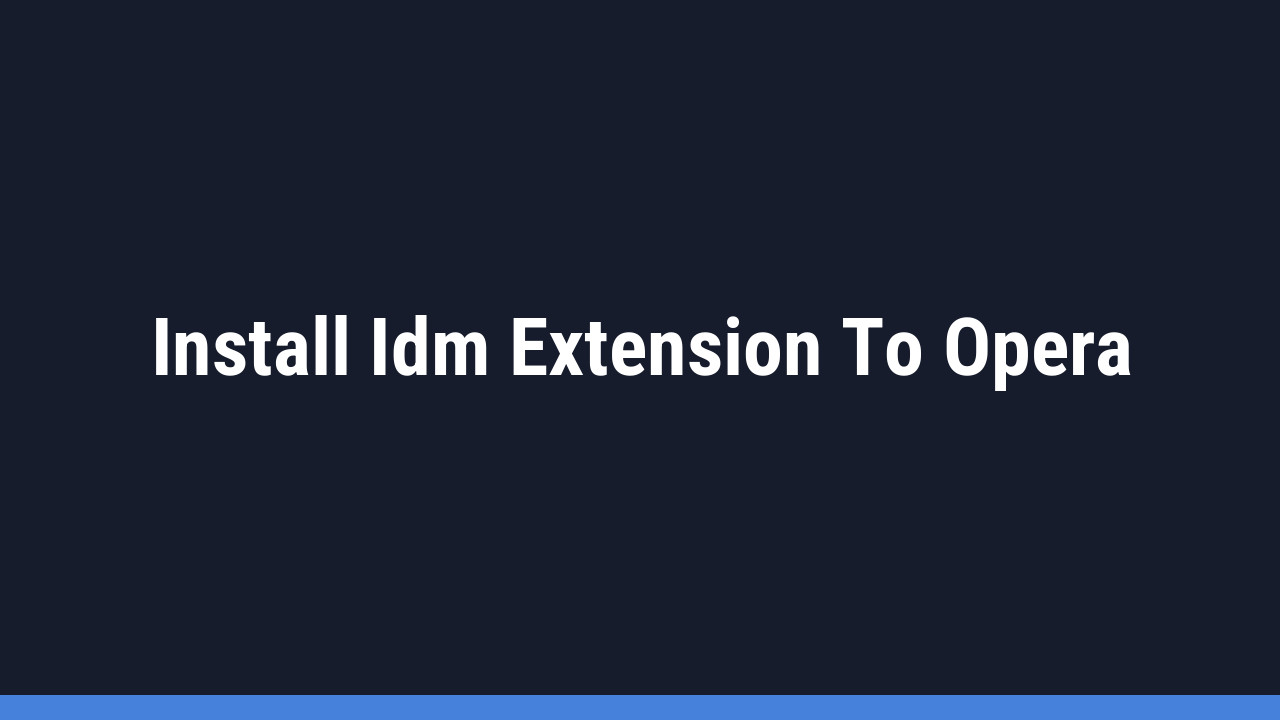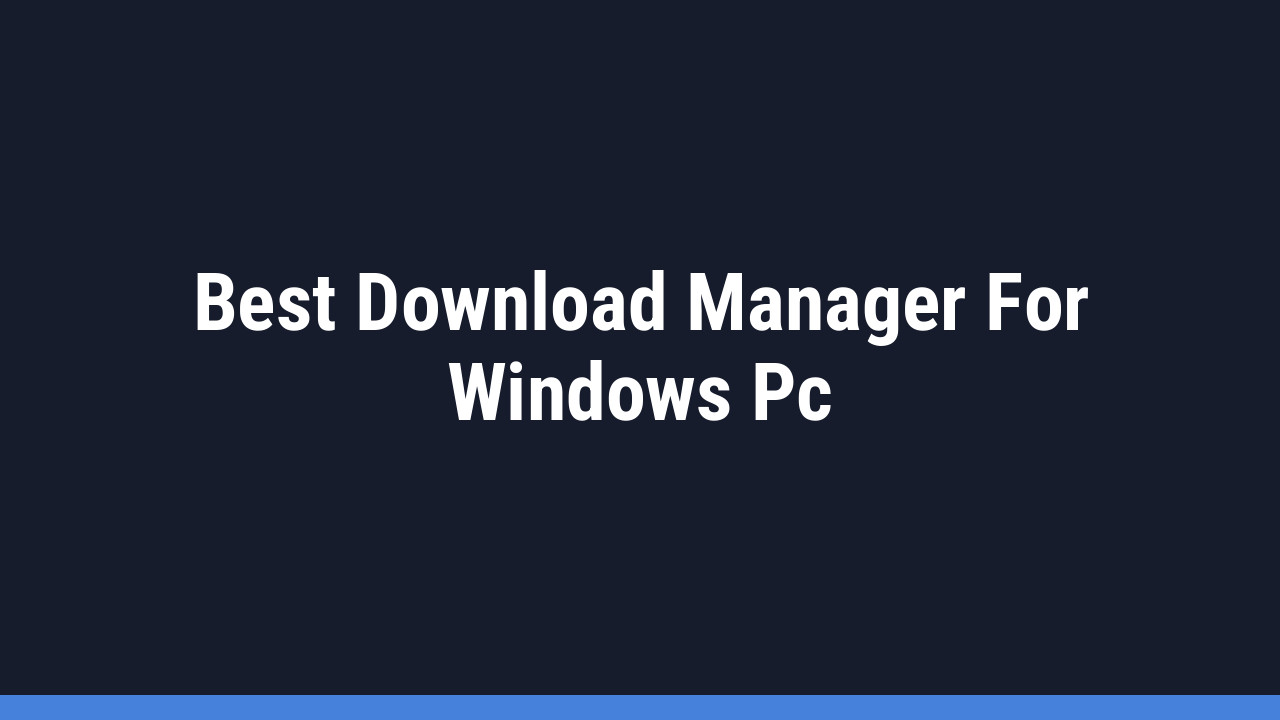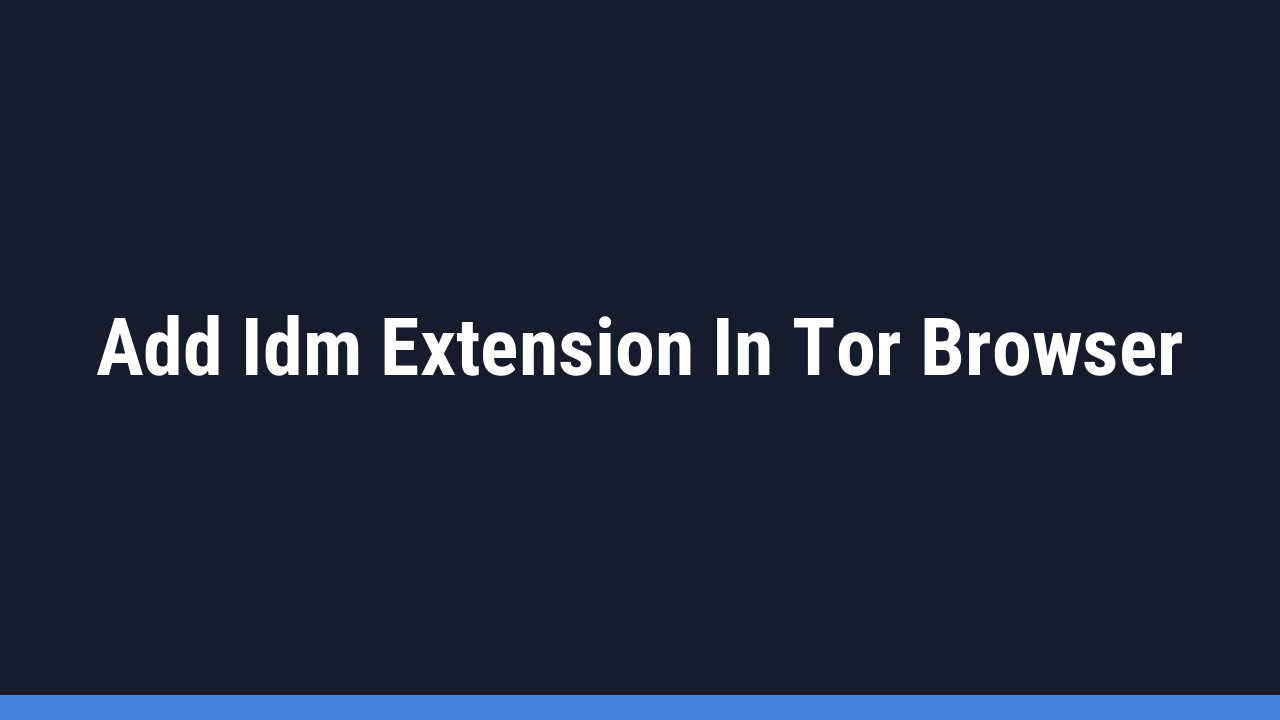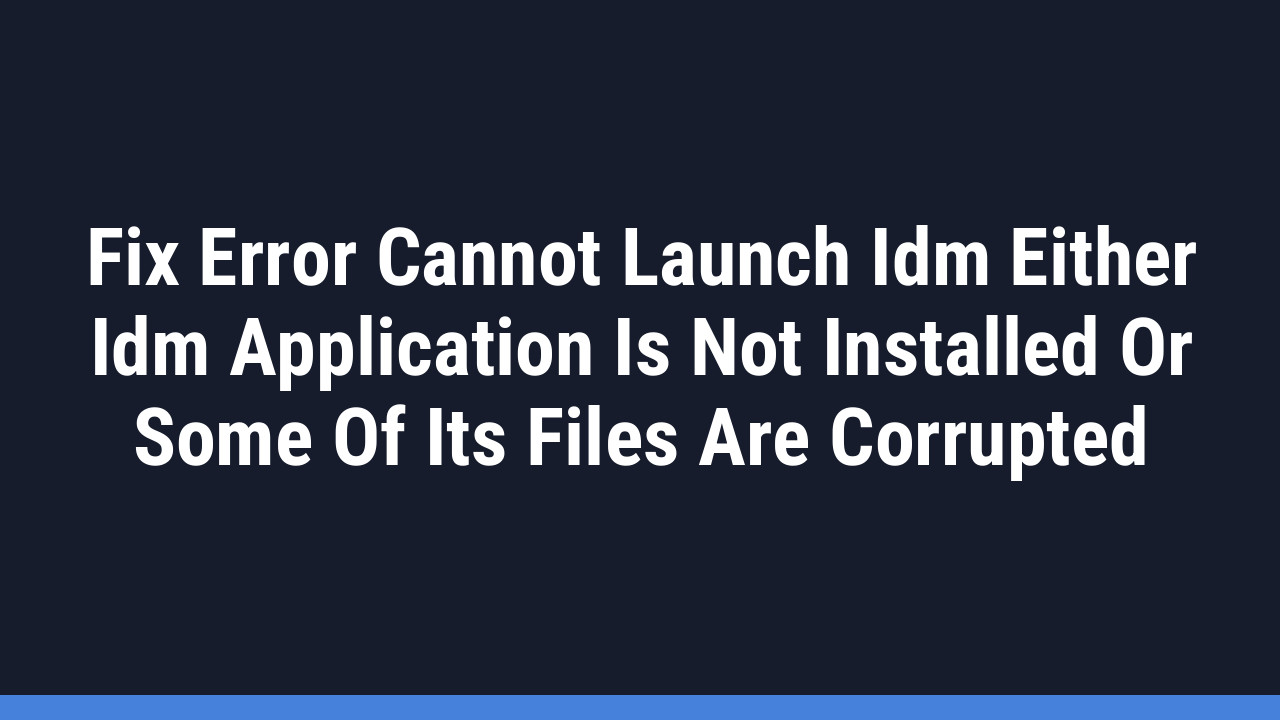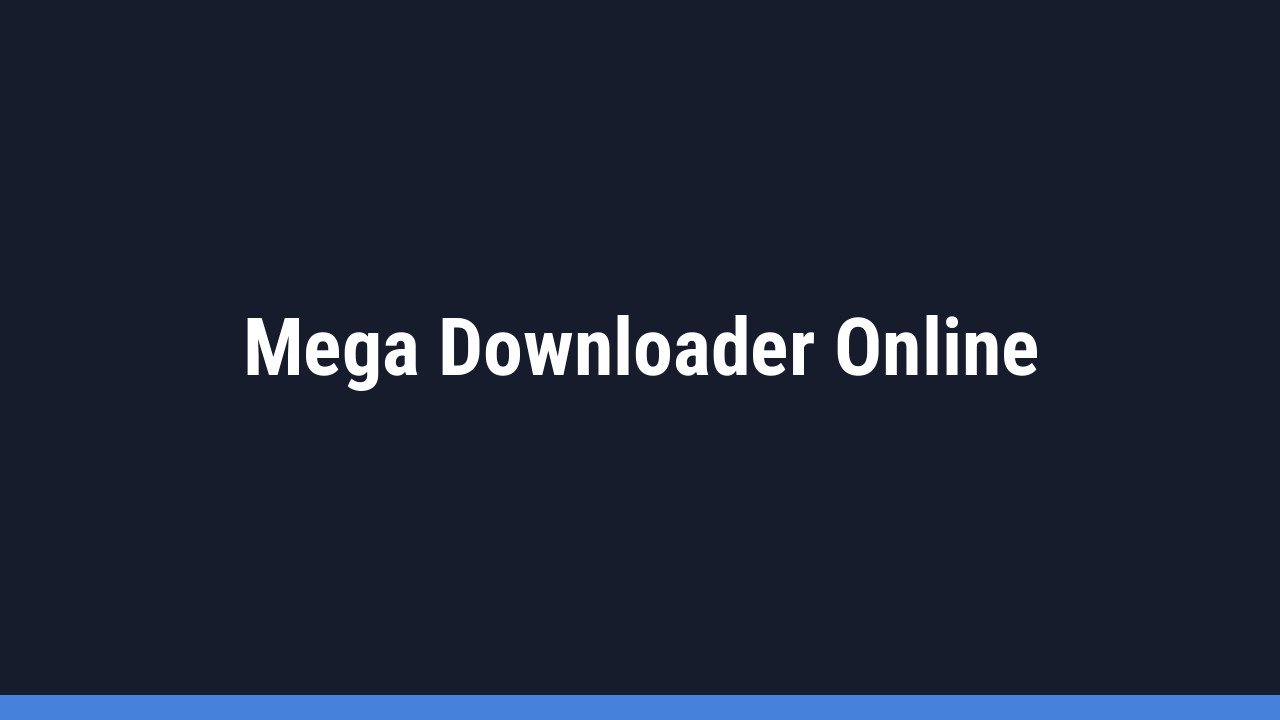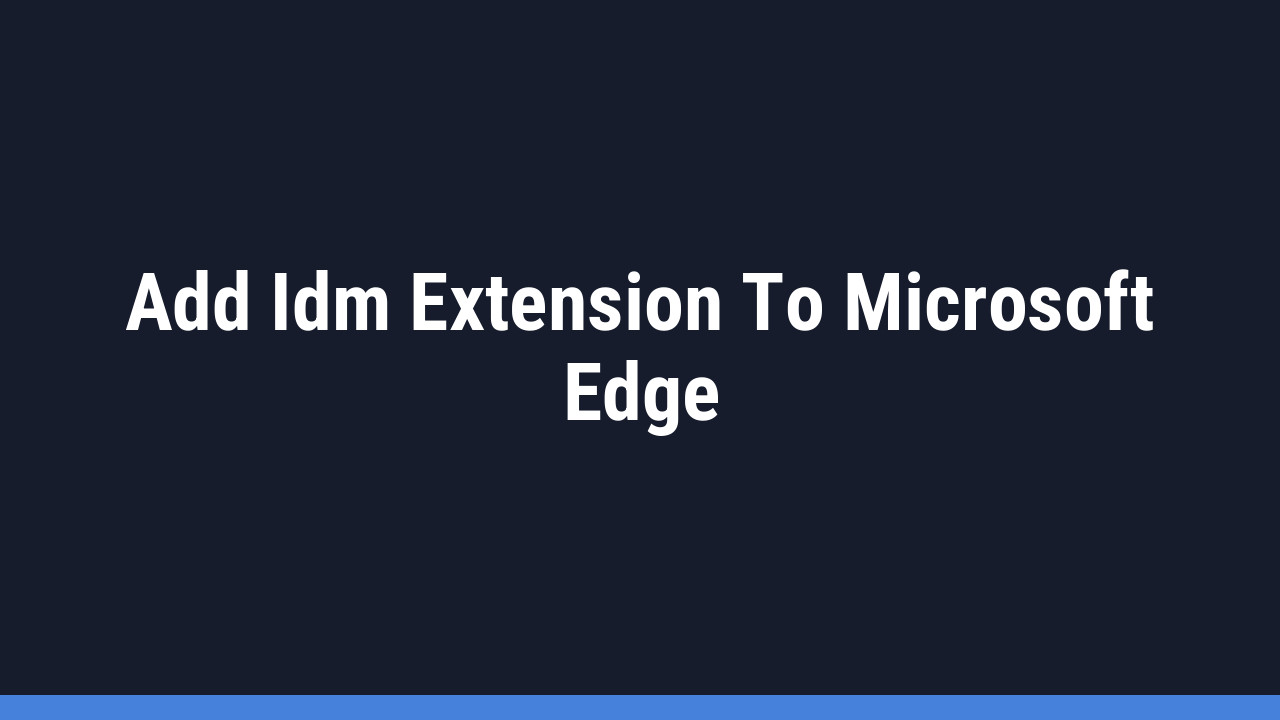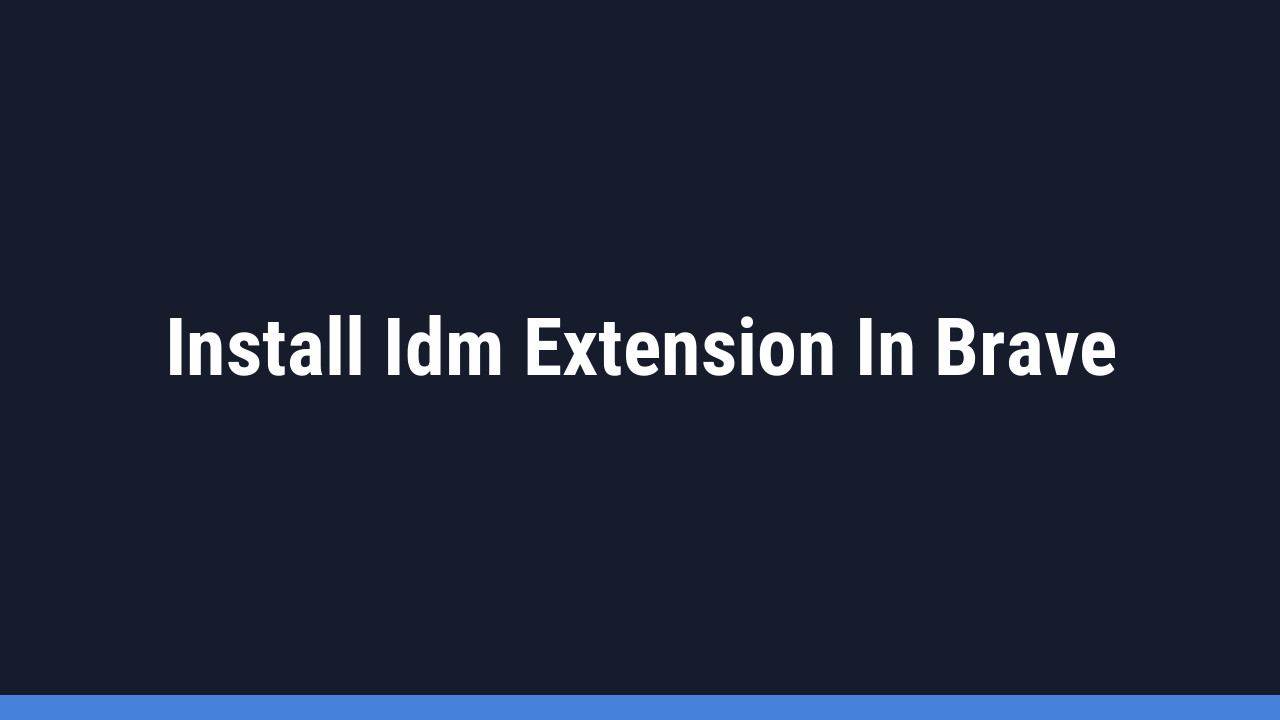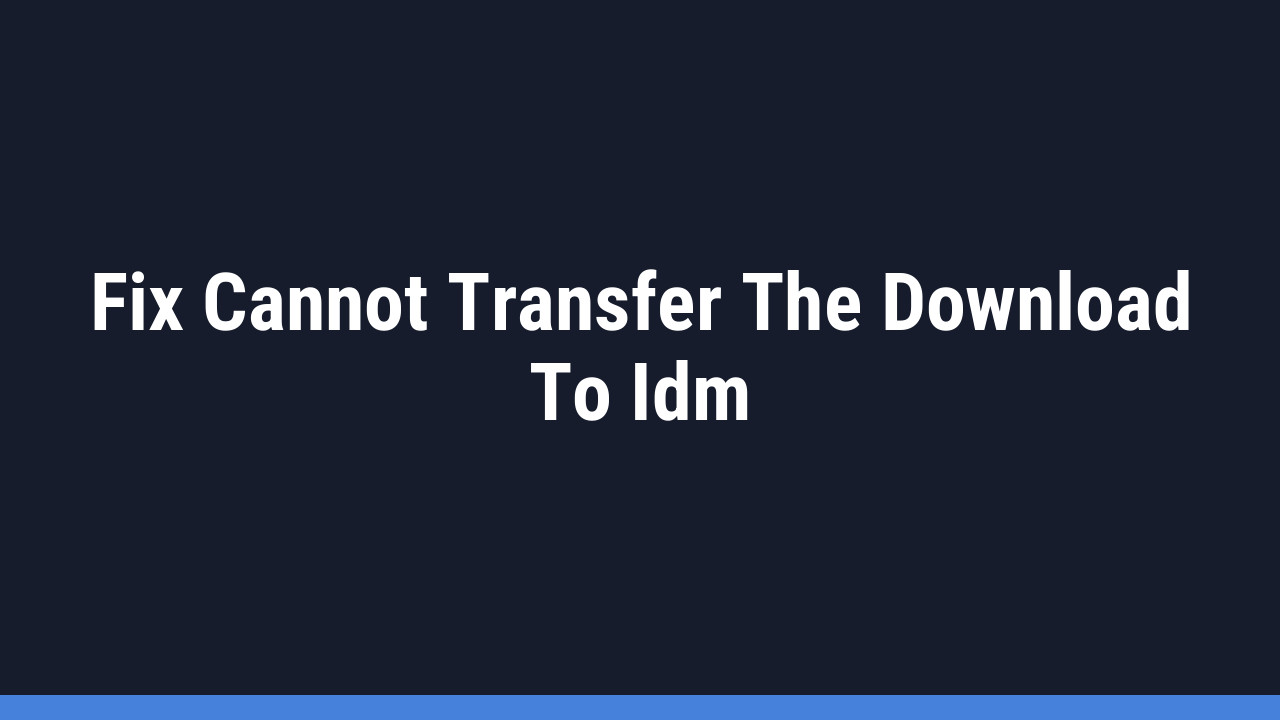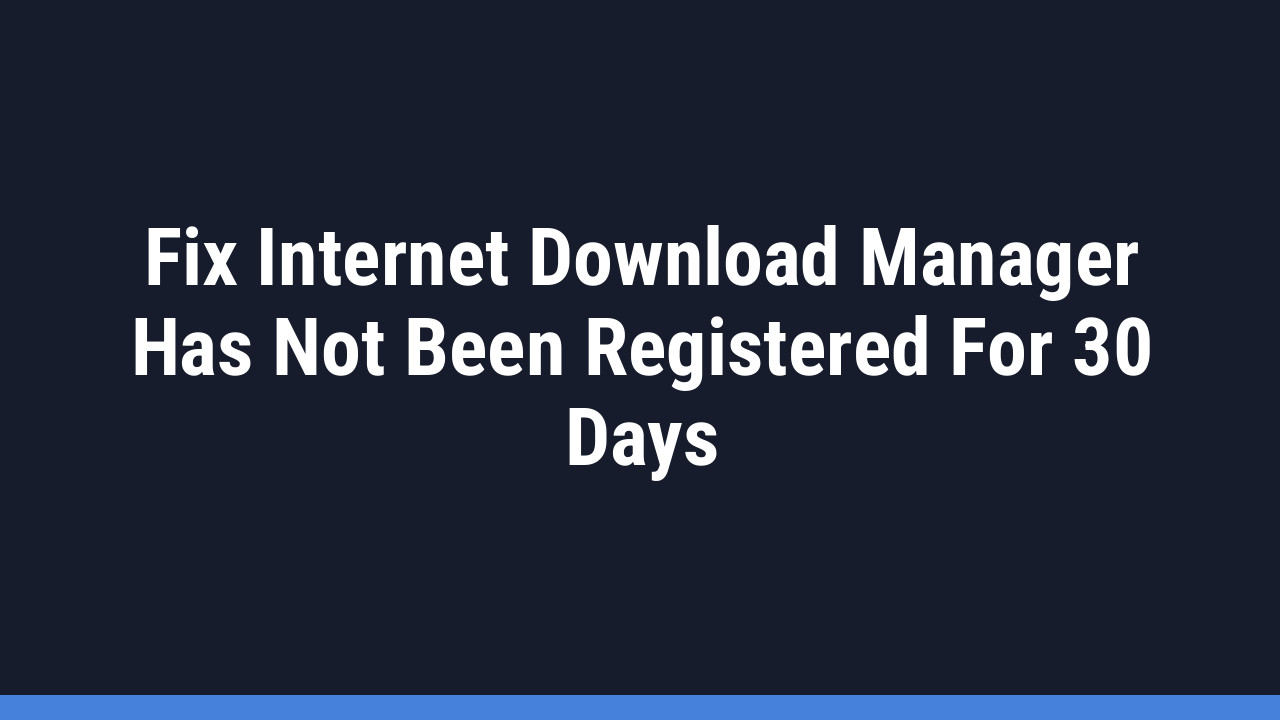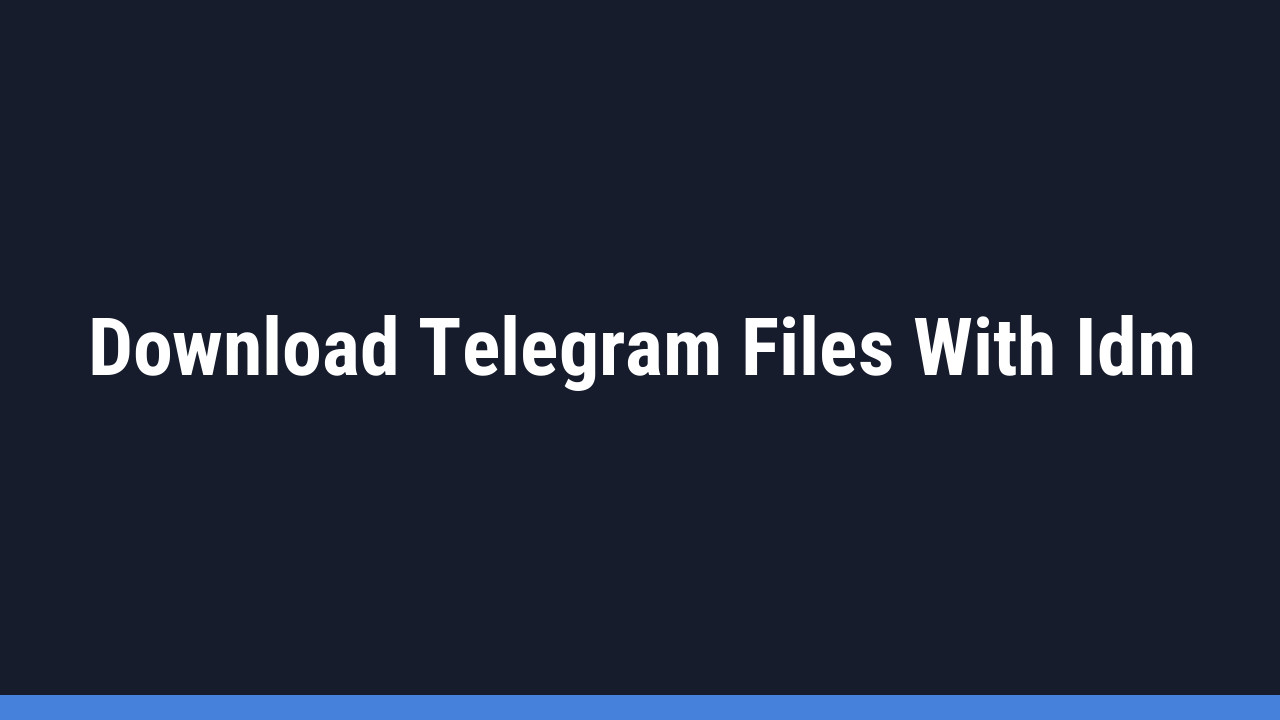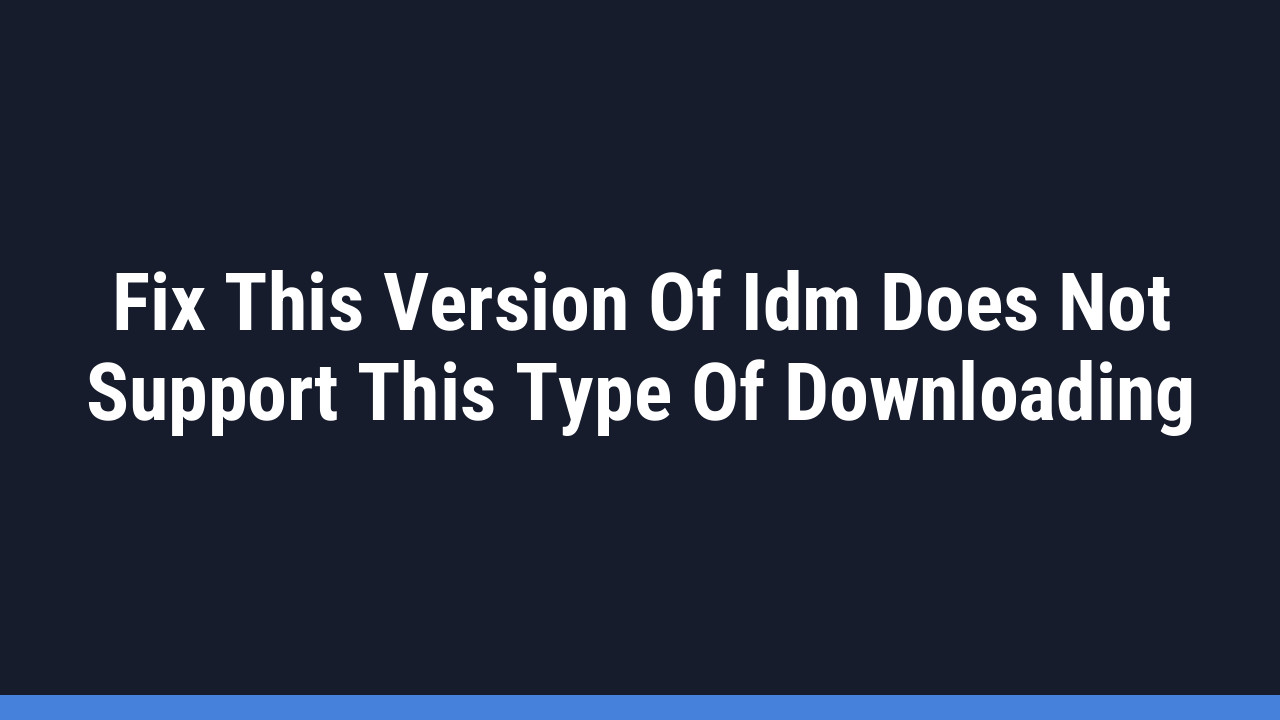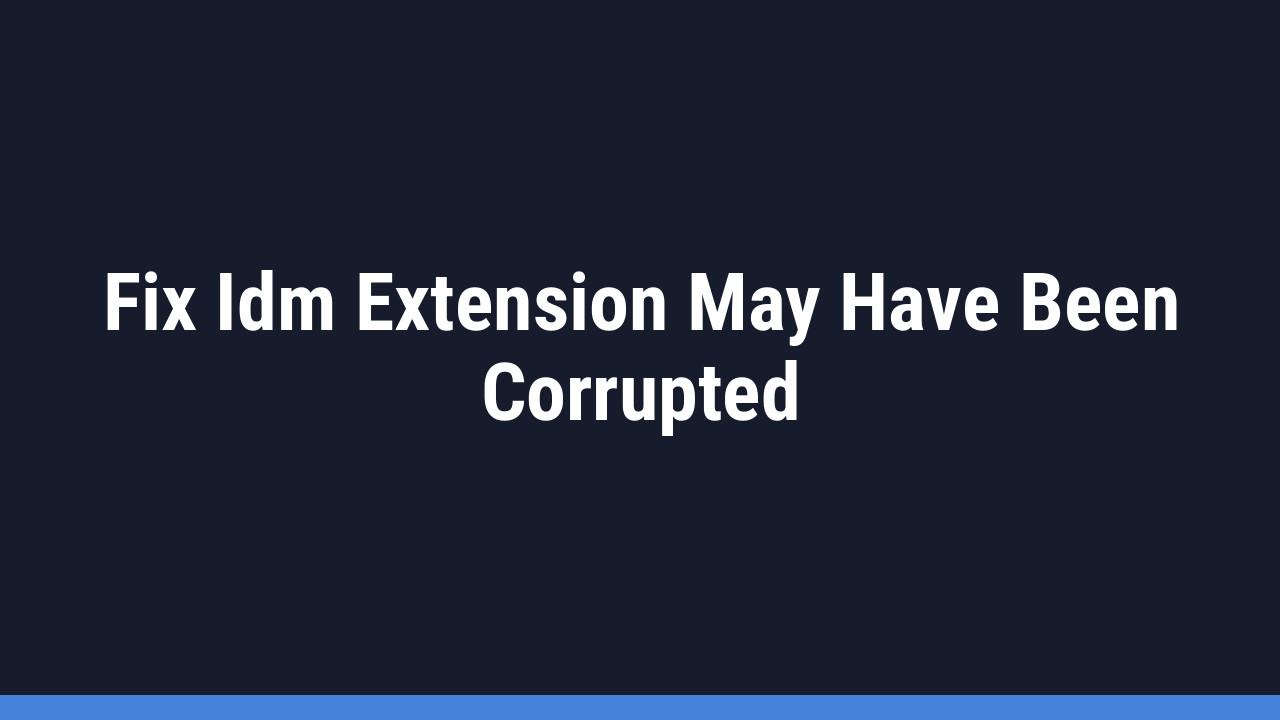Are you staring at a grayed-out IDM extension icon in Google Chrome, marked with a frustrating cross? If your IDM extension has stopped working and isn’t capturing downloads, you’ve come to the right place. Don’t worry, this is a common issue that you can fix in just a few simple steps.
This error almost always happens because of a version mismatch. It means the IDM Integration Module (the browser extension) is outdated and no longer compatible with the version of Internet Download Manager (IDM) you have installed on your computer. Let’s get them back in sync and working perfectly.
How to Fix the IDM Extension Cross Issue in Chrome: A Step-by-Step Guide
To resolve this integration problem, we will remove the old extension, make sure your core IDM software is up-to-date, and then manually install the correct, compatible extension file. Follow these instructions carefully.
Step 1: Remove the Outdated IDM Extension from Chrome
First, we need to get rid of the faulty extension that’s causing the problem.
- Open your Google Chrome browser.
- Click the three-dot menu icon in the top-right corner.
- Go to Extensions > Manage Extensions. Alternatively, you can type
chrome://extensionsinto your address bar and press Enter. - Find the IDM Integration Module in your list of extensions.
- Click the Remove button to uninstall it. Confirm the removal if prompted.
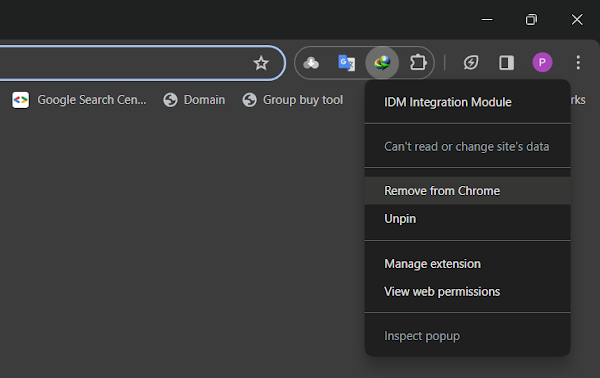
Step 2: Update Your Internet Download Manager Application
An outdated IDM application is often the root cause. Ensuring you have the latest version is crucial before reinstalling the browser extension.
- Open the Internet Download Manager application on your PC.
- In the menu bar at the top, click on Help.
- Select Check for updates… from the dropdown menu.
- If a new version is available, follow the on-screen instructions to download and install it. This will ensure you have the latest features, bug fixes, and the correct browser extension file.
Pro Tip:
You can set IDM to check for updates automatically. In the IDM app, go to Downloads > Options > General tab. Here, you can customize the update check frequency to prevent this issue from happening again.
Step 3: Manually Install the Correct IDM Integration Module
Now that your IDM application is updated, it contains the correct extension file. We just need to install it in Chrome.
- Navigate back to the Chrome Extensions page (
chrome://extensions). - In the top-right corner of the page, find the Developer mode toggle and switch it ON. This allows you to install extensions from local files.
- Open File Explorer on your computer and go to the IDM installation directory. By default, this is usually
C:\Program Files (x86)\Internet Download Manager. - Look for a file named IDMCC.crx. This is the official Chrome extension file.
- Drag the IDMCC.crx file from your folder and drop it directly onto the Chrome Extensions page.
- A confirmation pop-up will appear. Click Add extension to complete the installation.
- The IDM icon should now appear in your toolbar, active and ready to use. You can turn off Developer mode once you’re done.
Pro Tip:
After reinstalling the extension, it’s a good practice to restart your Chrome browser. For best results, a quick restart of your entire computer can help ensure all components are properly synced and any lingering processes are cleared.
Frequently Asked Questions (FAQ)
-
Why does my IDM extension show a cross and stop working?
This typically happens when your IDM desktop application and your browser’s IDM Integration Module are out of sync. For example, your browser might have automatically updated the extension, but your main IDM program is an older version, or vice-versa. Following the steps above aligns these versions, fixing the conflict.
-
I followed the steps, but the IDM extension is still not working. What now?
If the issue persists, try these additional troubleshooting steps:
1. Ensure your Google Chrome browser is fully updated.
2. Restart your computer if you haven’t already.
3. As a last resort, completely uninstall Internet Download Manager from your PC, restart, and then install the latest version downloaded directly from the official IDM website. This will perform a clean installation of both the app and the extension.
-
Is it safe to manually install the IDM extension file (IDMCC.crx)?
Yes, it is completely safe as long as you are using the IDMCC.crx file that comes from the official IDM installation folder. This file is provided by the developers of IDM. Be cautious about downloading .crx files from untrusted third-party websites.
-
Will this fix work for other browsers like Firefox, Edge, or Opera?
Yes, the core principle is the same for all browsers. The issue is almost always a version mismatch. While the exact steps to access the extensions menu and the name of the extension file might differ (e.g.,
idmmzcc.xpifor Firefox), the process of removing the old extension, updating IDM, and reinstalling the new module from the IDM folder will resolve the problem.
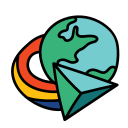

![How to Fix IDM Extension not Working in Chrome [Cross Issue]](https://blogger.googleusercontent.com/img/b/R29vZ2xl/AVvXsEjUqoXyT0Ou6BbQ94PEvMCoEy70rQCVLtnihhZVMgvh0dJecFjnLRc0ZoINZxLdqZViGh1xhHNxsoWYONeMsFii7gmBNQzGC1c9q1hvztSQWNnFQwIkrYEPIeQWA44fDCEX1c6K7mC4zxpVObdlUoK-_4qVnxRZuczRiebagkq6gU_5unci69odq5ZGSgw/s600/fix-idm-showing-cross-in-google-chrome.webp)