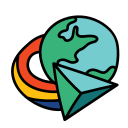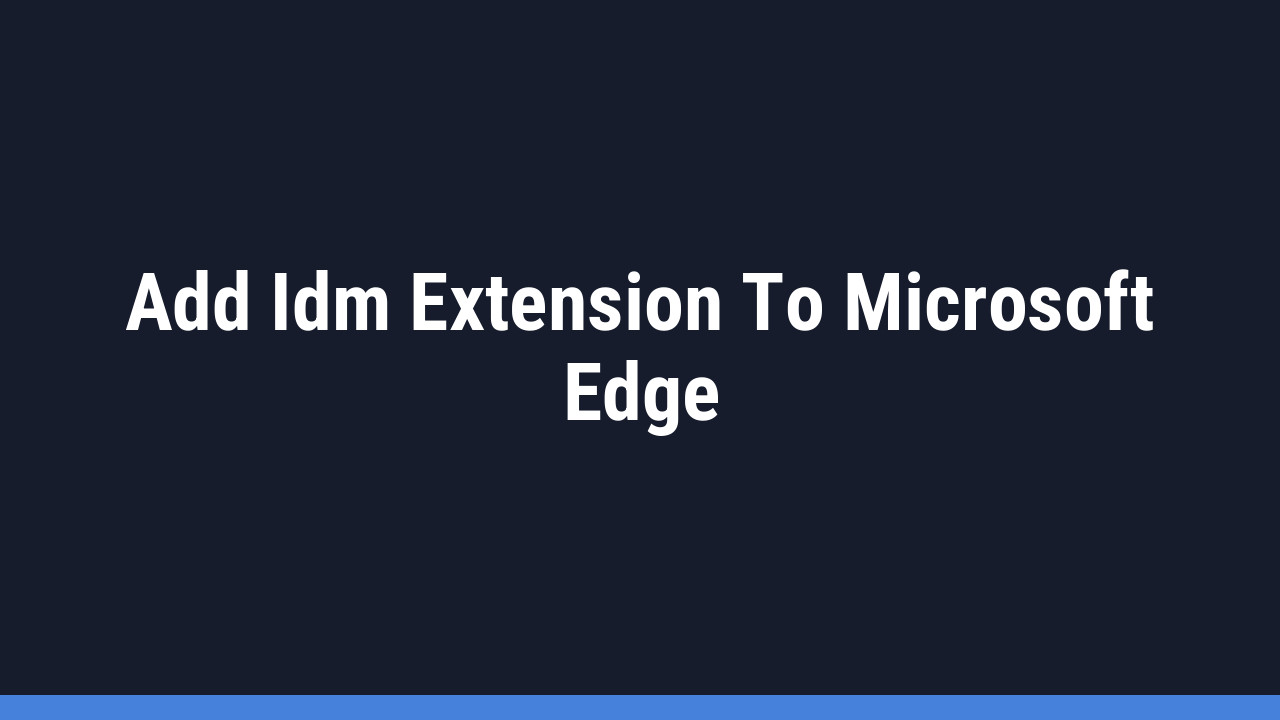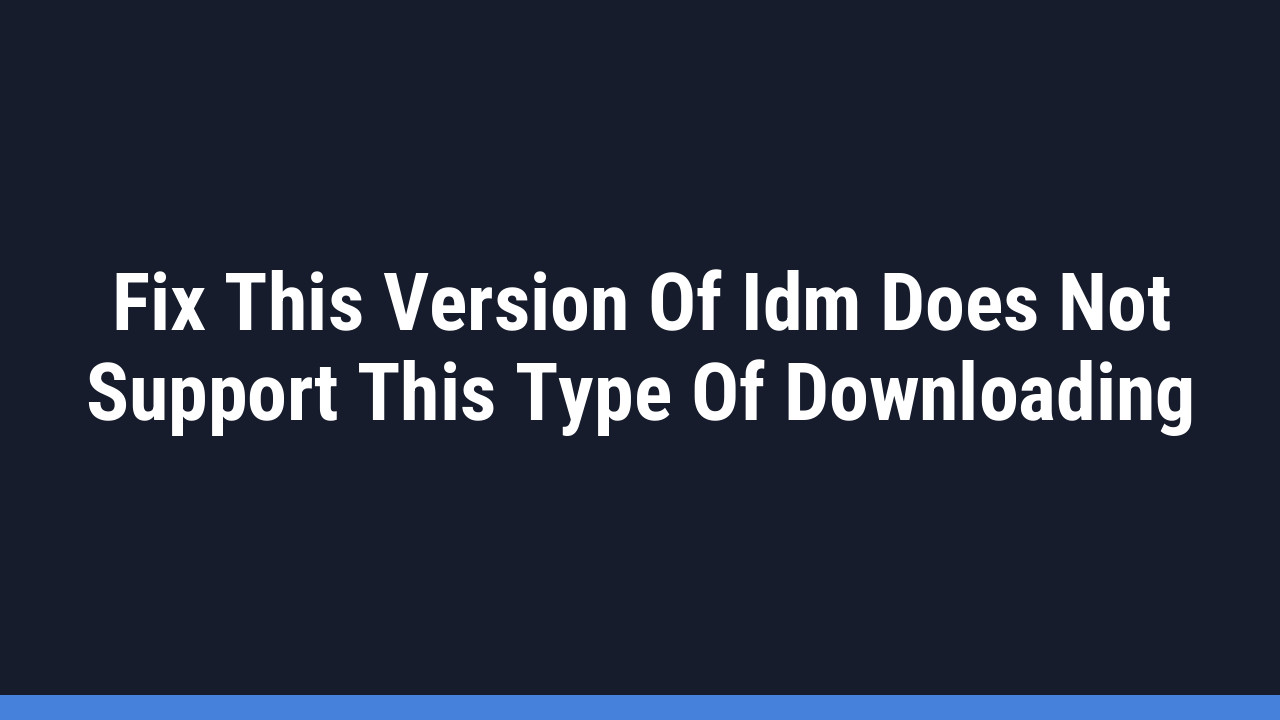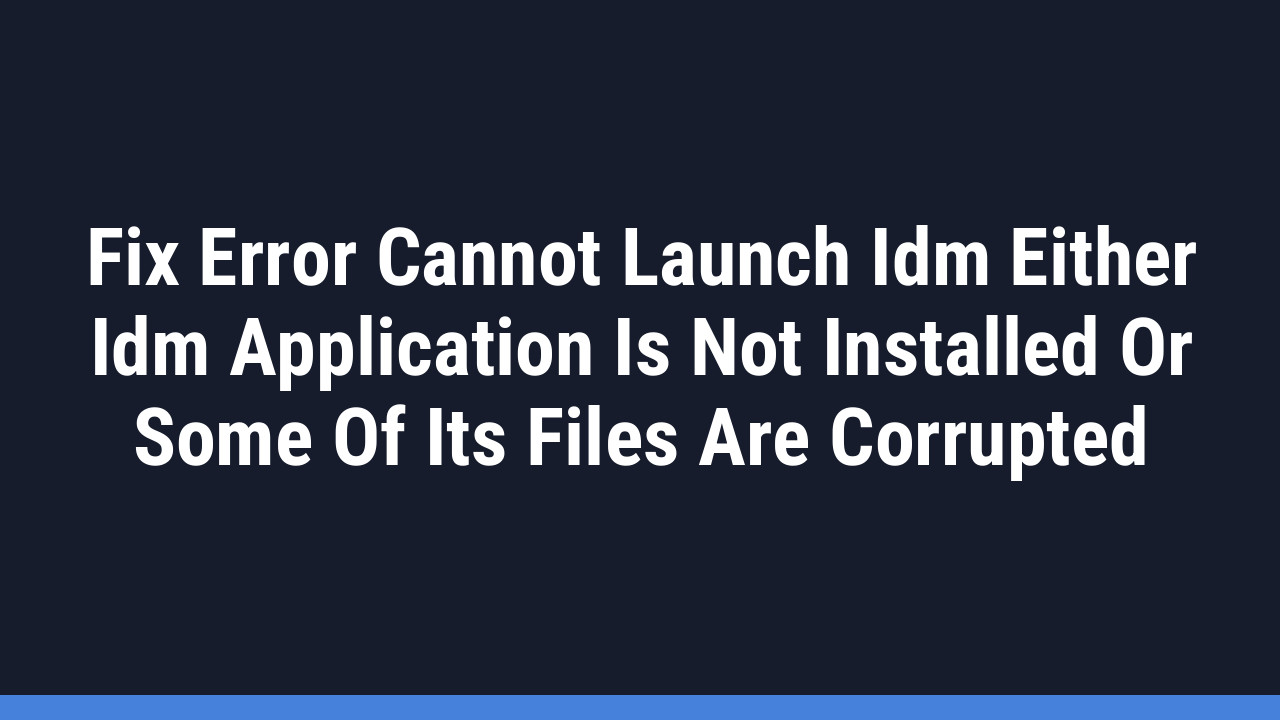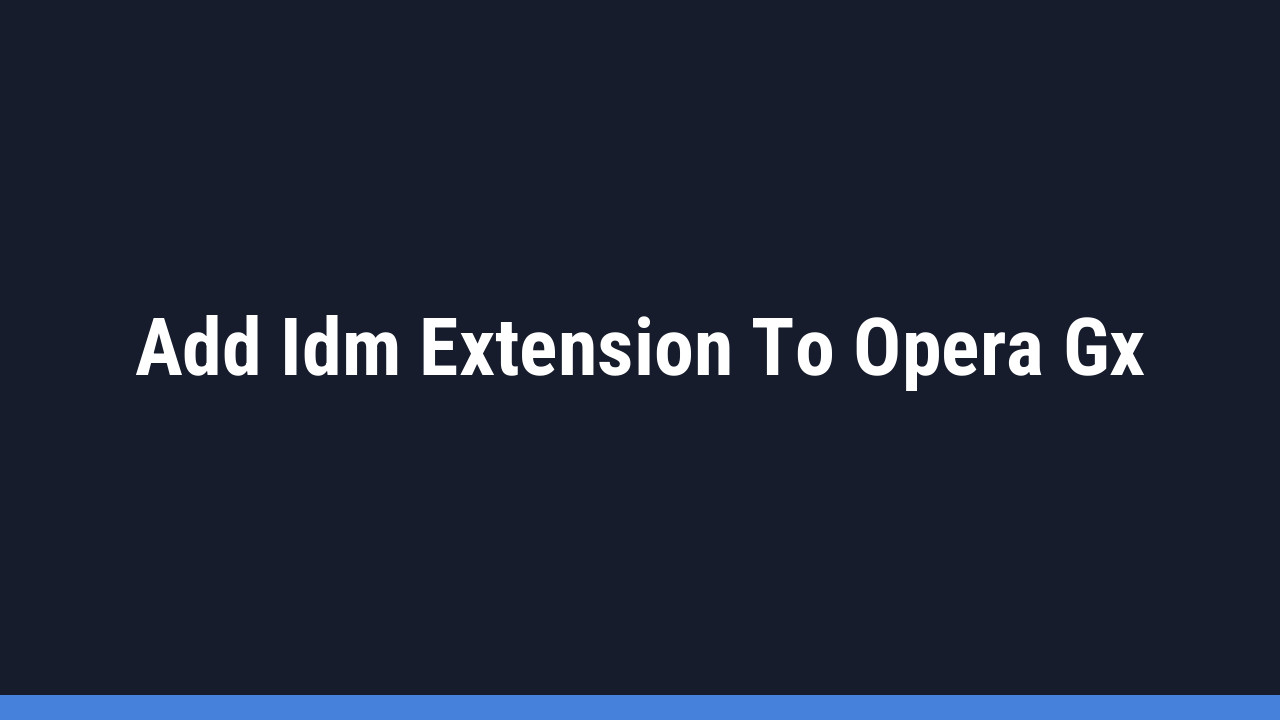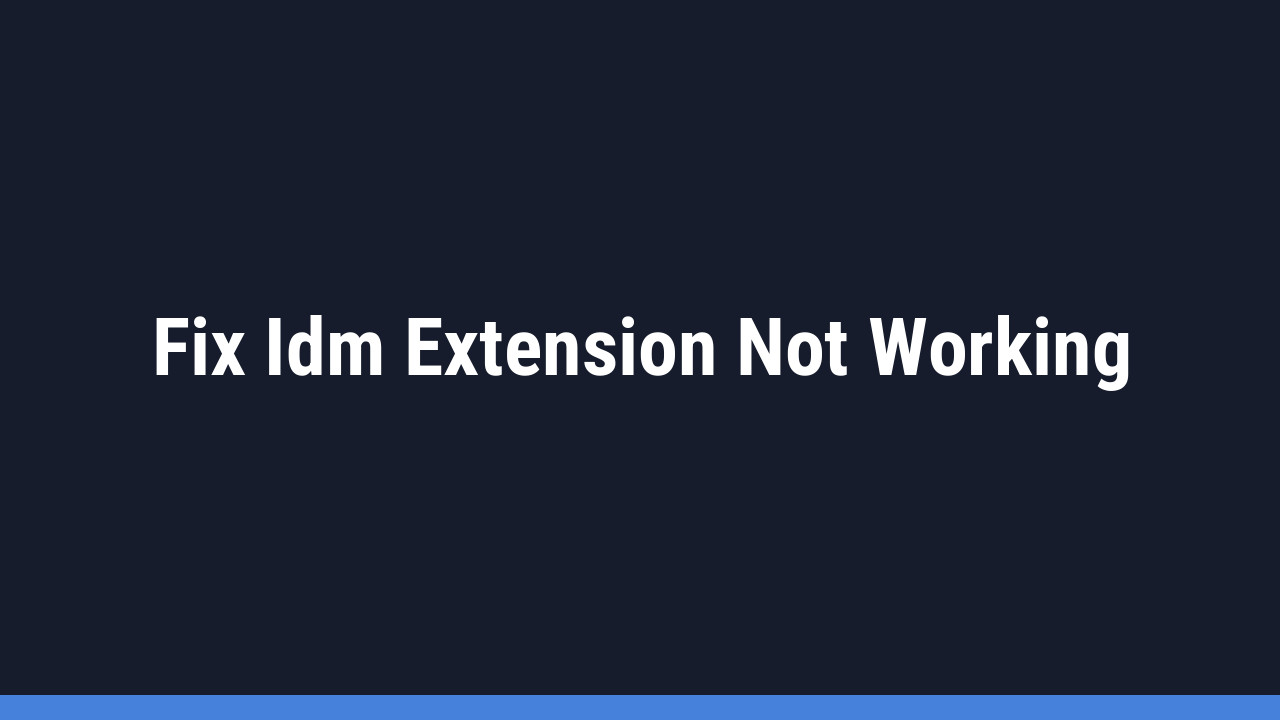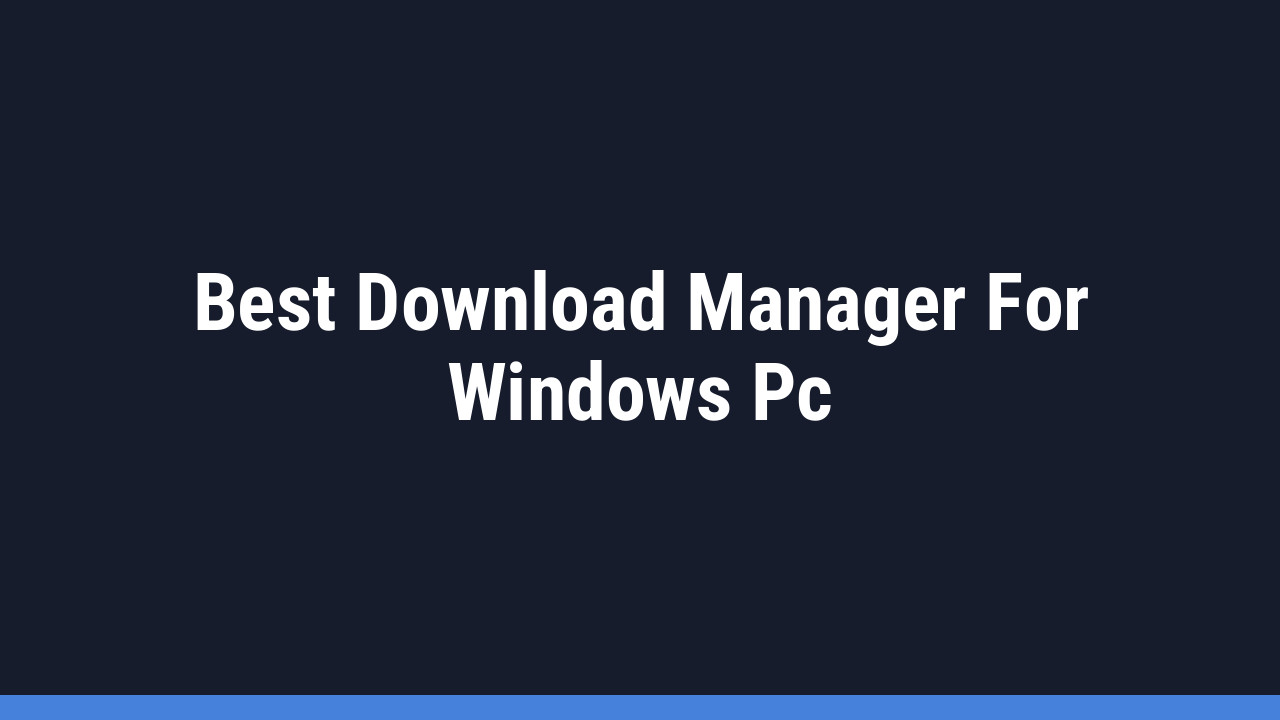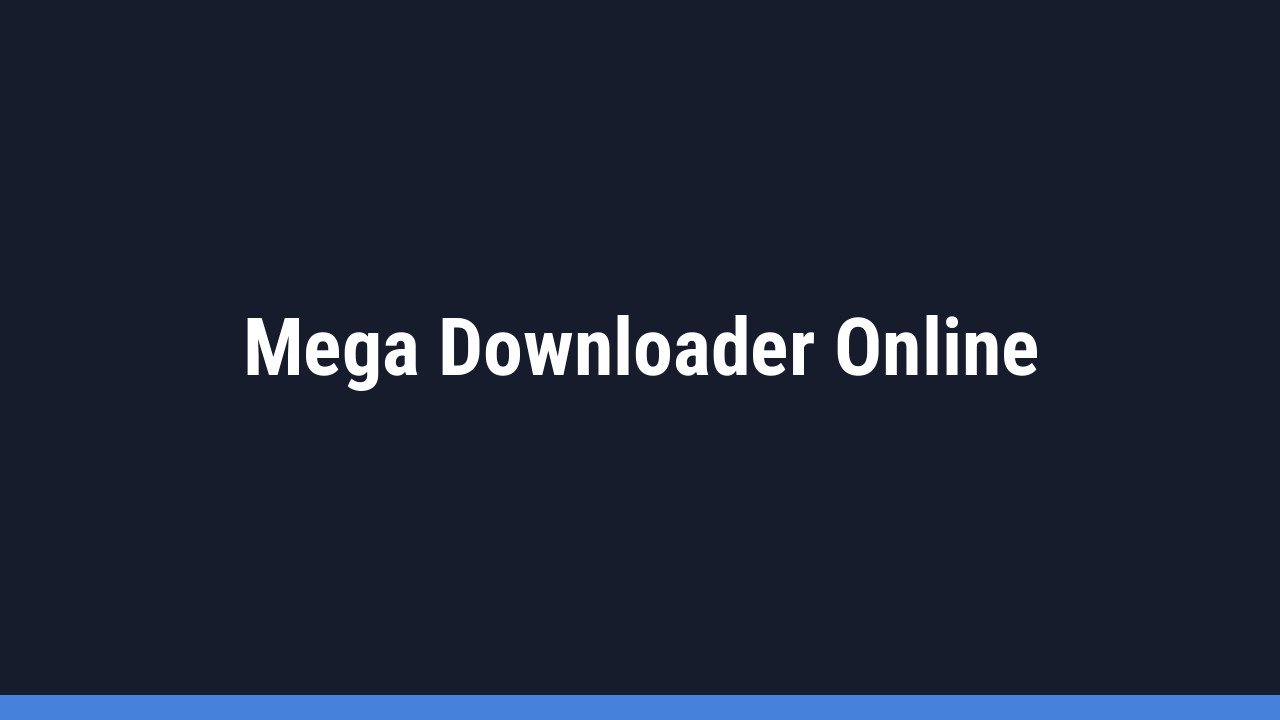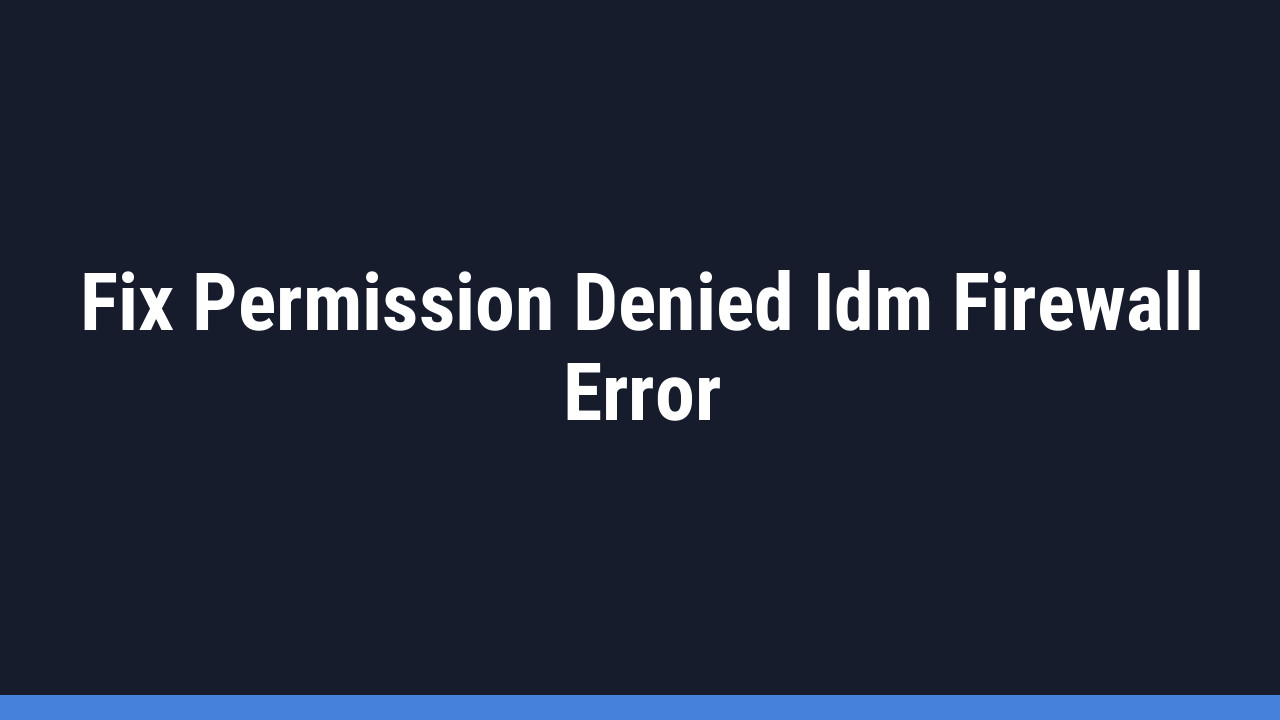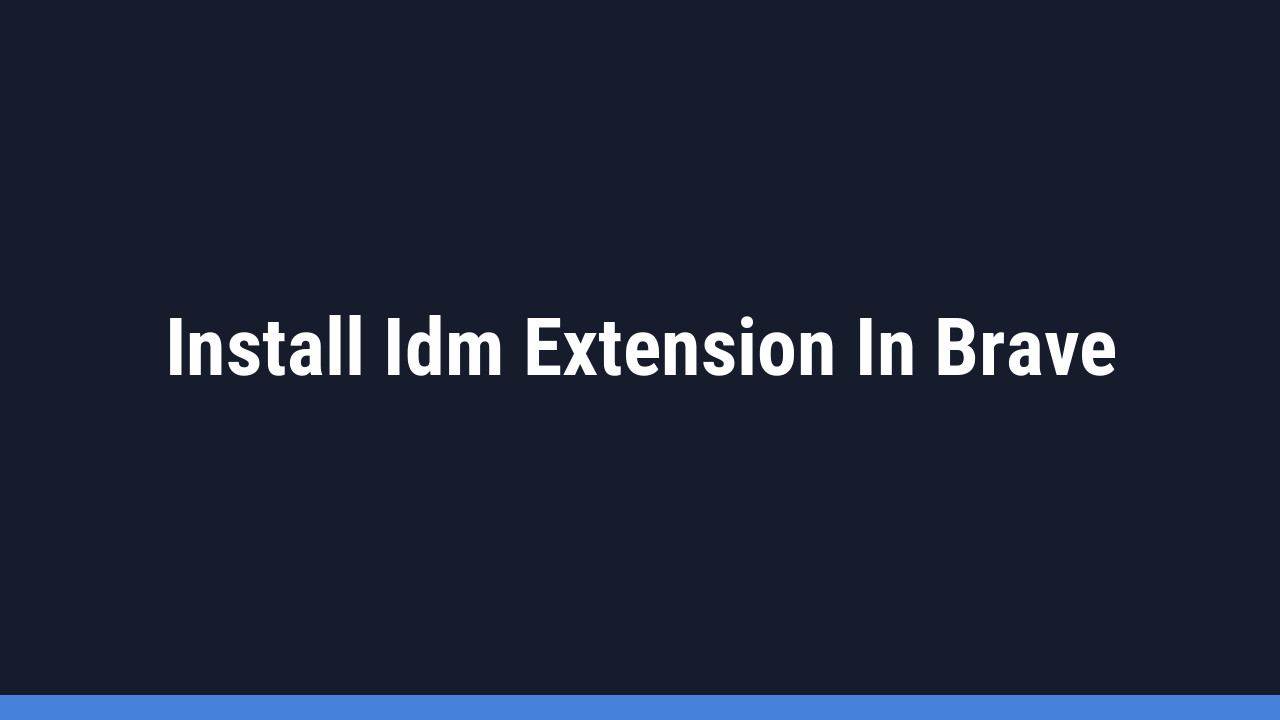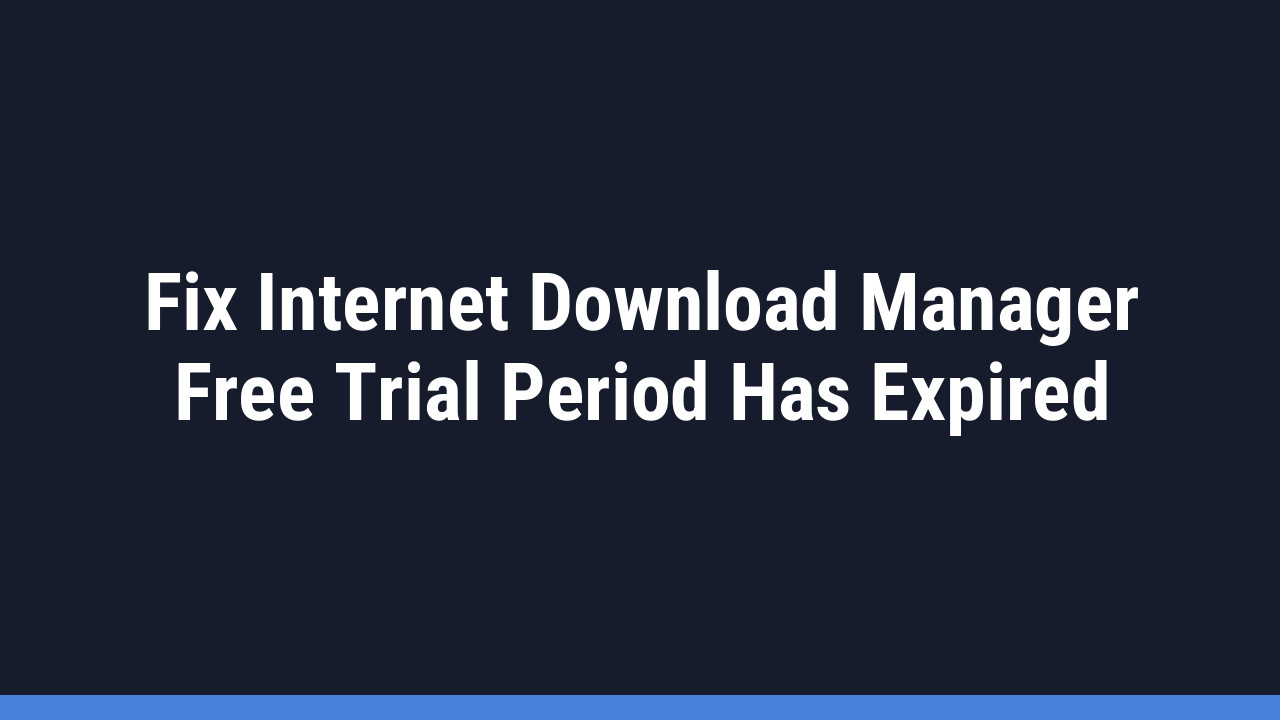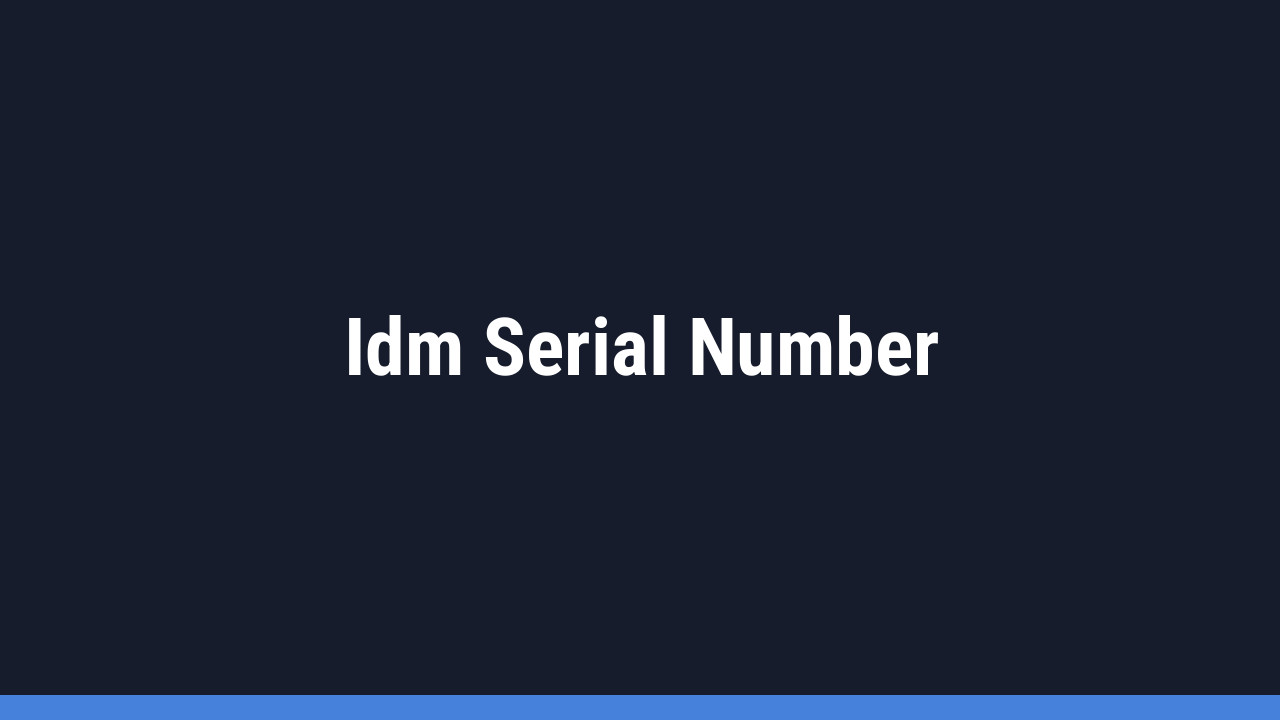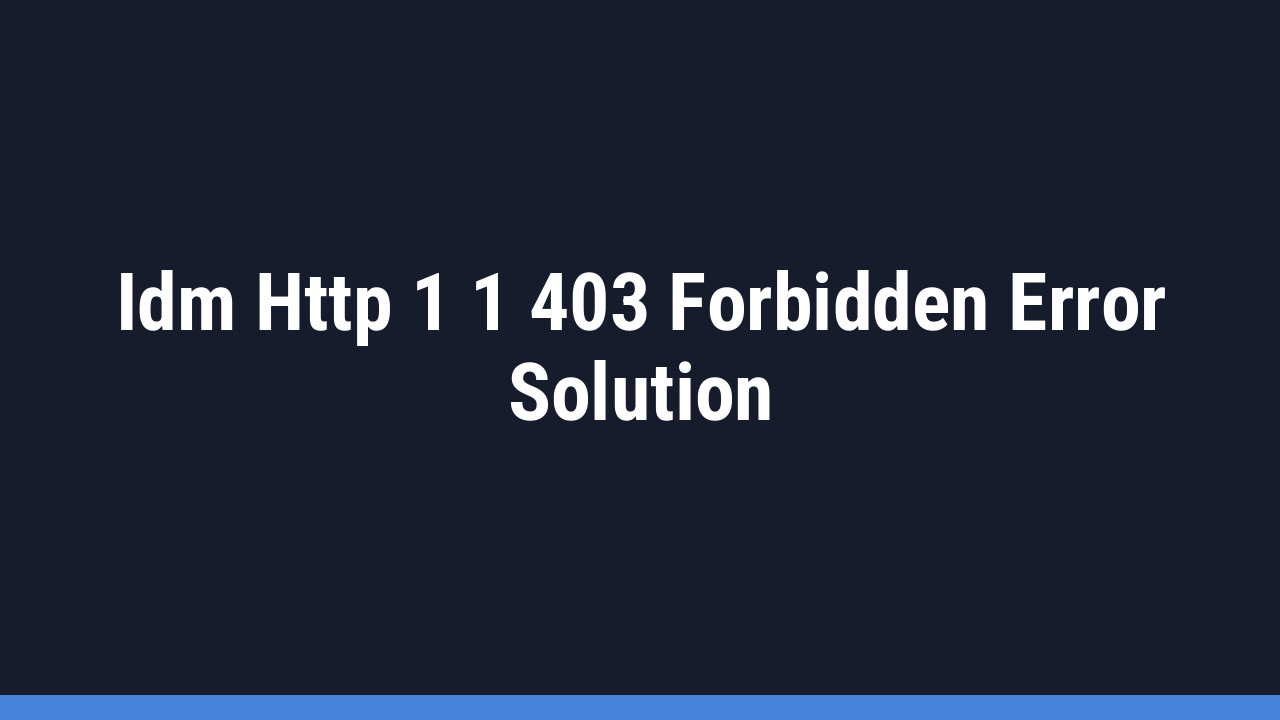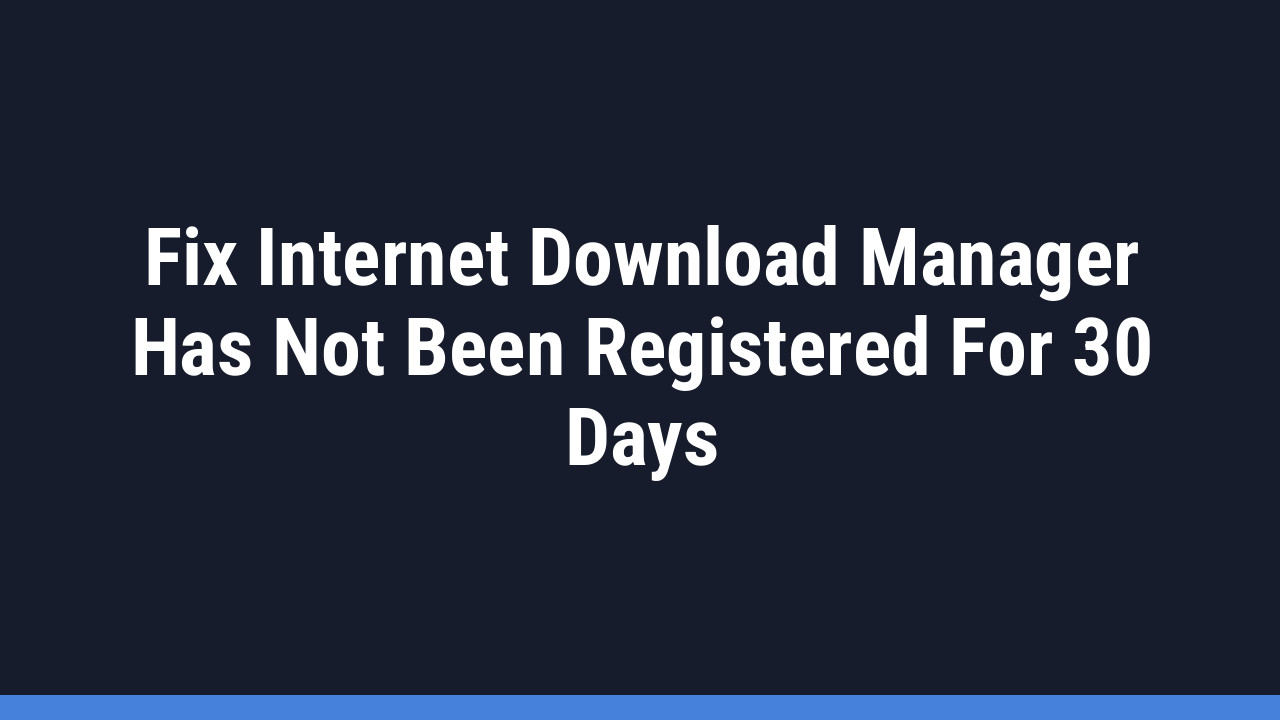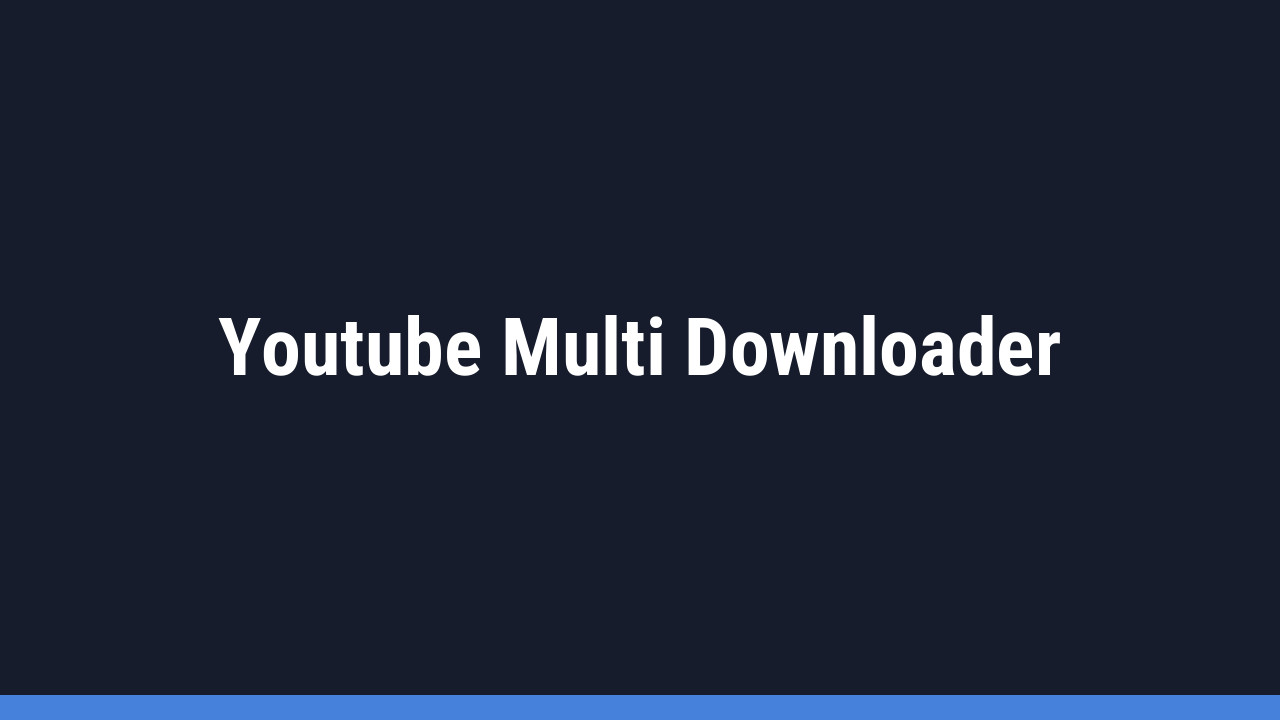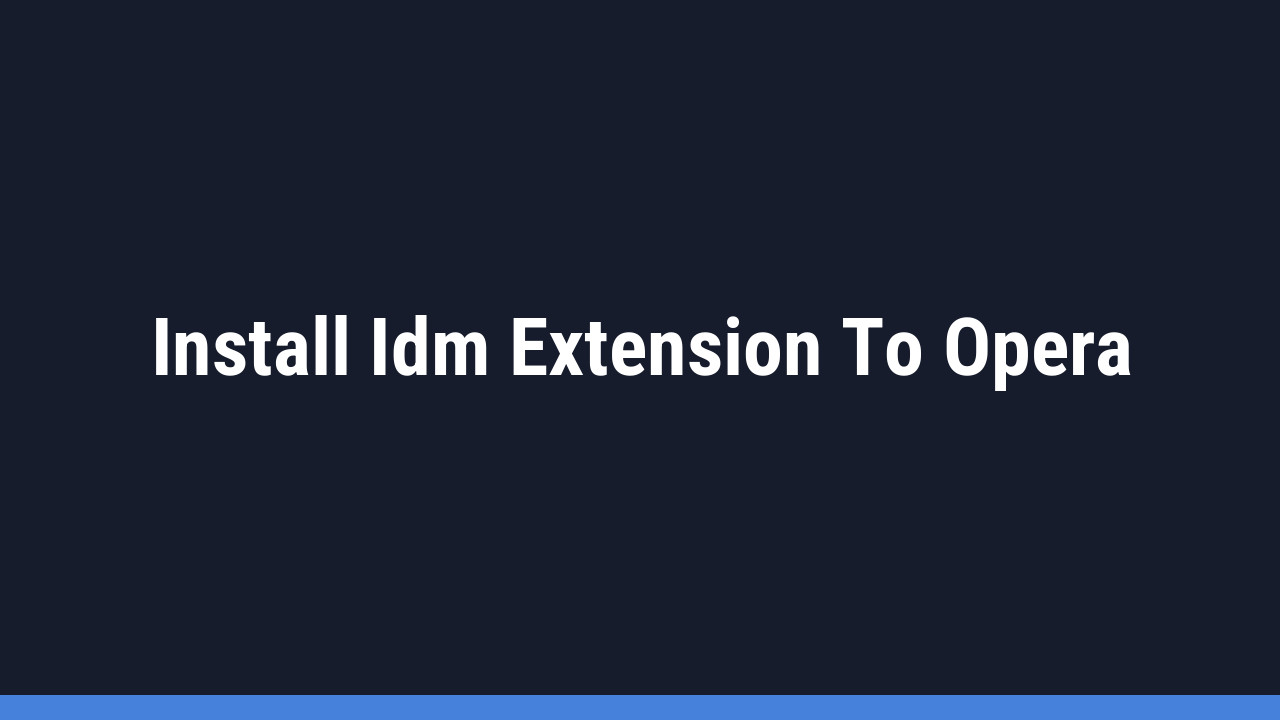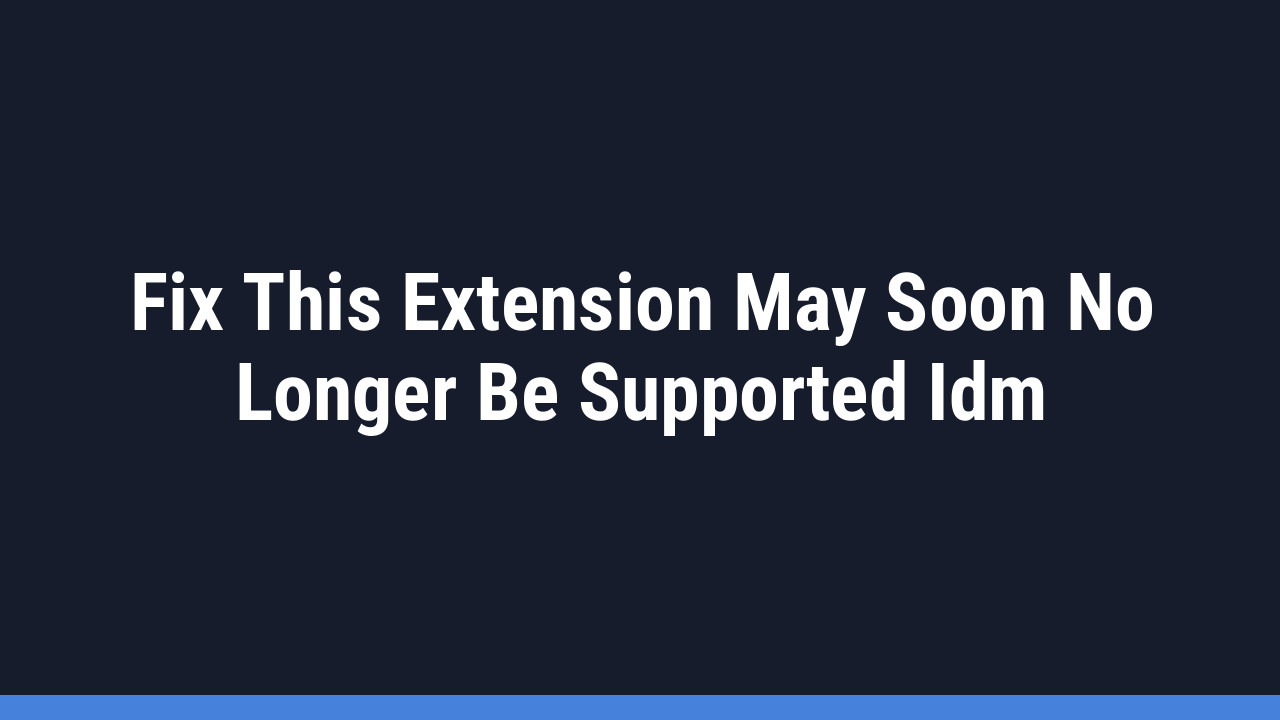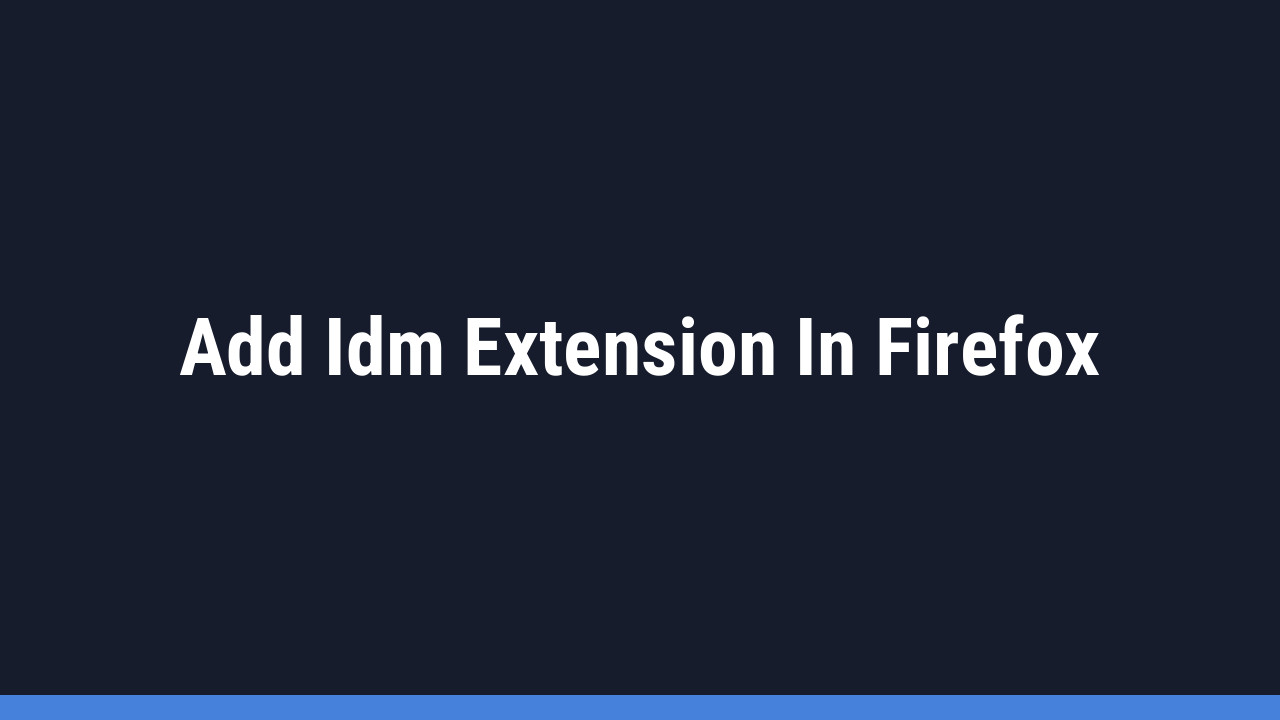There’s nothing more frustrating than being ready to download an important file, only to be stopped by an error message. If you’re an Internet Download Manager (IDM) user, the “This extension may have been corrupted” error in your browser can be a real headache. This common problem usually points to a sync issue, an outdated extension, or a conflict with your browser’s security settings.
But don’t worry, you’ve come to the right place. This guide will walk you through the simple, effective steps to resolve this error and get your downloads back on track. Let’s fix it together!
How to Fix the “IDM Extension May Have Been Corrupted” Error
Follow these three core steps in order to ensure a clean fix. We’ll start by removing the faulty extension, updating the main application, and then properly reinstalling the browser integration module.
Step 1: Remove the Corrupted IDM Extension
First things first, we need to remove the problematic extension from your web browser. This gives us a clean slate and ensures that old, corrupted files aren’t causing further issues.
- For Google Chrome (and other Chromium browsers like Brave, Vivaldi): Type
chrome://extensionsinto your address bar and press Enter. Find the IDM Integration Module and click “Remove”. - For Mozilla Firefox: Type
about:addonsinto your address bar and press Enter. Go to the “Extensions” tab, find the IDM extension, click the three-dot menu, and select “Remove”. - For Microsoft Edge: Type
edge://extensionsinto your address bar and press Enter. Locate the IDM extension and click the “Remove” link below it.
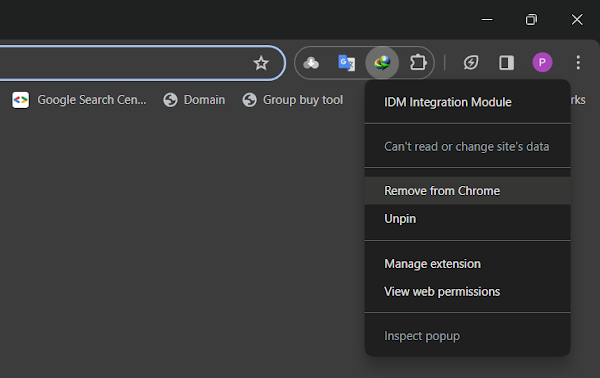
Step 2: Update Your Internet Download Manager Application
An outdated IDM application is a primary cause of extension errors. The developers regularly release updates to patch bugs, improve security, and ensure compatibility with the latest browser versions. Running the latest version is non-negotiable for a stable experience.
- Close the IDM application completely. Make sure it’s not running in the background (check your system tray).
- Visit the official Internet Download Manager download page.
- Download and run the installer. It will automatically update your existing installation to the latest version.
Pro Tip:
After updating IDM, it’s a good practice to restart your computer. This ensures all of IDM’s components are correctly loaded and any lingering processes from the old version are fully terminated before you proceed.
Step 3: Manually Reinstall the IDM Integration Module
Now that IDM is up-to-date, it’s time to manually install the fresh, correct version of the browser extension. This method is often more reliable than relying on automatic installation.
- Open the IDM installation directory on your computer. By default, this is usually
C:\Program Files (x86)\Internet Download Manager. - Inside this folder, you will find a file named
IDMGCExt.crx. This is the official extension file for Chromium-based browsers. - Open your browser’s extensions page again (e.g.,
chrome://extensions). - Make sure “Developer mode” is enabled. You’ll usually find a toggle for this in the top-right corner of the extensions page.
- Drag the
IDMGCExt.crxfile from the IDM folder and drop it directly onto your browser’s extensions page. - A prompt will appear asking you to confirm the new extension. Click “Add extension” to complete the installation.
- Once added, you can disable “Developer mode”.
Pro Tip:
Go back into the main IDM application. Navigate to Options > General. Ensure the box next to “Use advanced browser integration” is checked, and verify that your browser is listed and checked in the box below. This confirms that IDM is actively trying to connect with your browser.
Frequently Asked Questions (FAQ)
-
Why does the “IDM extension corrupted” error happen in the first place?
This error typically occurs for a few reasons. A browser update might make the old IDM extension incompatible. Sometimes, a browser’s security protocols can mistakenly flag the extension’s files, causing a “corruption” notice. Most often, it’s simply because the main IDM program is outdated and no longer in sync with its browser component.
-
Will following these steps delete my download history or settings in IDM?
No, not at all! The steps outlined above only target the browser extension and the core application files for an update. Your download list, scheduled downloads, and custom settings are stored separately and will not be affected by this process.
-
What if I can’t find the IDMGCExt.crx file?
If the
IDMGCExt.crxfile is missing, your IDM installation might be incomplete or damaged. The best solution is to run the IDM installer you downloaded in Step 2 again. It should restore all necessary files, including the extension file. -
Do I need to do this for every web browser I use?
Yes. If you use IDM with multiple browsers (like Chrome and Edge), you will need to perform the removal and re-installation steps for each one individually to ensure they all have the correct, working version of the IDM Integration Module.