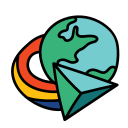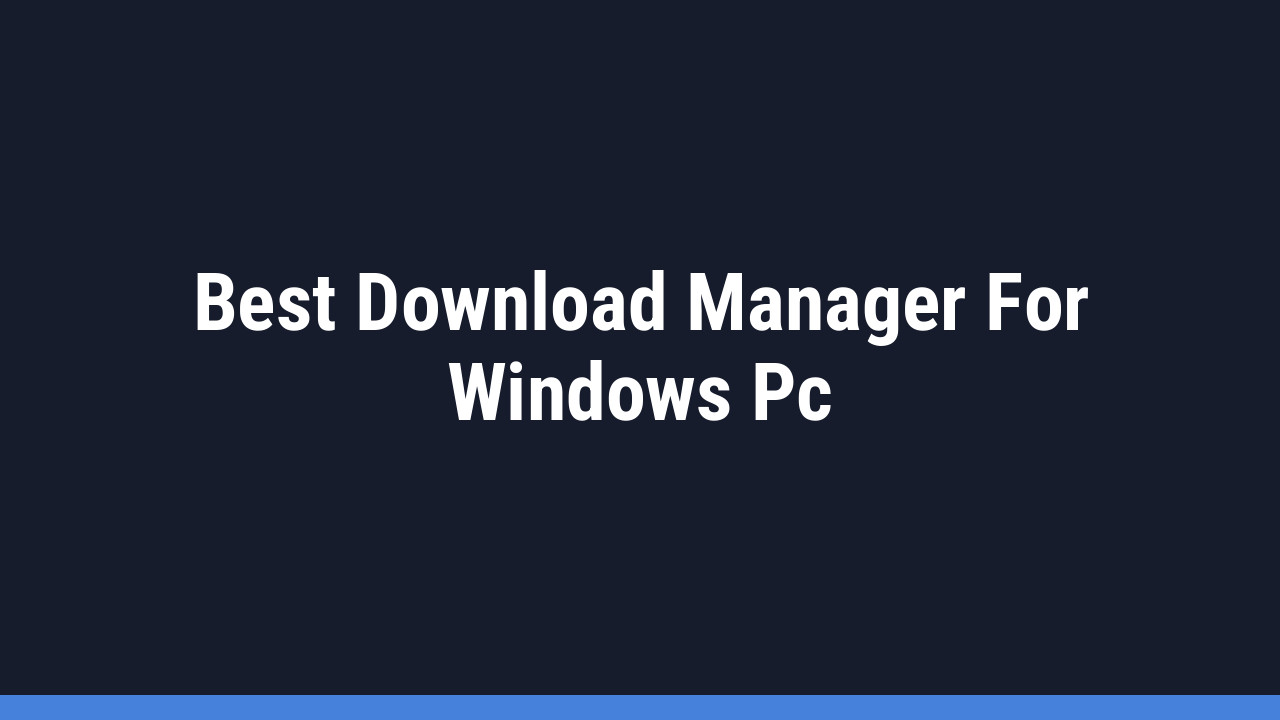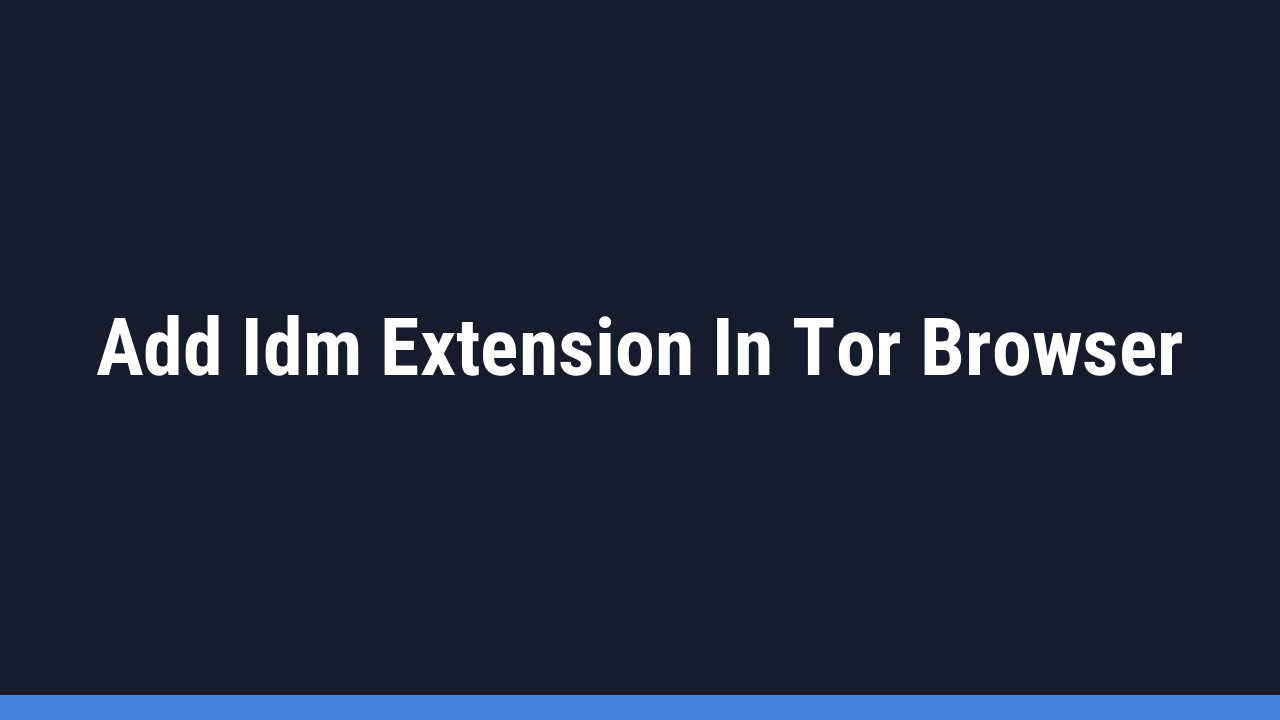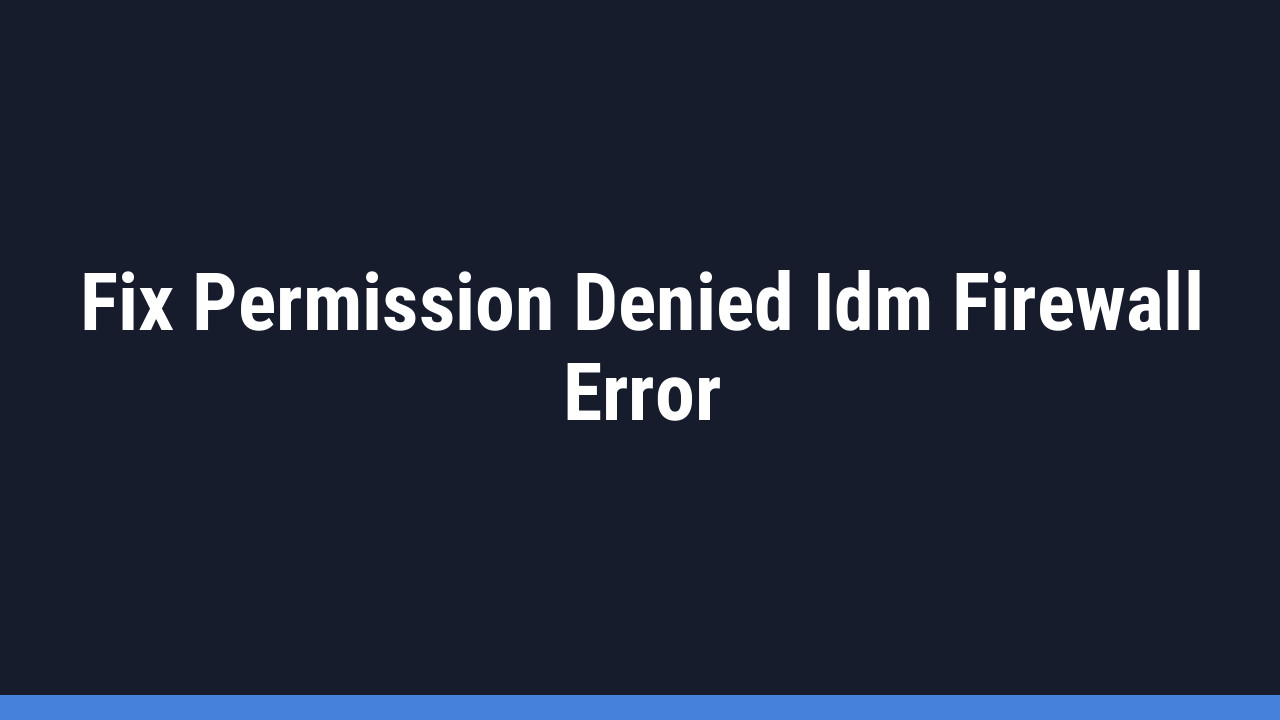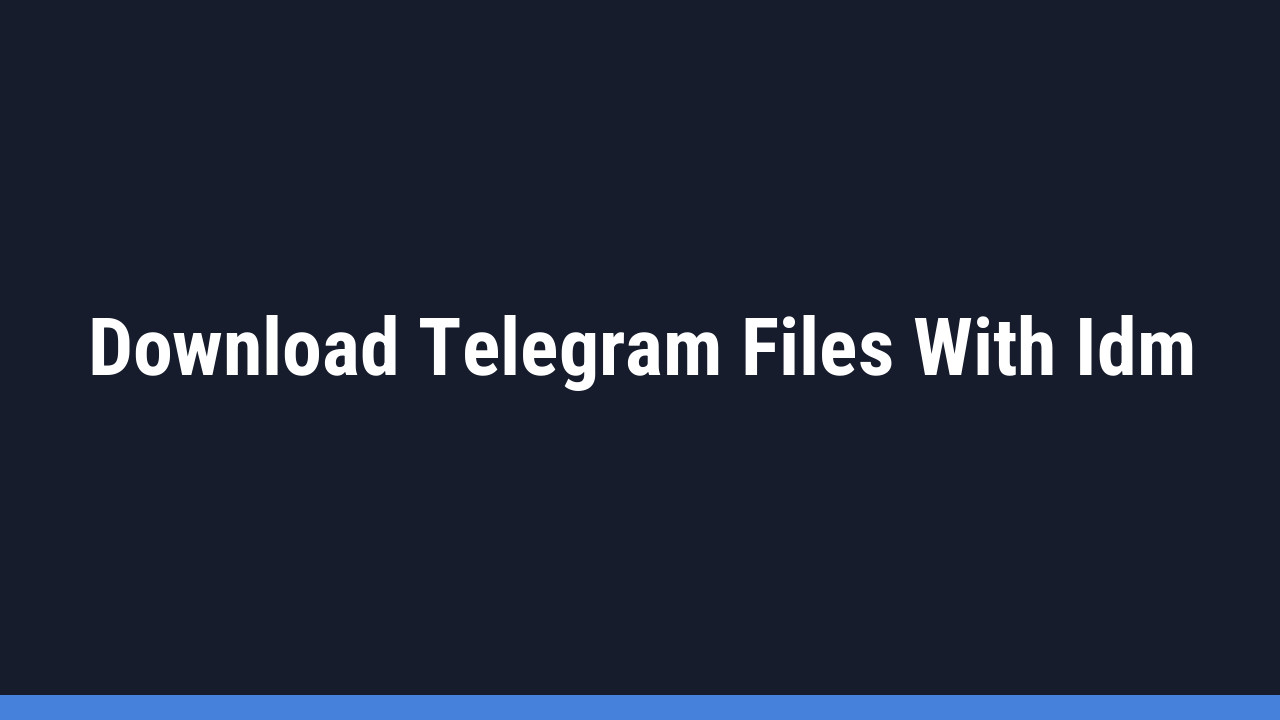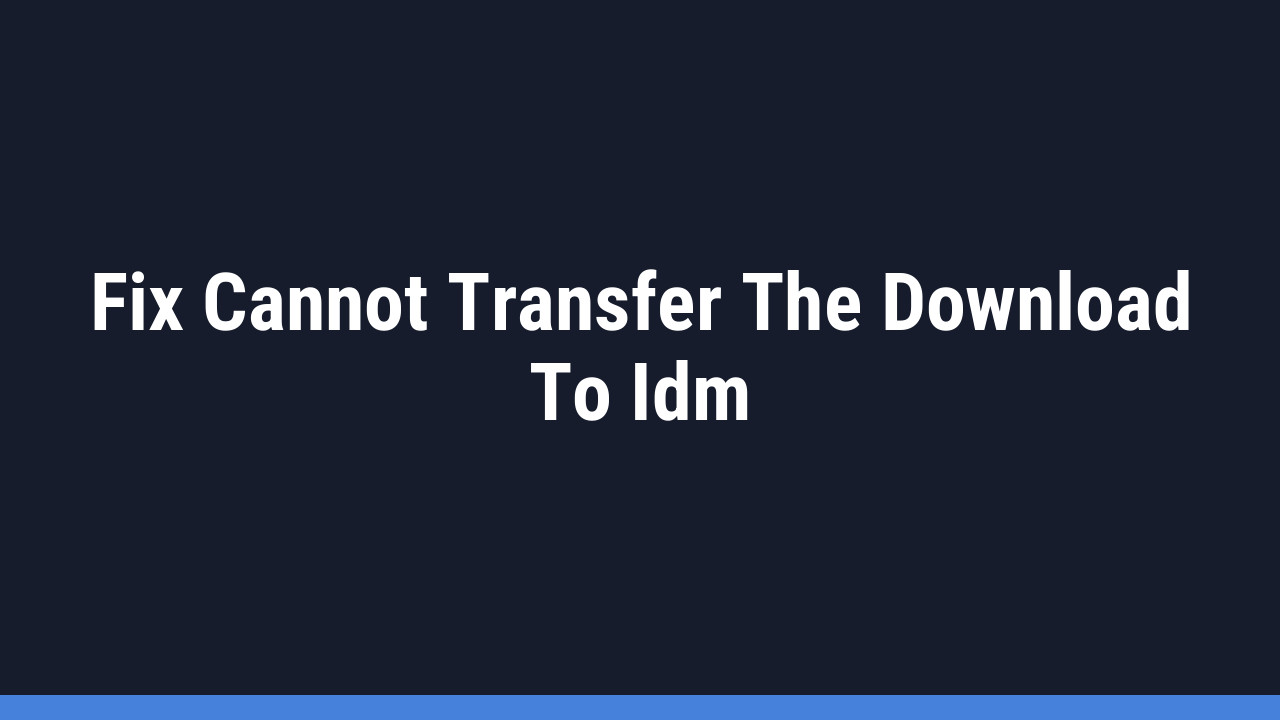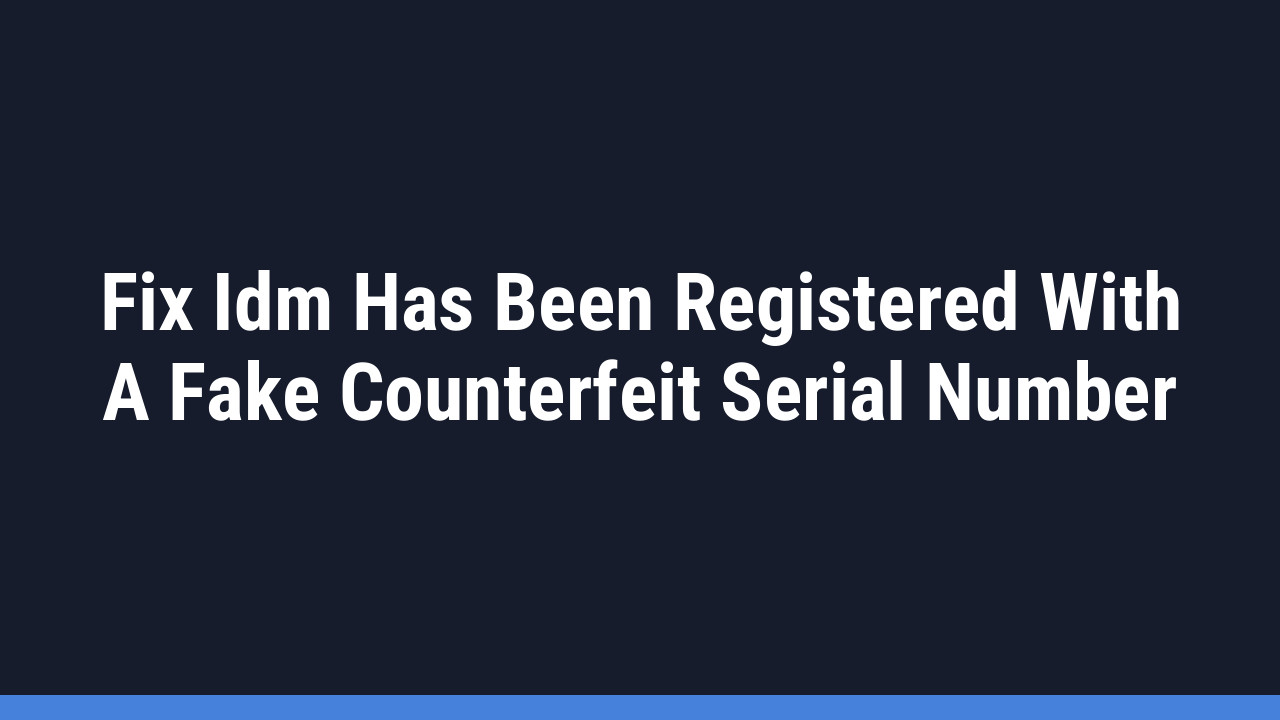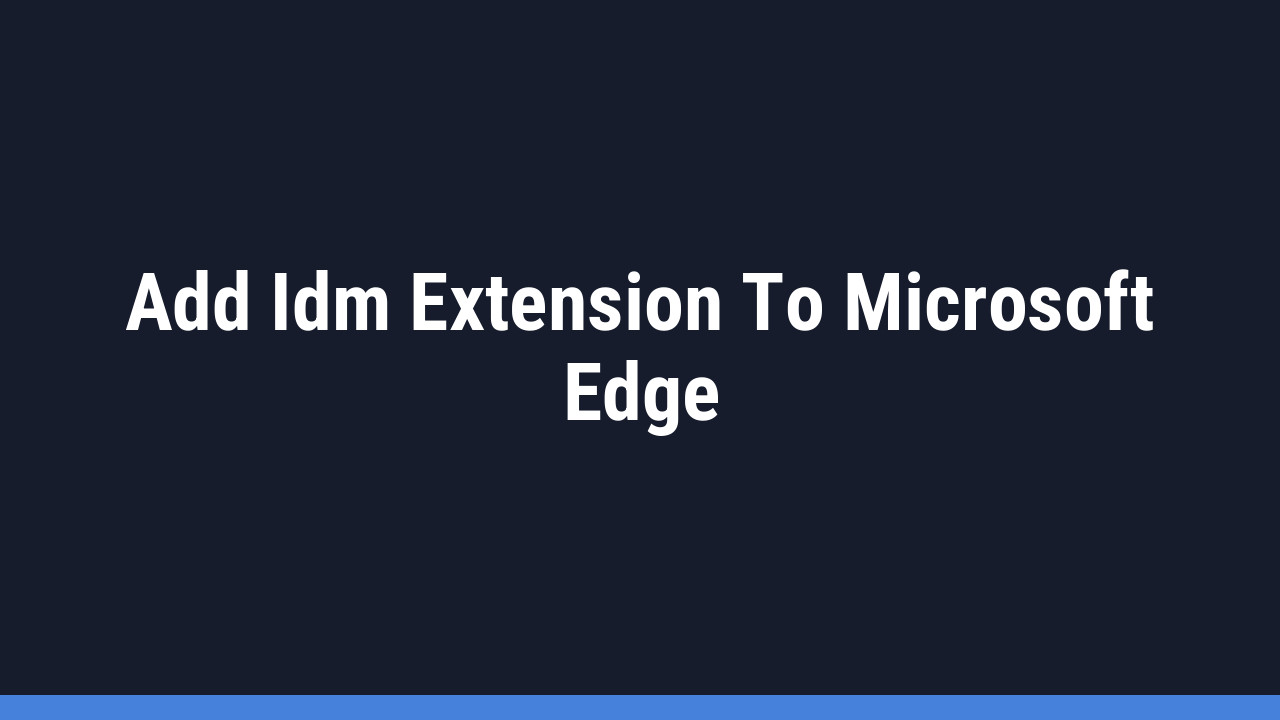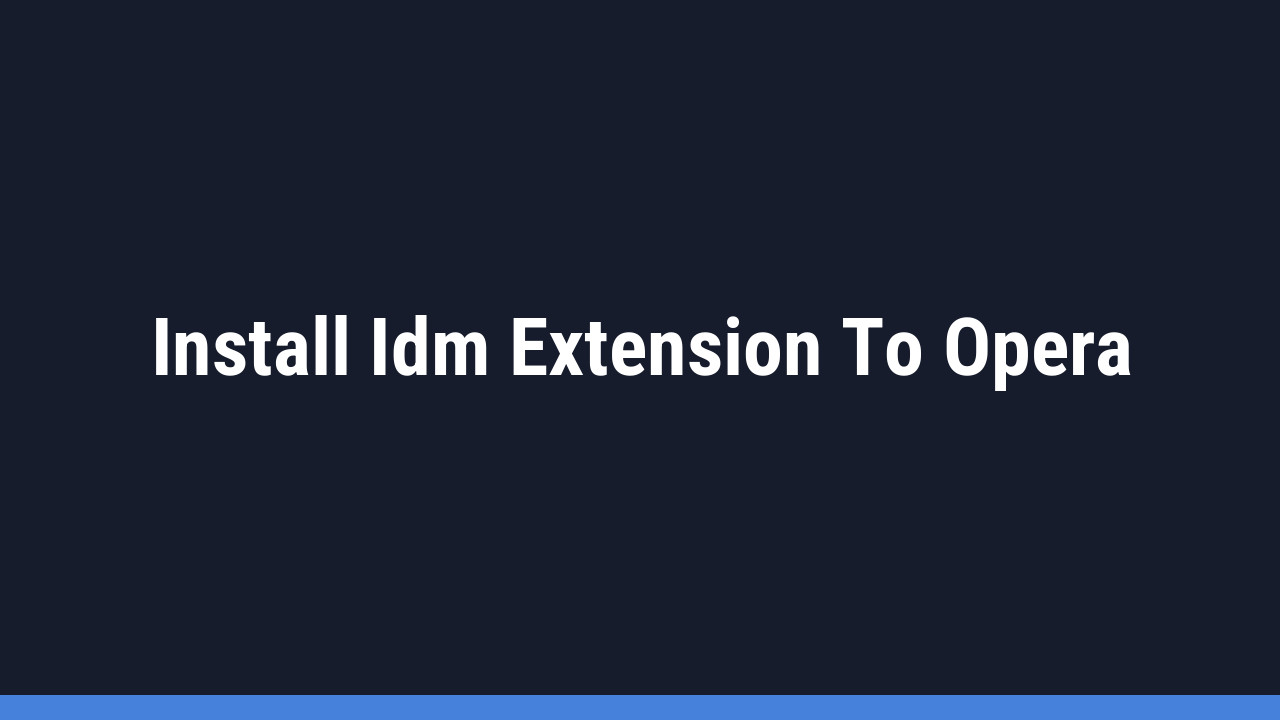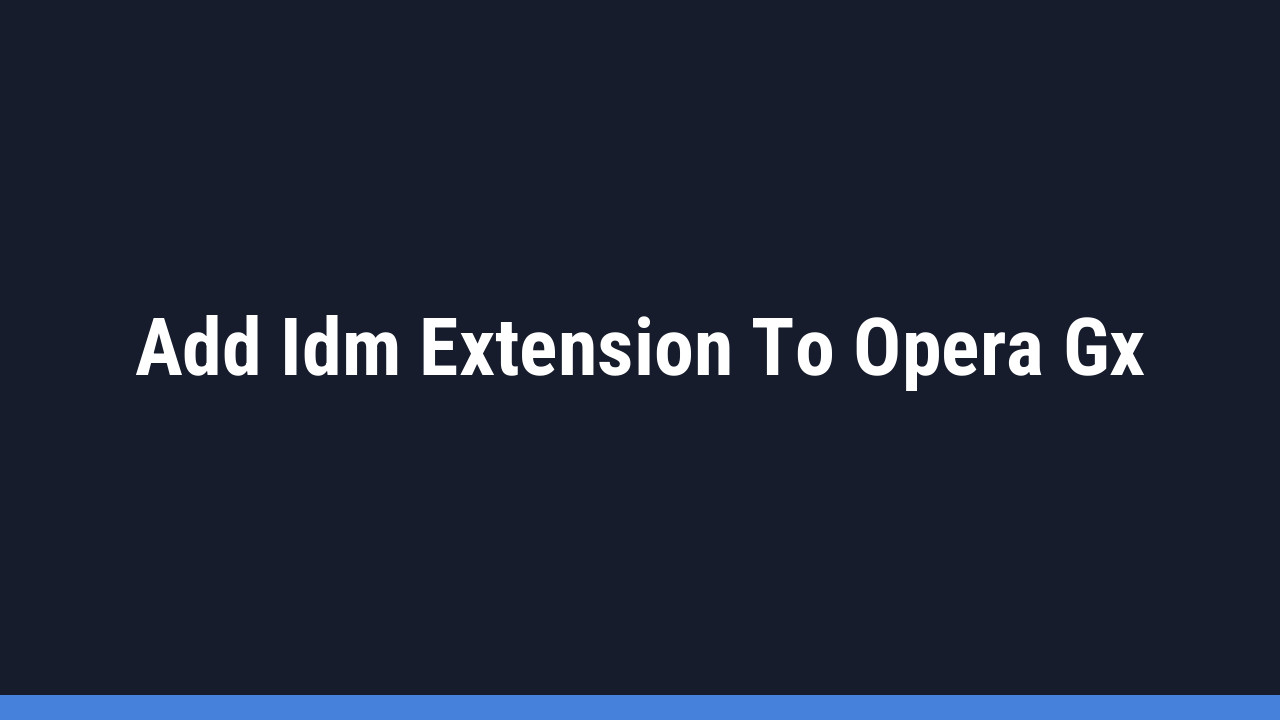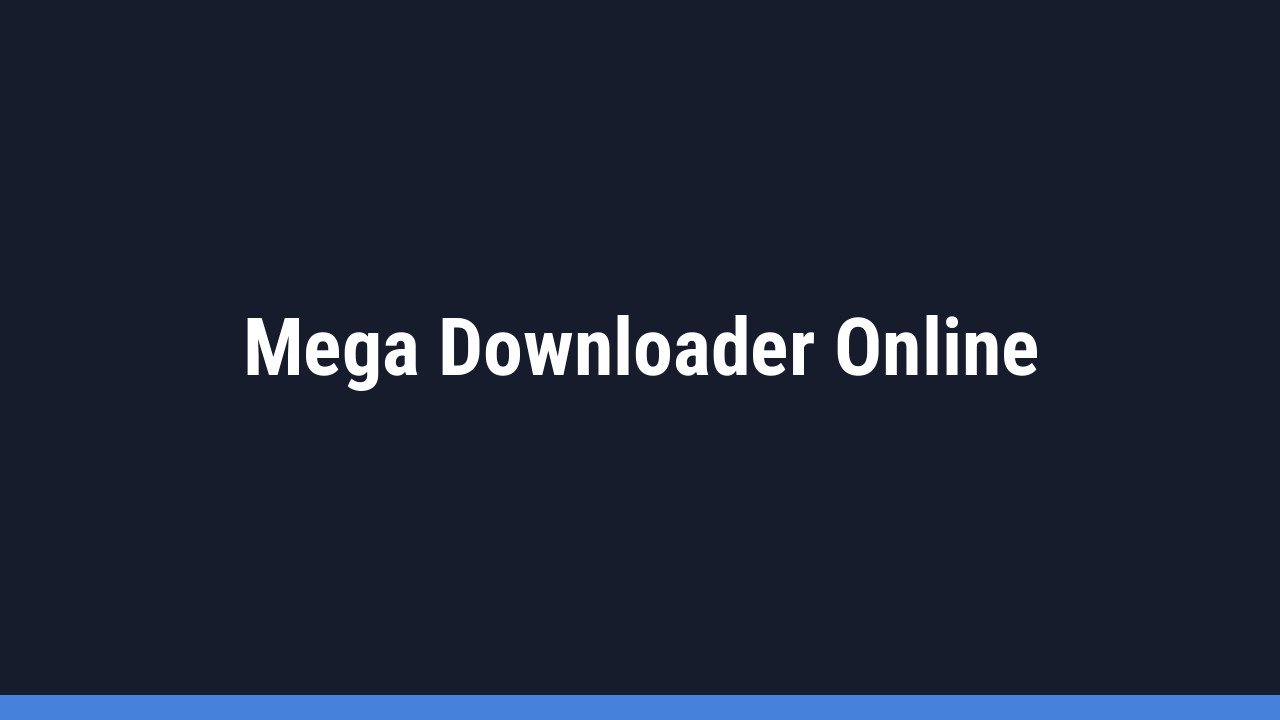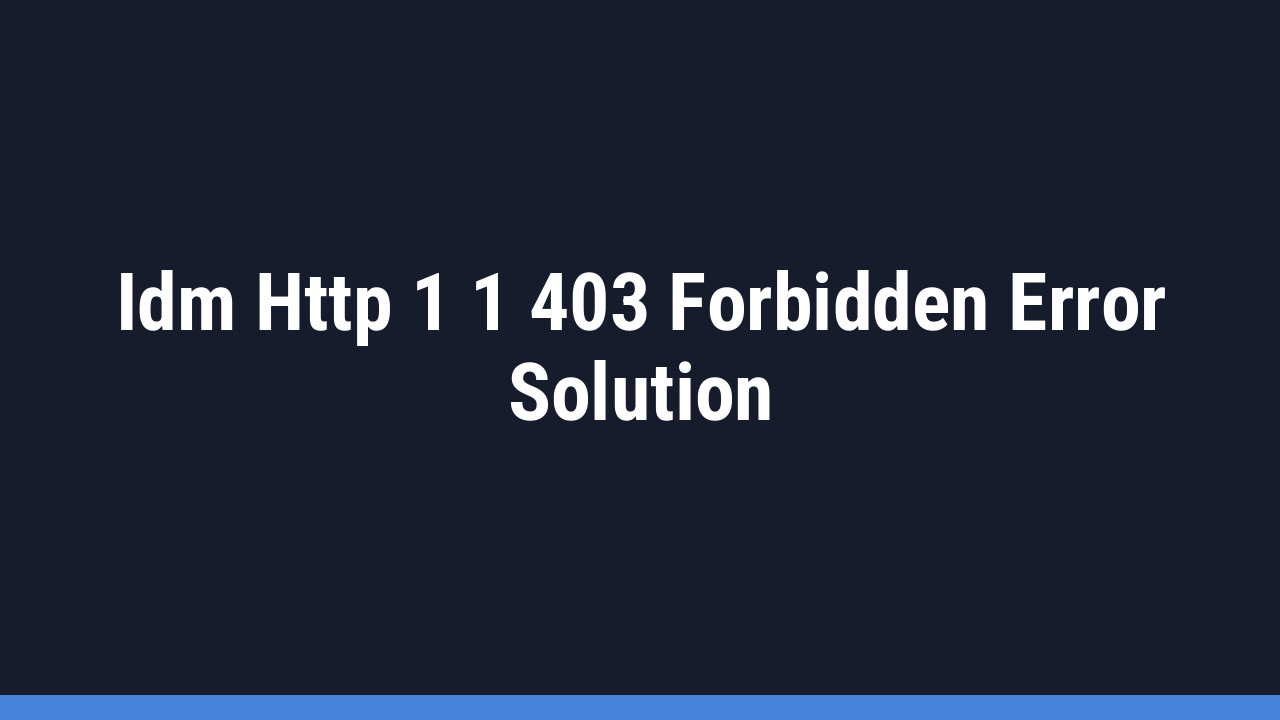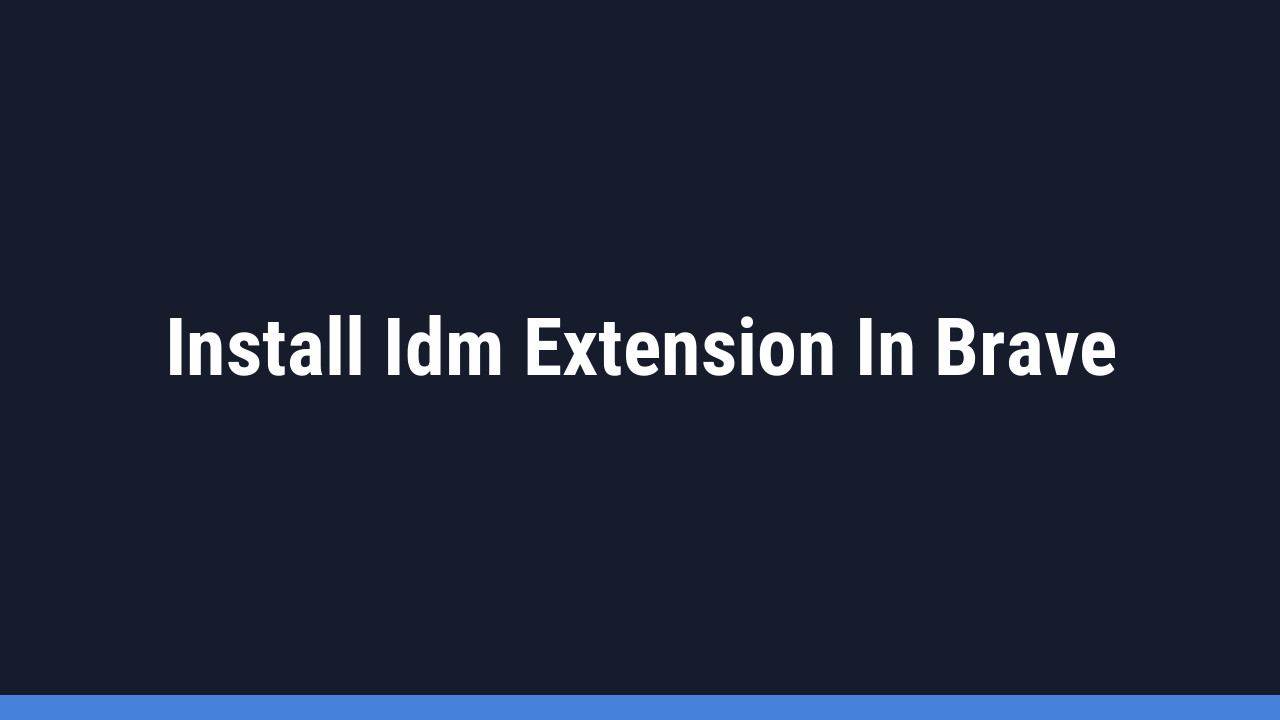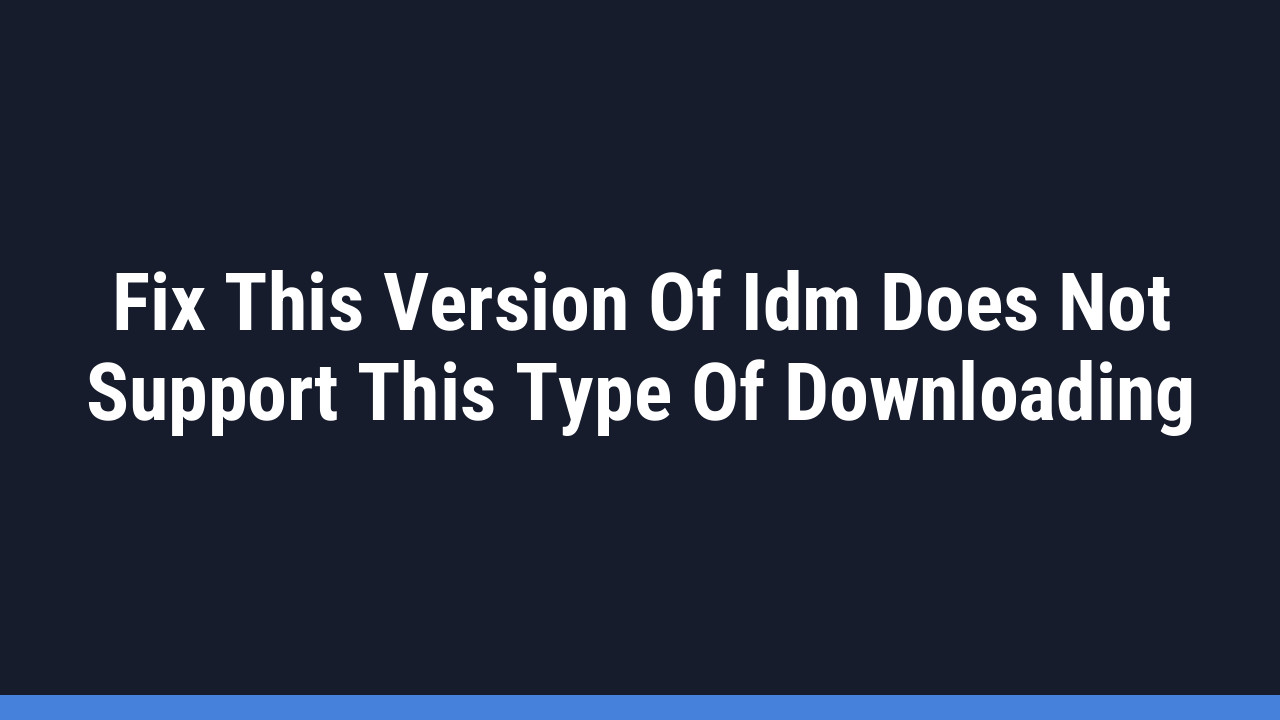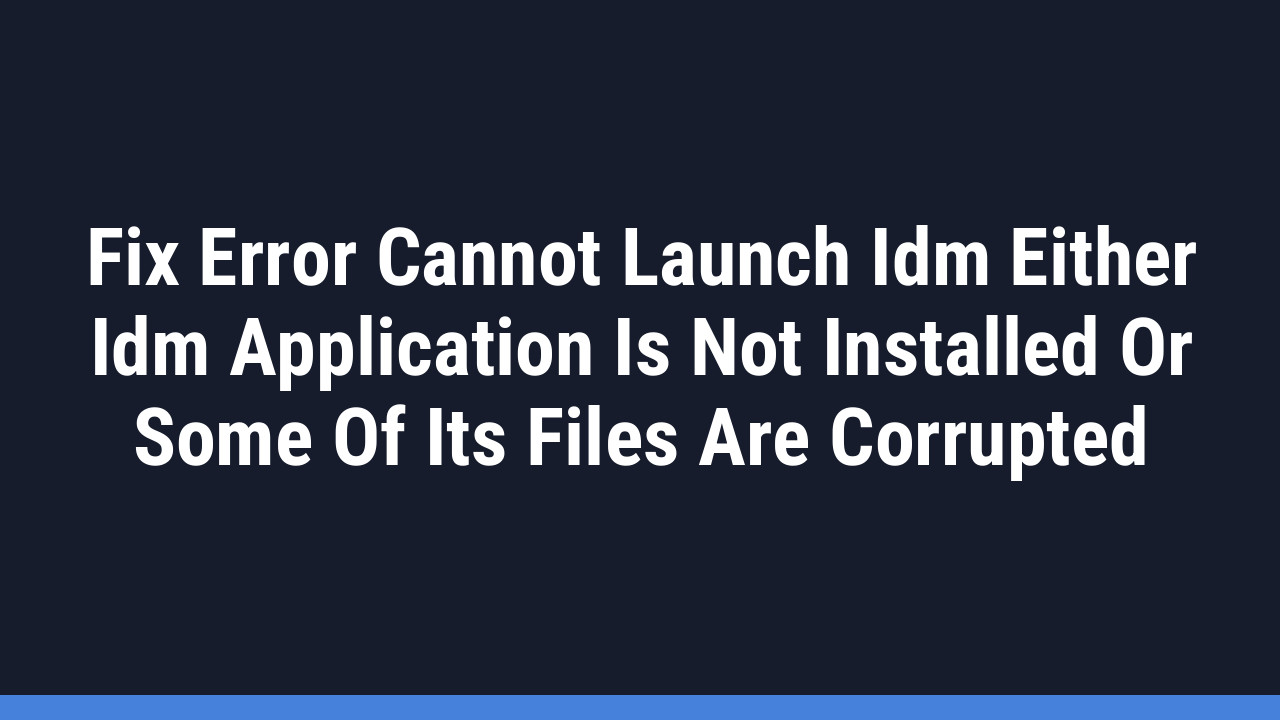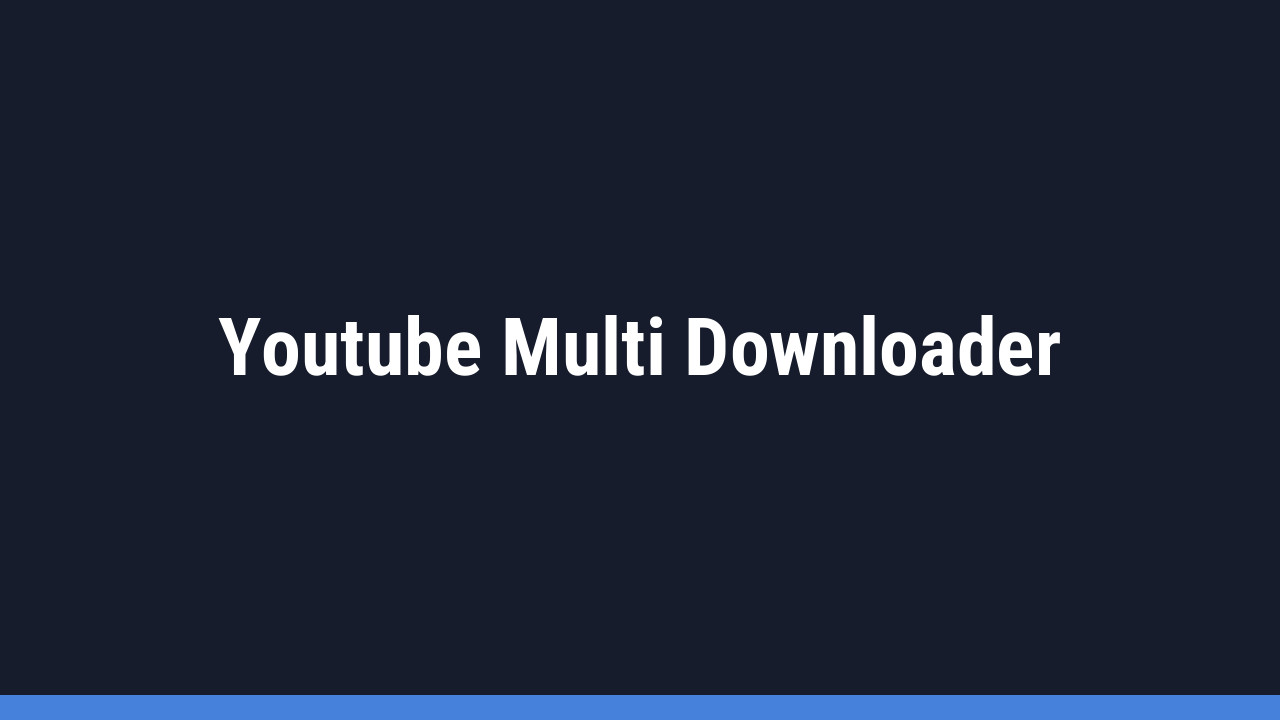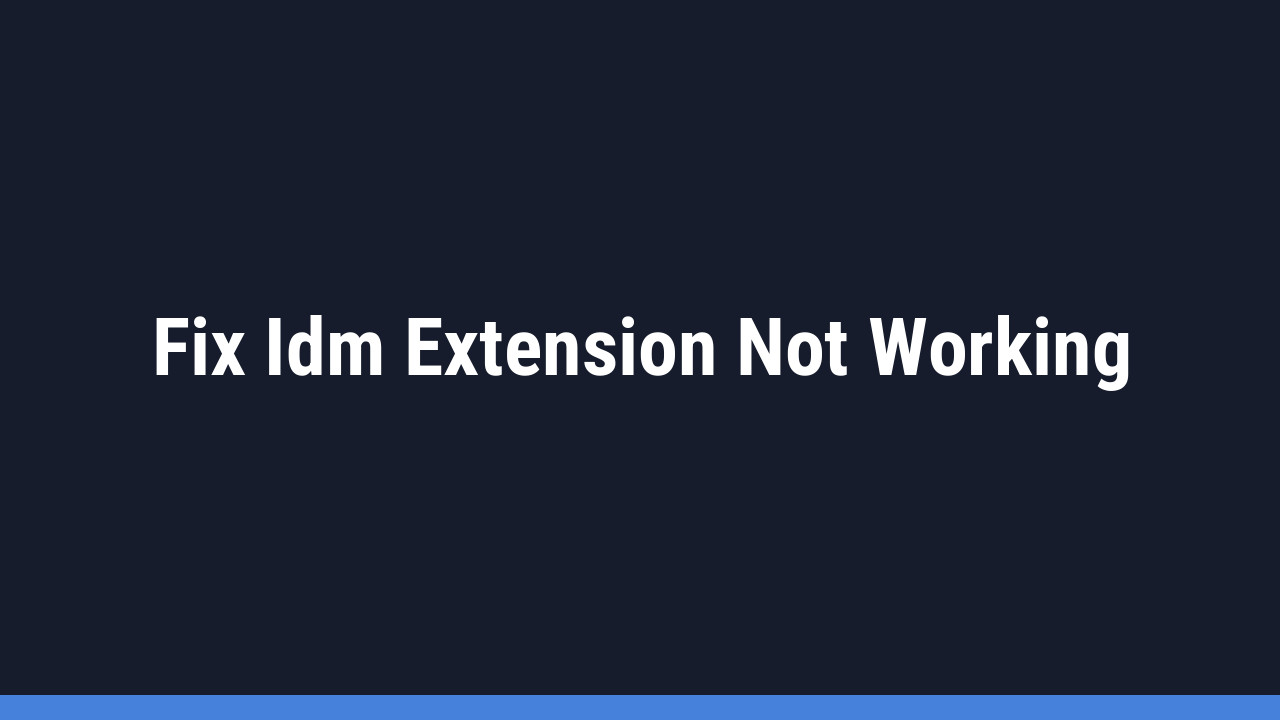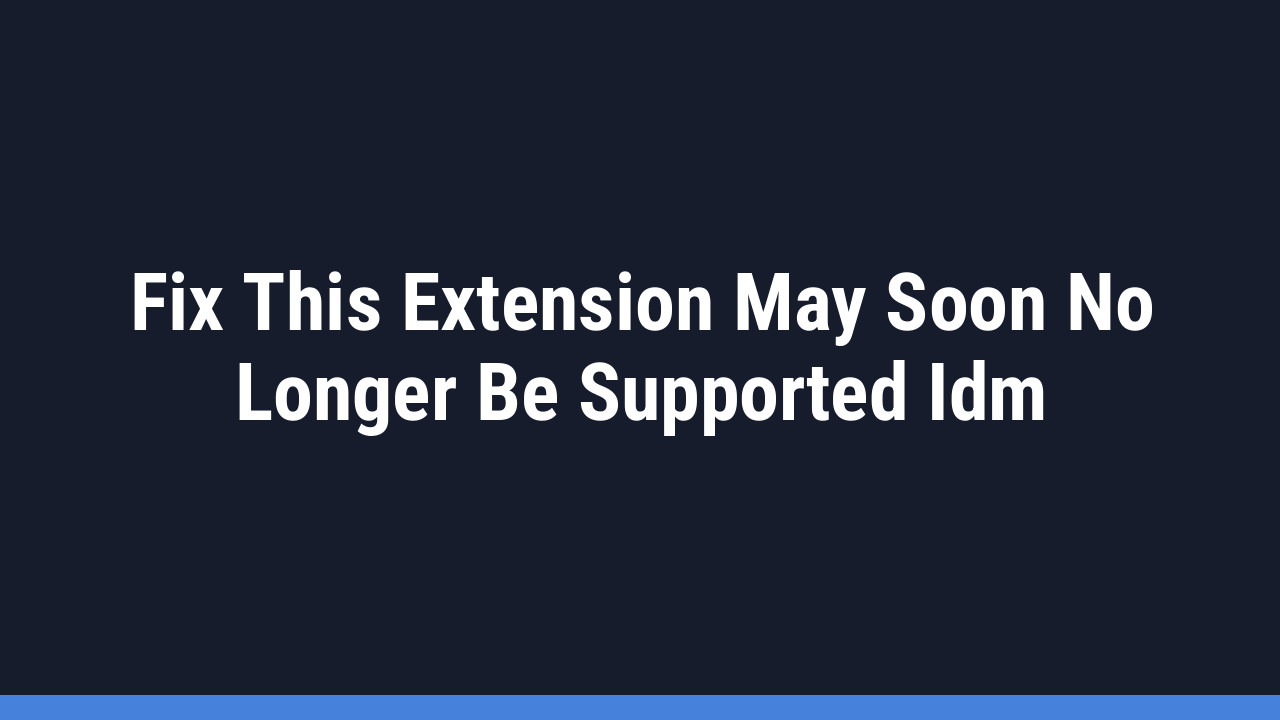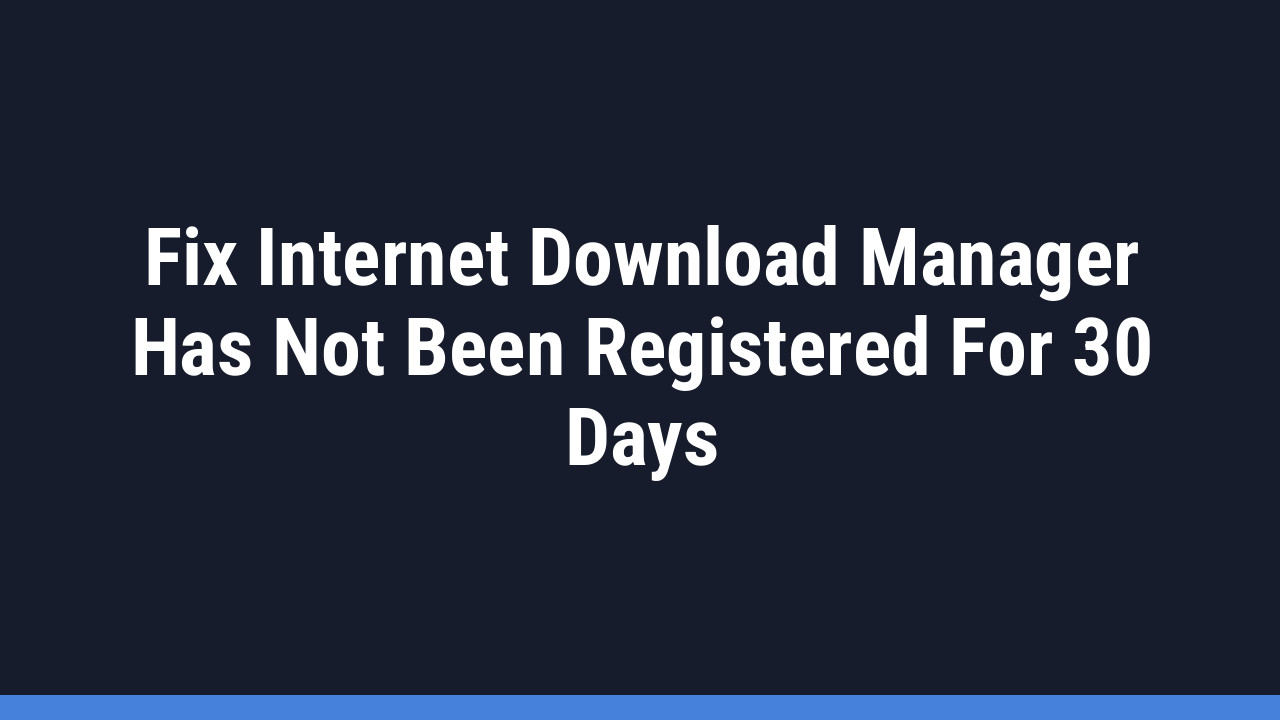Incognito mode, often called private browsing, is a fantastic feature in modern web browsers. It lets you surf the web without saving your browsing history, cookies, or temporary files on your device. While this is great for privacy, it often means your favorite browser extensions, like Internet Download Manager (IDM), are disabled by default for security.
But what if you want the best of both worlds? What if you need to download videos, files, or other content with the speed of IDM while keeping your session private? Good news—it’s entirely possible.
This comprehensive guide will walk you through the simple steps to enable the IDM extension in incognito mode across all major browsers, including Google Chrome, Mozilla Firefox, Microsoft Edge, Opera, and more. Let’s get you set up for seamless, private downloading.
How to Enable the IDM Extension in Private Browsing
To get started, make sure you have already installed the IDM Integration Module extension in your browser. Once that’s done, follow the specific instructions below for your browser of choice.
Google Chrome
Follow these steps to enable IDM in Chrome’s Incognito mode:
- Open Google Chrome, click the three-dot menu icon in the top-right corner.
- Navigate to Extensions > Manage Extensions.
- Find the IDM Integration Module in your list of extensions and click the Details button.
- Scroll down and find the toggle switch for Allow in Incognito. Click it to turn it on.
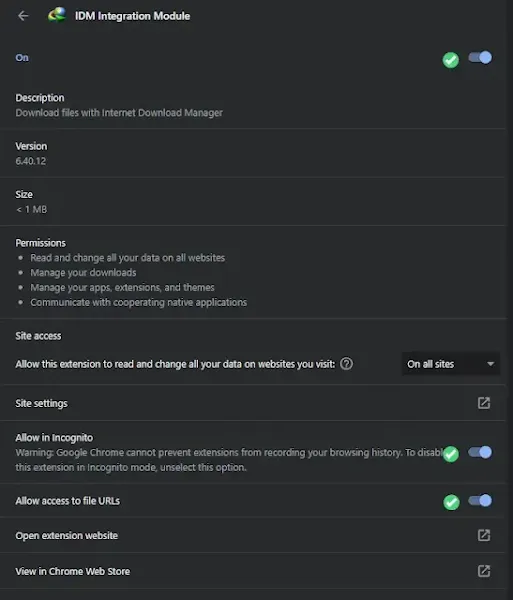
That’s it! IDM is now fully functional in your private browsing sessions on Chrome.
Pro Tip:
You can quickly access your extensions page by typing chrome://extensions into your address bar and pressing Enter.
Mozilla Firefox
Here’s how to get IDM working in Firefox’s Private Windows:
- Open Firefox and click the hamburger menu (three horizontal lines) in the top-right corner.
- Select Add-ons and themes from the menu.
- In the Extensions tab, find the IDM Integration Module.
- Click on it to open its options page.
- Under the Run in Private Windows section, select the Allow option.
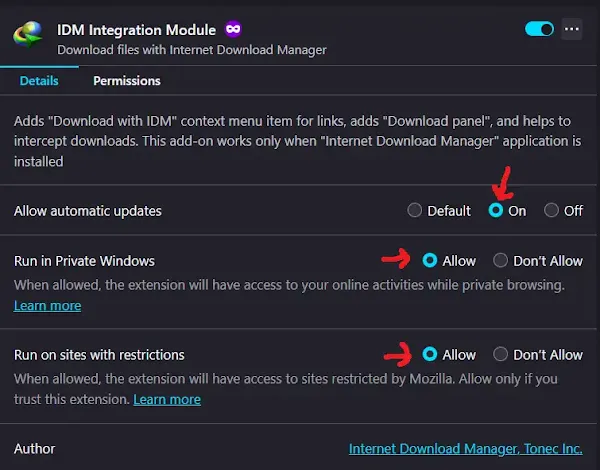
Changes are saved automatically. You can now use IDM while browsing privately in Firefox.
Pro Tip:
For even faster access, type about:addons into the Firefox address bar to jump straight to your add-ons manager.
Opera & Opera GX
For both Opera and Opera GX users, the process is identical:
- Open your Opera browser and click the Easy setup button (three lines) in the top-right, then scroll down and click Go to full browser settings. Or, click the Opera menu in the top-left corner.
- Go to the Extensions section.
- Locate the IDM extension and find the Allow in private mode option.
- Flip the switch to the ON position.
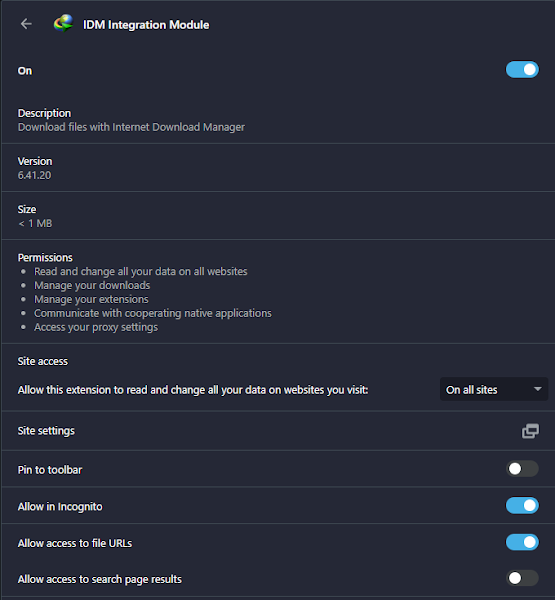
IDM is now ready to accelerate your downloads in Opera’s private windows.
Pro Tip:
Use the keyboard shortcut Ctrl+Shift+E in Opera to open the Extensions page directly.
Brave Browser
Brave is built on Chromium, so the steps are similar to Chrome:
- Launch Brave and click the menu icon (three horizontal lines) in the top-right corner.
- Select Extensions from the menu.
- Find the IDM Integration Module and click Details.
- Enable the toggle switch next to Allow in Private.
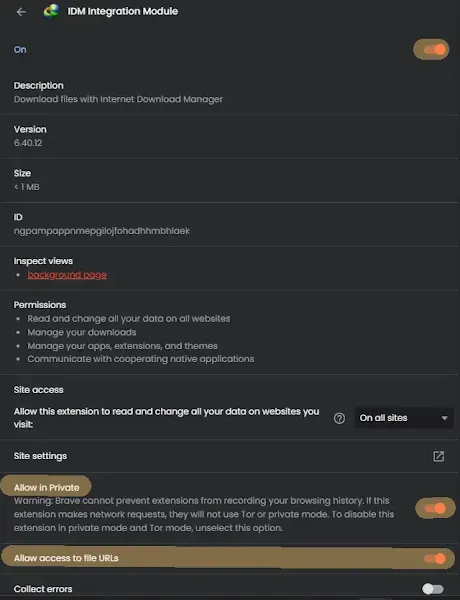
You’re all set to use IDM in Brave’s Private Windows.
Pro Tip:
Just like Chrome, you can type brave://extensions in the address bar for a direct link to your extensions list.
Microsoft Edge
Enabling IDM for InPrivate browsing in Edge is straightforward:
- Open Microsoft Edge and click the menu icon (three horizontal dots) in the top-right.
- Select Extensions from the menu.
- On the Extensions page, find the IDM extension and click the Details link below it.
- Check the box next to Allow in InPrivate.
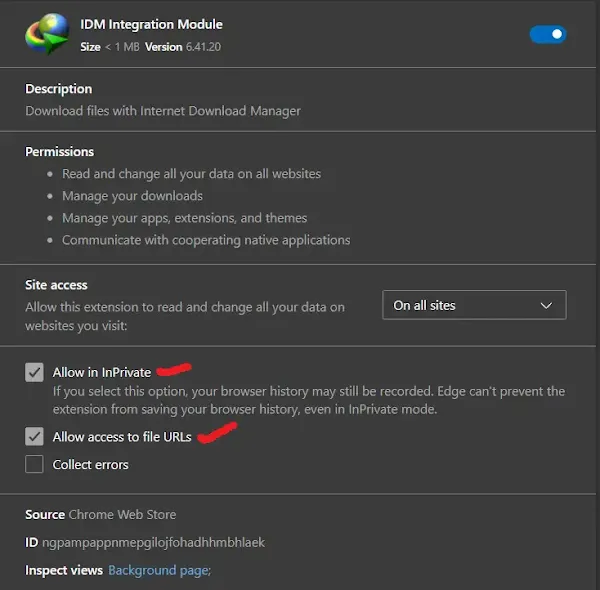
IDM will now work perfectly during your InPrivate sessions in Edge.
Pro Tip:
Get to your Edge extensions faster by typing edge://extensions into the address bar.
Tor Browser
Because Tor Browser is based on Firefox, the steps are nearly the same:
- Launch Tor Browser and click the hamburger menu (three horizontal lines).
- Choose Add-ons and themes.
- Find your IDM extension in the list.
- Next to Run in Private Windows, make sure the Allow option is selected.
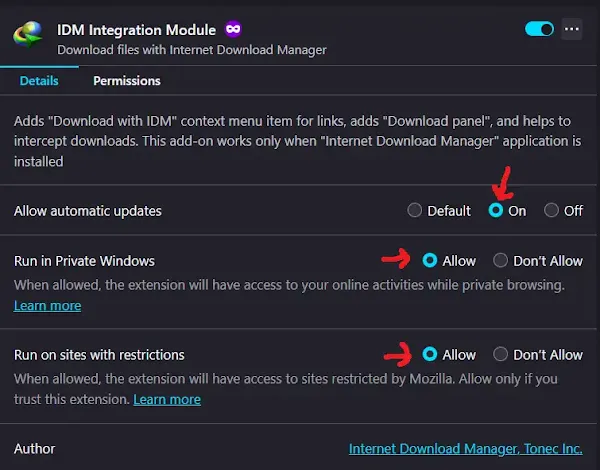
You can now use IDM discreetly within the high-privacy environment of Tor Browser.
Pro Tip:
While using IDM with Tor is possible, be aware that it may alter your traffic patterns. For maximum anonymity, it’s often recommended to use Tor’s built-in downloader.
FAQs: Your IDM Incognito Questions Answered
Why isn’t IDM working in incognito even after I enabled it?
If you’ve followed the steps and it’s still not working, here are a few things to check:
- Update IDM and Your Browser: Make sure both your Internet Download Manager application and your web browser are updated to the latest versions.
- Re-enable the Extension: Try disabling and then re-enabling the “Allow in Incognito/Private” setting.
- Check for Conflicts: Another extension could be interfering. Try disabling other extensions (especially other download managers or ad-blockers) in incognito mode to see if that resolves the issue.
Is it safe to allow extensions to run in private browsing mode?
Generally, yes, especially for a trusted extension like the official IDM Integration Module. Browsers disable extensions in private mode by default as a precaution because a poorly designed extension *could* potentially track your activity. However, reputable extensions like IDM are safe to enable. Just be cautious about which extensions you grant this permission to.
How do I open an incognito window in my browser?
It’s easy! The most common way is using a keyboard shortcut:
- For Chrome, Edge, Opera, and Brave: Press Ctrl+Shift+N (or Cmd+Shift+N on Mac).
- For Firefox and Tor Browser: Press Ctrl+Shift+P (or Cmd+Shift+P on Mac).
- You can also almost always find the “New Incognito Window” or “New Private Window” option in the main browser menu.
What makes IDM the best downloader for incognito mode?
Internet Download Manager (IDM) stands out for several reasons. Its core strength is its ability to accelerate download speeds by splitting files into multiple segments and downloading them simultaneously. When enabled for incognito mode, it brings this power to your private sessions, allowing you to grab large files, videos, and music quickly and efficiently without leaving a trace in your browser’s history. Its seamless browser integration and reliability make it the top choice for serious downloaders.