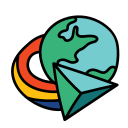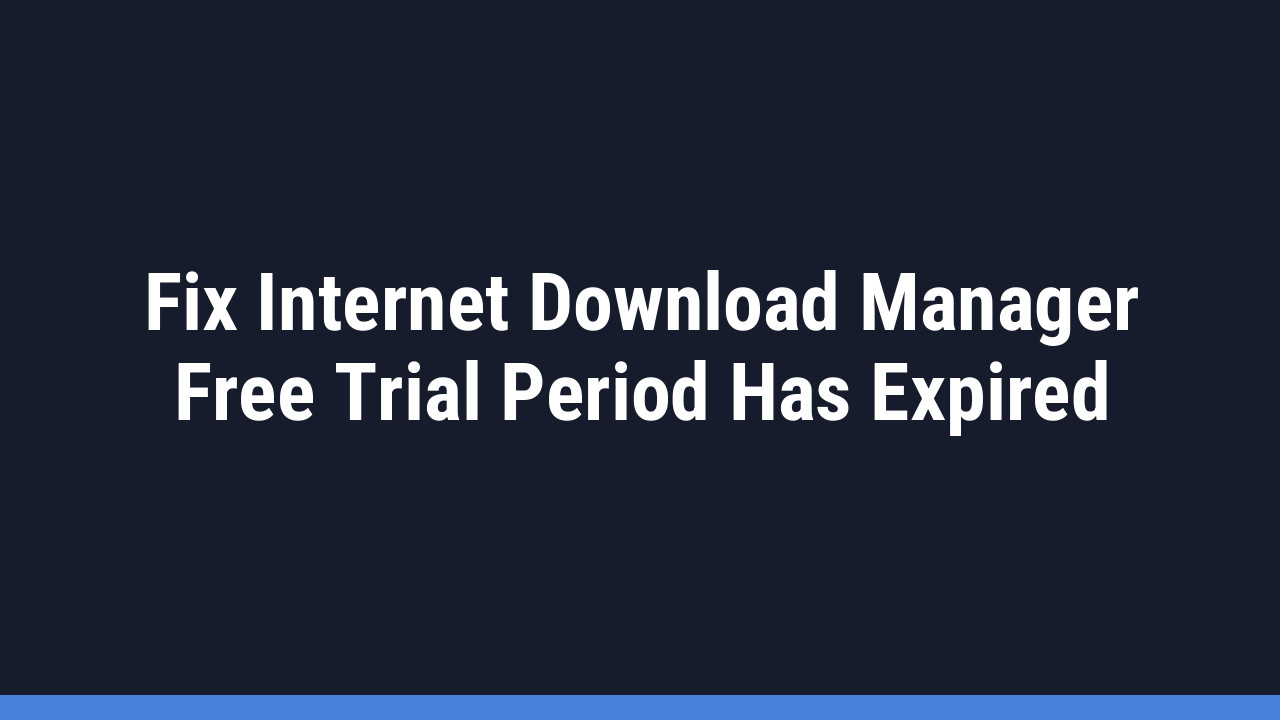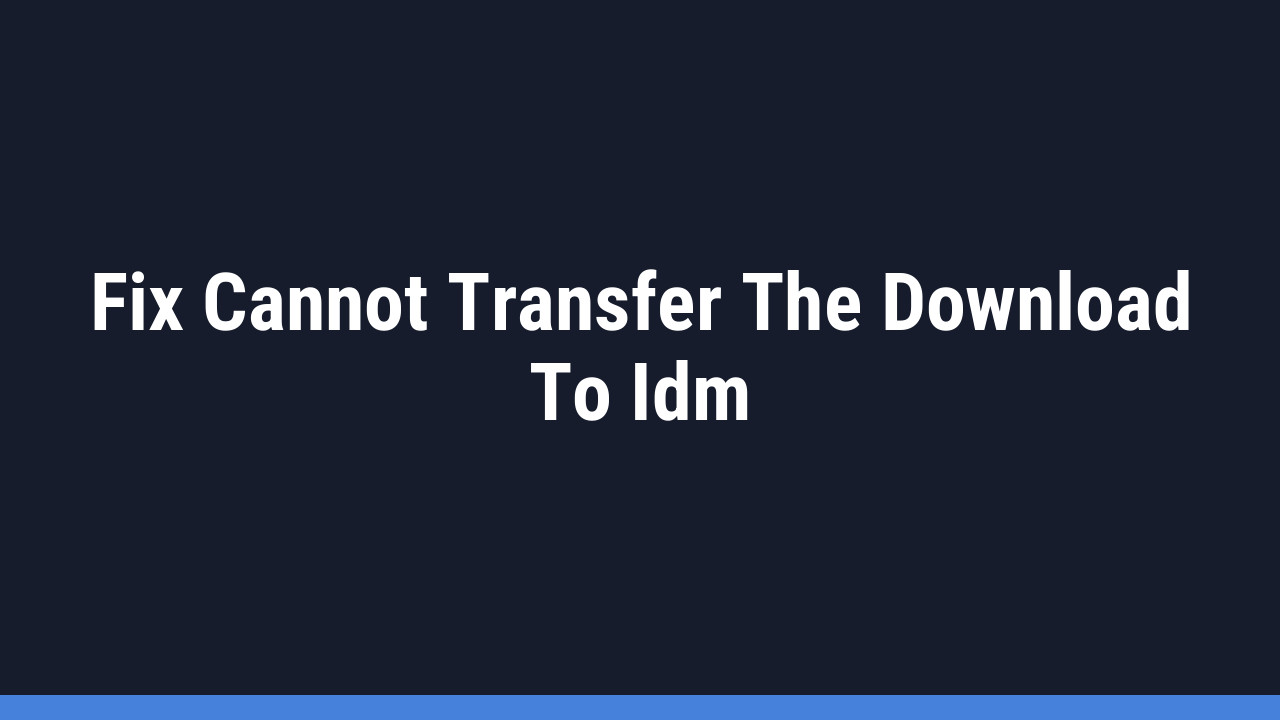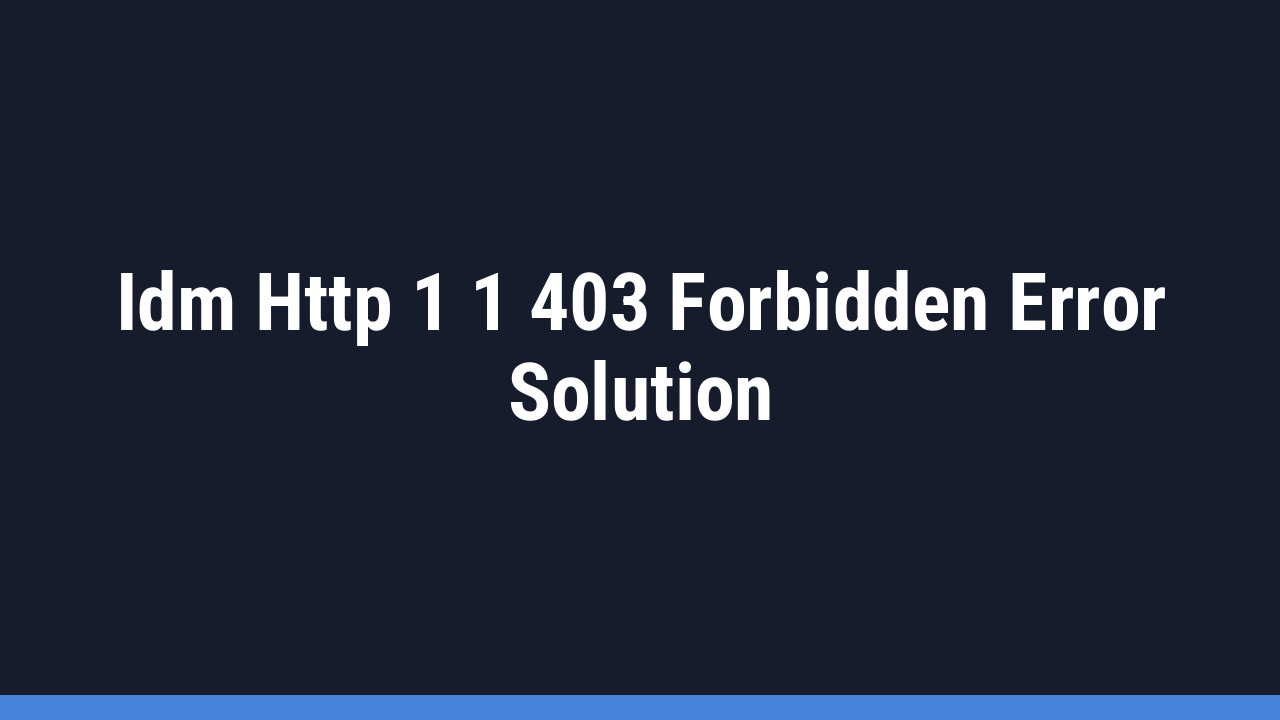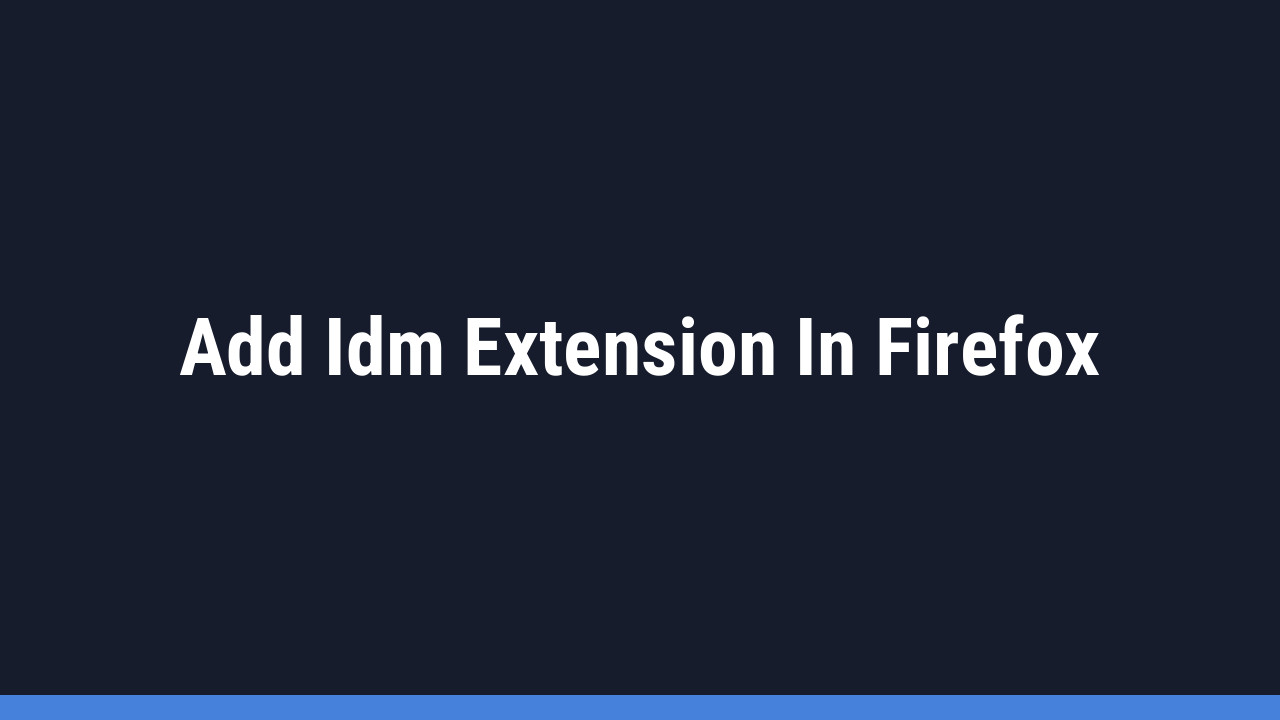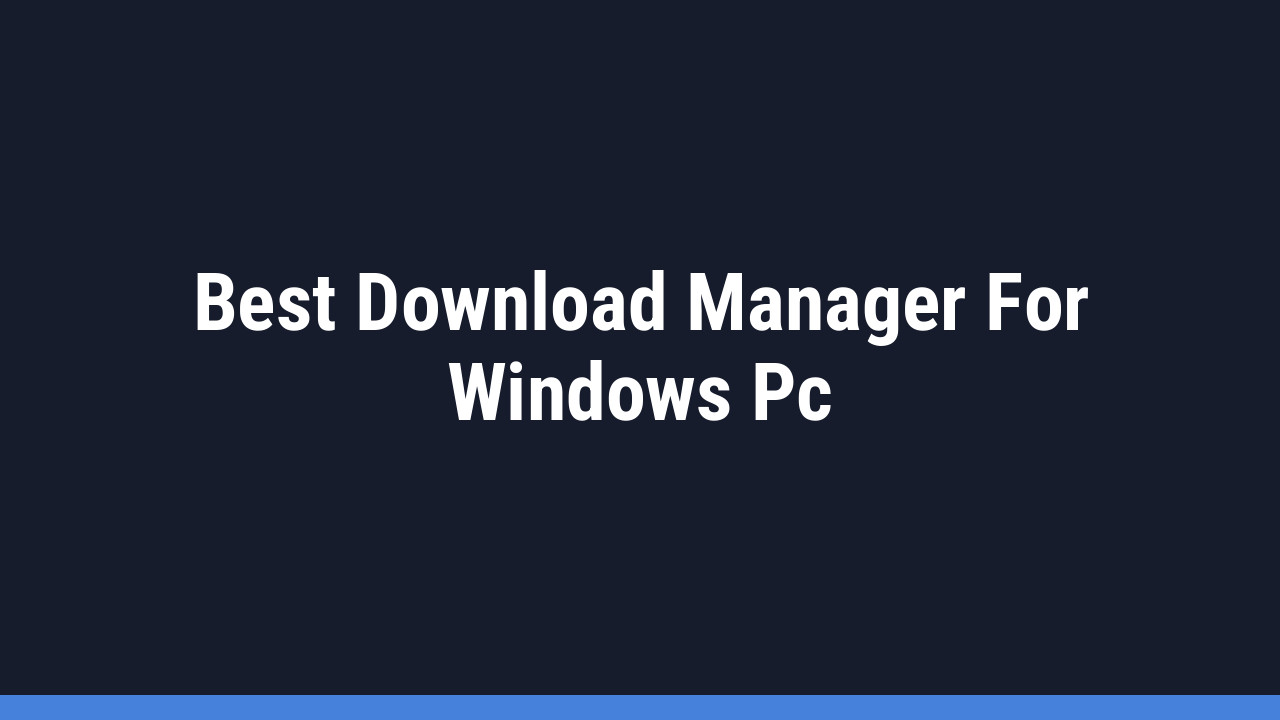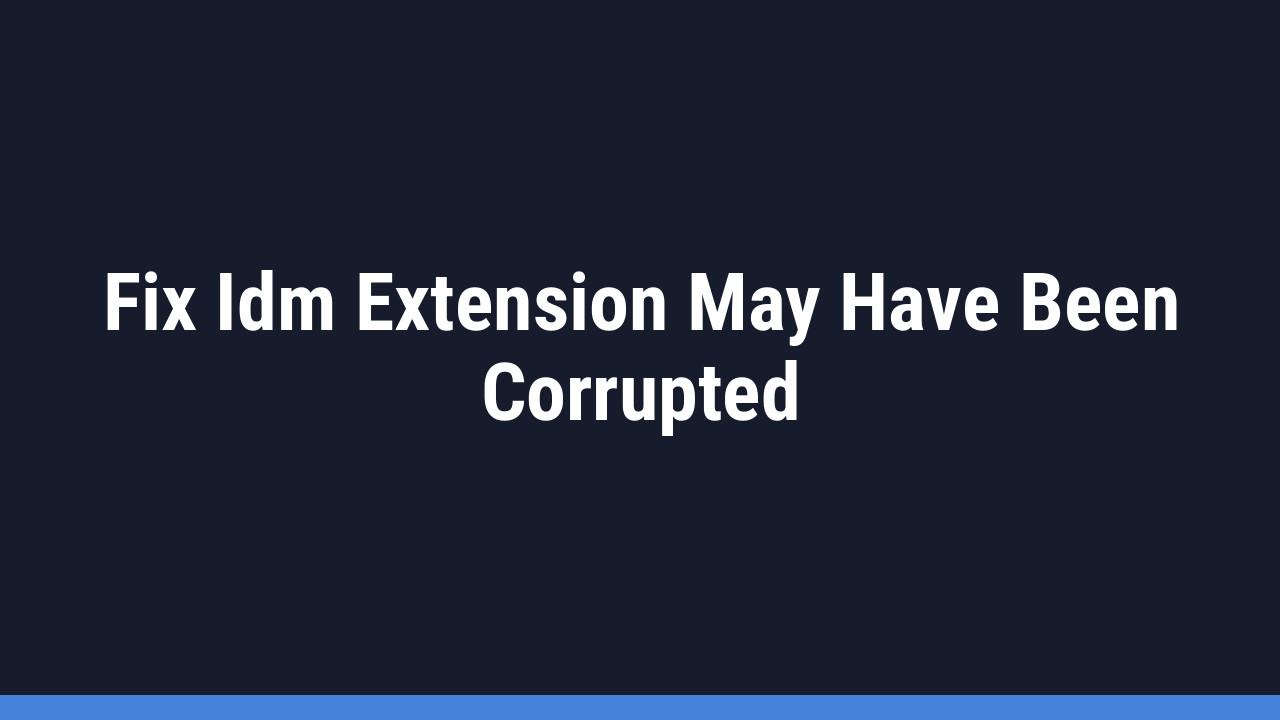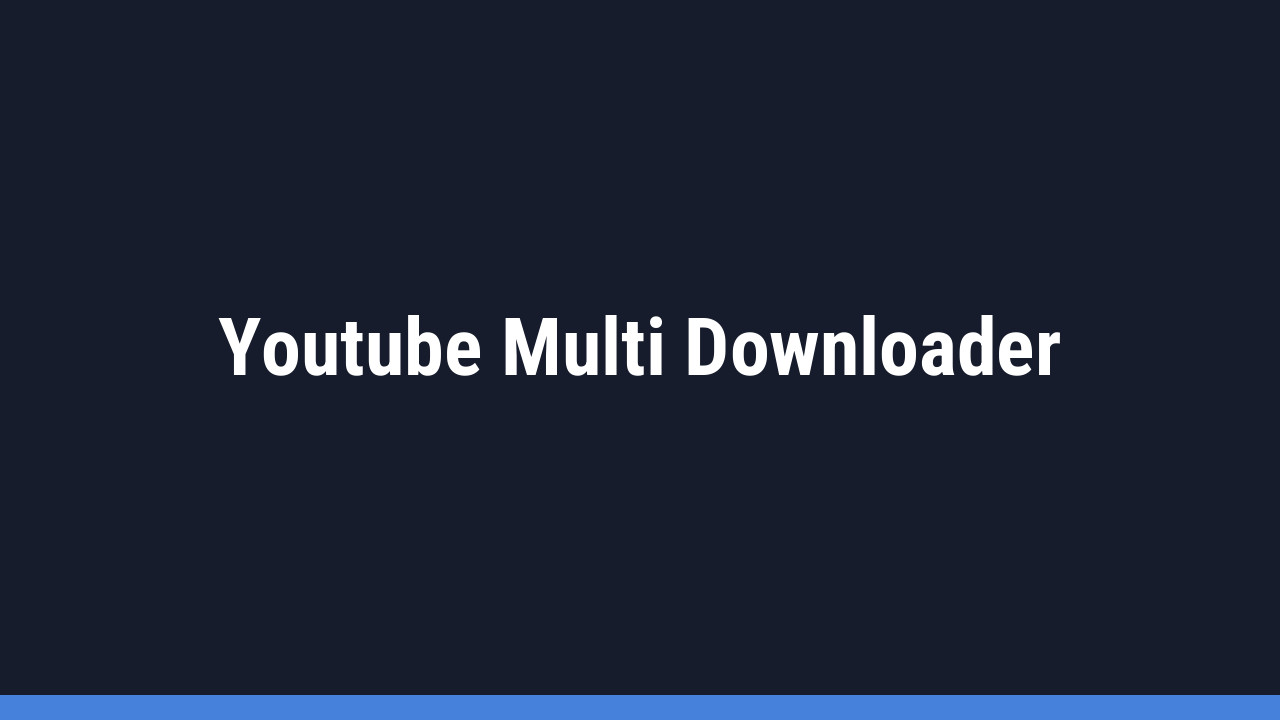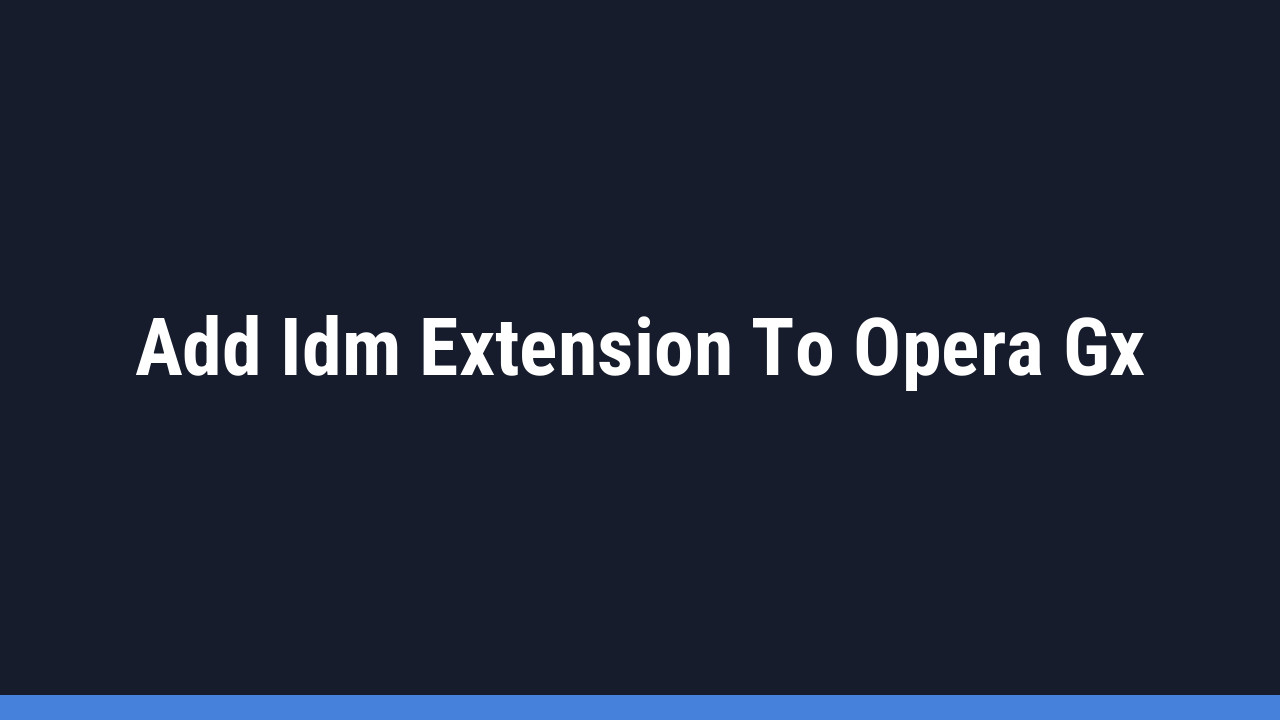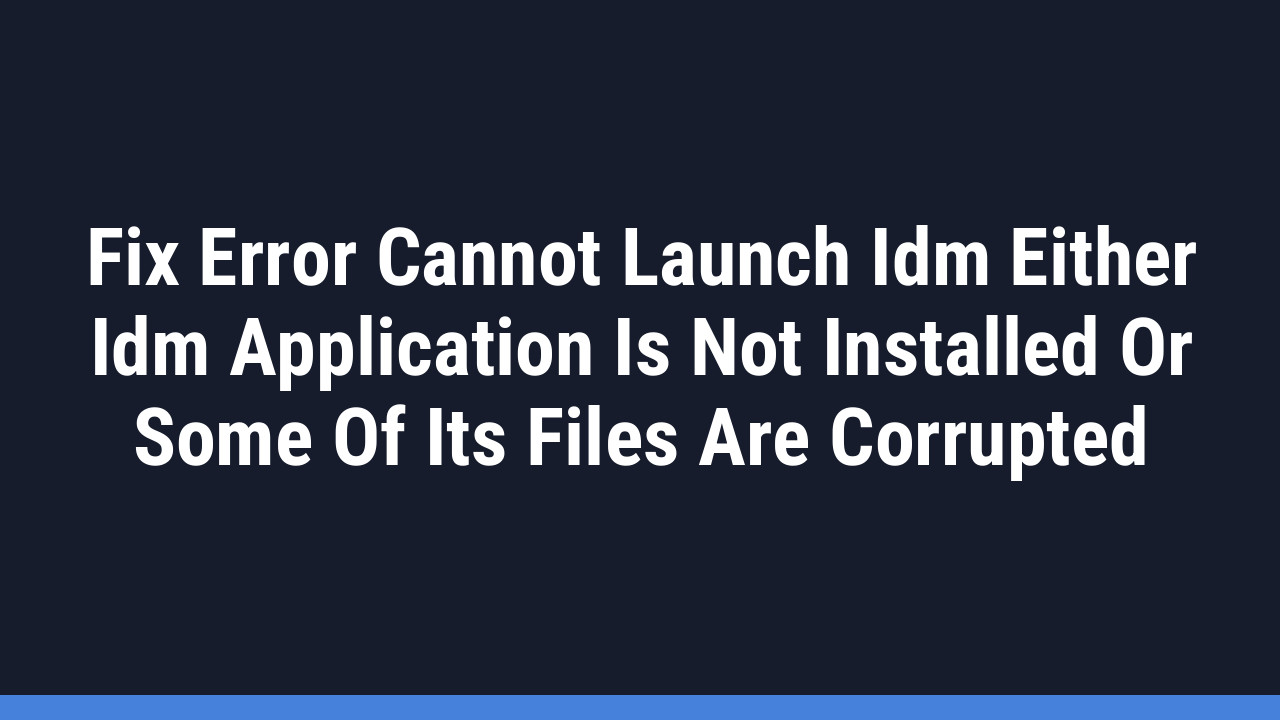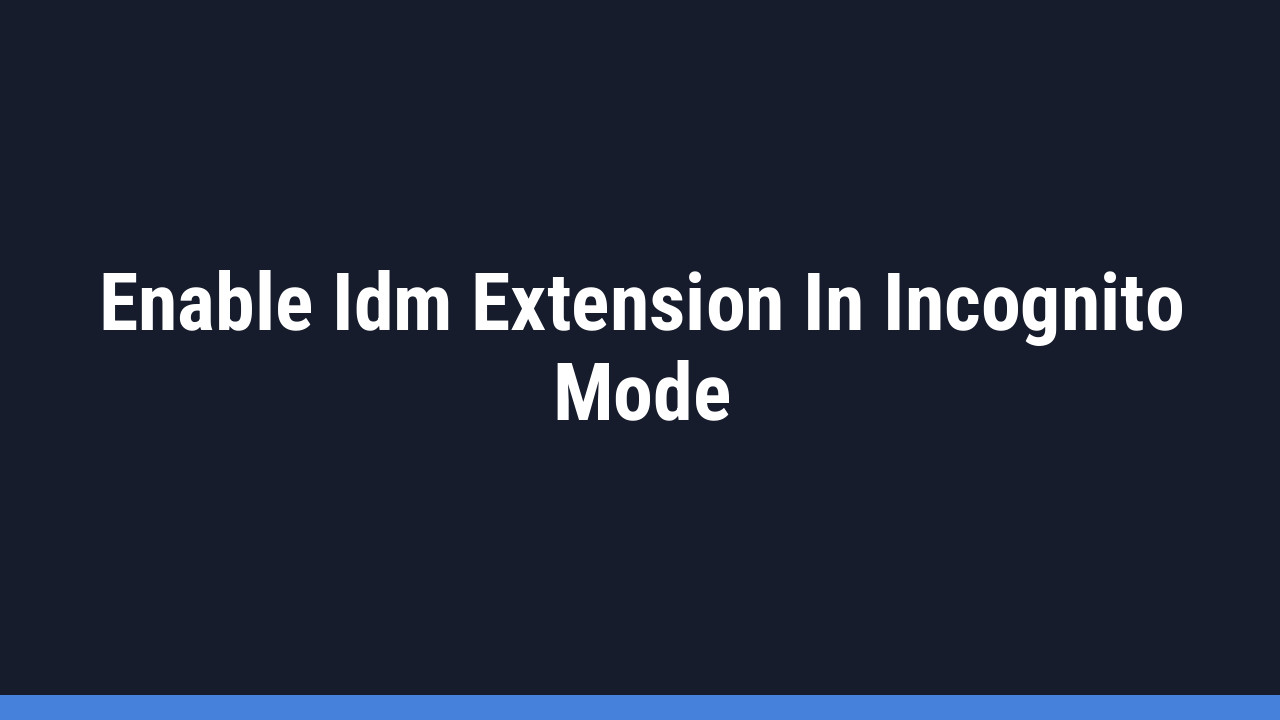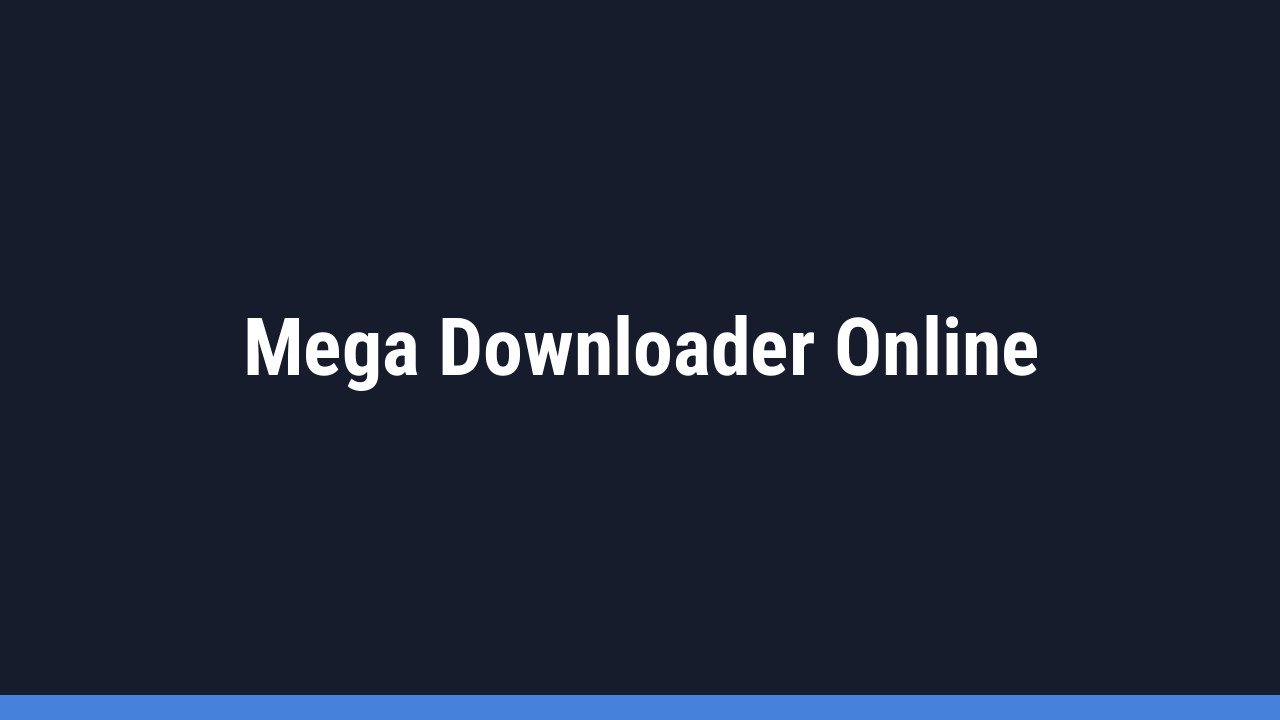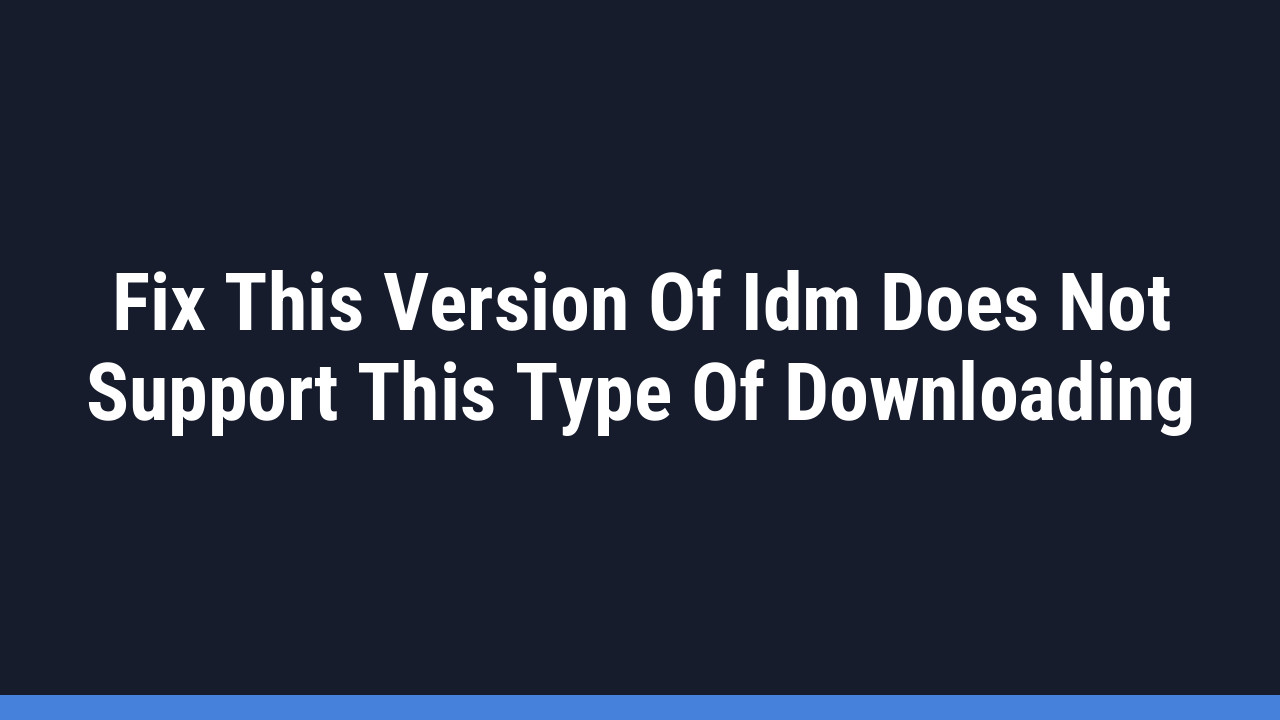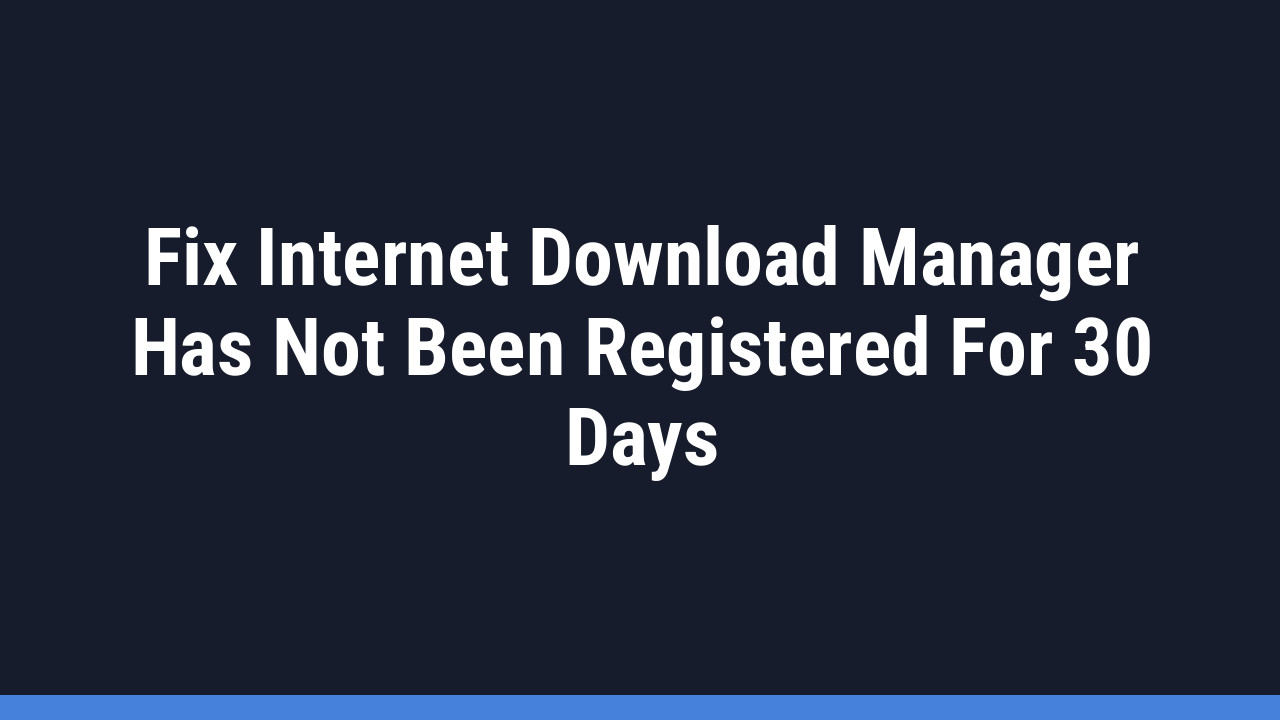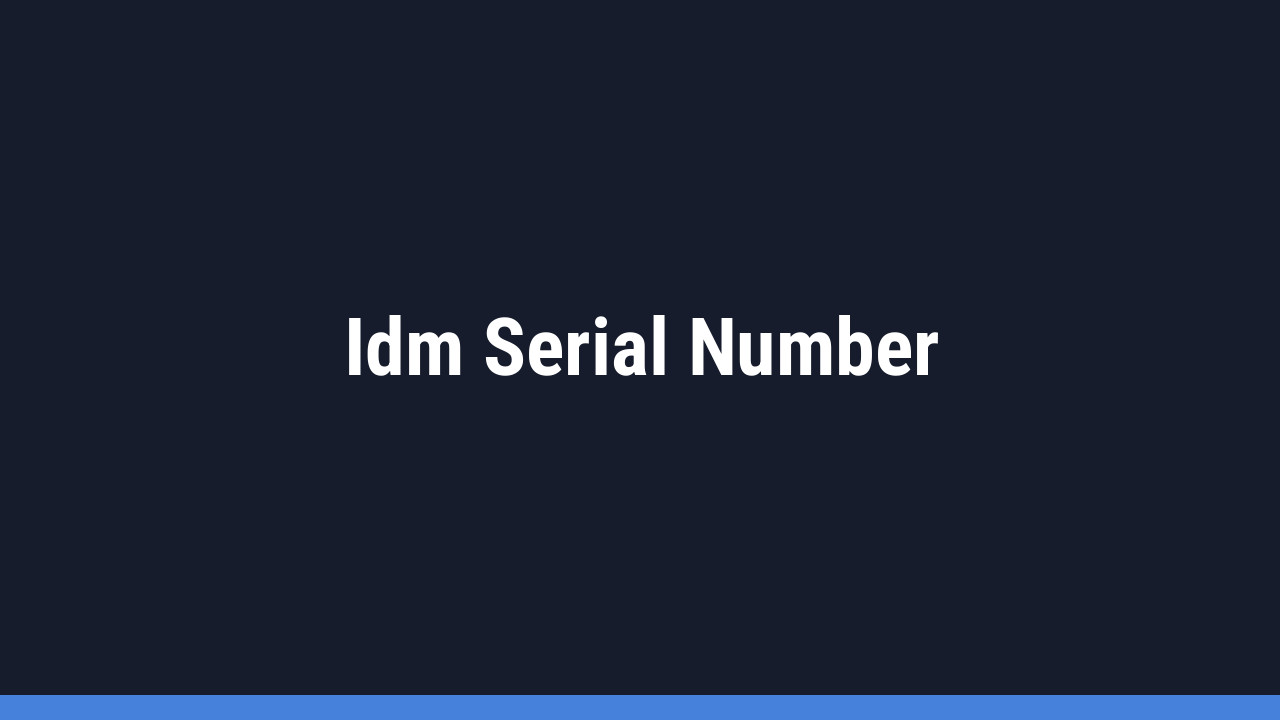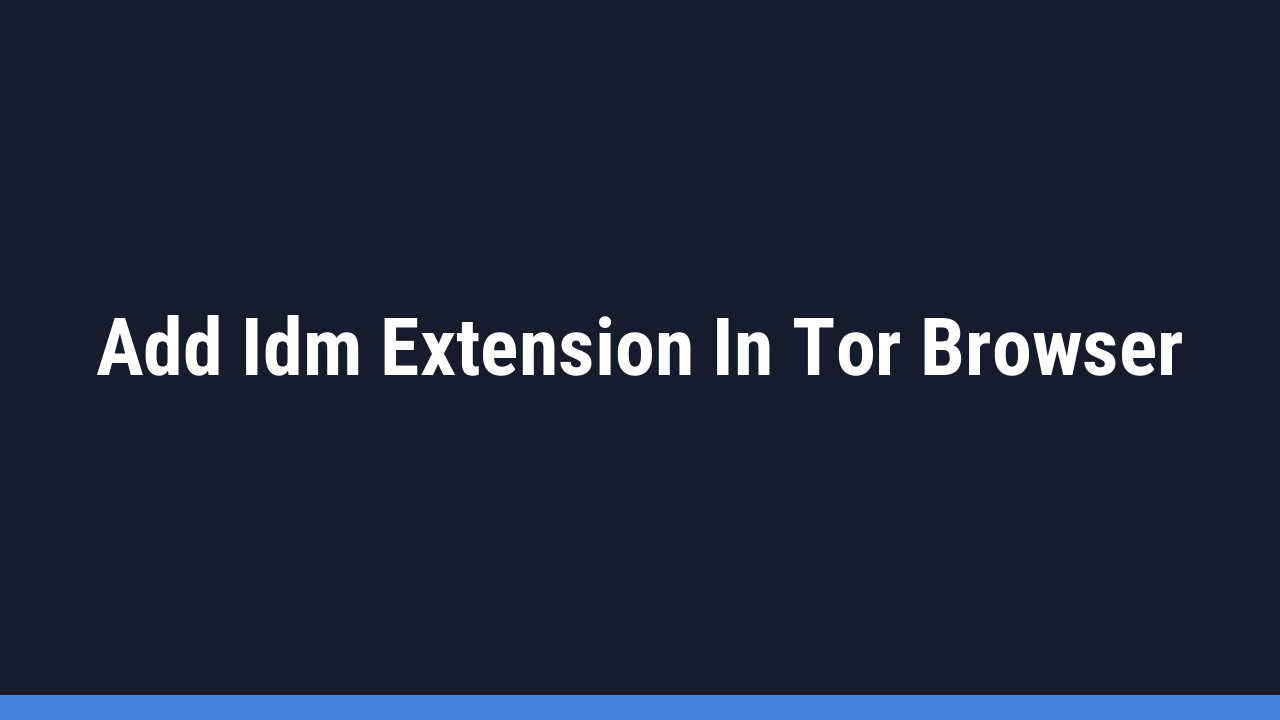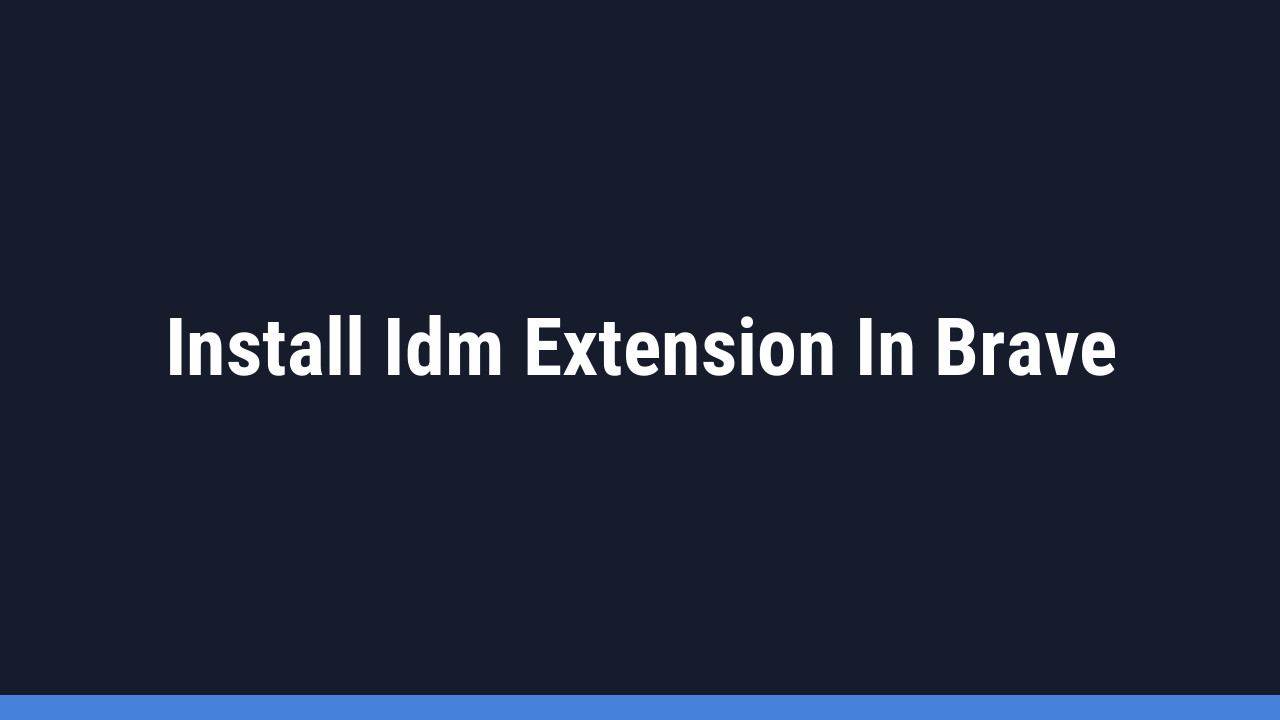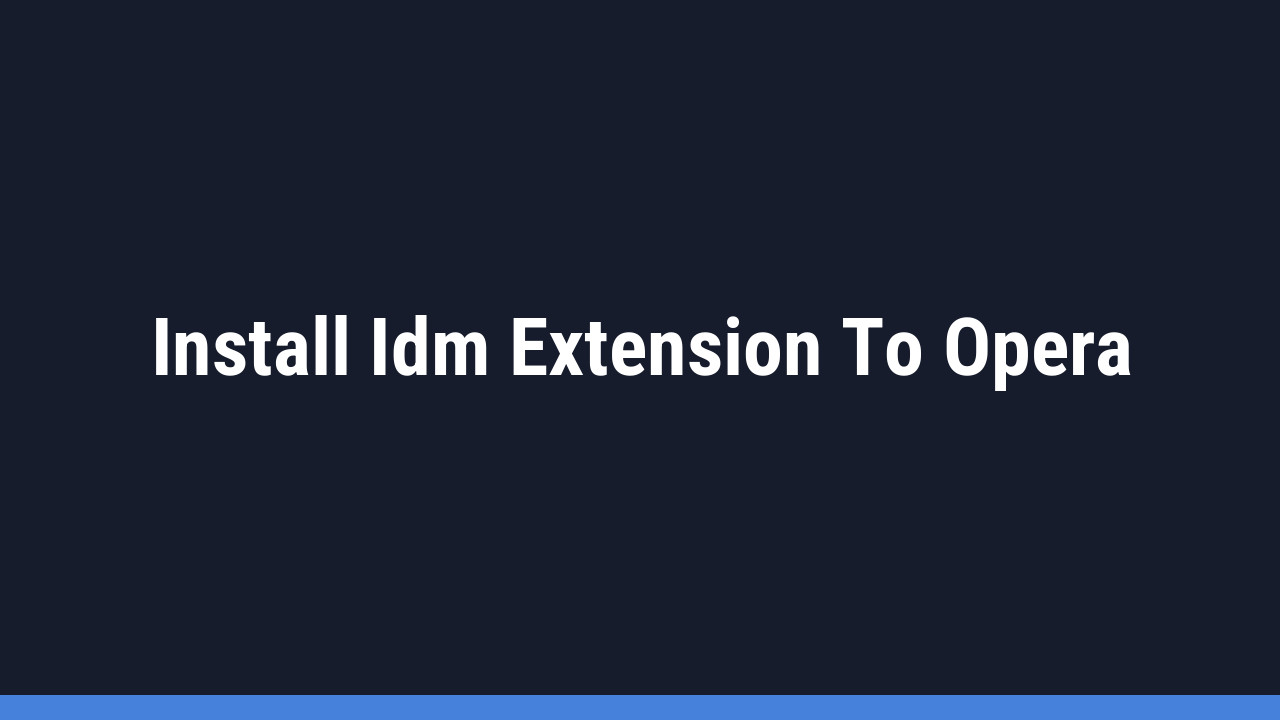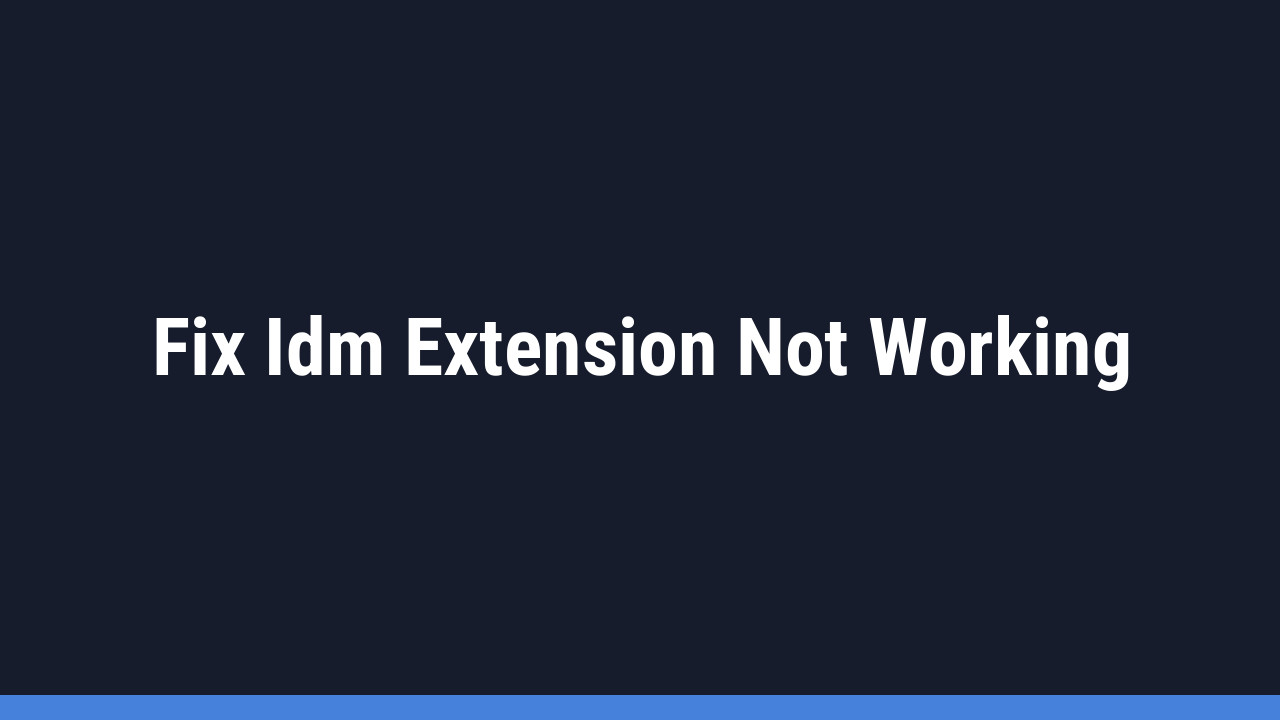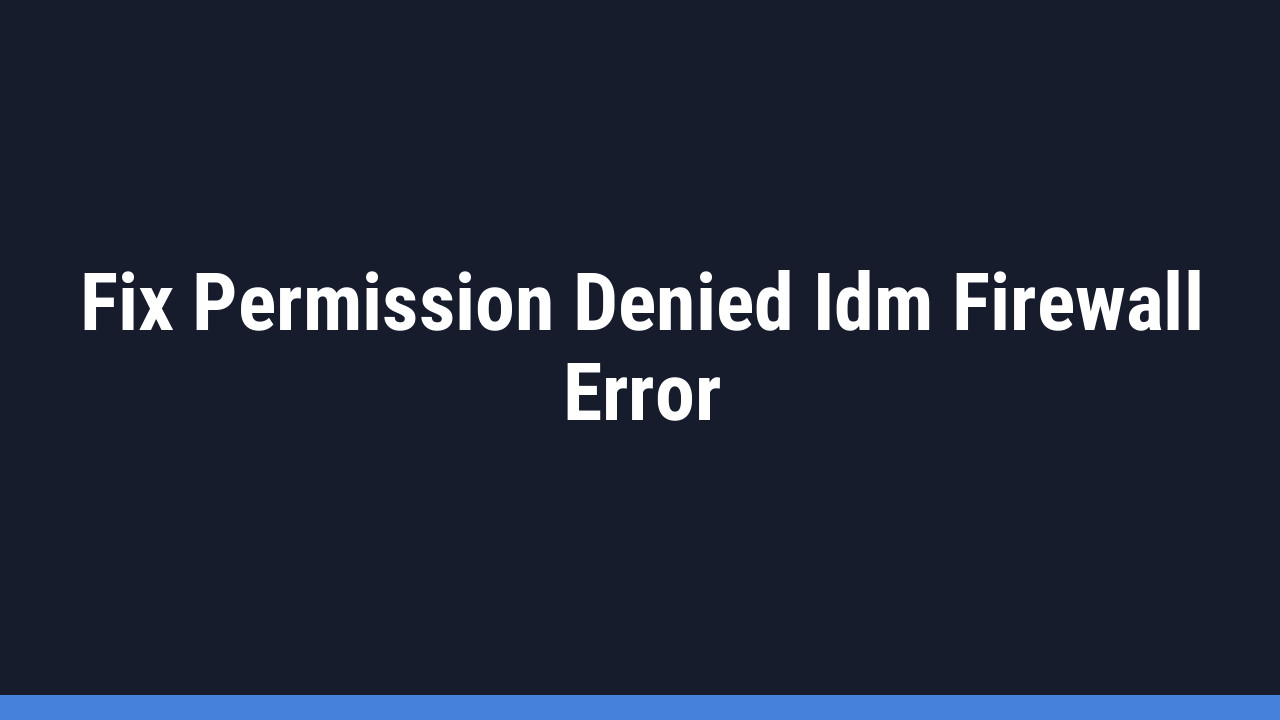Telegram has rapidly grown beyond a simple messaging app into a massive repository for files, from viral videos to essential documents. Its public channels and groups act like a search engine for all kinds of content. However, downloading large files directly through the app can be slow and clunky.
That’s where Internet Download Manager (IDM) comes in. By pairing Telegram with IDM, you can dramatically boost your download speeds, pause and resume downloads, and manage everything with ease. This guide will walk you through exactly how to do it.
How to Get a Direct Download Link from Public Telegram Channels
To use IDM, you first need a direct download link for the Telegram file. The easiest way to get one is by using a specialized Telegram bot. These bots act as a bridge, converting a forwarded file into a link that IDM can understand.
Step-by-Step Guide to Using a Link Generator Bot
-
- Step 1: Find a reliable bot. Open your Telegram app (desktop or mobile) and search for a link generator bot. A popular and effective choice is @GetPublicLinkBot. Other alternatives include “@HHTGFilezDLBot” or “@Link4FilesBot”.

-
- Step 2: Start the bot. Click on the bot in the search results to open a chat window and tap the “Start” button to activate it.

-
- Step 3: Forward the file. Find the file you want to download in another channel or chat and forward it directly to the bot.

-
- Step 4: Copy your link. The bot will process the file and instantly reply with a direct download link. Tap and hold (or right-click) to copy this link.

Pro Tip:
Telegram bots can sometimes go offline due to high traffic or maintenance. If your favorite bot isn’t responding, don’t worry! Simply try one of the alternatives mentioned. It’s a good practice to have a couple of these bots saved in your chat list for quick access.
Downloading Your File with Internet Download Manager (IDM)
With the direct link copied, you’re ready to unleash the power of IDM. There are two simple ways to do this.
Method 1: Manually Add the URL to IDM
-
- Step 1: Open Internet Download Manager on your PC and click the “Add URL” button at the top.

-
- Step 2: IDM will often auto-populate the URL field with the link from your clipboard. If not, paste the link you copied from the Telegram bot.
- Step 3: Click “OK” and then “Start Download“. IDM will take over and download the file at maximum speed.

Method 2: Use the IDM Browser Extension
This is even easier if you have the IDM Integration Module installed in your browser.
- Step 1: Paste the direct download link from the bot into your browser’s address bar and press Enter.
- Step 2: The browser will start to load the file, and the IDM extension will automatically intercept it.
- Step 3: A download pop-up from IDM will appear. Simply click “Start Download” to begin.
Pro Tip:
For Method 2 to work seamlessly, ensure your IDM Integration Module is installed, enabled, and up-to-date in your preferred browser (Chrome, Firefox, Edge, etc.). An updated extension ensures compatibility and reliable download interception.
How to Download Files from Private Telegram Groups
Bots can’t access private channels or groups for security reasons. For these, you’ll need to use Telegram’s built-in data export feature, which is only available on the Telegram Desktop application.
- Step 1: Open the Telegram Desktop app and go to Settings.
- Step 2: Navigate to Advanced > Export Telegram Data.
- Step 3: In the Export pop-up, deselect everything except “Private Groups.”
- Step 4: Make sure to uncheck the “Only my messages” box to include all files from all members.
- Step 5: Select the file types you want (e.g., Photos, Videos, Files).
- Step 6: Choose a location on your computer to save the exported data.
- Step 7: Click “Export.” Telegram will begin downloading all the selected content from your private groups into the specified folder.
Pro Tip:
Exporting data from a large group with many files can take a significant amount of time and disk space. Be patient and ensure you have enough free space on your hard drive before starting the process.
Frequently Asked Questions (FAQ)
Why is my Telegram download speed so slow?
Standard Telegram downloads can be slow due to server location, network congestion, or app-based throttling. This is the primary reason for using a download manager like IDM, which uses multi-threaded downloading to bypass these bottlenecks and significantly increase your download speed.
Can I use this IDM method on my smartphone?
This guide is focused on using the desktop version of IDM, which is the most powerful. While IDM itself doesn’t have an official mobile app, you can use the Telegram bot method on your phone to get a direct link. Then, you can use a mobile-based download manager app (like ADM for Android) that supports adding links to download the file at a faster speed than the native Telegram app.
What should I do if the download link from the bot doesn’t work?
Download links generated by bots are often temporary and can expire. If a link gives you an error in IDM, the best solution is to go back to the Telegram bot and forward the file again to generate a fresh, new link. Also, ensure you are copying the entire link correctly.
Is it safe to use these Telegram bots?
The bots mentioned in this guide are generally safe as they only require you to forward a file from a public source. They do not ask for your login details or personal information. However, always be cautious and avoid using bots that ask for permissions or credentials. Stick to well-known, reputable bots for generating links.