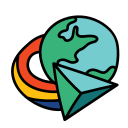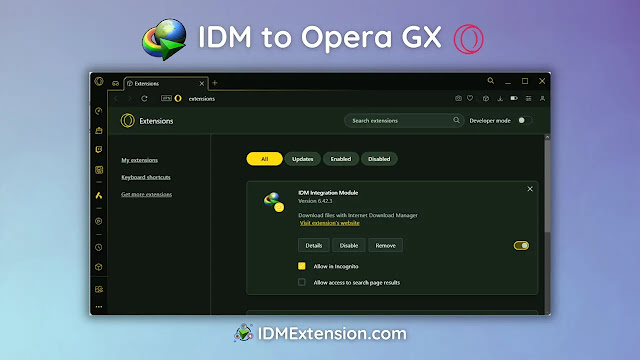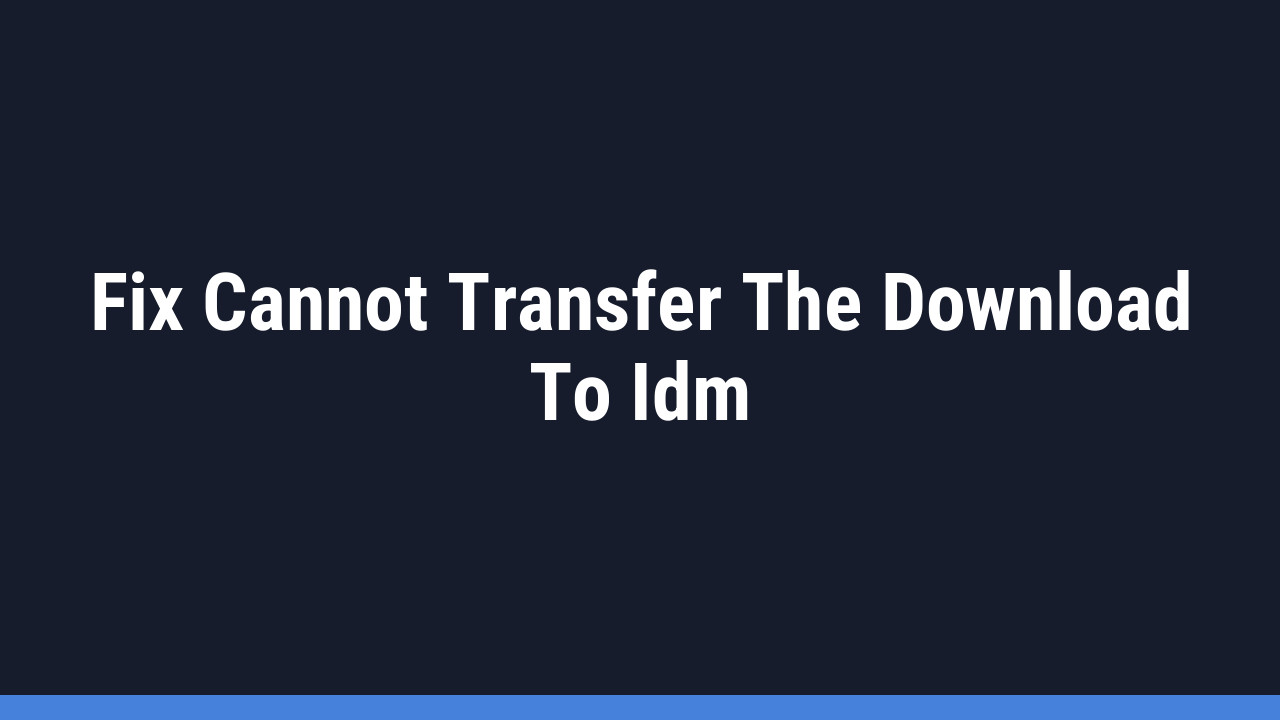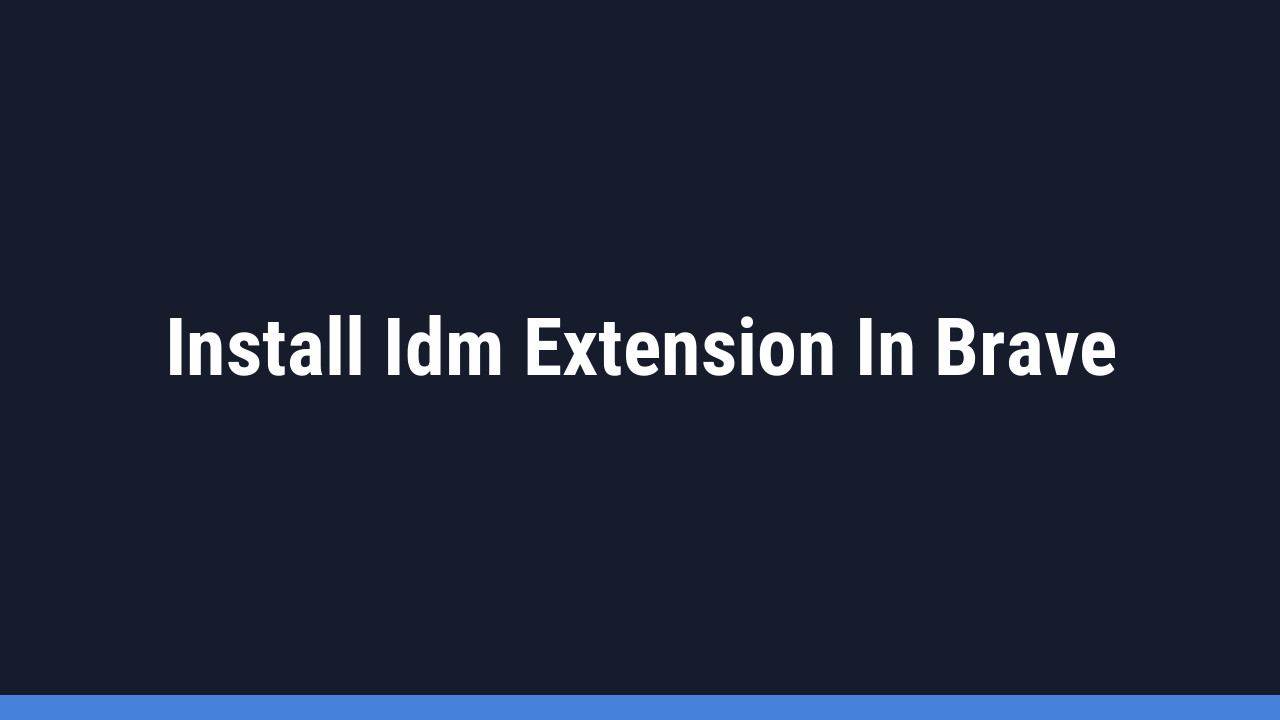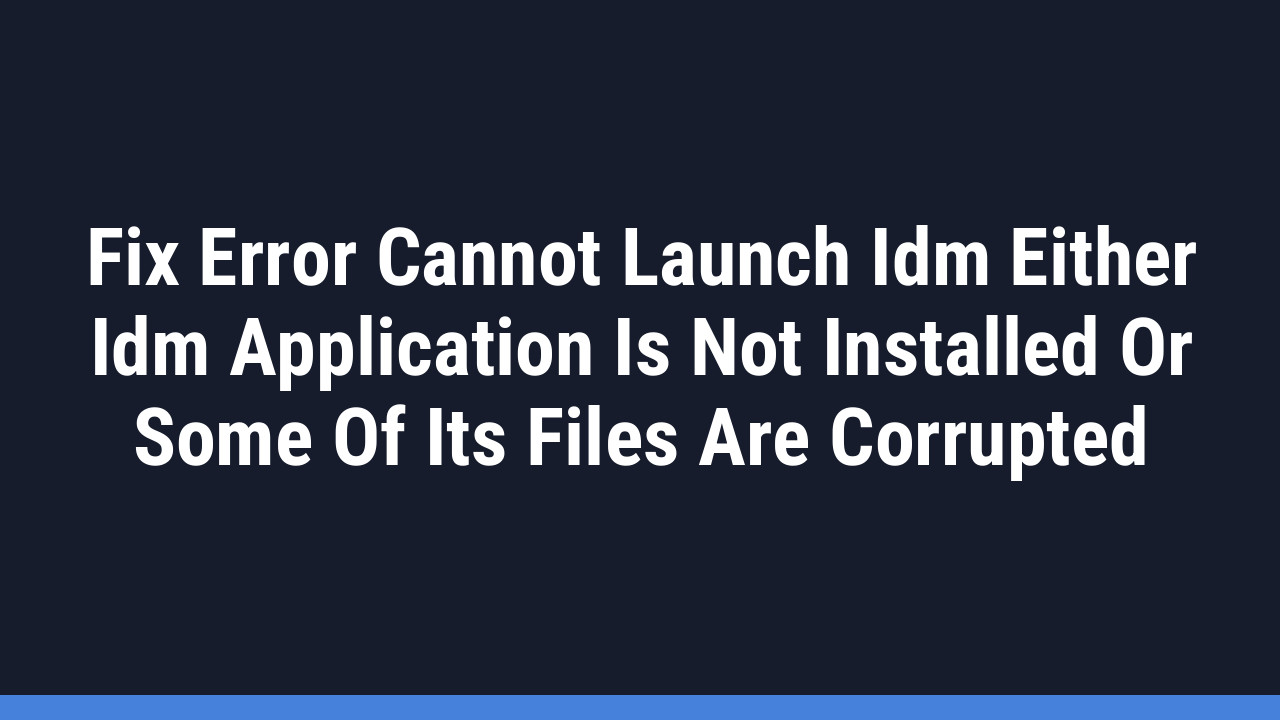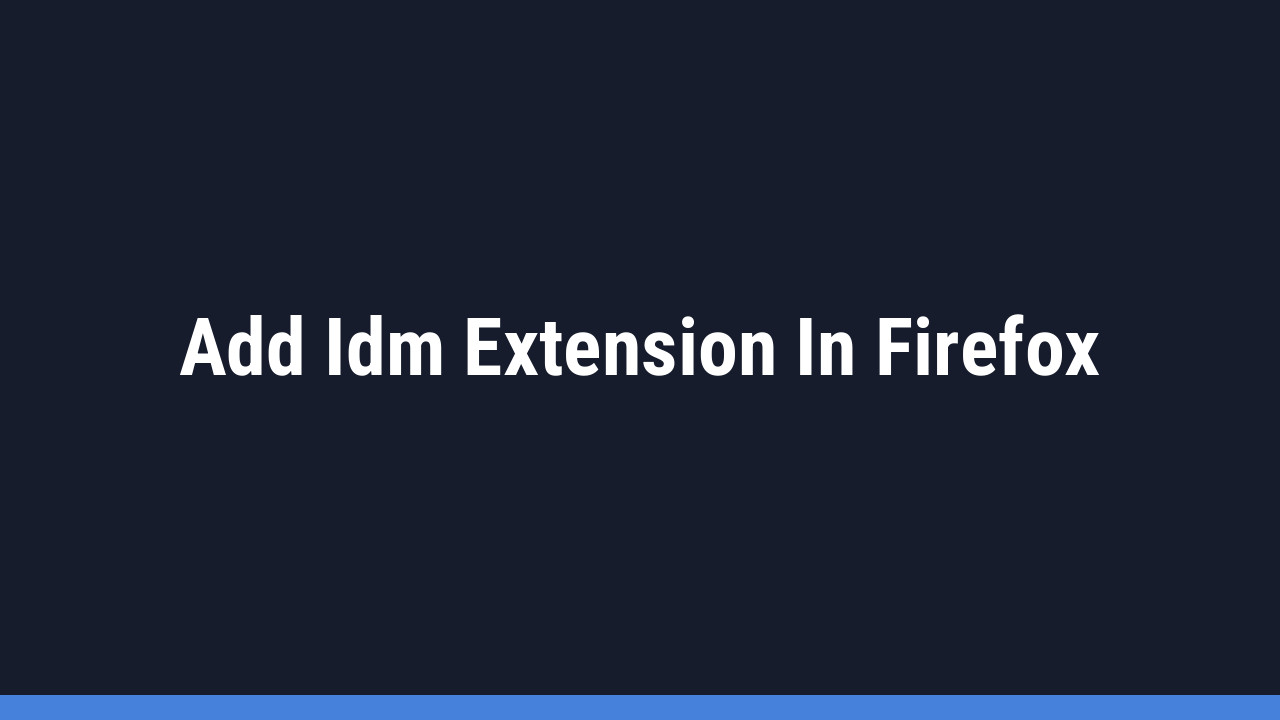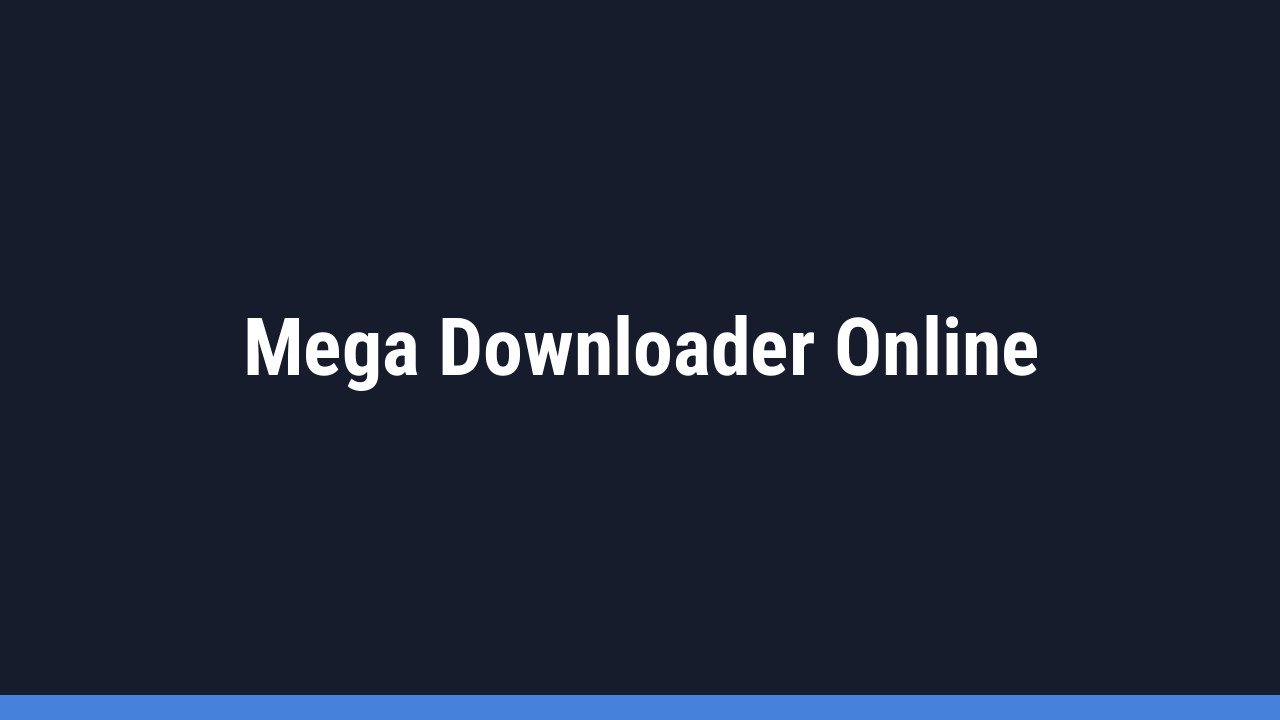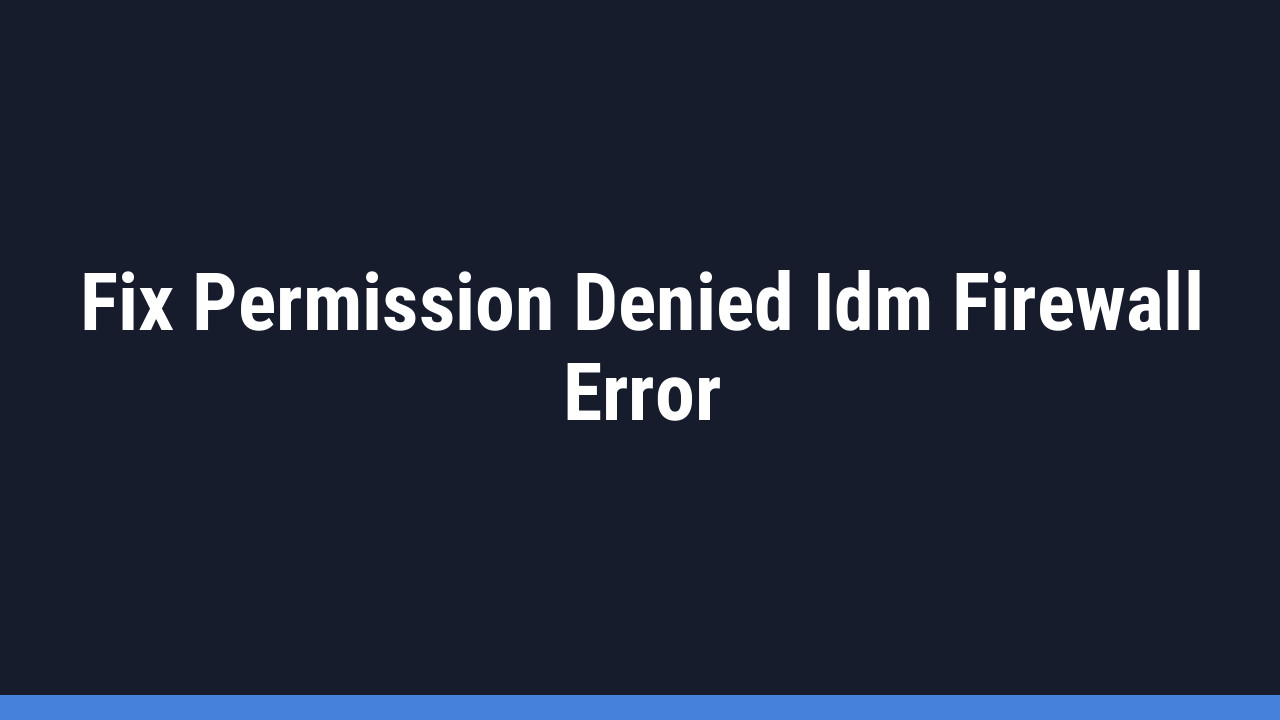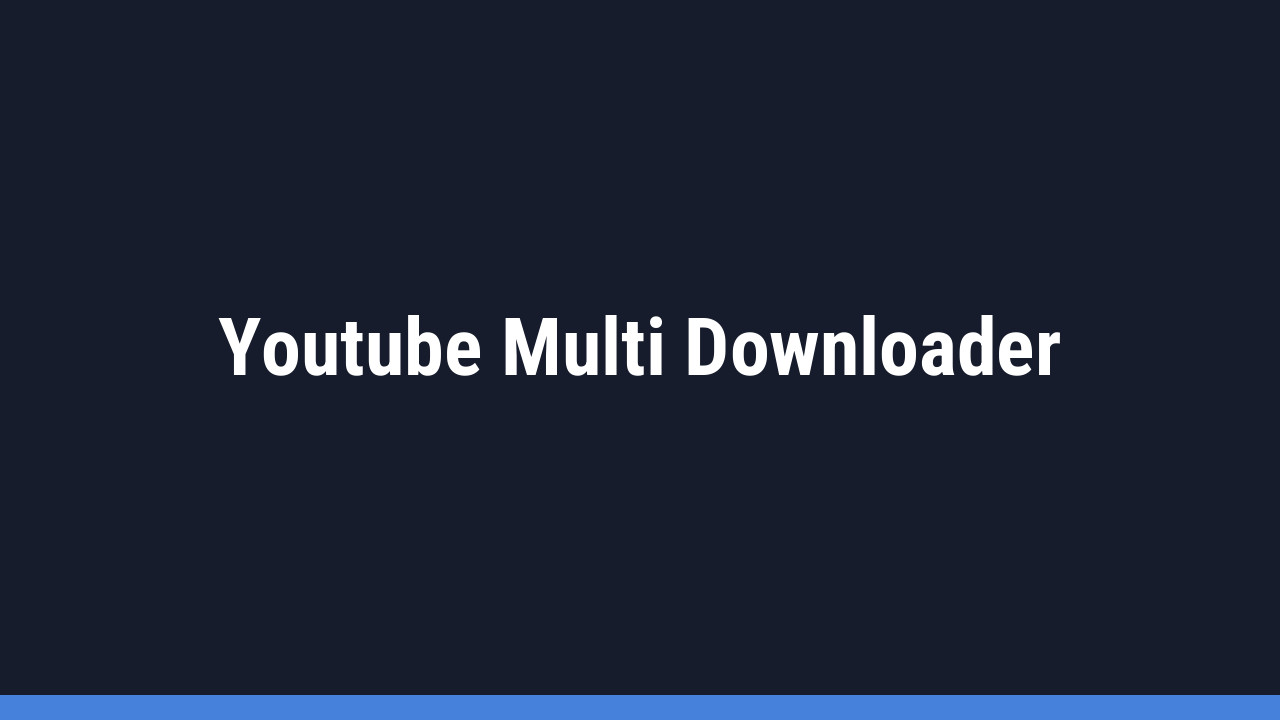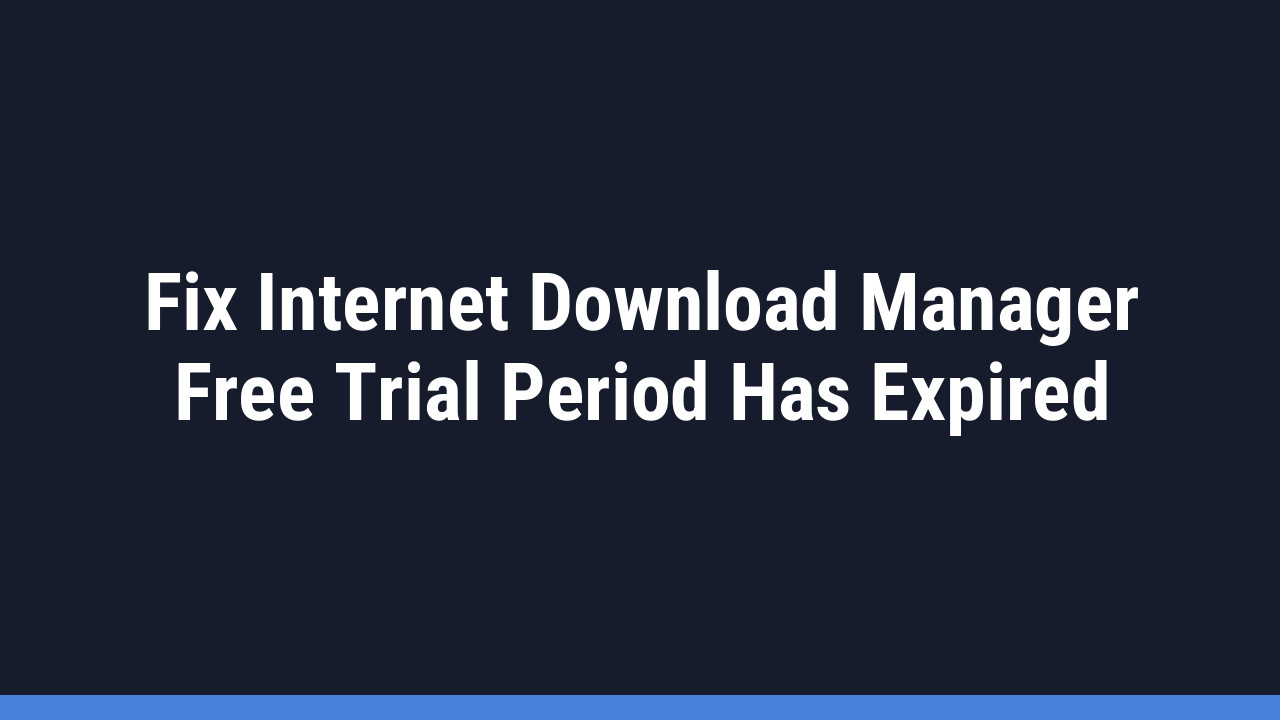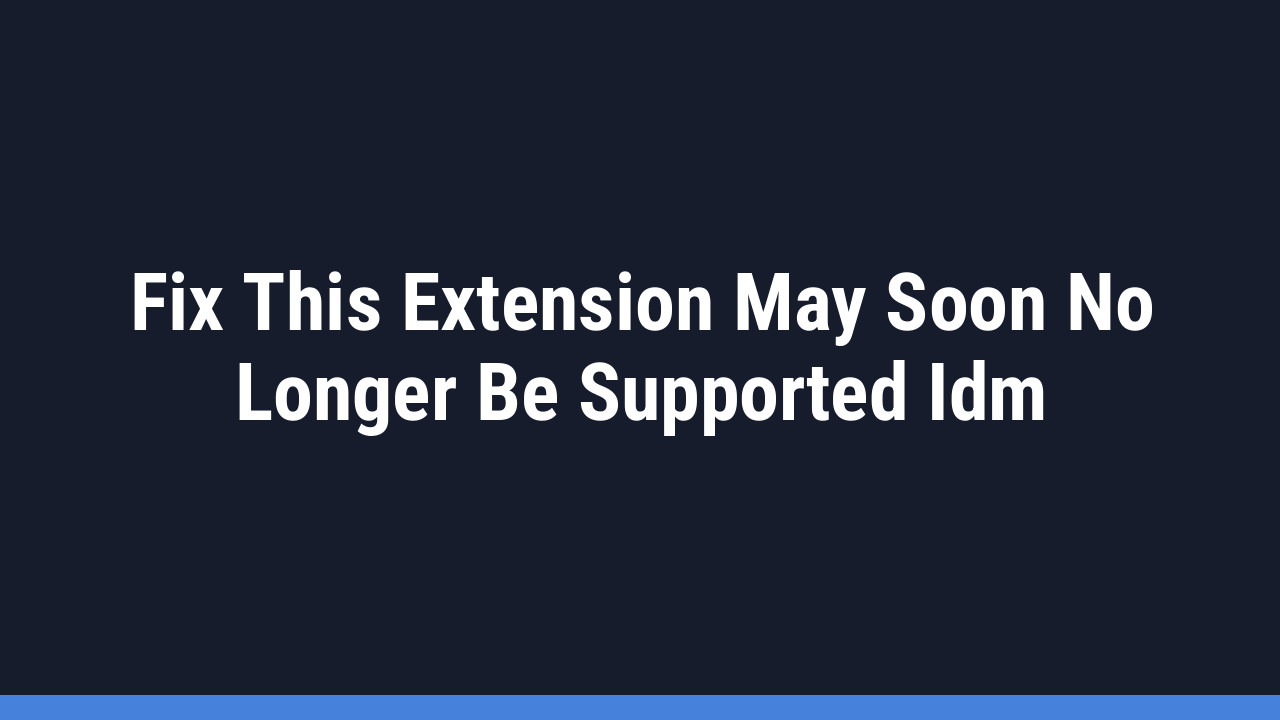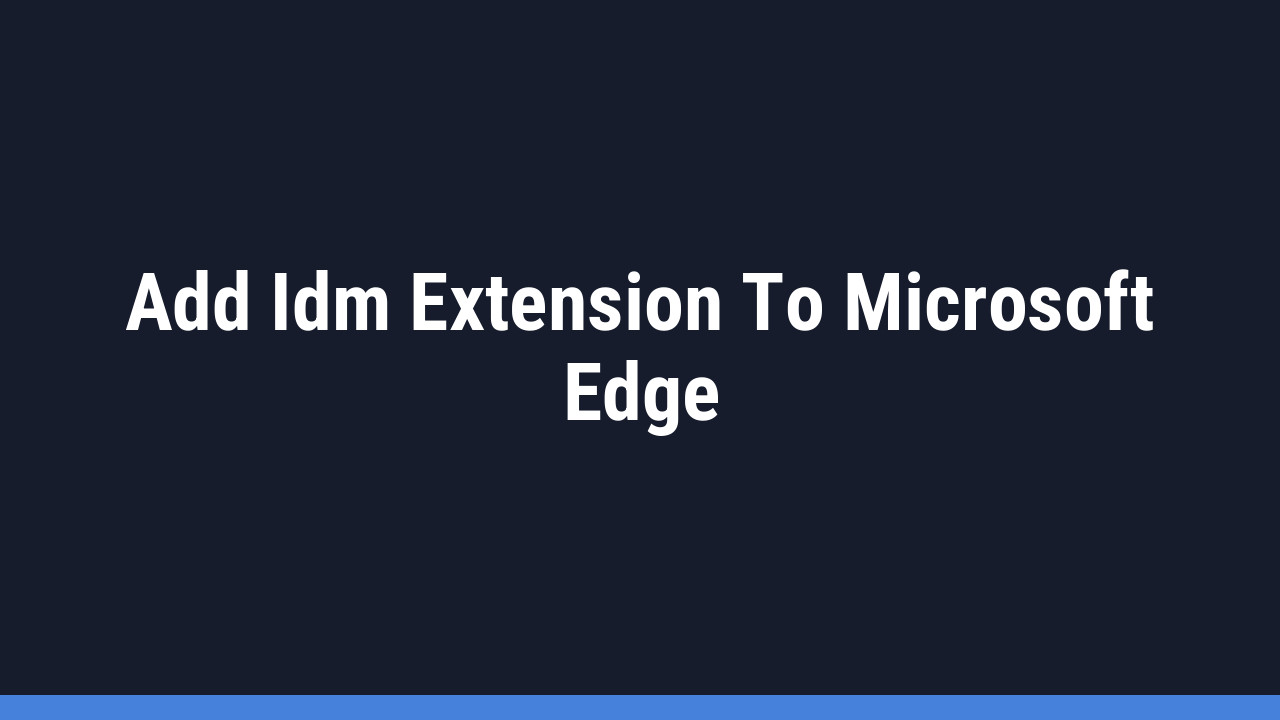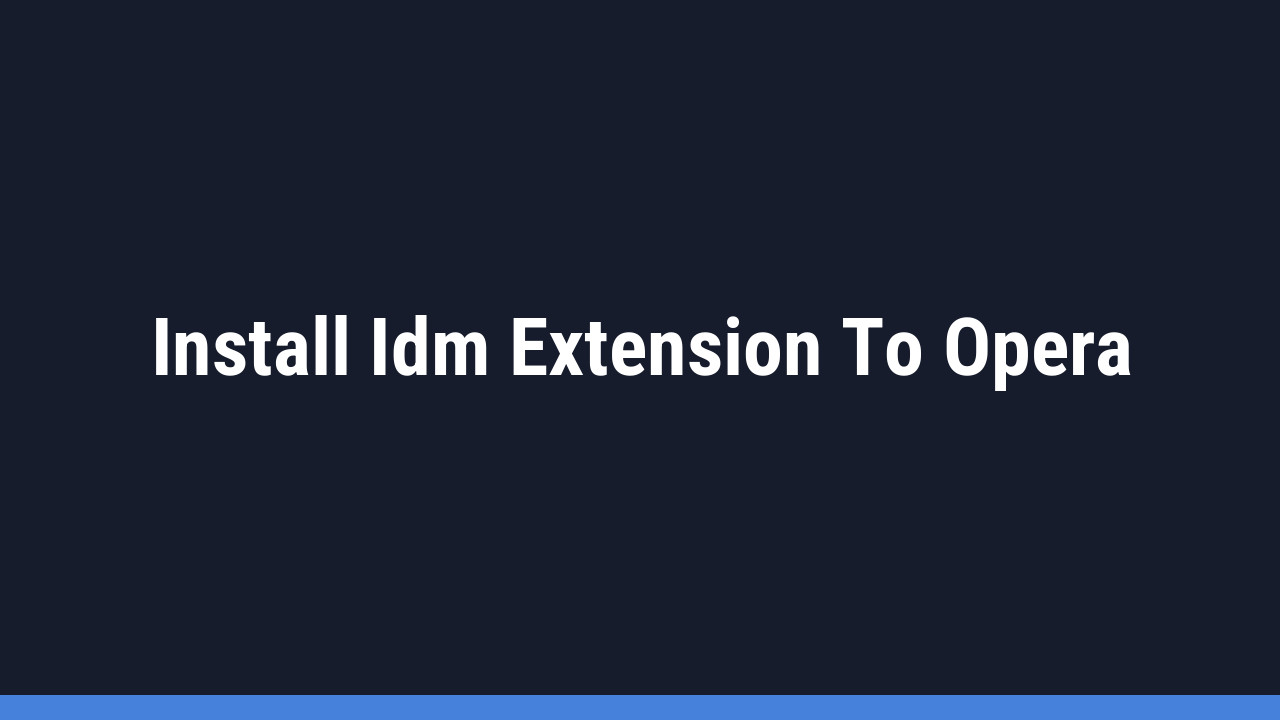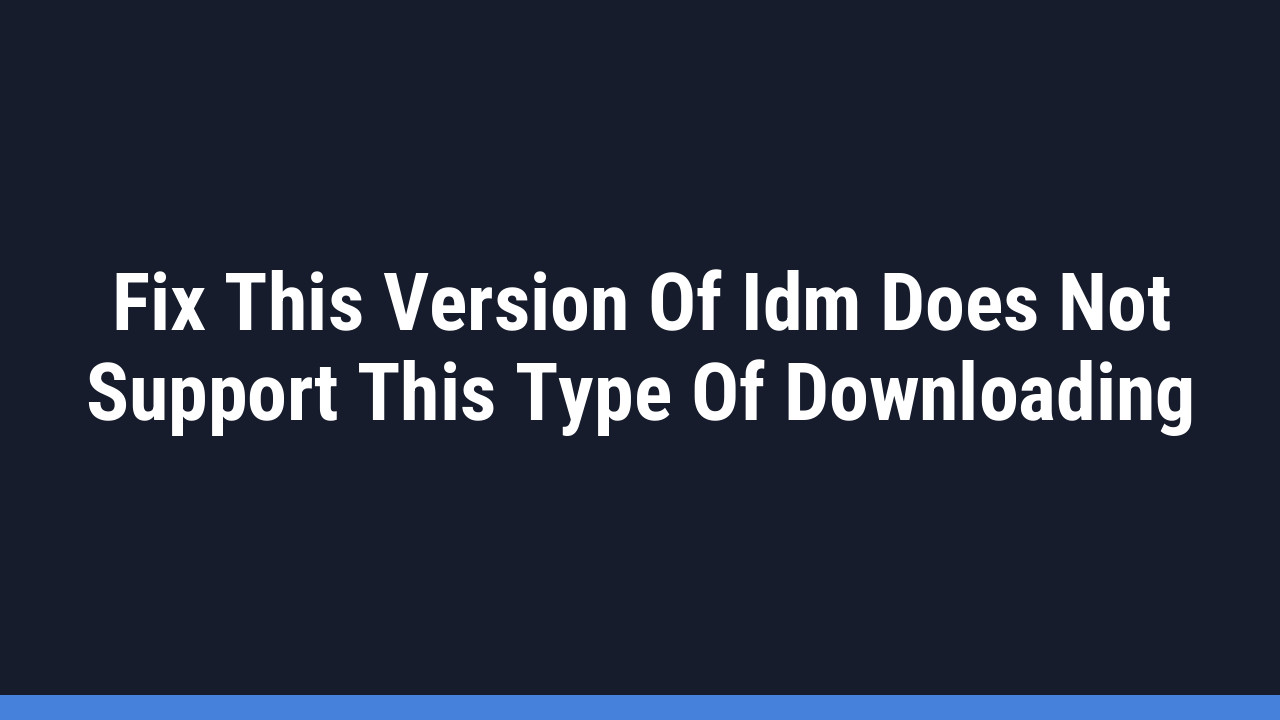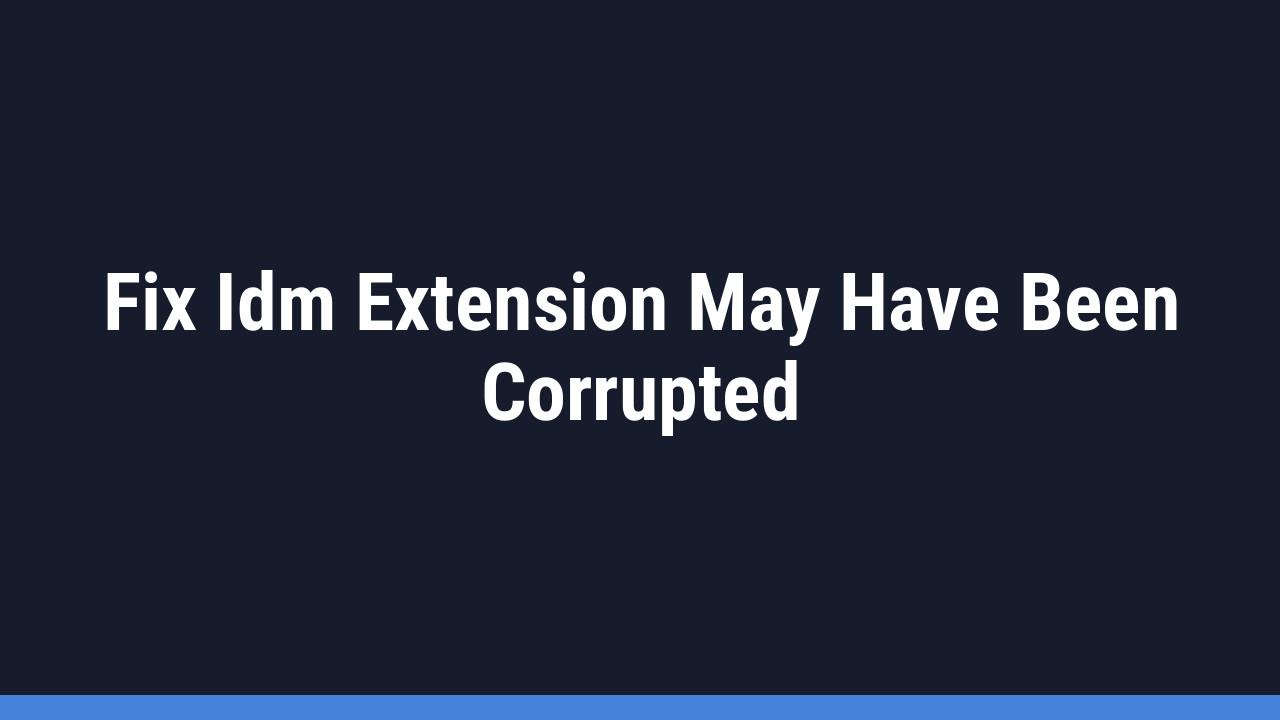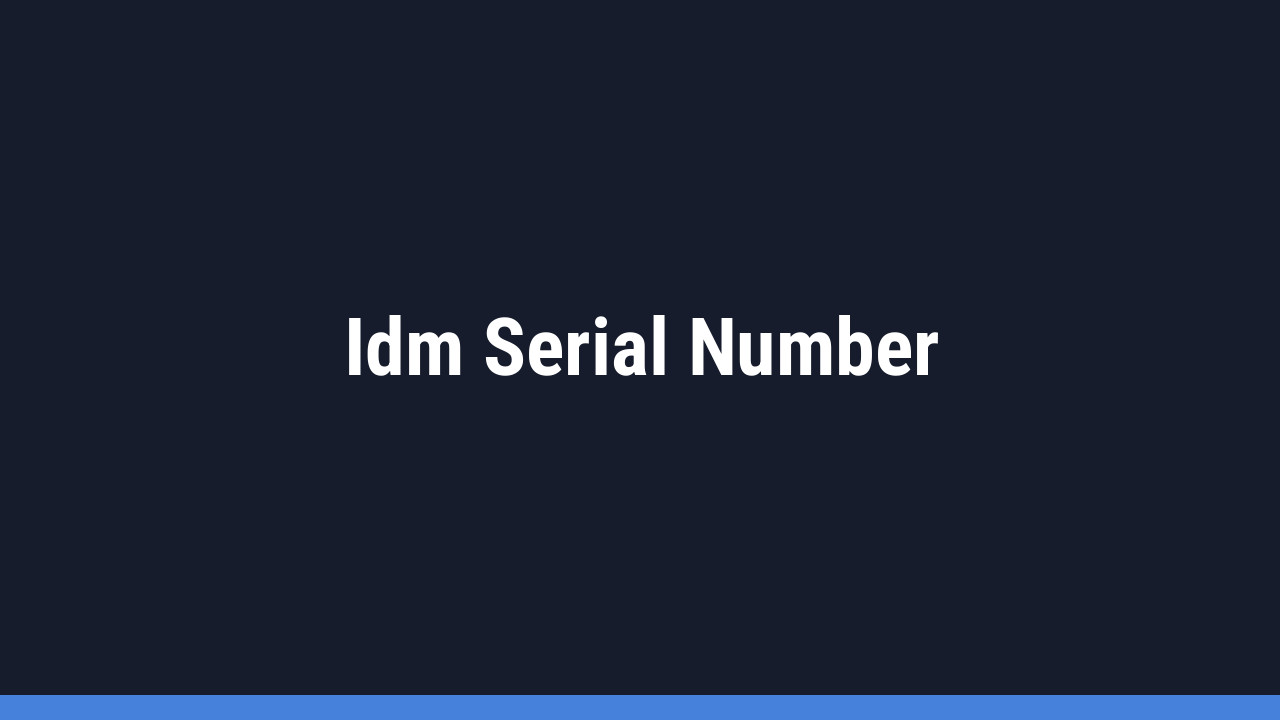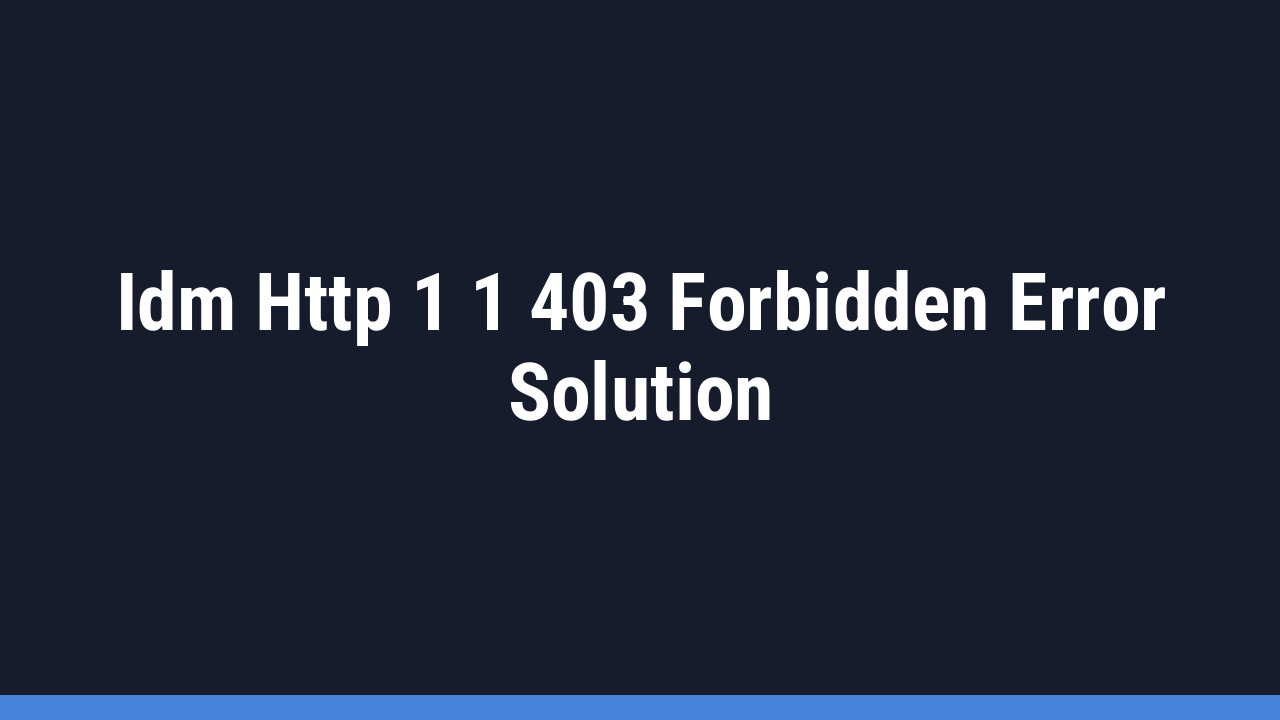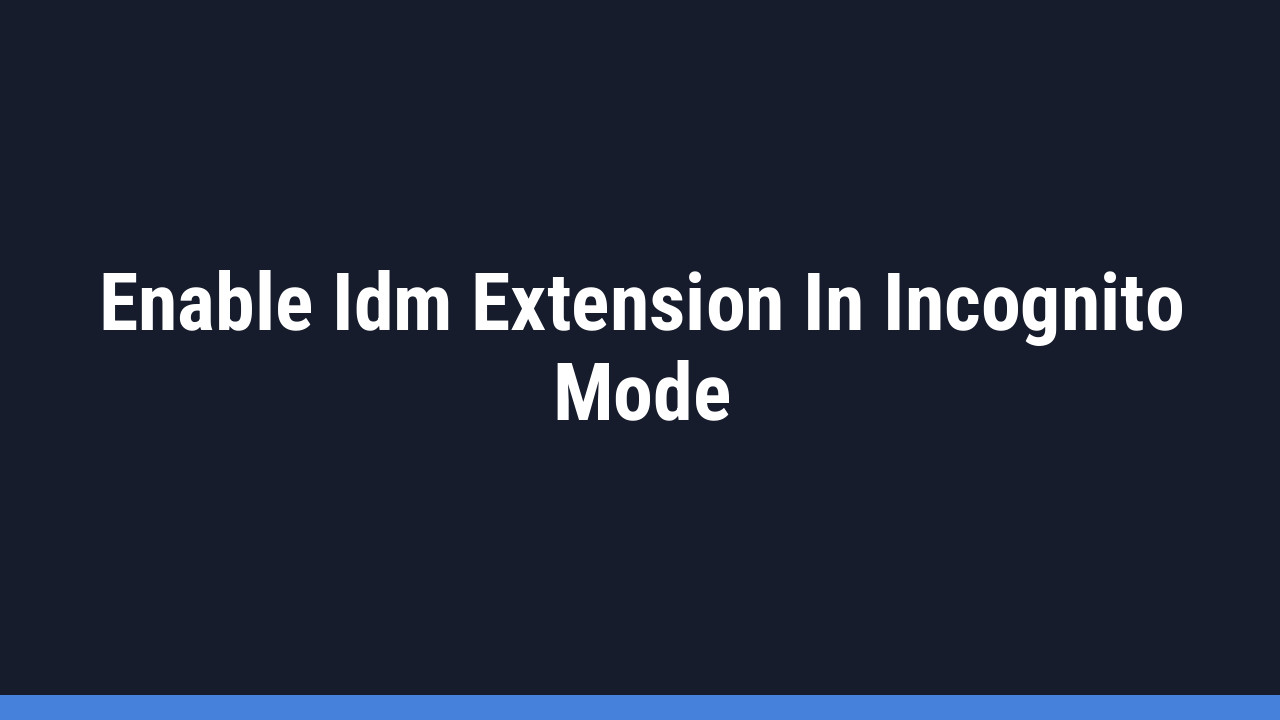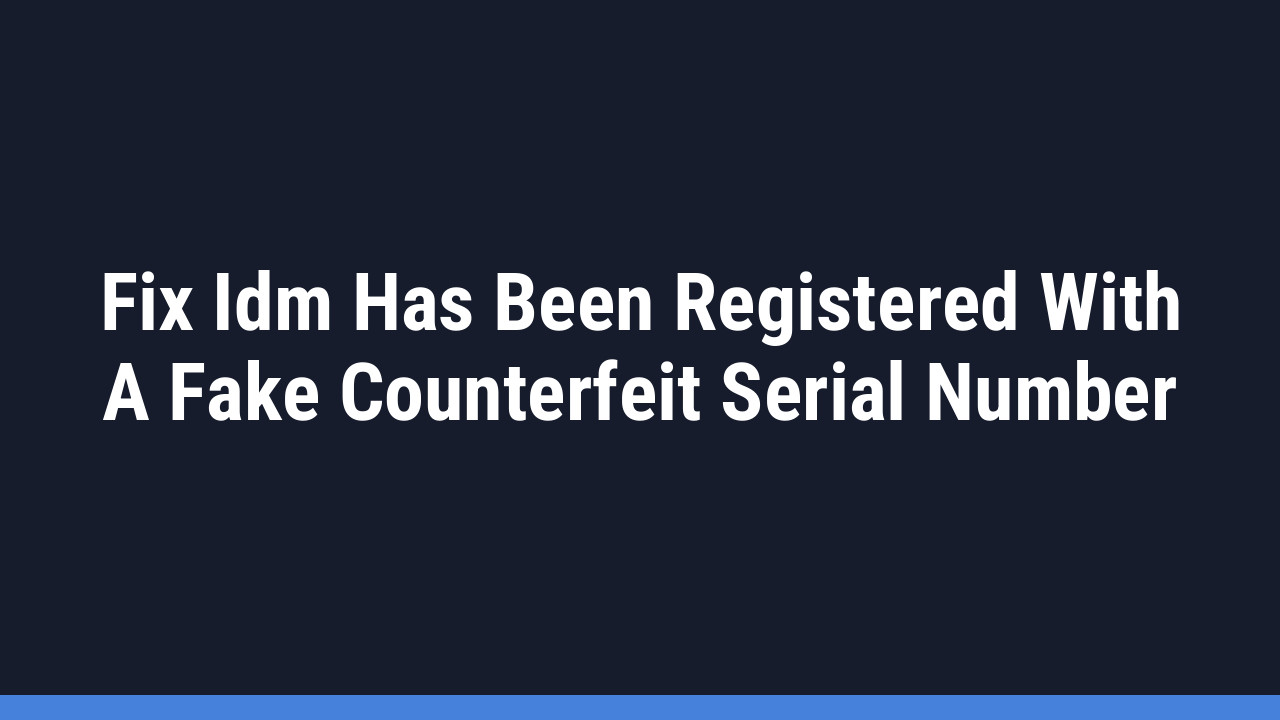Picture this: you’re immersed in your favorite game or browsing the web with Opera GX, the browser built specifically for gamers. You find a must-have file—a new mod, a high-res video, or a large game update—but the thought of a slow, clunky download is enough to break your focus.
What if you could make that a problem of the past? Enter Internet Download Manager (IDM), the legendary Windows utility designed to accelerate your downloads and give you complete control. By pairing it with Opera GX, you create the ultimate combination of browsing speed and download efficiency.
In this comprehensive guide, we’ll walk you through exactly how to integrate the IDM Integration Module into your Opera GX browser. Say goodbye to frustratingly slow downloads and hello to lightning-fast speeds and seamless file management. Let’s get started!
How to Add the IDM Extension to Opera GX: A Complete Guide
We’ll cover two straightforward methods to get the IDM extension for Opera GX up and running. The first involves a manual installation using the CRX file, while the second uses the Chrome Web Store. Both methods work perfectly, so you can choose the one you’re most comfortable with.
Method 1: Manual Installation via the IDM CRX File
This method gives you direct control over the installation process and is a reliable way to ensure you have the correct, official extension file from your IDM installation.
First, you’ll need the extension file, named IDMGCExt.crx. You can find this inside your IDM installation folder.Now, follow these steps carefully:
- Step 1: Open the Extensions Page in Opera GX.
Launch your Opera GX browser. You can access the extensions page by typingopera://extensionsinto the address bar and pressing Enter, or by clicking the cube icon in your sidebar.
- Step 2: Locate and Drag the IDMGCExt.crx File.
Open File Explorer and navigate to your IDM installation directory, which is usuallyC:\Program Files (x86)\Internet Download Manager. Find the file named IDMGCExt.crx. Click and drag this file directly onto the Opera GX extensions page you opened in the previous step.
- Step 3: Install the Extension.
Once you drop the file, Opera GX will prompt you to install it. Click the Install button. A confirmation dialog will appear. Click “Yes, install” to proceed.
- Step 4: Configure Extension Permissions.
This is a crucial final step. After installation, find the IDM Integration Module in your extensions list and click on “Details.” Enable the toggle for “Allow access to file URLs”. For the best experience, also enable “Allow in private mode” if you use Opera GX’s private windows.
Pro Tip:
If you installed IDM in a custom directory and can’t find the IDMGCExt.crx file, right-click the IDM shortcut on your desktop, select “Open file location,” and you’ll be taken directly to the installation folder where the file resides.
Method 2: Installing from the Chrome Web Store
Because Opera GX is built on Chromium, it can install extensions directly from the Chrome Web Store. This is often the quickest way to get set up.
Important: The Chrome Web Store contains many fake or malicious extensions pretending to be IDM. Only use the official link for the “IDM Integration Module” provided by Tonec Inc.
- Step 1: Go to the Official Extension Page.
Open Opera GX and navigate to the official IDM Integration Module page on the Chrome Web Store using this direct link: Official IDM Integration Module.

- Step 2: Add the Extension to Opera GX.
On the store page, you will see a button that says “Add to Opera” (or “Add to Chrome”). Click it. A pop-up will appear asking for confirmation. Click “Add extension”.

- Step 3: Confirm the Installation.
After a moment, a new tab will open confirming that the “Internet Download Manager extension for Opera has been installed.” You can now close this confirmation tab and start downloading!

Pro Tip:
After installing, click the cube icon in your Opera GX sidebar (or the puzzle piece in the toolbar) and find the IDM Integration Module. Click the pin icon next to it to keep the IDM extension visible in your toolbar for easy access and status checks.
Frequently Asked Questions (FAQ)
-
Why do I need the IDM desktop application for the extension to work?
The IDM Integration Module is not a standalone download manager; it’s a “bridge” that connects your browser to the powerful IDM desktop program. The extension’s job is to catch download links from Opera GX and send them to the IDM application, which handles the actual work of accelerating and managing the download. Without the desktop app installed, the extension has nothing to connect to and will not function.
-
The IDM extension is installed, but downloads are still handled by Opera GX. How do I fix this?
This is a common issue! Here are a few things to check:
- Check IDM Options: Open the IDM desktop application, go to Options > General, and make sure the box for “Opera” or “Opera-based browsers” is checked under “Capture downloads from the following browsers.”
- Re-enable the Extension: Go to
opera://extensions, disable the IDM Integration Module, wait a few seconds, and then re-enable it. - Update Everything: Ensure both your IDM application and Opera GX browser are updated to the latest versions to prevent compatibility issues.
-
Why isn’t the “Download this video” button appearing on sites like YouTube?
If the IDM video download panel isn’t showing up, first make sure it’s enabled. In the IDM desktop app, go to Options > General and click the “Edit” button next to the browser list. Under the “For selected browser” tab, ensure that “Use advanced browser integration” is checked. Also, remember that some streaming services use protected protocols that IDM cannot intercept.
-
I’m getting a “corrupted extension” error in Opera GX. What should I do?
This error usually occurs when there’s a mismatch between the extension and browser versions or if a file was damaged. The best solution is to completely remove the extension from Opera GX (go to
opera://extensionsand click “Remove”). Then, restart your computer and follow our manual installation guide (Method 1) to install a fresh copy of theIDMGCExt.crxfile from your IDM program folder.