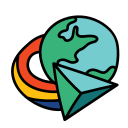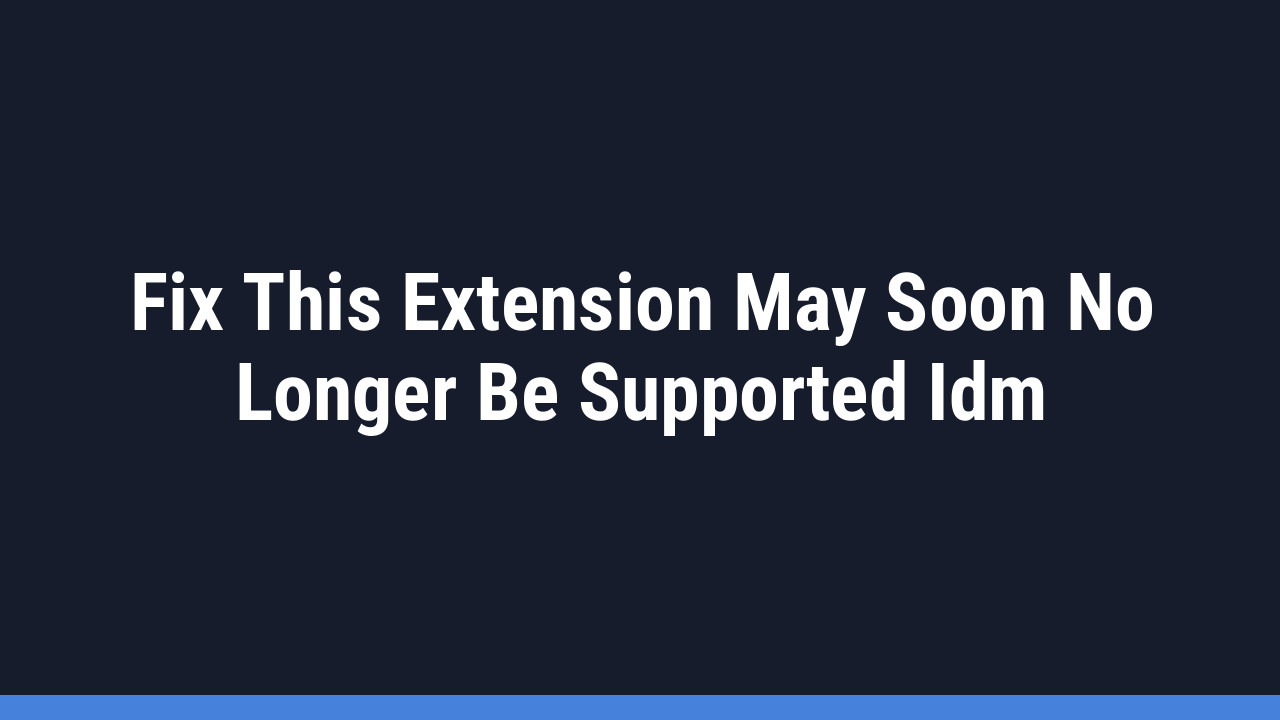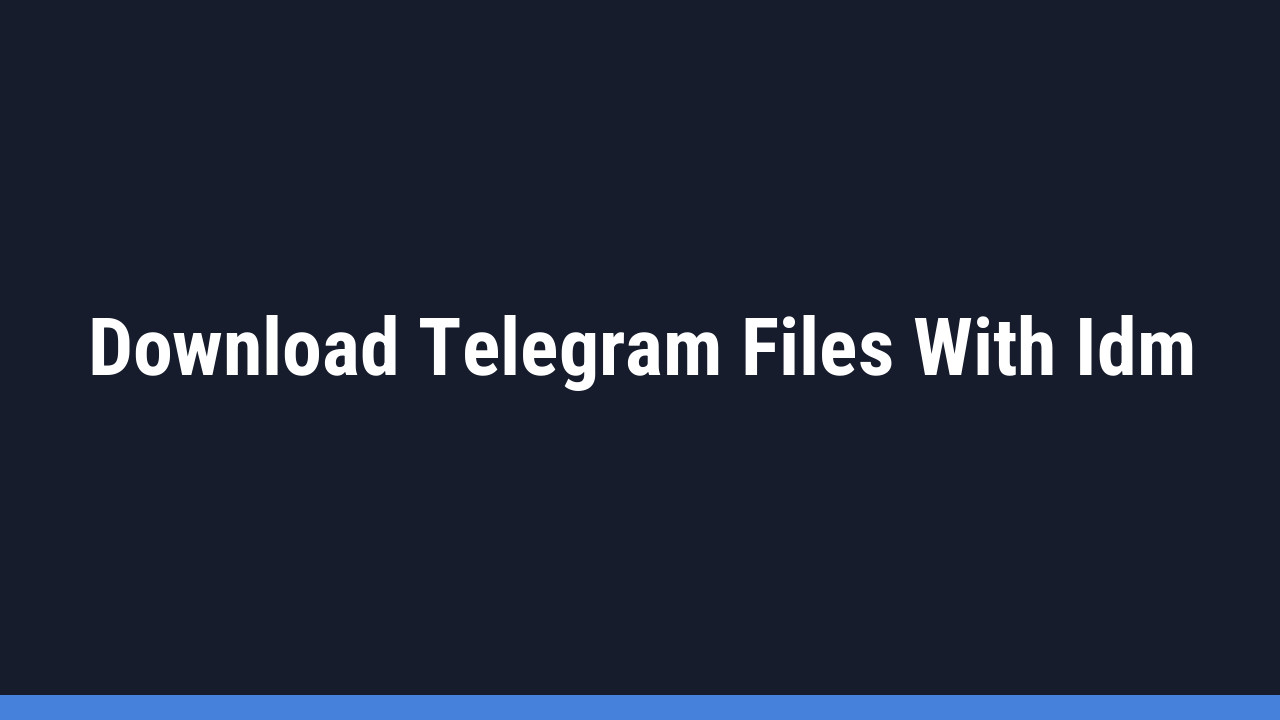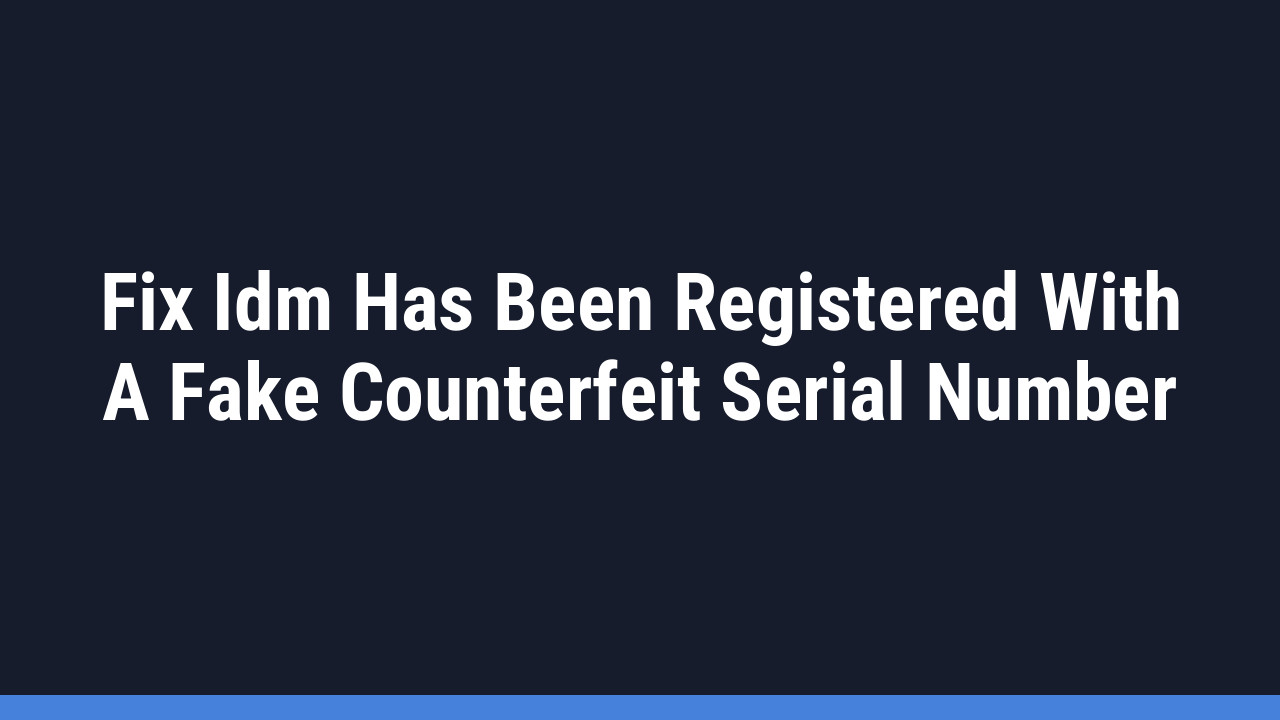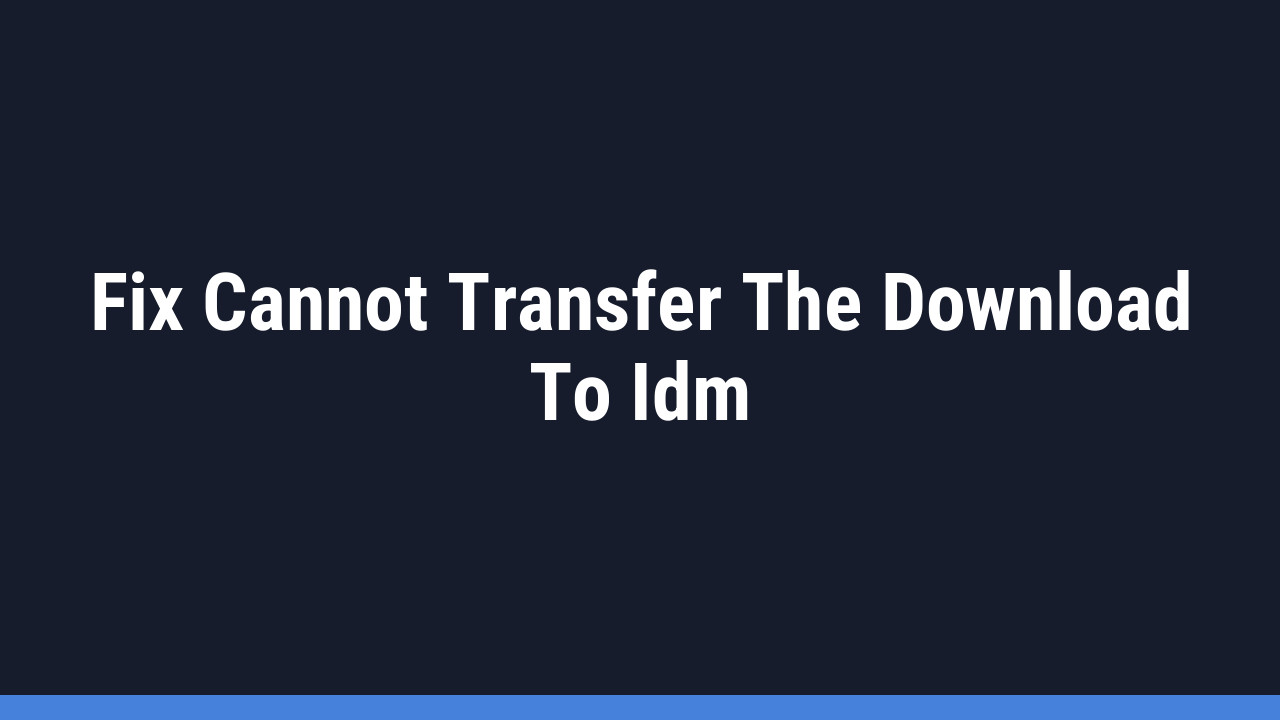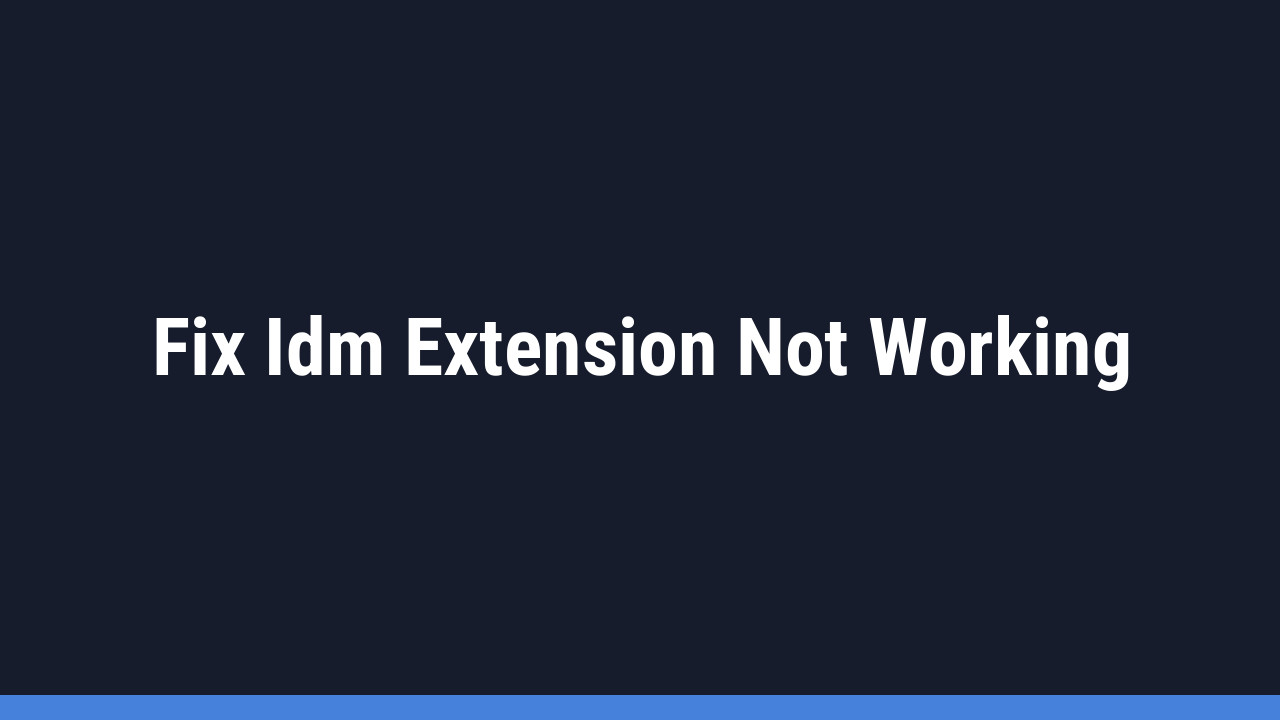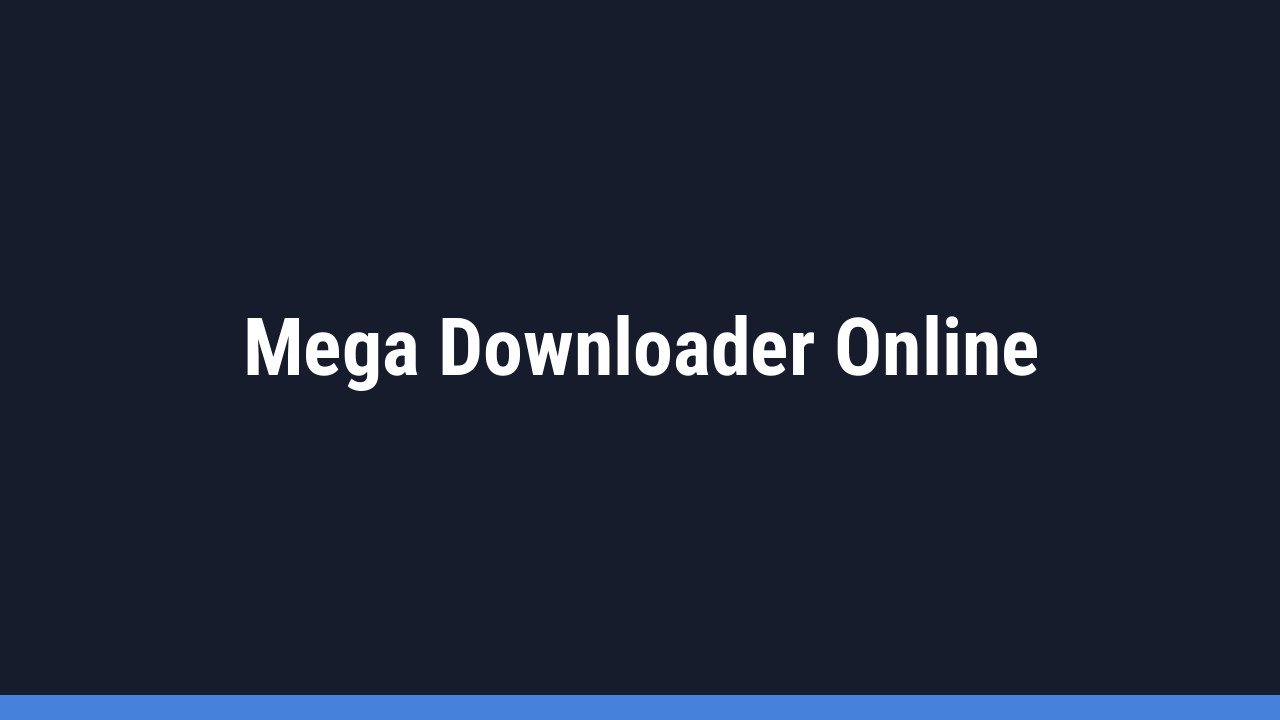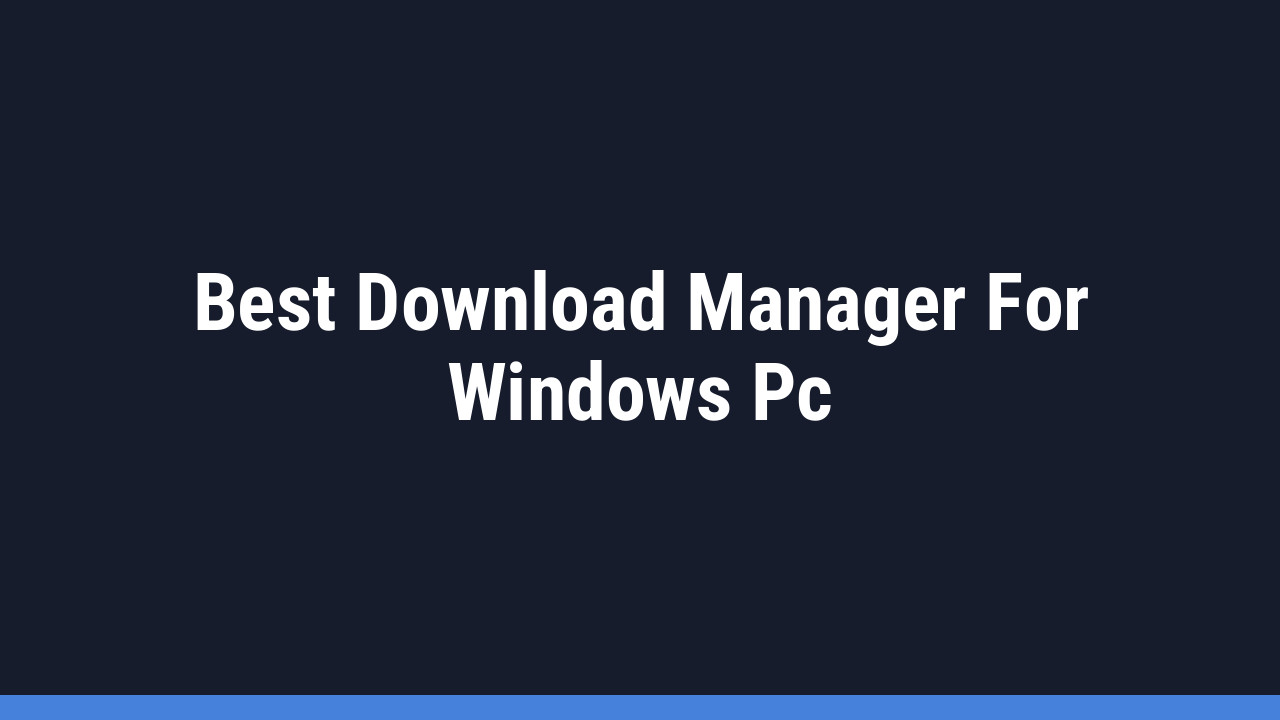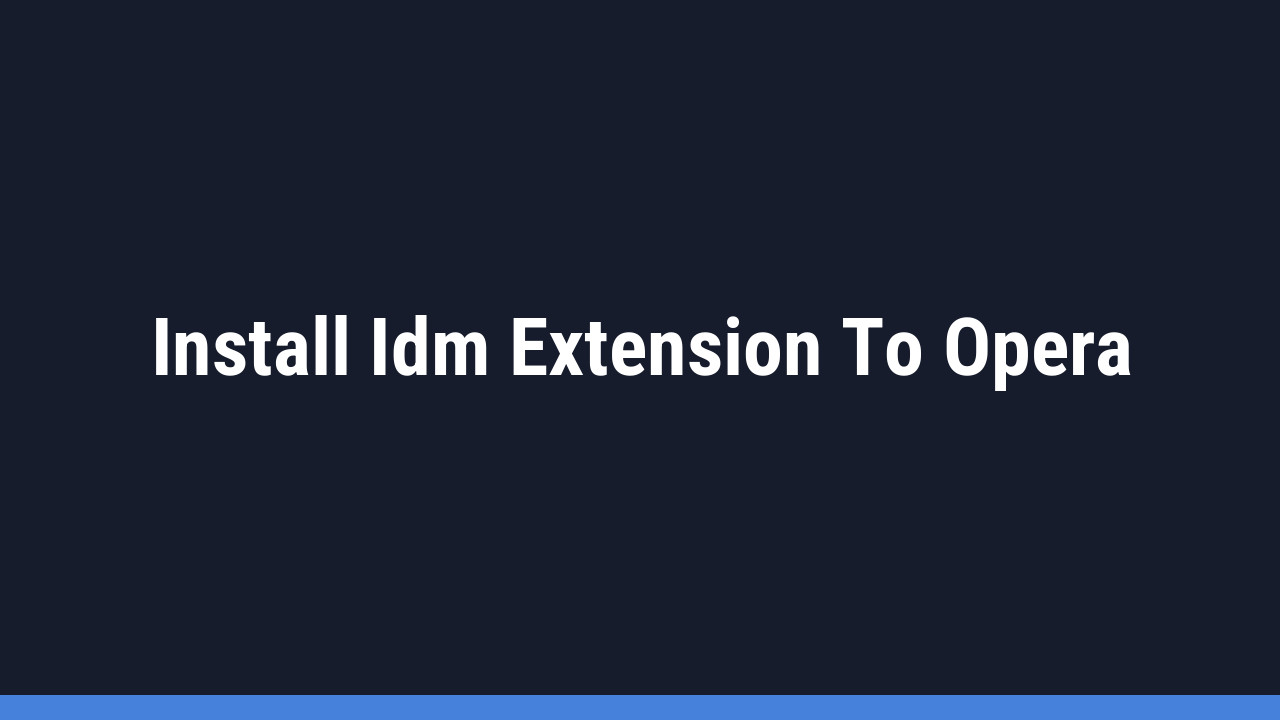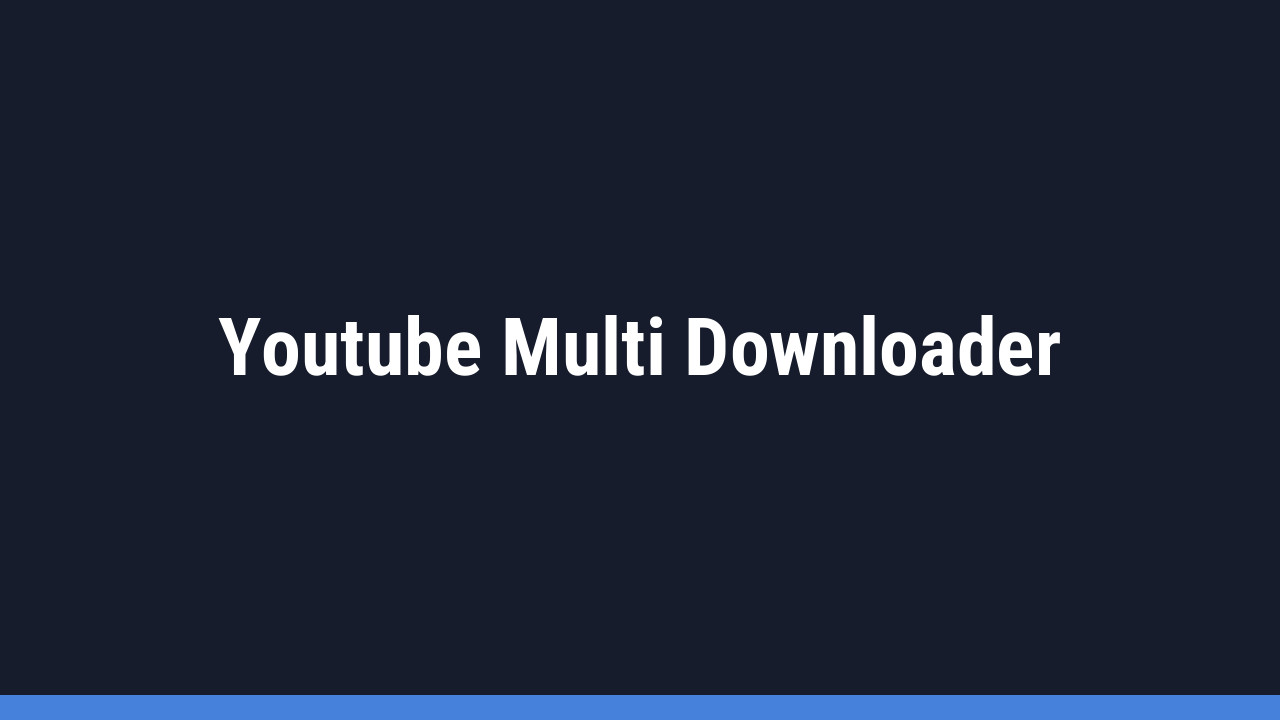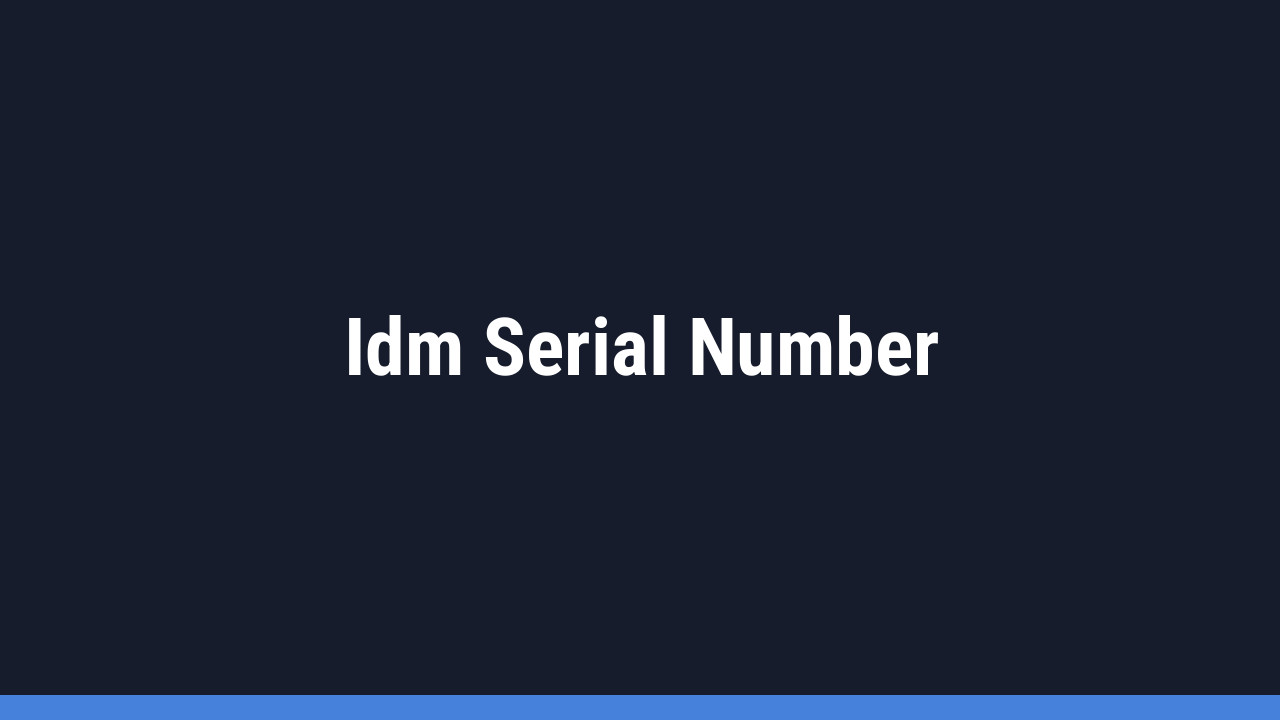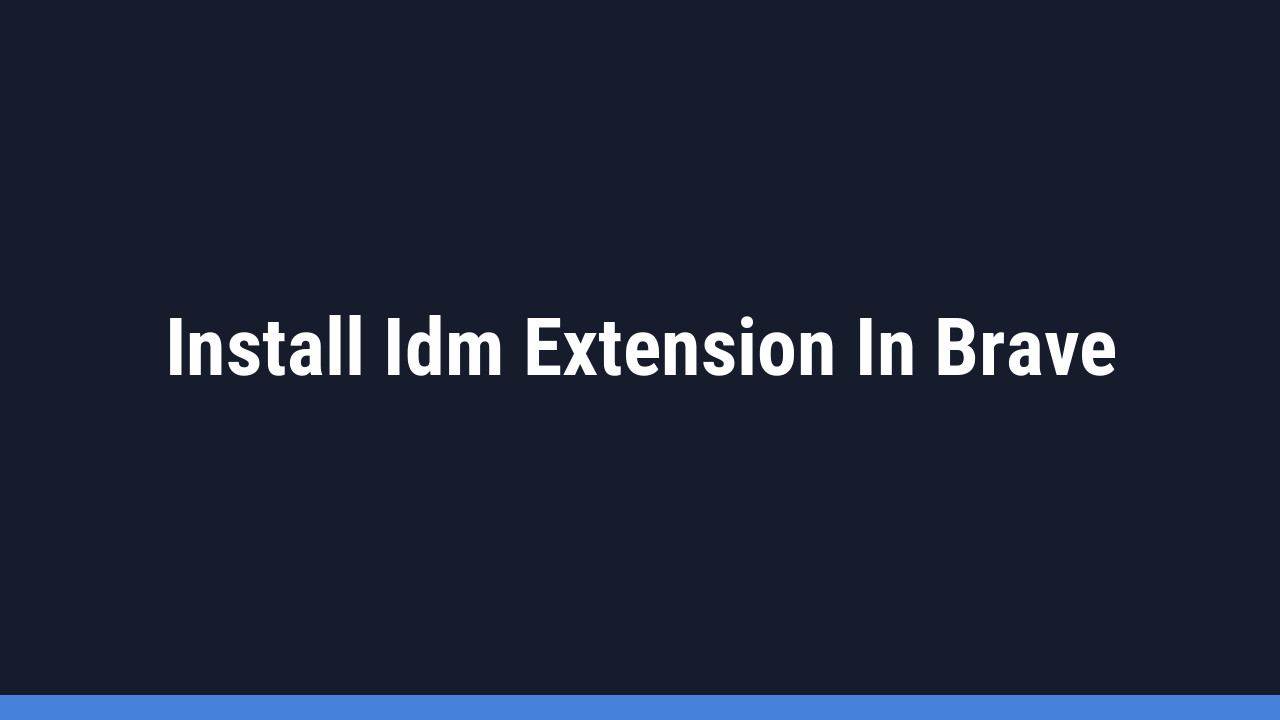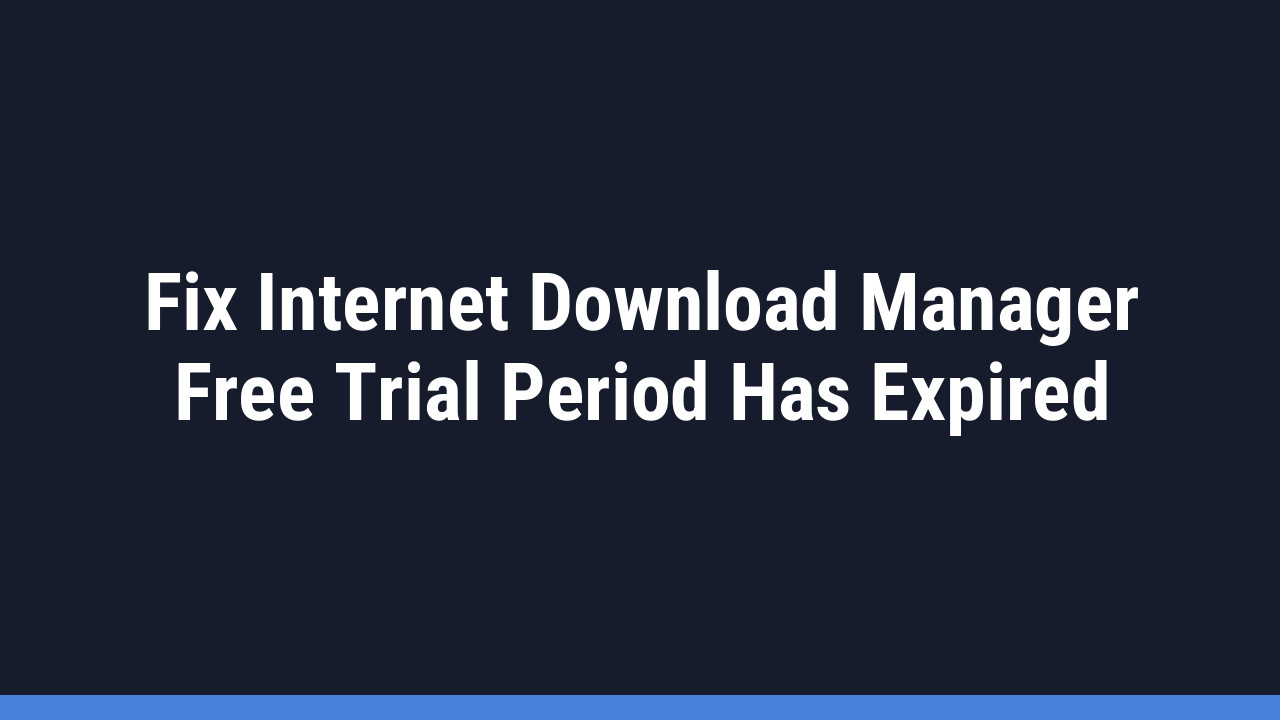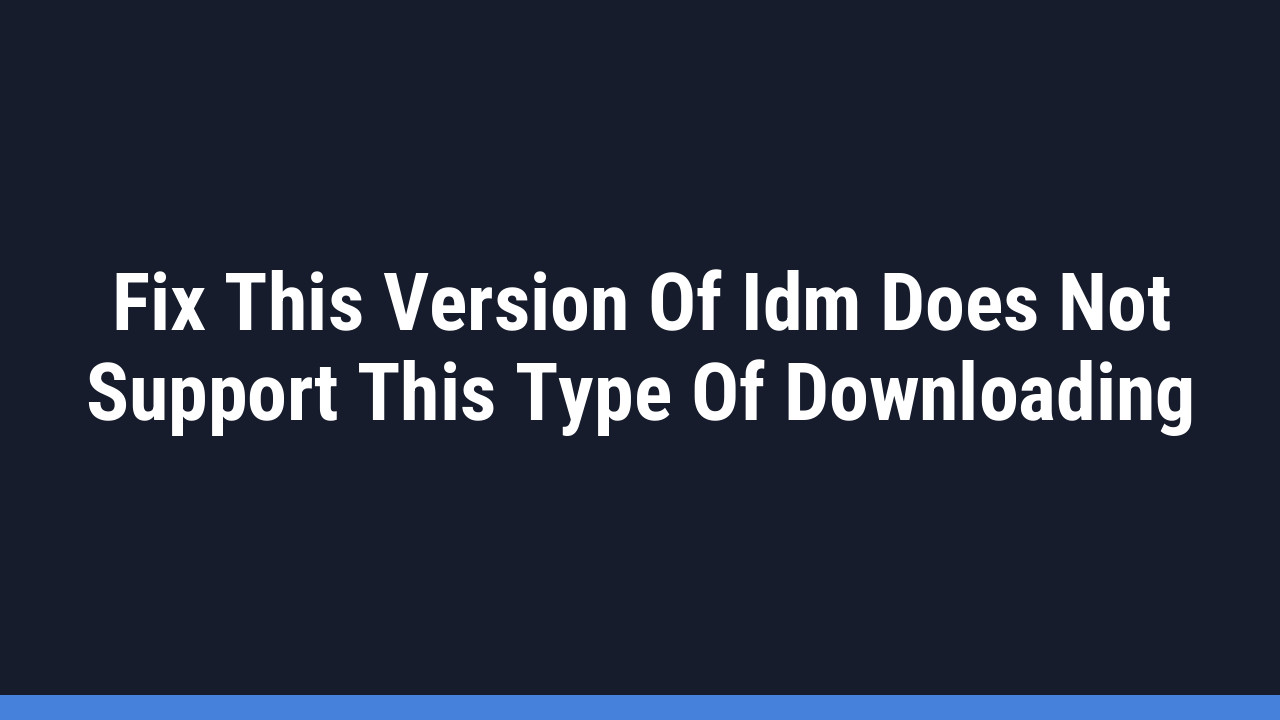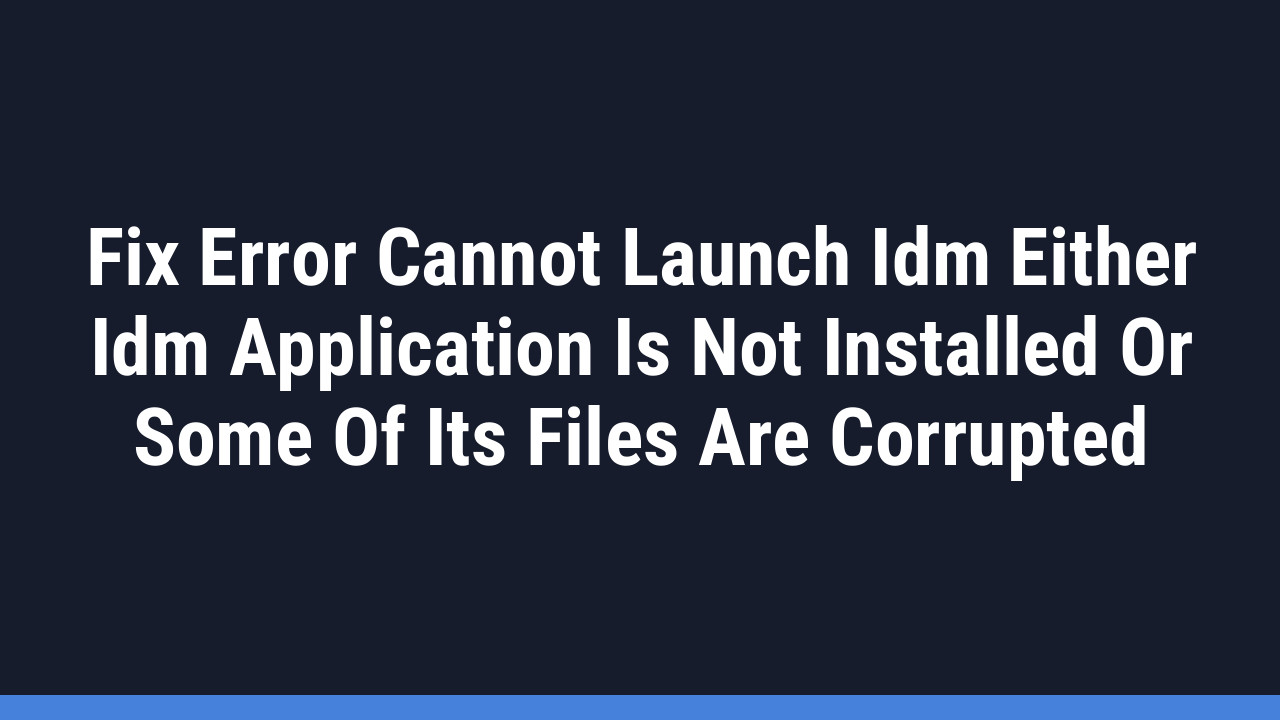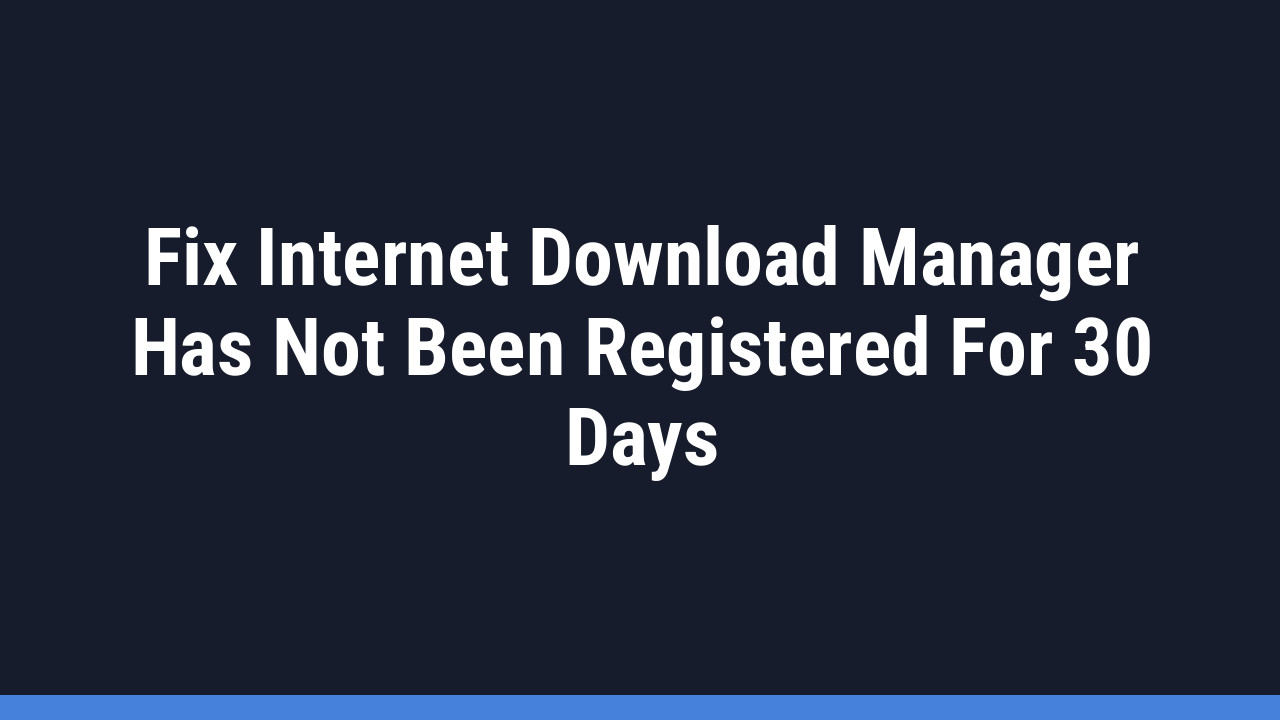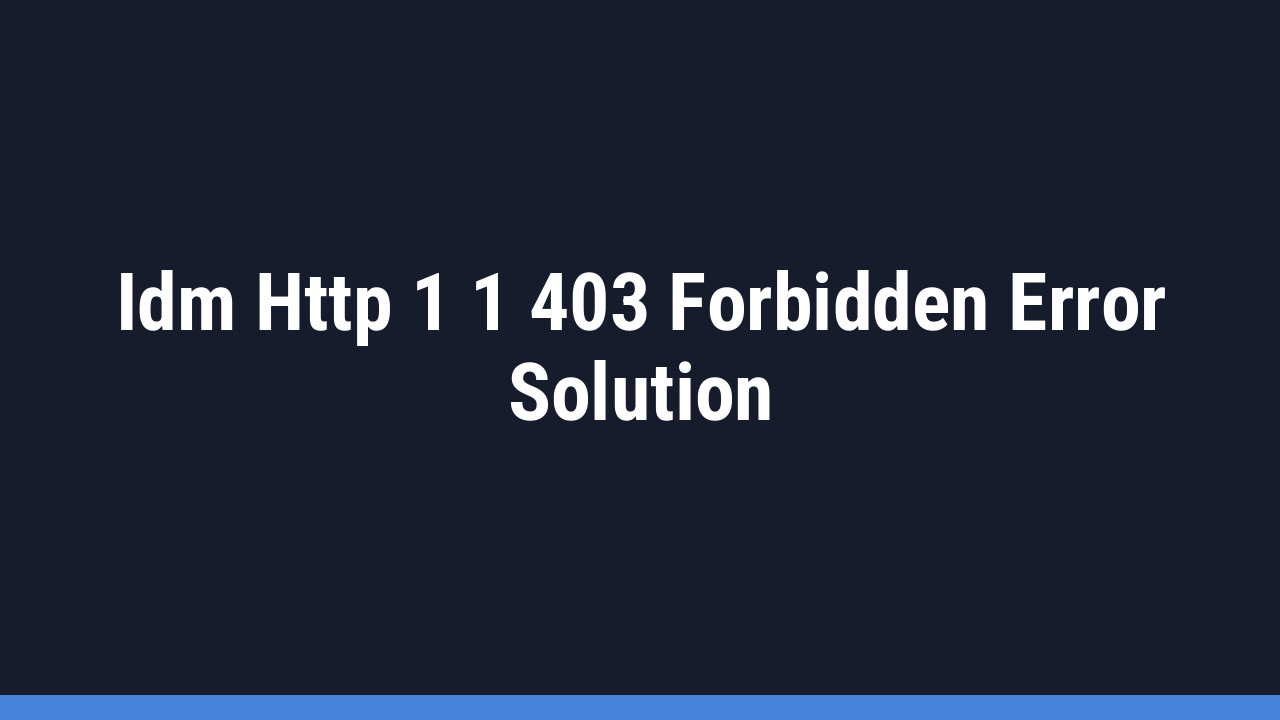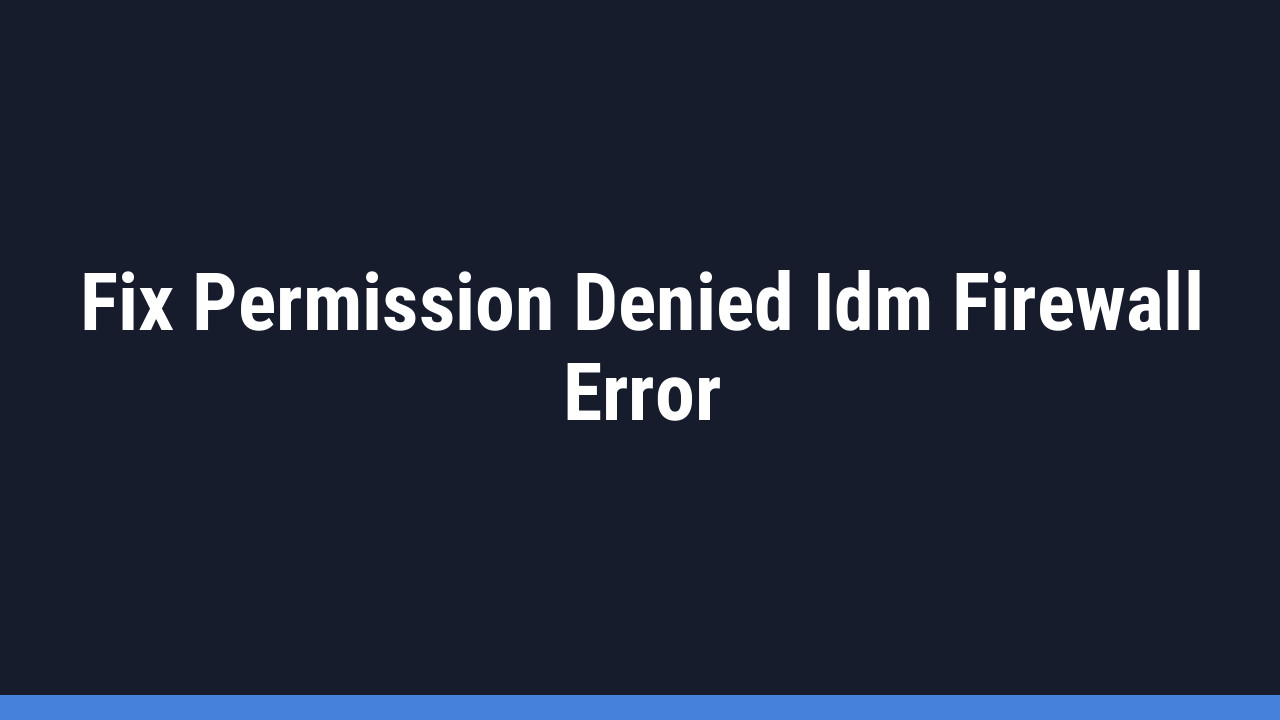Are you tired of sluggish download speeds and managing clunky file transfers? While Microsoft Edge is a fantastic browser for Windows users, you can supercharge its file-downloading power by integrating the legendary Internet Download Manager (IDM). This combination is a game-changer for anyone who regularly downloads files from the web.
The IDM Integration Module for Edge allows you to accelerate download speeds by up to 5 times, pause and resume downloads, schedule them for later, and effortlessly grab videos from your favorite websites.
In this comprehensive guide, we’ll walk you through two easy methods to add the IDM extension to Microsoft Edge. Say goodbye to frustratingly slow downloads and hello to streamlined, lightning-fast file management. Let’s get started!
How to Add the IDM Extension to Microsoft Edge
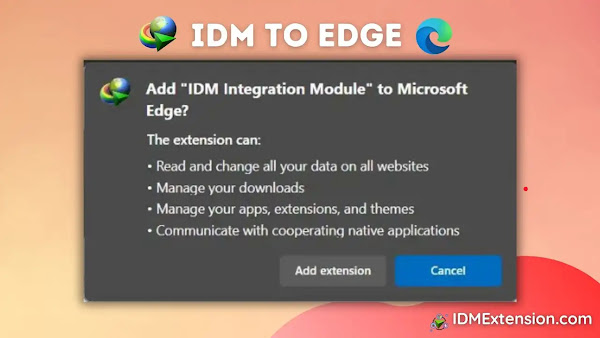
You can integrate IDM with Microsoft Edge using two primary methods: manually installing the extension file (CRX) or adding it directly from the official Microsoft Edge Add-ons store. Both methods work perfectly, so you can choose the one you’re most comfortable with.
Method 1: Manually Install the IDM Extension (Using the .CRX file)
This method involves using the IDMGCExt.crx file that comes with your IDM installation. It’s a reliable way to ensure you have the correct version of the extension that matches your IDM software.
Follow these steps to manually integrate the IDM extension in Microsoft Edge:
- Open the Edge Extensions Page: Type
edge://extensions/into your address bar and press Enter. Alternatively, click the three-dots menu (…) > Extensions > Manage extensions. - Enable Developer Mode: On the extensions page, find the “Developer mode” toggle on the bottom-left and switch it on. This is crucial for installing extensions from local files.
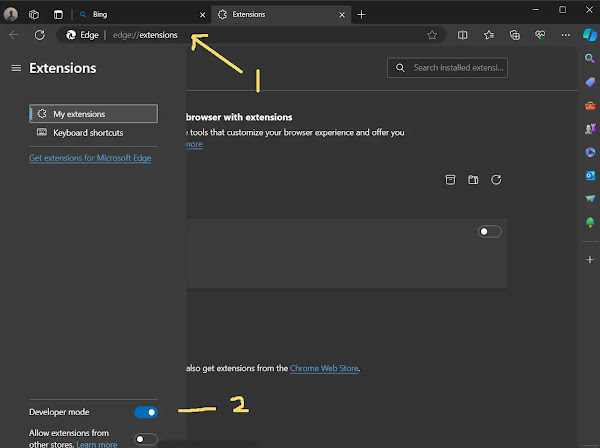
- Locate the IDM Extension File: Open File Explorer and navigate to your IDM installation directory, which is typically
C:\Program Files (x86)\Internet Download Manager. Find the file namedIDMGCExt.crx.
- Drag and Drop the File: Click and drag the
IDMGCExt.crxfile from your folder directly onto the Microsoft Edge extensions page you opened earlier.
- Confirm the Installation: A confirmation pop-up will appear. Click the “Add extension” button to grant permission.

- Installation Complete: A new tab will open confirming that the IDM extension has been successfully installed. You can now close this confirmation tab.

- Configure Settings (Optional but Recommended): On the extensions page, find the newly added IDM Integration Module and click “Details”. For the best experience, enable “Allow in InPrivate” and “Allow access to file URLs.”
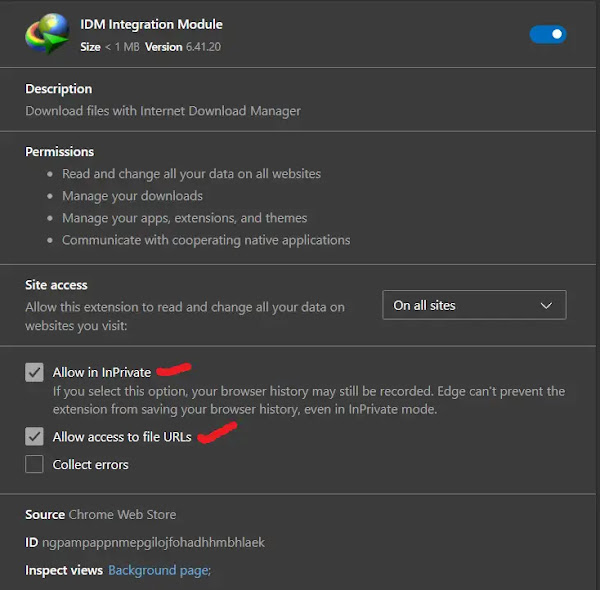
Congratulations! You have successfully added the IDM extension to Edge manually. You can now enjoy accelerated downloads managed directly within your browser.
Method 2: Install from the Microsoft Edge Add-ons Store
For a more straightforward approach, you can install the extension directly from the official Microsoft Edge Add-ons store. This is the recommended method for most users as it ensures you get the authentic extension with automatic updates.
Pro Tip:
Pin the IDM extension to your Edge toolbar for one-click access to its features. After installation, click the puzzle piece icon (Extensions) in the top-right corner, find the IDM Integration Module, and click the “Show in toolbar” icon (which looks like an eye).
- Visit the Official Add-on Page: Open Microsoft Edge and go to the official IDM Integration Module page using this direct link: IDM Extension on Microsoft Edge Add-ons
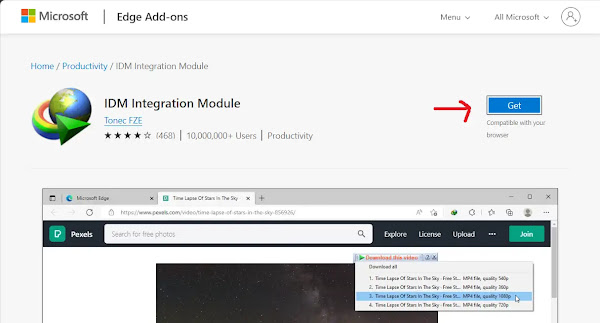
- Add the Extension: Click the blue “Get” button. A confirmation dialog will appear. Click “Add extension” to proceed.

- Installation Complete: The extension will be installed, and you’ll see a confirmation page. You can now close this tab and start using IDM with Edge.

By following these simple steps, you have now fully integrated Internet Download Manager with your Microsoft Edge browser!
Important Security Warning: Be very careful of fake IDM extensions in the Microsoft Edge Add-ons store. These unofficial copies can contain malware or viruses that can harm your computer. Always use the official links provided in this guide to ensure you are downloading the authentic and safe IDM Integration Module.

Frequently Asked Questions (FAQ)
-
Why is the IDM extension not working in Microsoft Edge?
If the extension isn’t working, first ensure both your IDM application and Microsoft Edge browser are updated to the latest versions. Next, go to
edge://extensions/, try disabling and then re-enabling the IDM Integration Module. If that doesn’t work, reinstalling the extension using one of the methods above often solves the problem. Also, check for conflicts with other extensions (like ad-blockers) or your antivirus software, which might be blocking IDM’s functionality. -
The IDM download panel isn’t appearing on YouTube or other video sites. How can I fix this?
This is a common issue. To fix it, open the IDM application, go to Options > General, and make sure the “Use advanced browser integration” box is checked. Also, confirm that Microsoft Edge is listed and checked in the browser list below it. If it’s already there, try unchecking and re-checking it. Finally, go to Options > File types and ensure that video formats like MP4, MKV, and FLV are in the list of file types that IDM will automatically capture.
-
Is the IDM extension for Microsoft Edge free?
Yes, the IDM Integration Module extension itself is free. However, it requires the main Internet Download Manager software to be installed on your computer. IDM is a paid application, but it offers a 30-day free trial for you to test its full capabilities.
-
Edge disabled my IDM extension and says it might be “corrupted.” What should I do?
This “corrupted” message usually appears after an IDM or browser update. The fix is straightforward: simply remove the old extension from Edge and reinstall it. You can use either the manual .CRX method or the Microsoft Add-ons store method described in this guide to install a fresh, working version.
-
How can I use IDM in Edge’s InPrivate (Incognito) mode?
By default, extensions are disabled in InPrivate mode for privacy. To enable IDM, navigate to the extensions page (
edge://extensions/), find the IDM Integration Module, click on “Details”, and turn on the toggle for “Allow in InPrivate”. Now, IDM will be able to capture downloads even when you’re browsing privately.