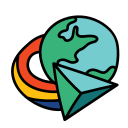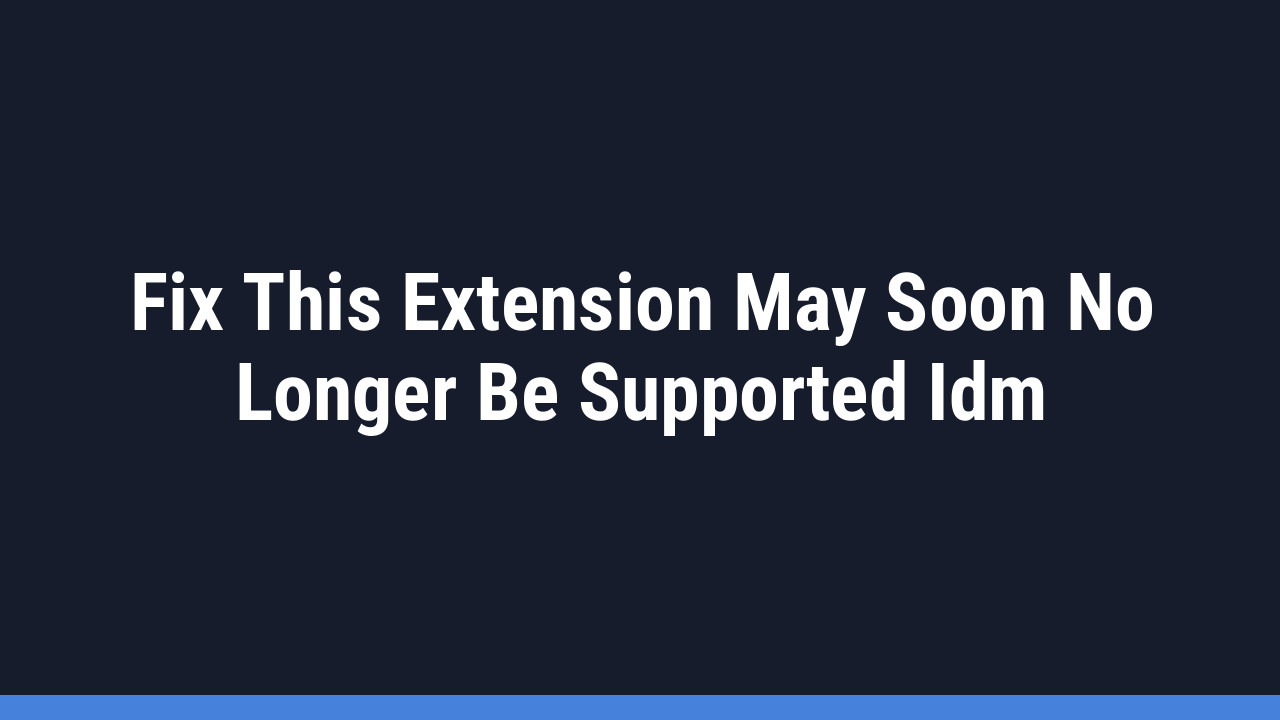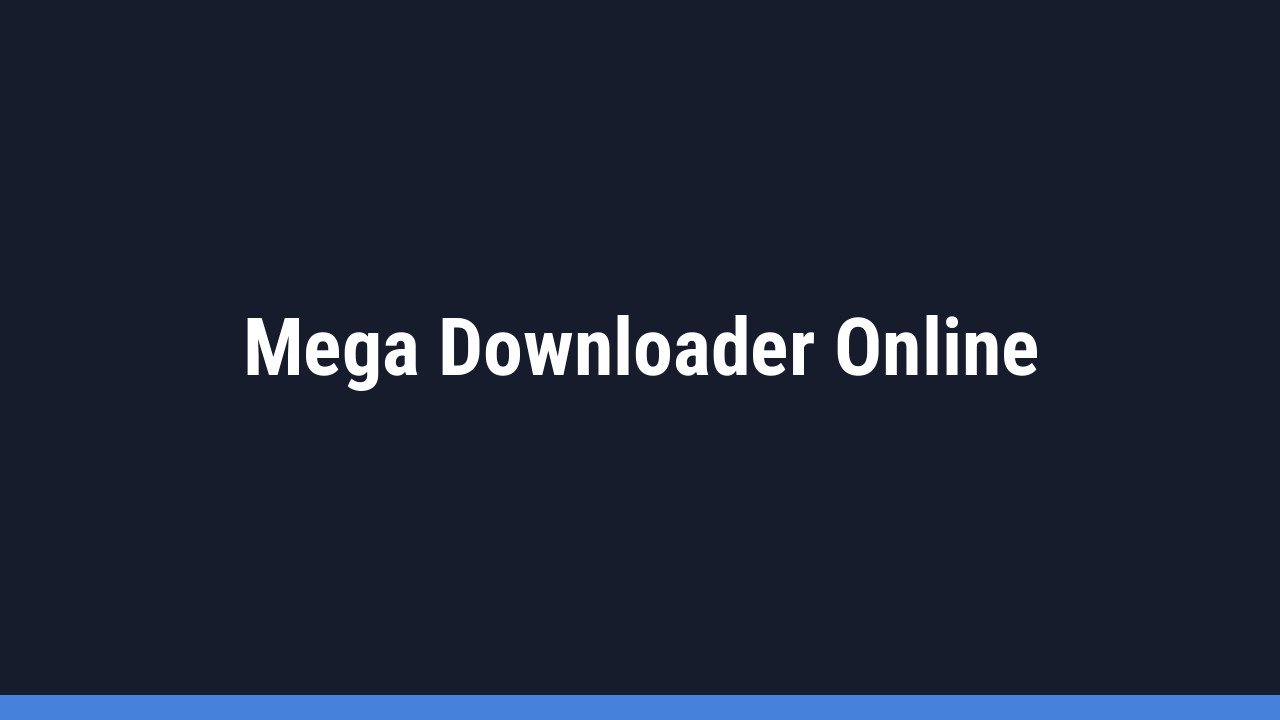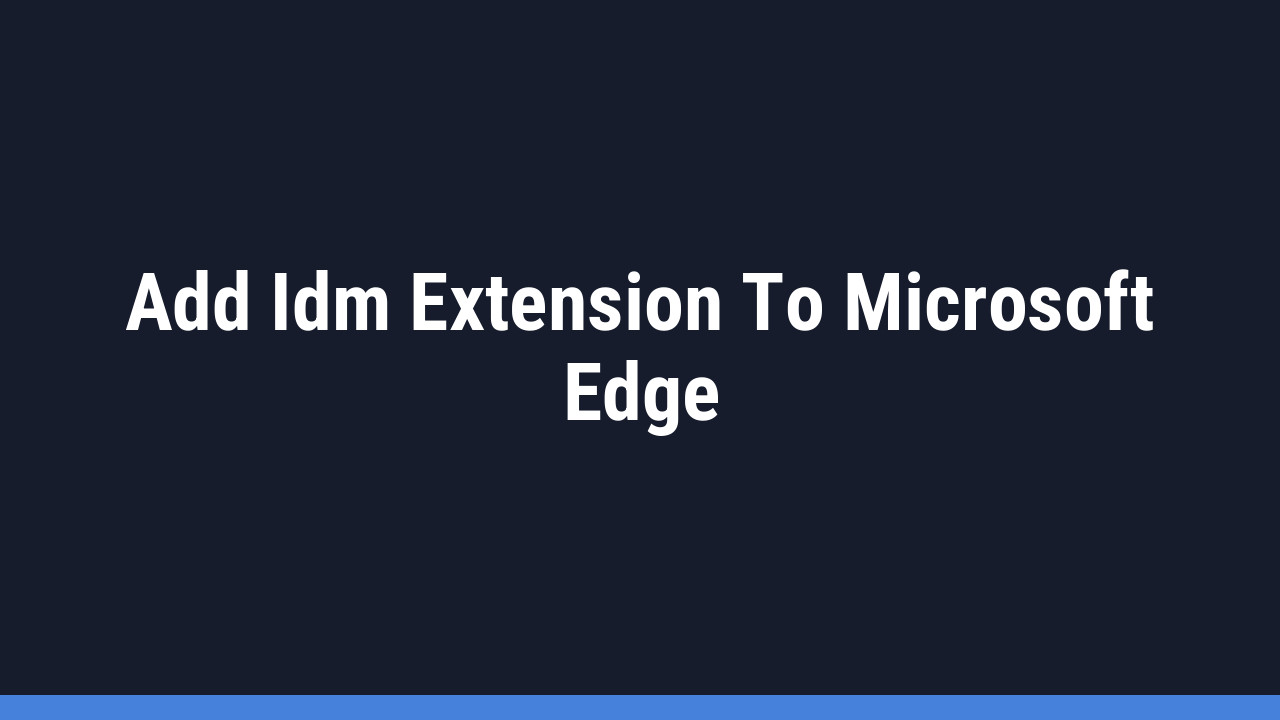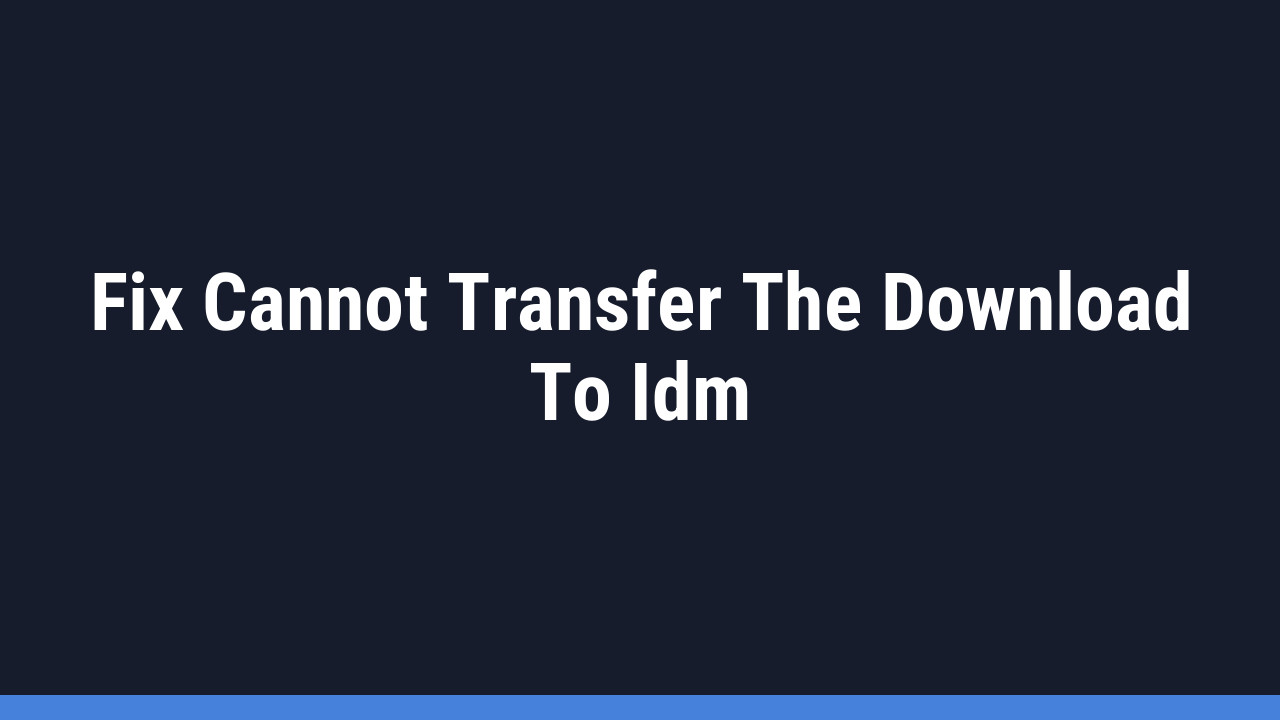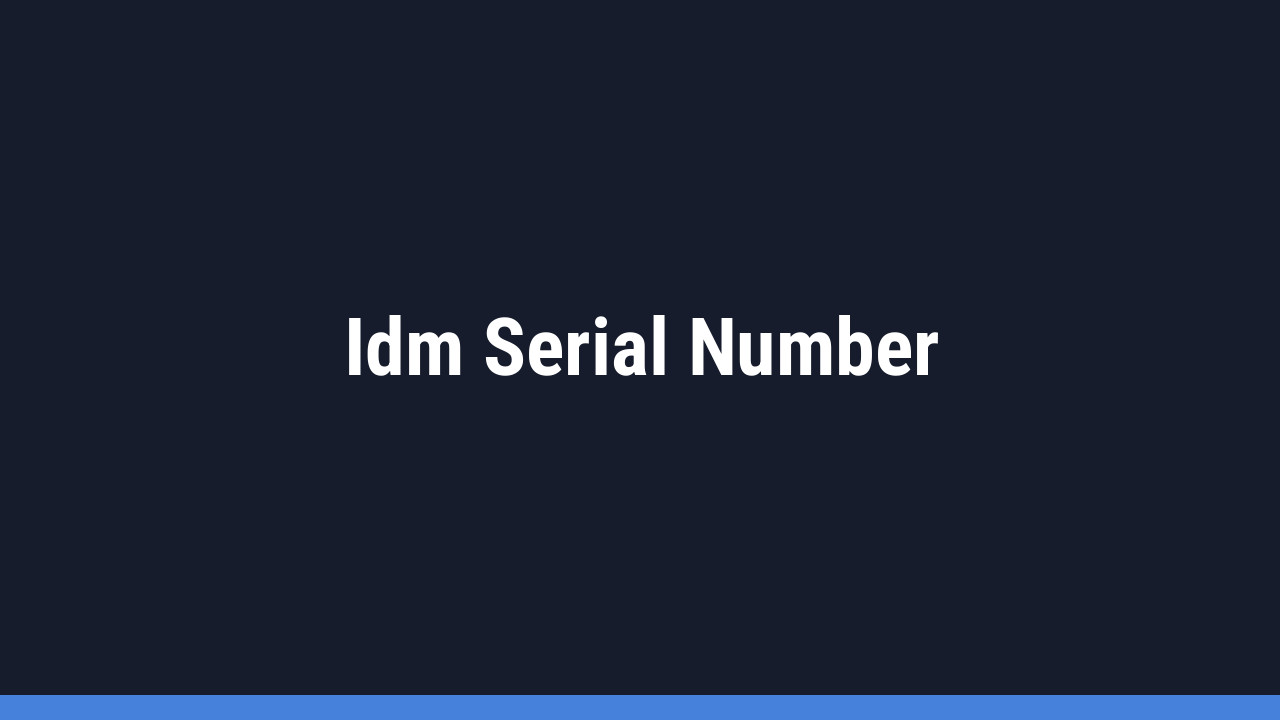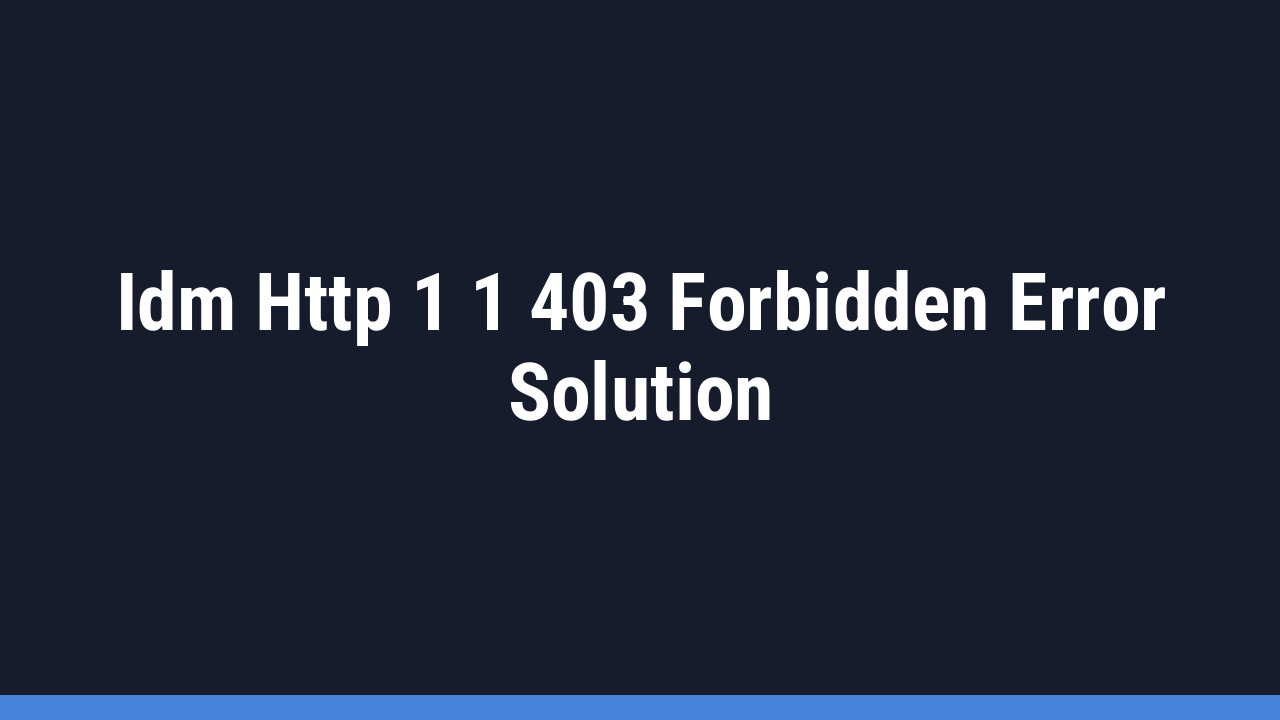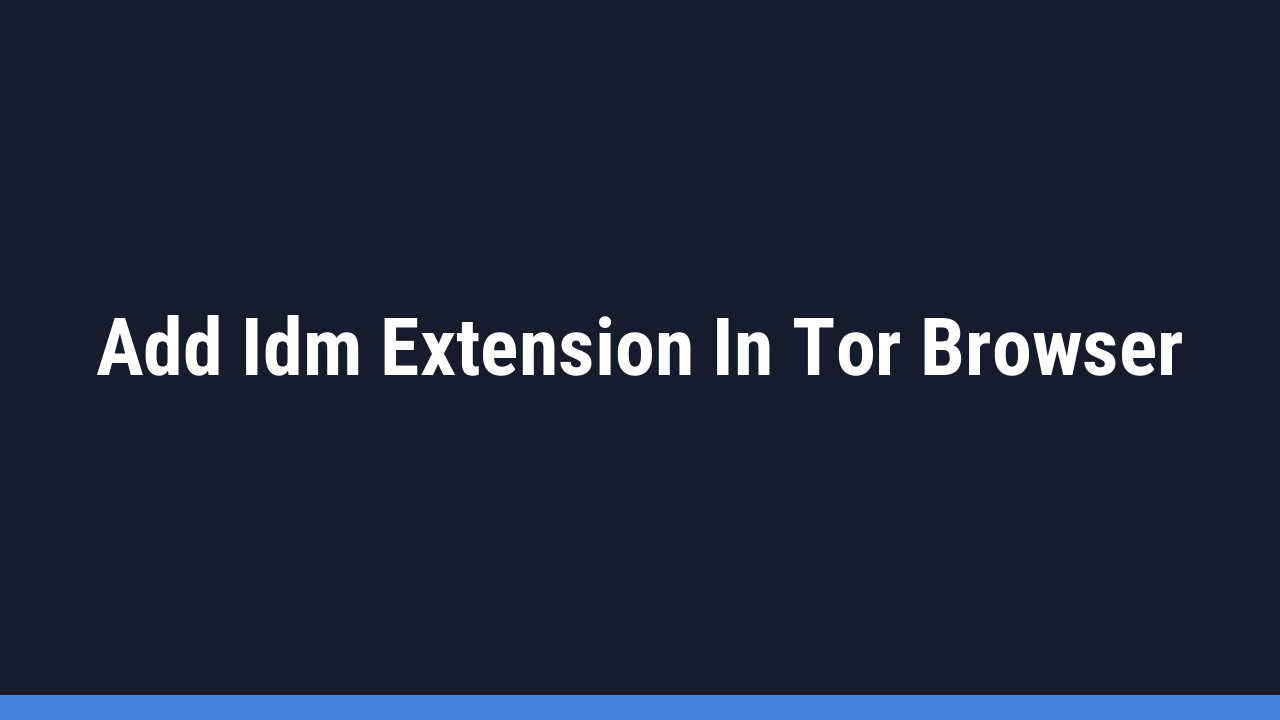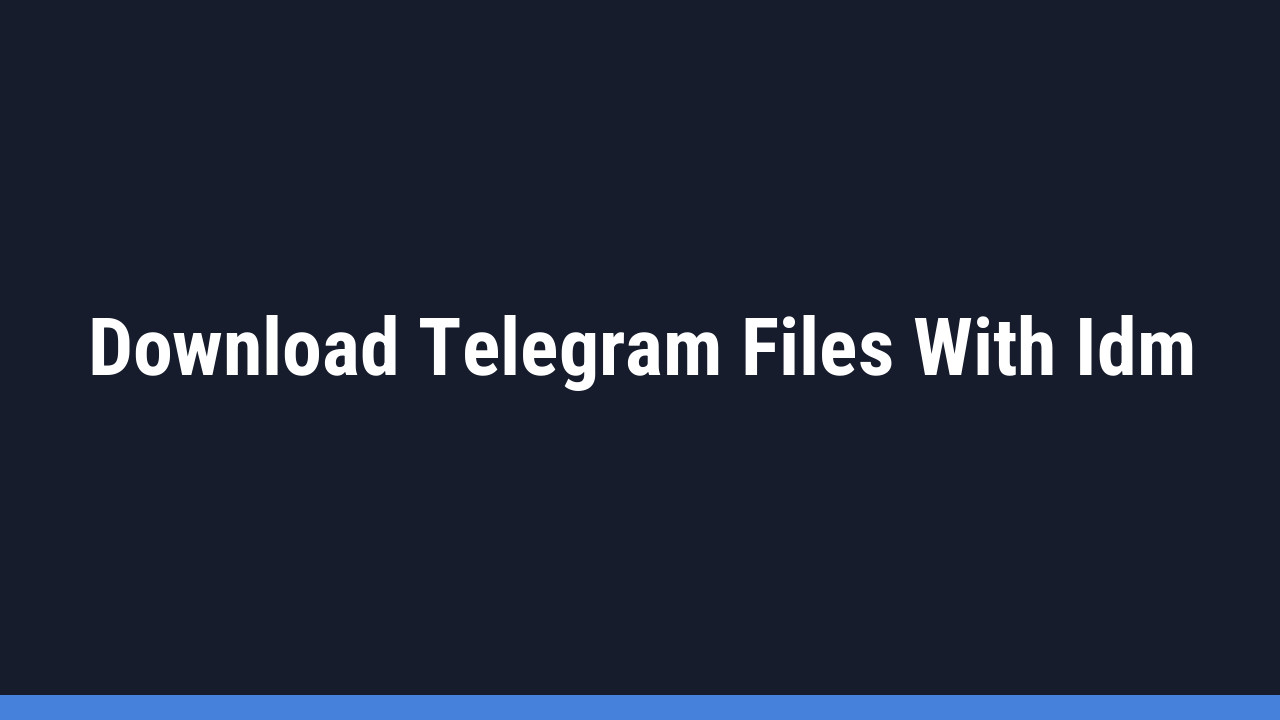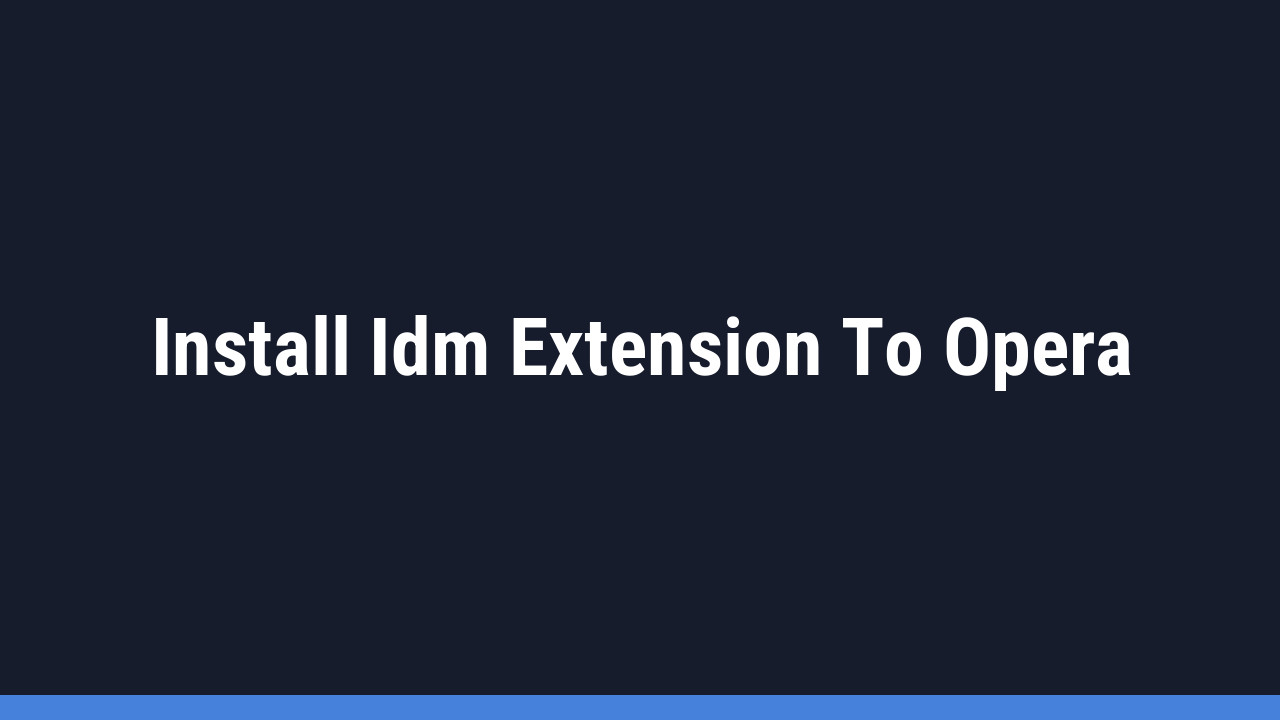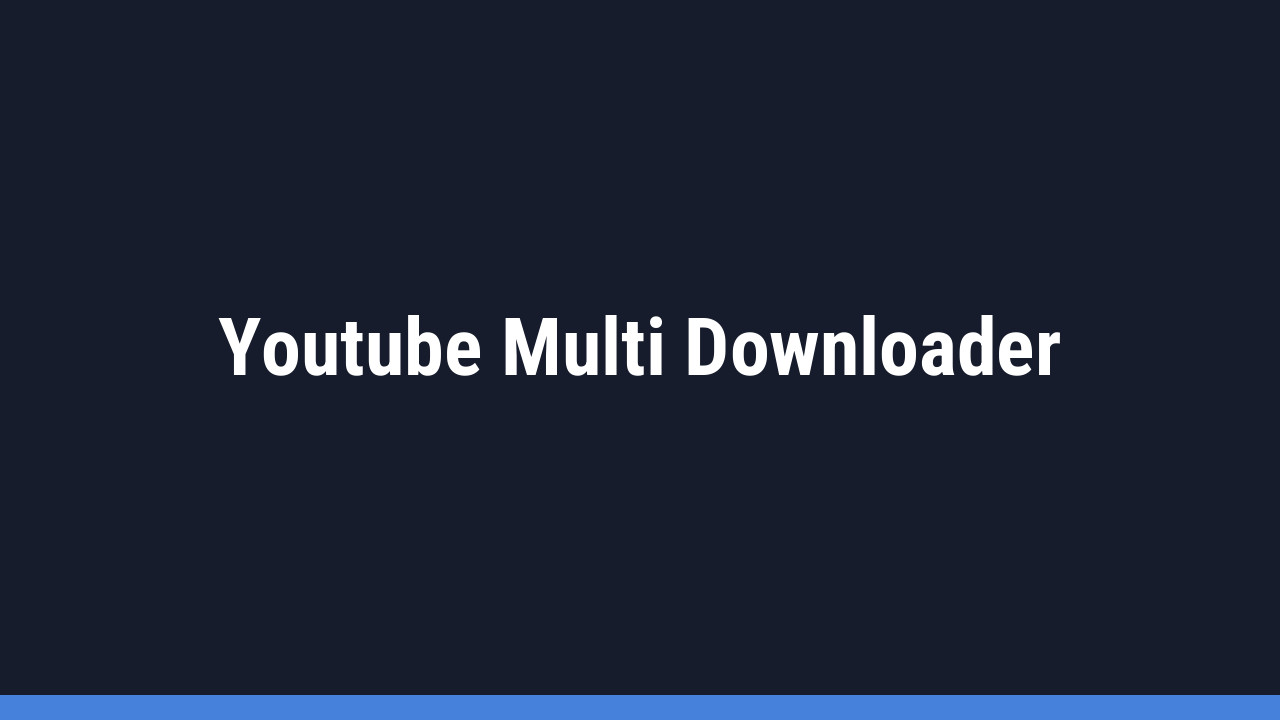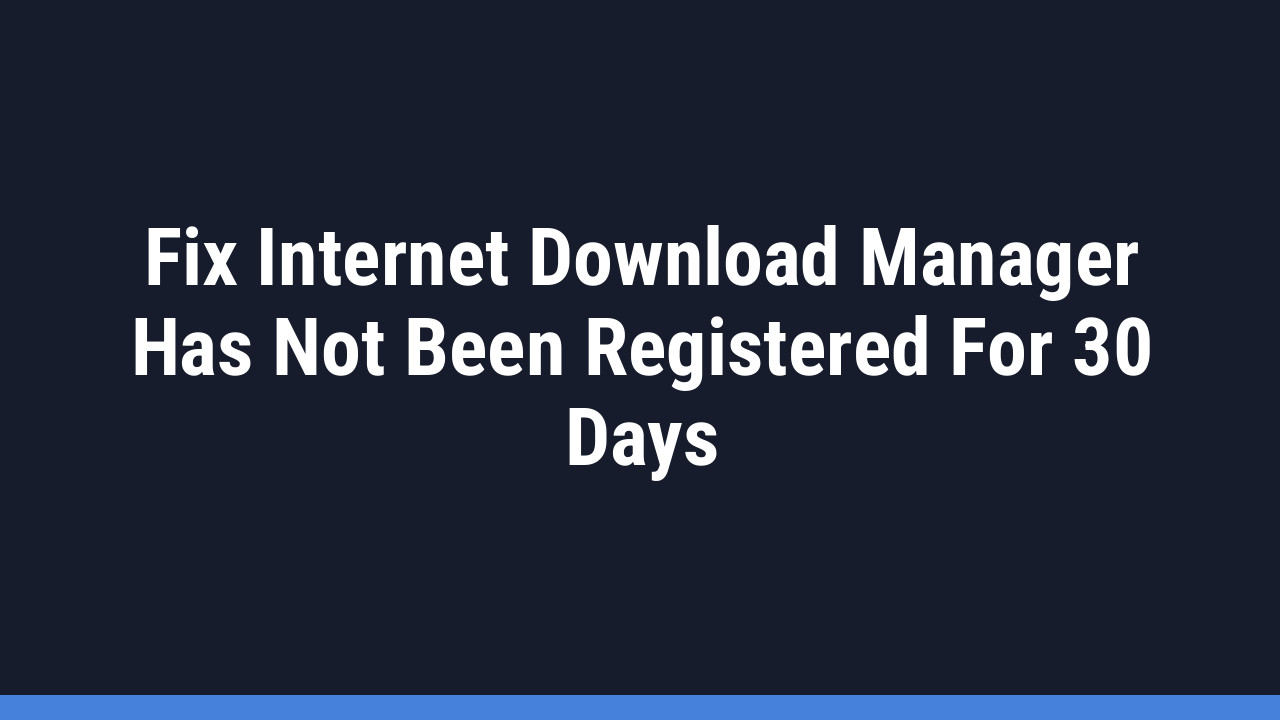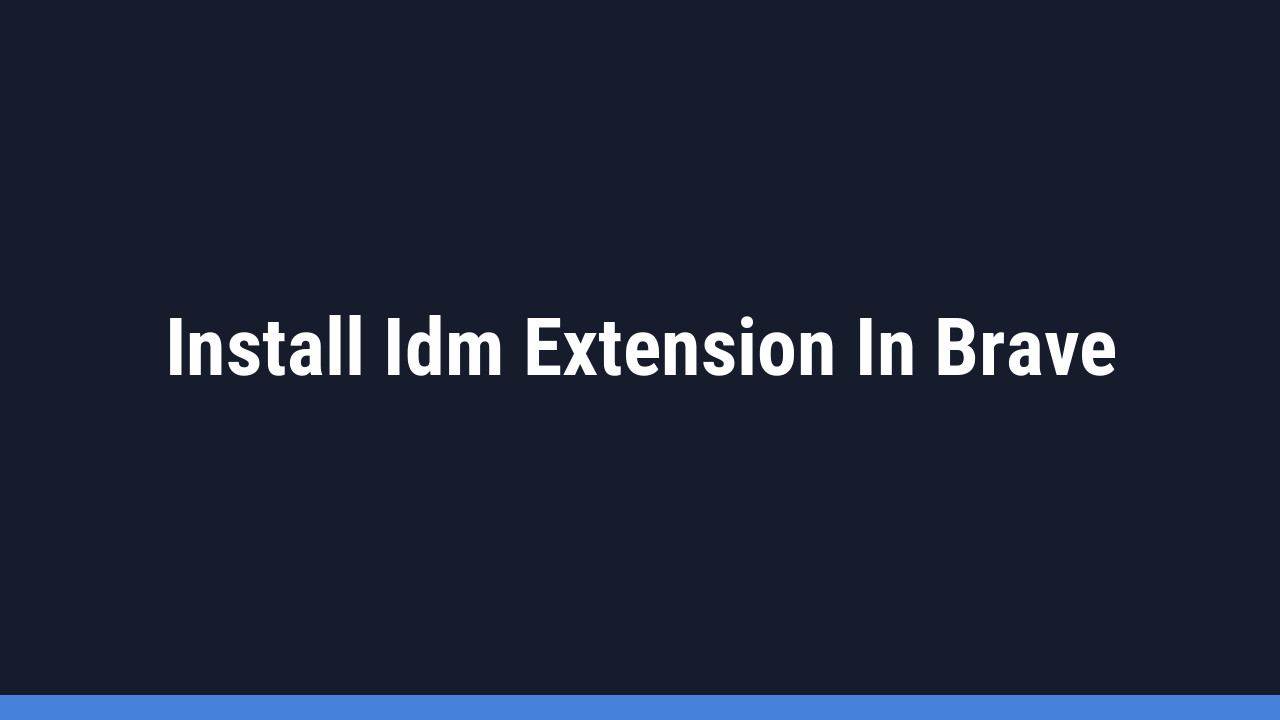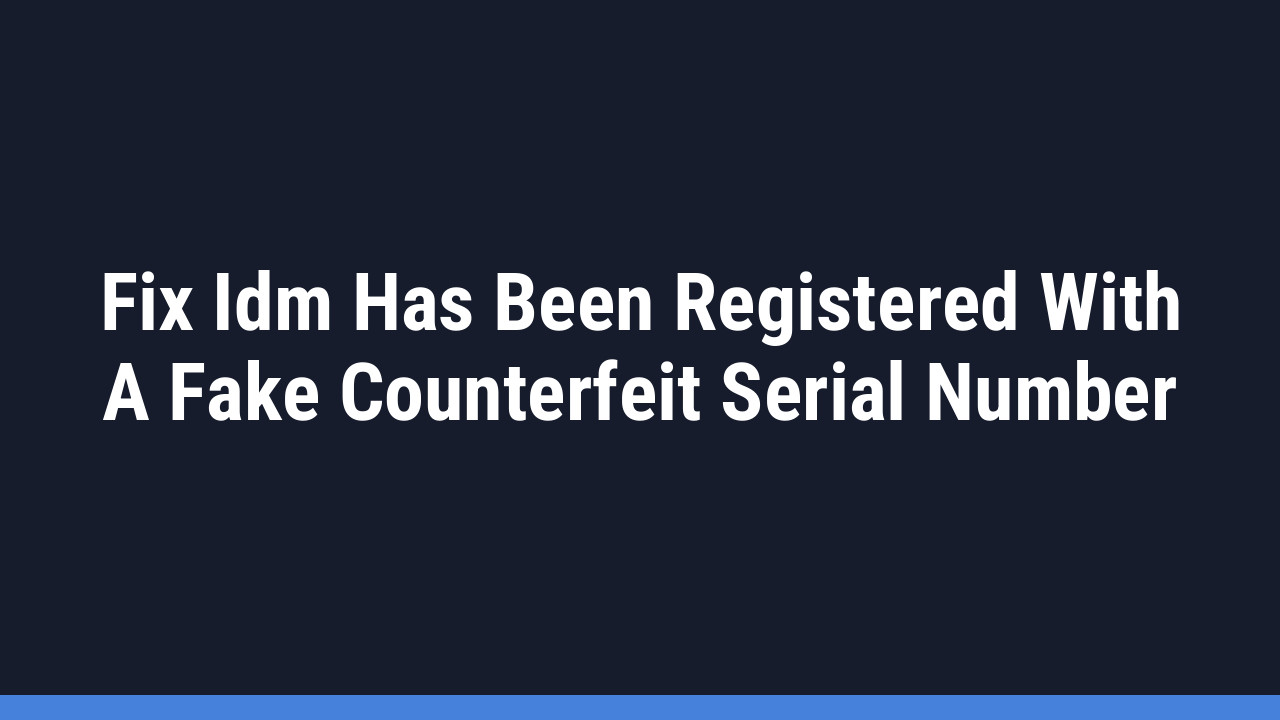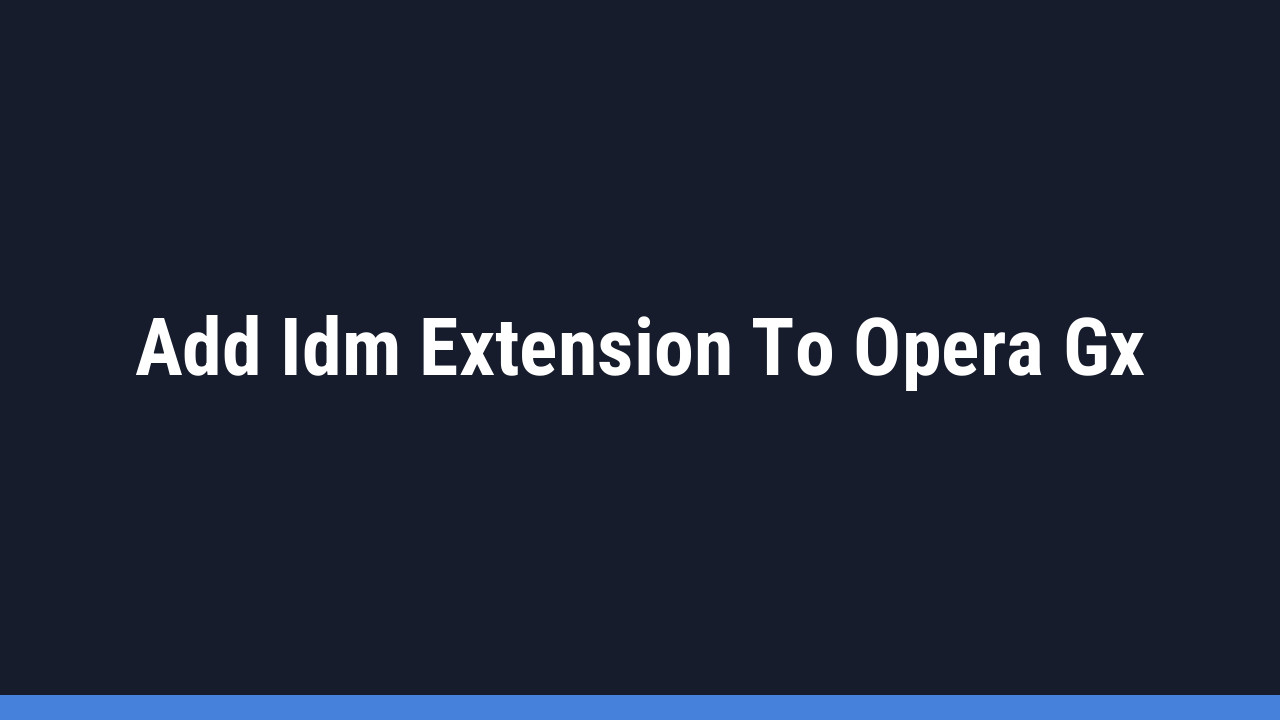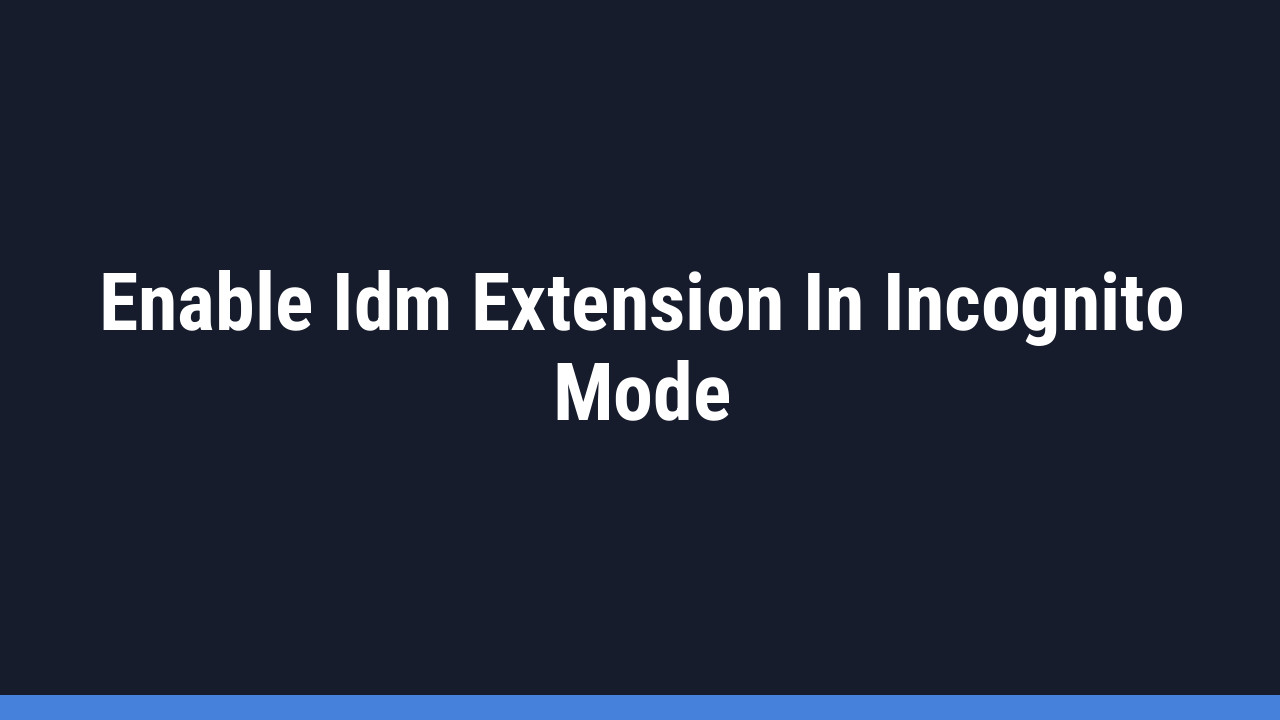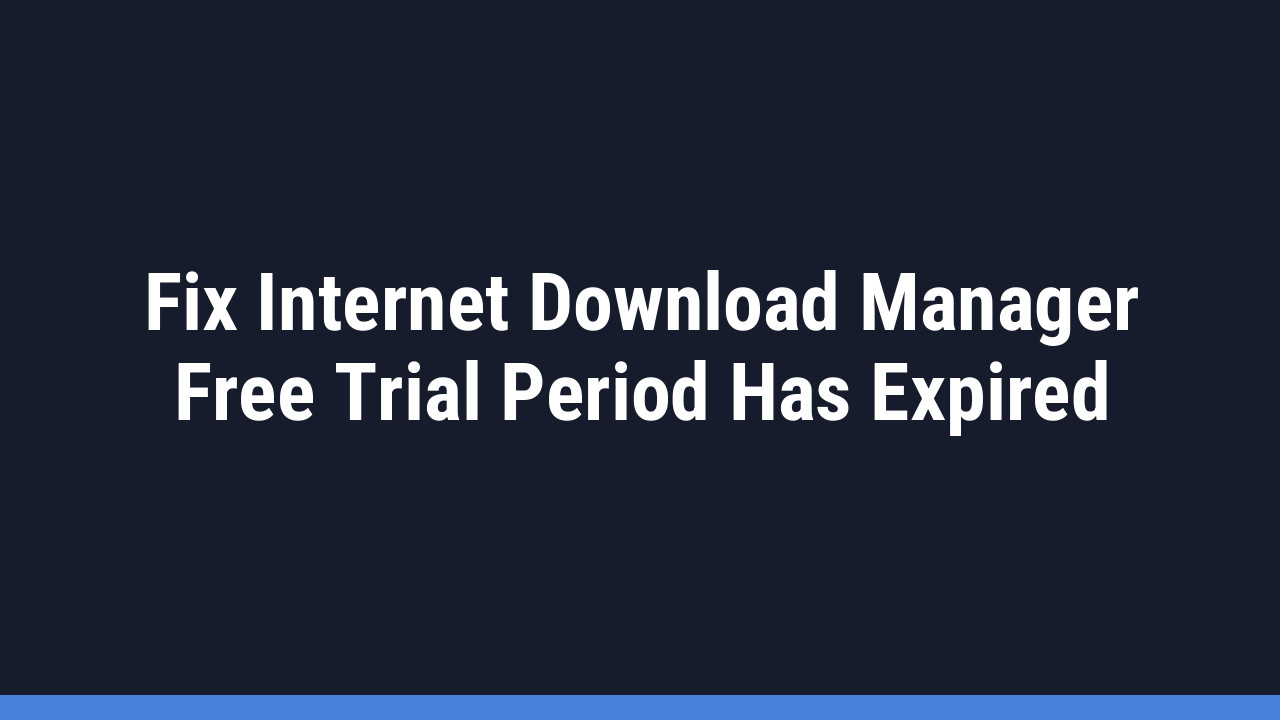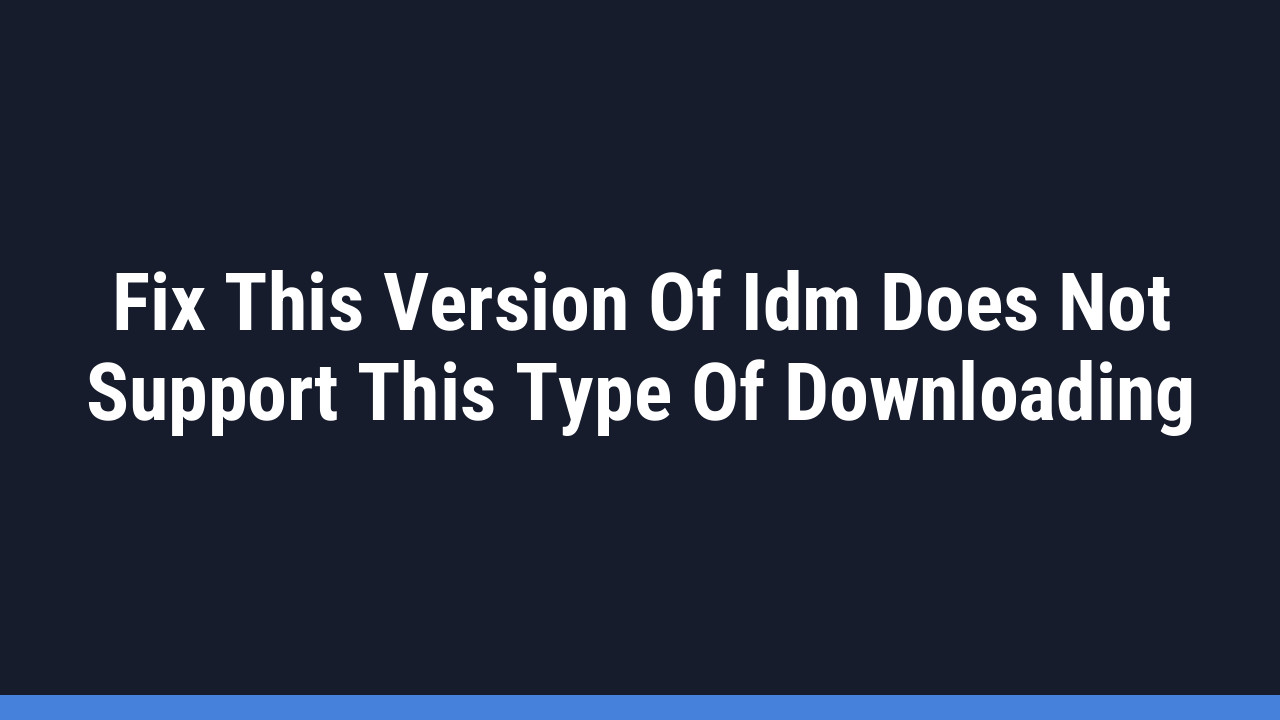Tired of waiting on slow downloads in Firefox? If you’re looking to significantly boost your download speeds and manage files more efficiently, integrating the Internet Download Manager (IDM) extension is the perfect solution. This powerful tool can transform your browsing experience by accelerating downloads and giving you more control.
In this comprehensive guide, we’ll walk you through two simple methods to add the IDM Integration Module to your Firefox browser. Whether you’re a long-time IDM user or new to the game, these steps will help you unlock faster, more reliable downloads in just a few clicks. Let’s get started!
How to Add the IDM Extension to Firefox: A Complete Guide

Below are two straightforward methods to get the IDM extension working in your Firefox browser. You can either install it manually from a file or add it directly from the Firefox Add-ons Store. Both methods work perfectly.
Important: Before you begin, ensure you have the latest versions of both Internet Download Manager and the Mozilla Firefox browser installed on your computer for the best compatibility and performance.
Method 1: Manually Install the IDM Extension (via IDMCC File)
This method involves manually installing the extension using the .xpi file located in your IDM installation folder. Follow these steps to complete the manual installation:
-
- Open your Mozilla Firefox browser.
- Click the menu icon (three horizontal lines) in the top-right corner and select Add-ons and Themes.
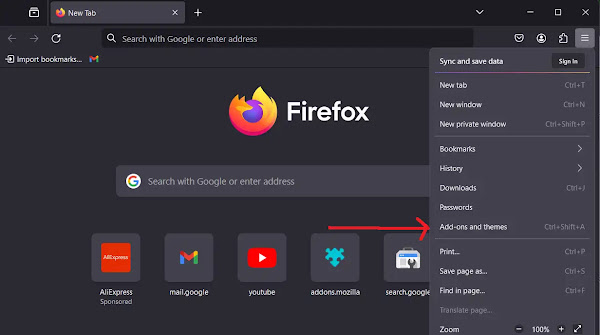
-
- In the Add-ons Manager, click on Extensions in the left sidebar.
- Click the gear icon (Tools for all add-ons) at the top of the page.
- From the dropdown menu, choose Install Add-on from File….

-
- A file explorer window will open. Navigate to your IDM installation directory. The default path is usually
C:\Program Files (x86)\Internet Download Manager. - Inside the folder, find and select the file named
idmmzcc3.xpi. This is the integration module for modern Firefox versions. Click Open.
- A file explorer window will open. Navigate to your IDM installation directory. The default path is usually

-
- Firefox will ask for your permission to add the extension. Click the Add button to confirm.

-
- A confirmation message will appear. Click Okay to finish. You have successfully installed the extension!

-
- Finally, click the three dots (…) next to the “IDM Integration Module” in your extensions list and select Manage.

-
- Ensure the extension is enabled. For the best experience, also select Allow for “Run in Private Windows” if you want IDM to work in incognito mode.

Pro Tip:
If you can’t find the idmmzcc3.xpi file, it may mean your IDM version is outdated. Update IDM to the latest version through the application (Help > Check for updates) and then check the installation folder again.
Method 2: Install from the Official Firefox Add-Ons Store
This is the quickest and most recommended method, as it ensures you always have the latest, most compatible version of the extension.
-
- Open Firefox and go directly to the official IDM Integration Module page using this link: IDM Firefox Add-on.
- Click the blue + Add to Firefox button.

-
- A confirmation pop-up will appear. Click Add to grant the necessary permissions.

- That’s it! The extension is now installed and ready to handle your downloads.
Pro Tip:
Using the official Add-ons Store is the best way to keep your extension up-to-date automatically. Firefox will manage updates for you, ensuring continued compatibility and security without any manual effort.
Frequently Asked Questions (FAQ)
-
How do I make IDM the default downloader in Firefox?
Once the IDM Integration Module is correctly installed and enabled, it should automatically become the default download manager in Firefox. If downloads are still being handled by the browser, open IDM, go to Options > General, and make sure the “Use advanced browser integration” box is checked and that Firefox is listed and checked in the browser list.
-
How can I make IDM download MP4 files instead of MKV?

Many video streaming sites offer multiple formats, and IDM sometimes defaults to MKV. To prioritize MP4, you can tell IDM not to automatically grab MKV files. Here’s how:
- Open the main IDM application.
- Go to Options > File Types.
- In the top box (“Automatically start downloading the following file types”), find and remove MKV from the list.
- Click OK. Now, when you download from a site offering both, IDM should prioritize other formats like MP4, or Firefox’s own downloader will handle the MKV file.
-
What should I do if the IDM extension is not working in Firefox?
If the IDM download panel isn’t appearing or downloads aren’t being captured, try these troubleshooting steps:
- Update Everything: Make sure both your IDM application and Firefox browser are updated to their latest versions. This solves most integration issues.
- Check Extension Status: Go to Firefox’s Add-ons and Themes > Extensions menu and confirm that the “IDM Integration Module” is enabled.
- Re-enable Integration: Open IDM, go to Options > General, uncheck the box for Firefox, click OK, and then open it again and re-check the box. This can refresh the connection.
- Reinstall the Extension: Remove the IDM extension from Firefox and reinstall it using one of the methods described in this guide.