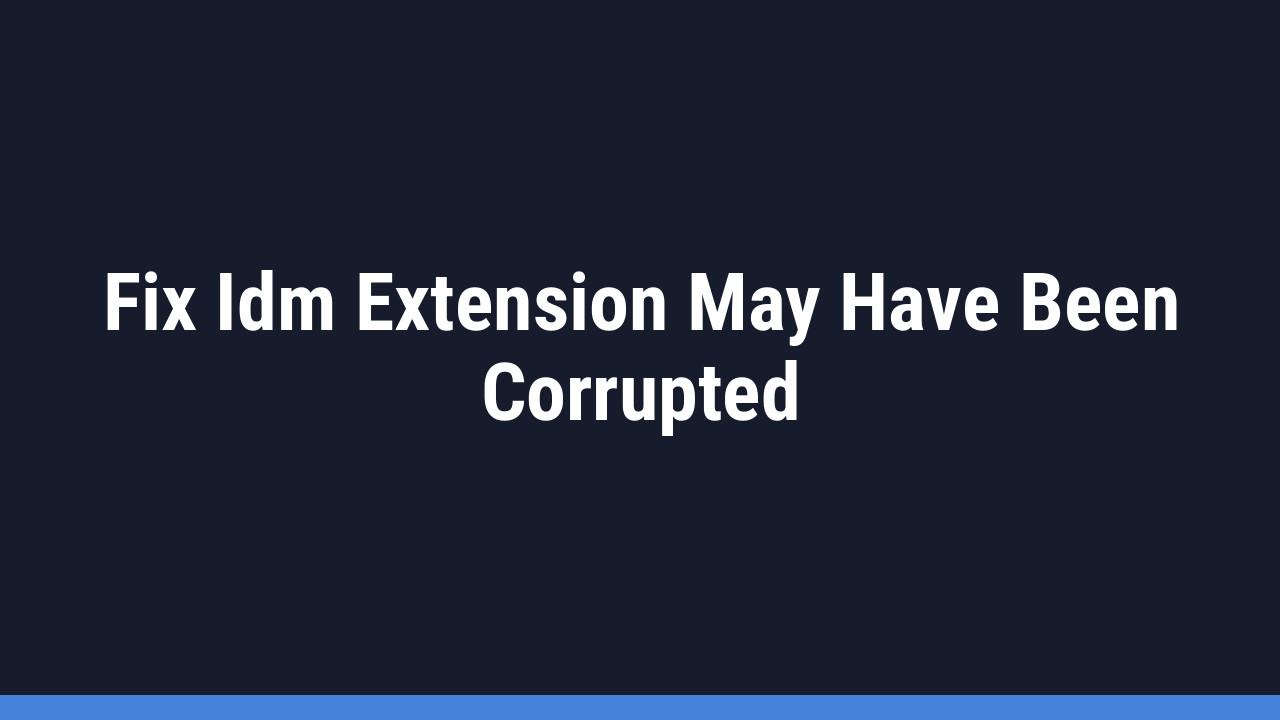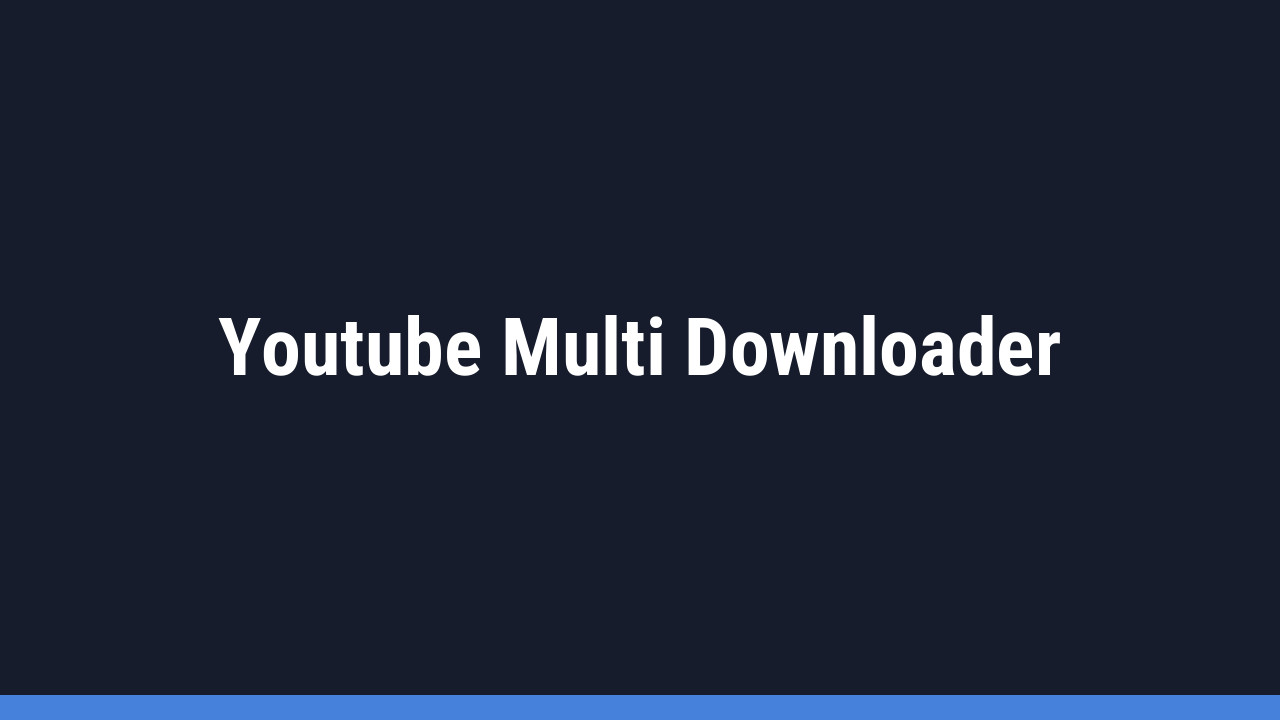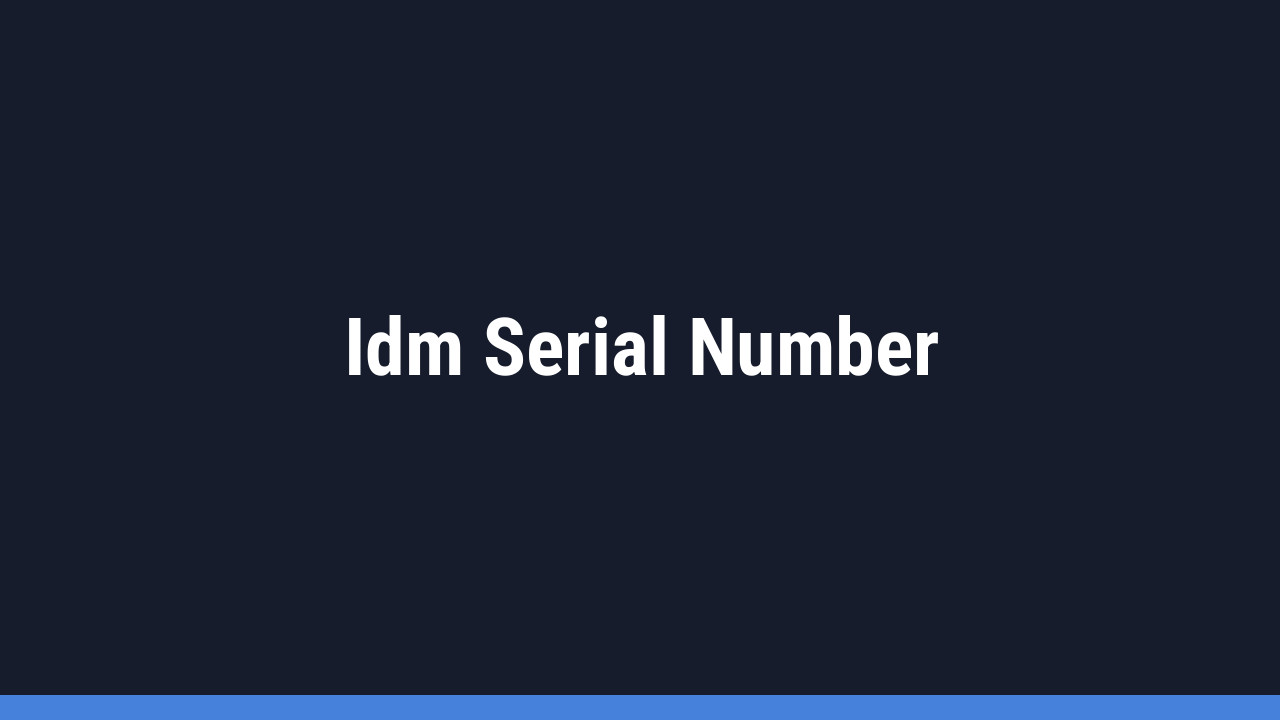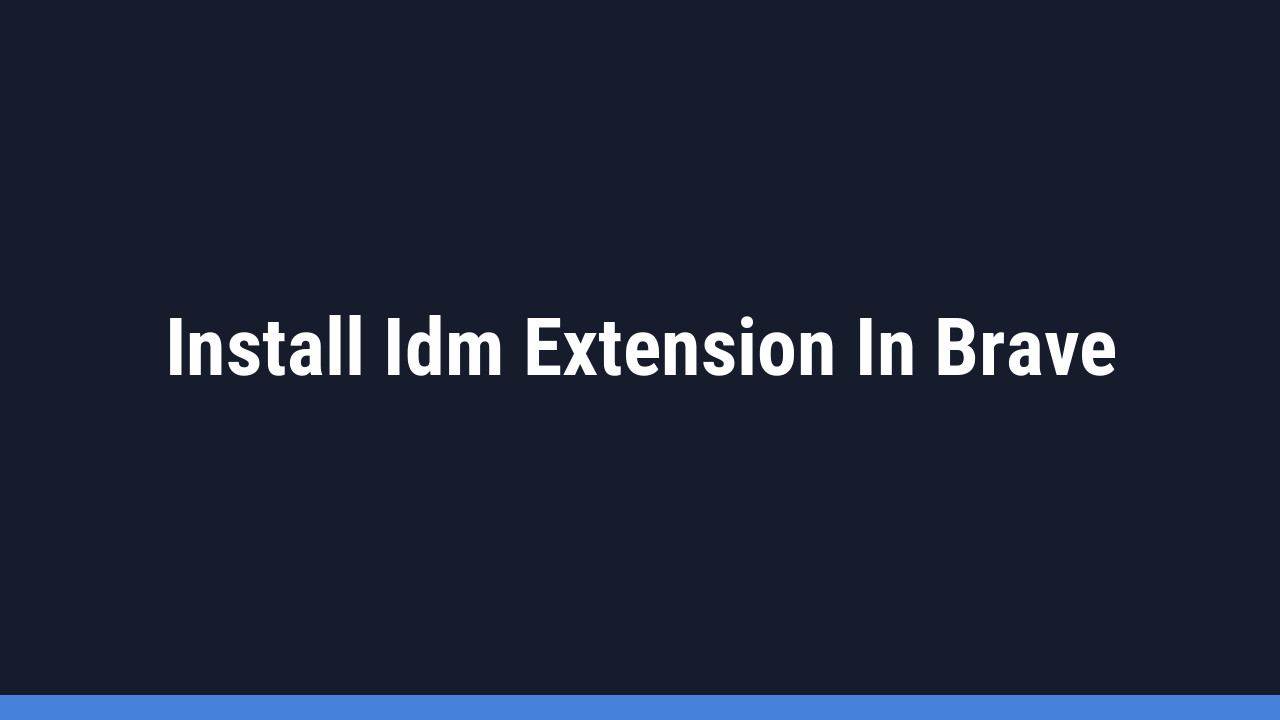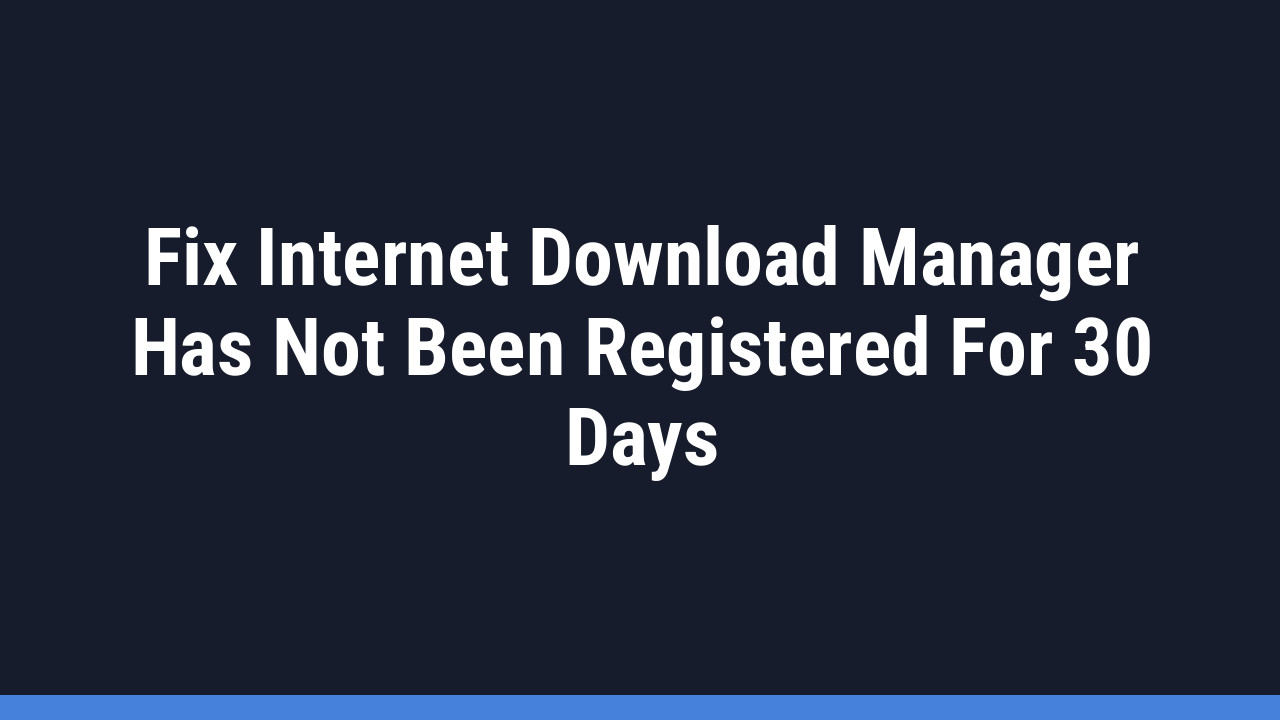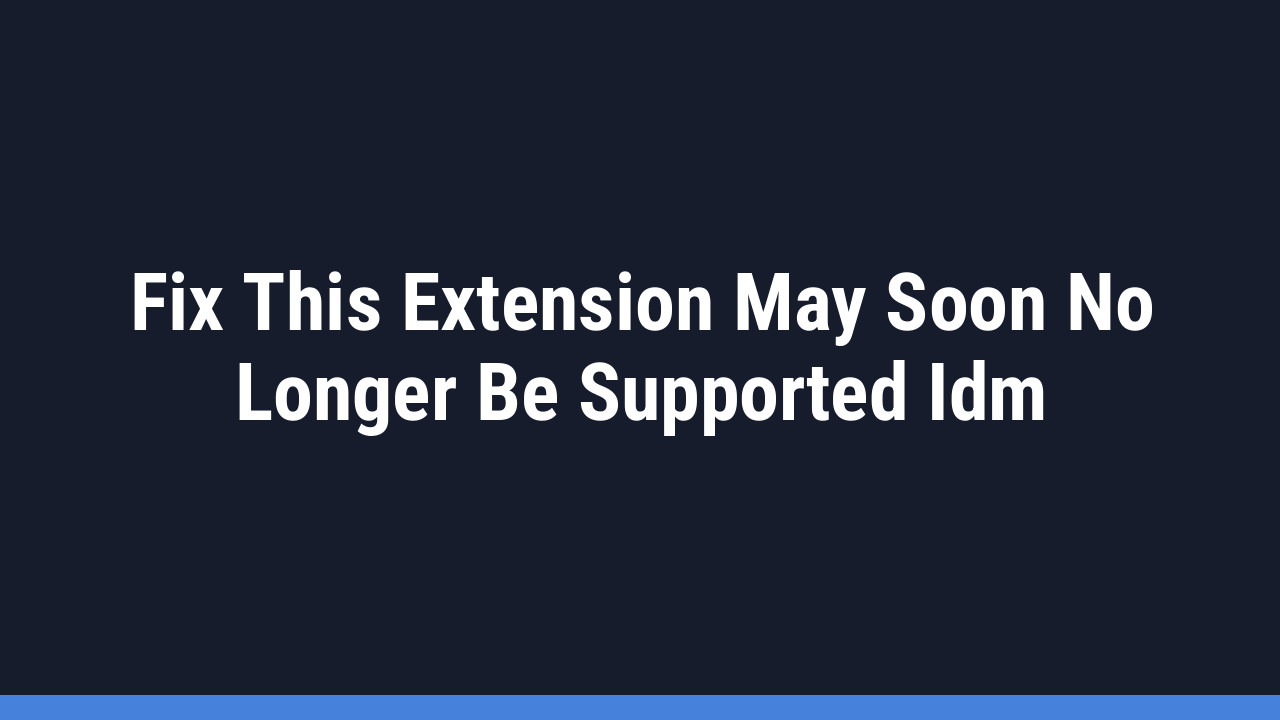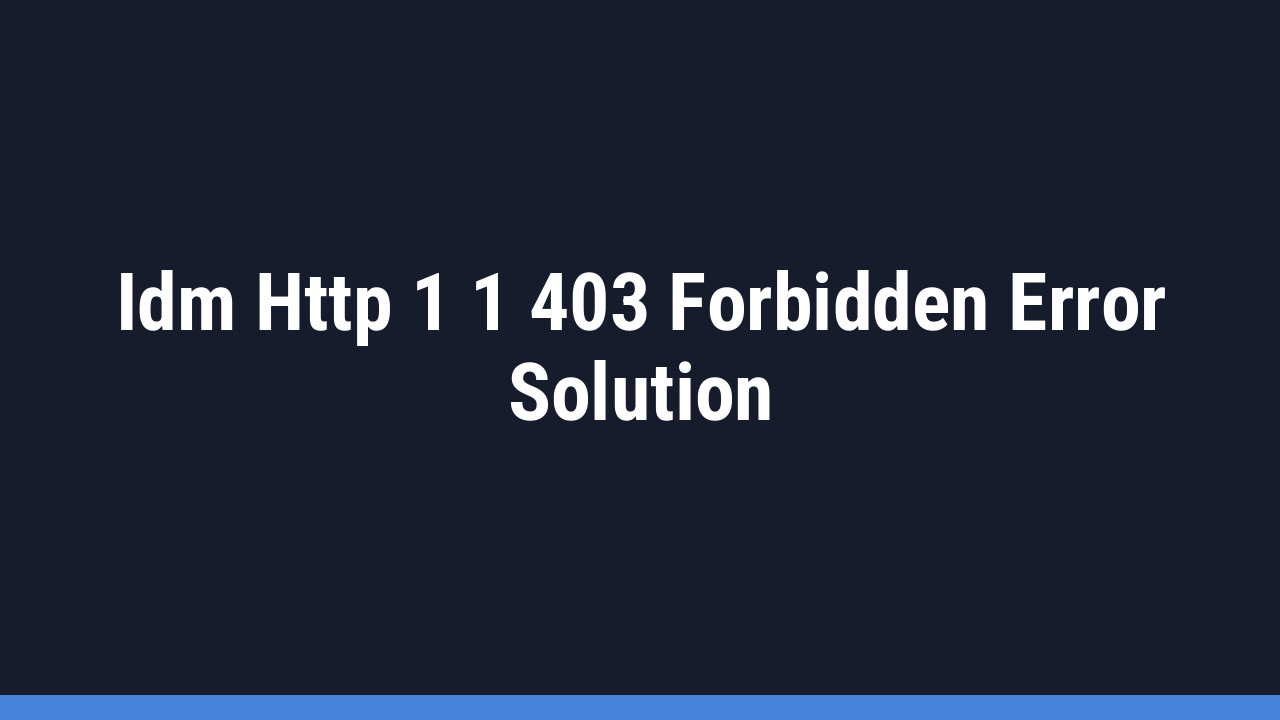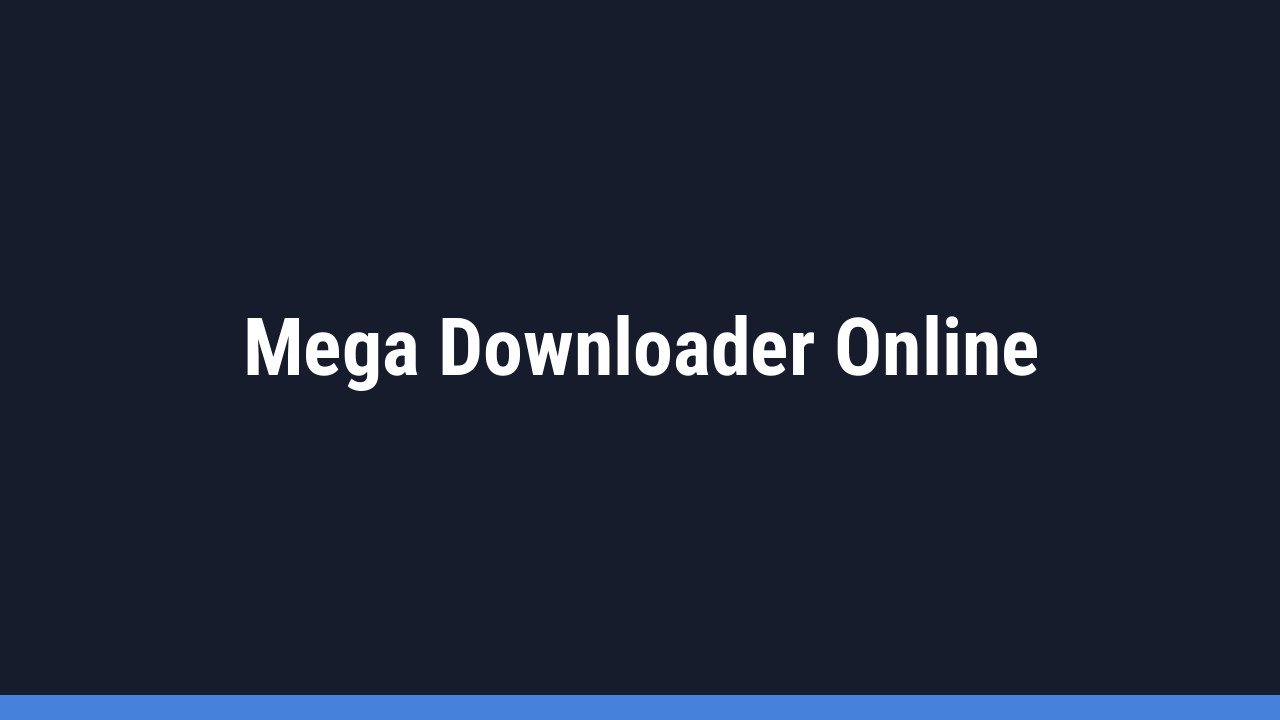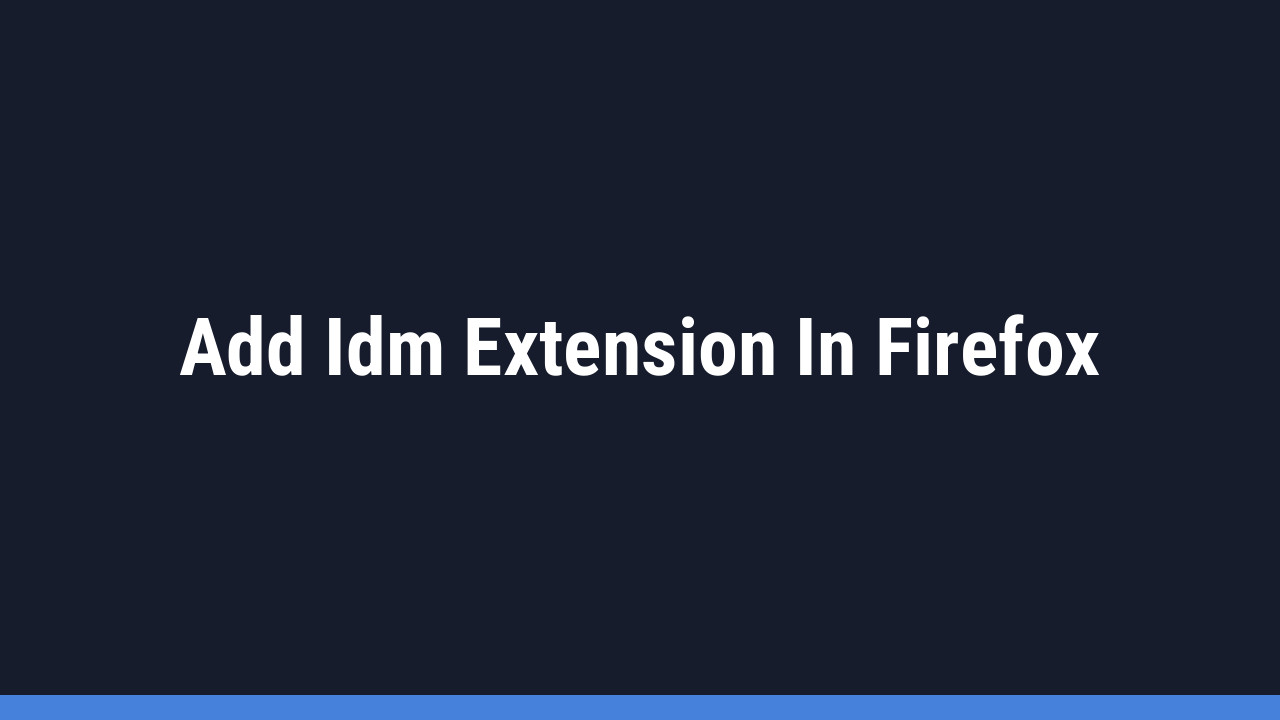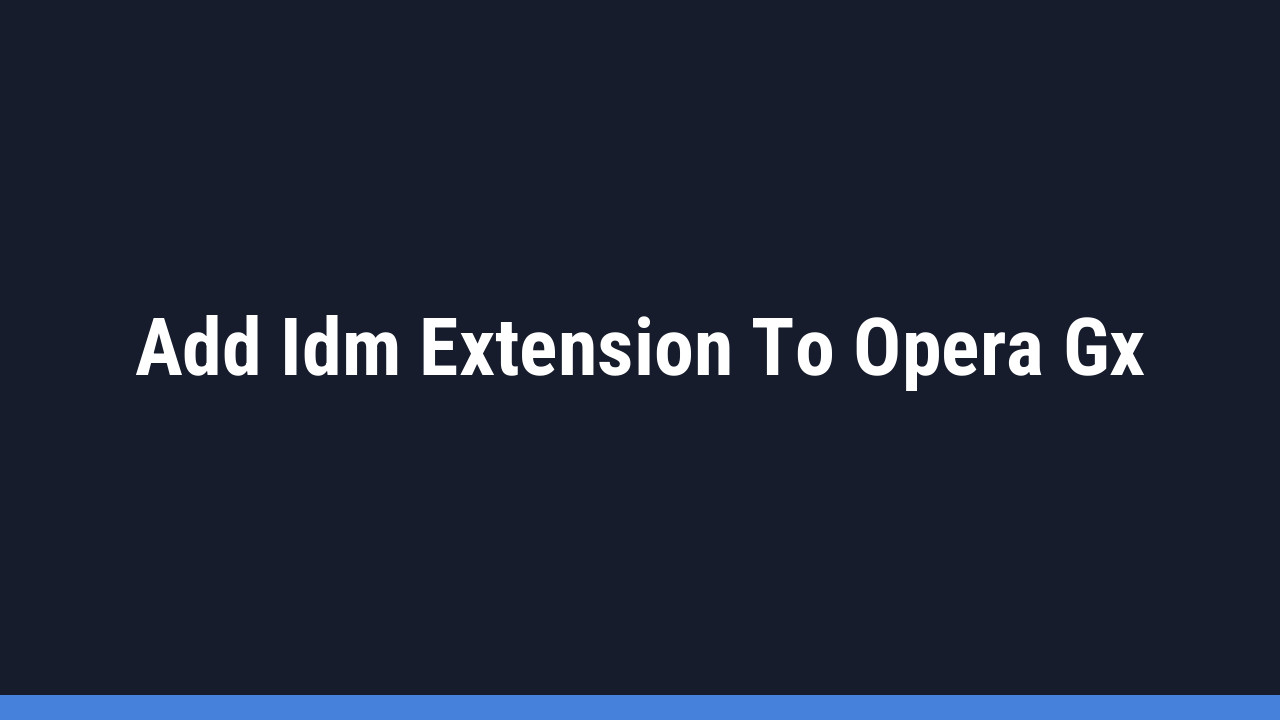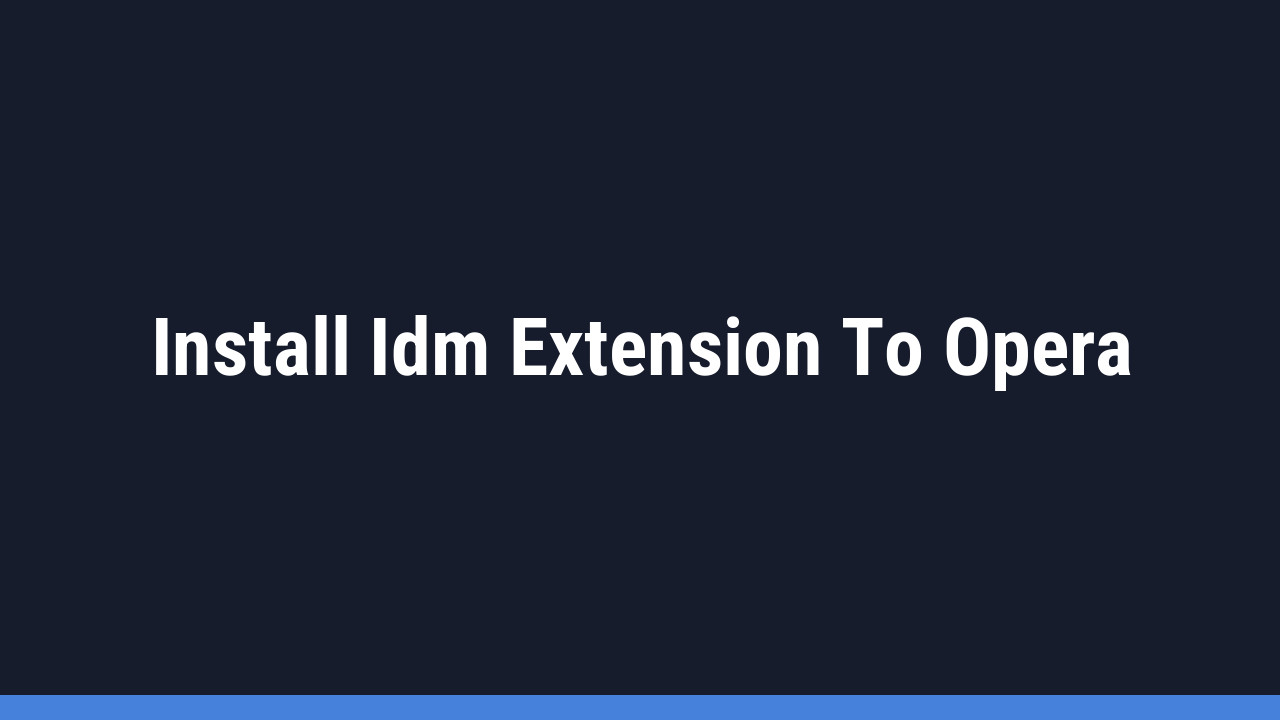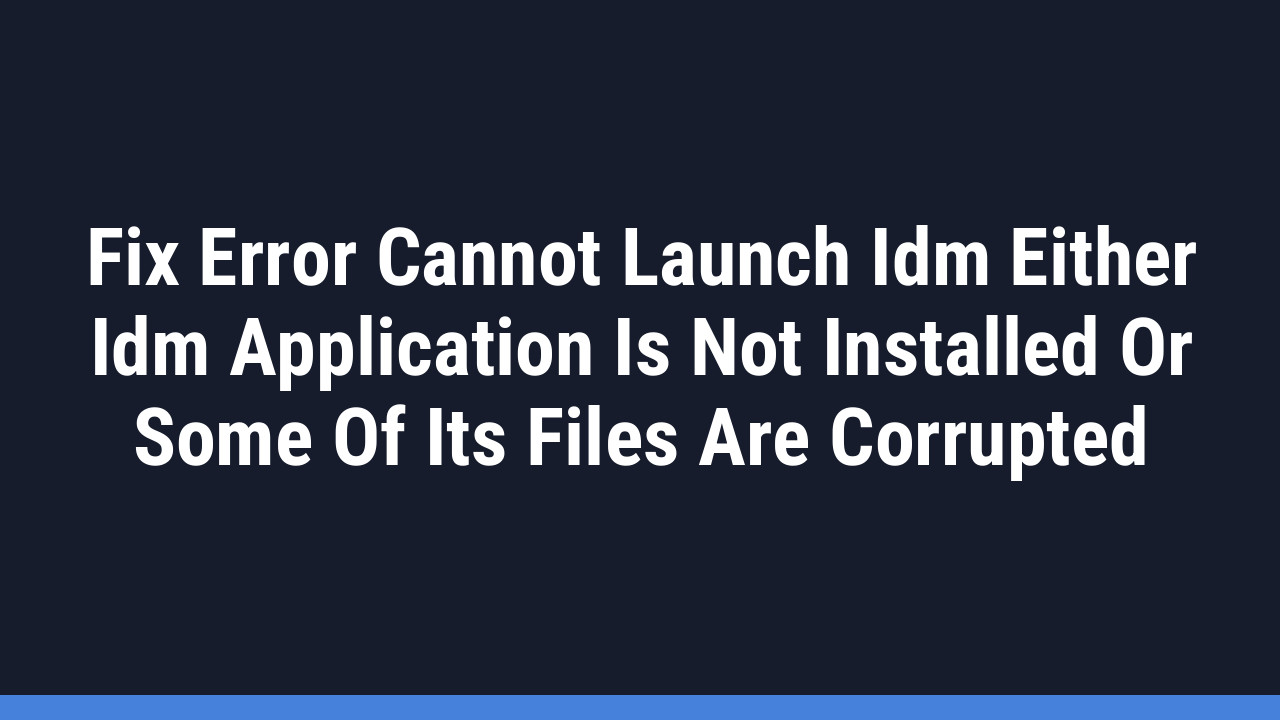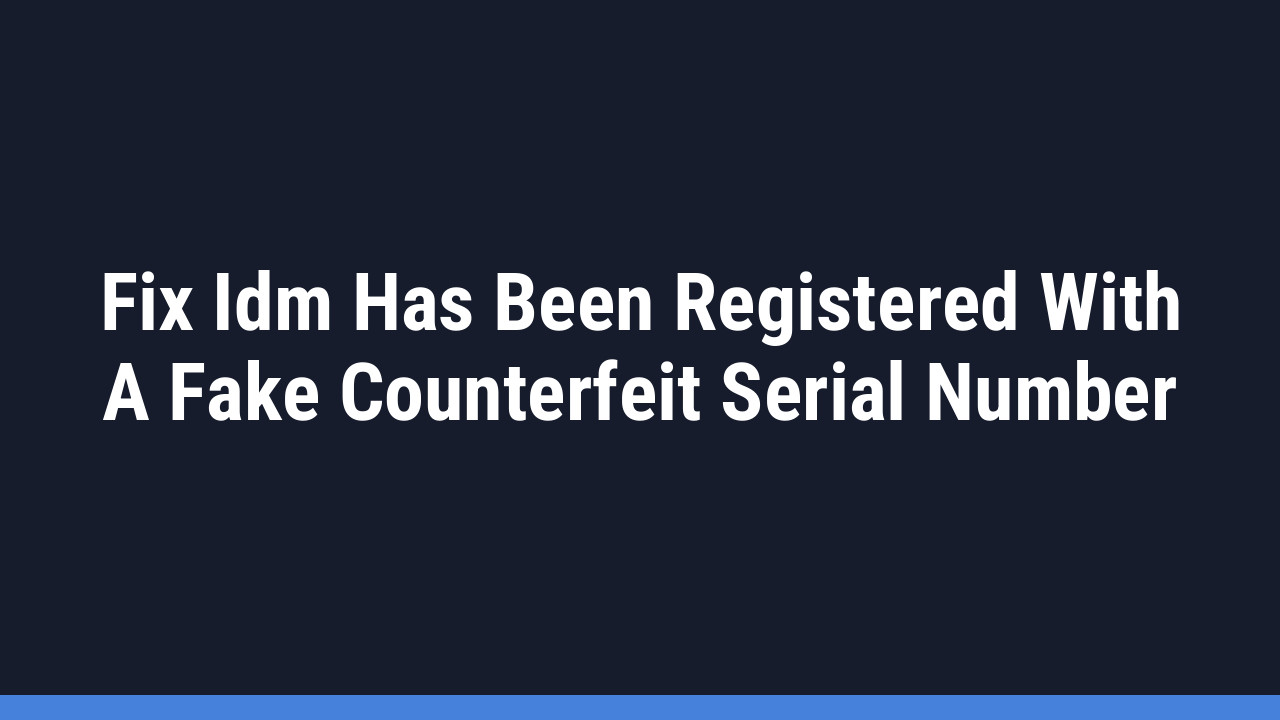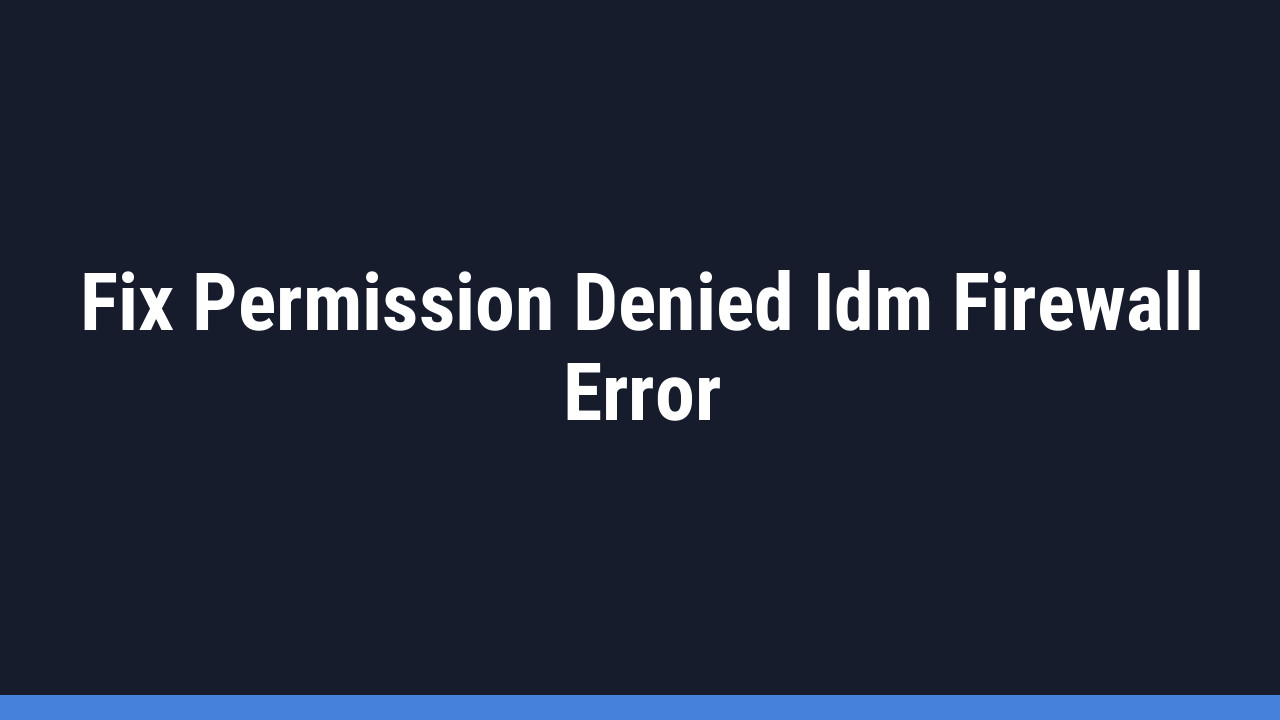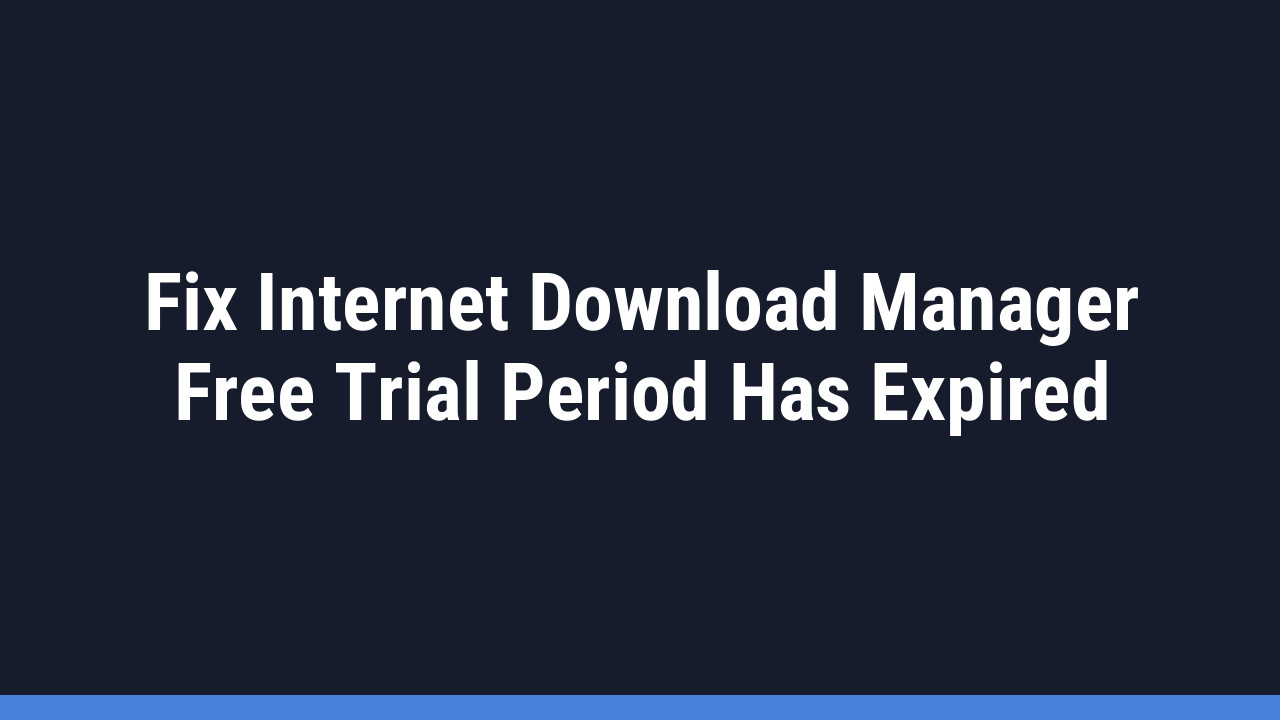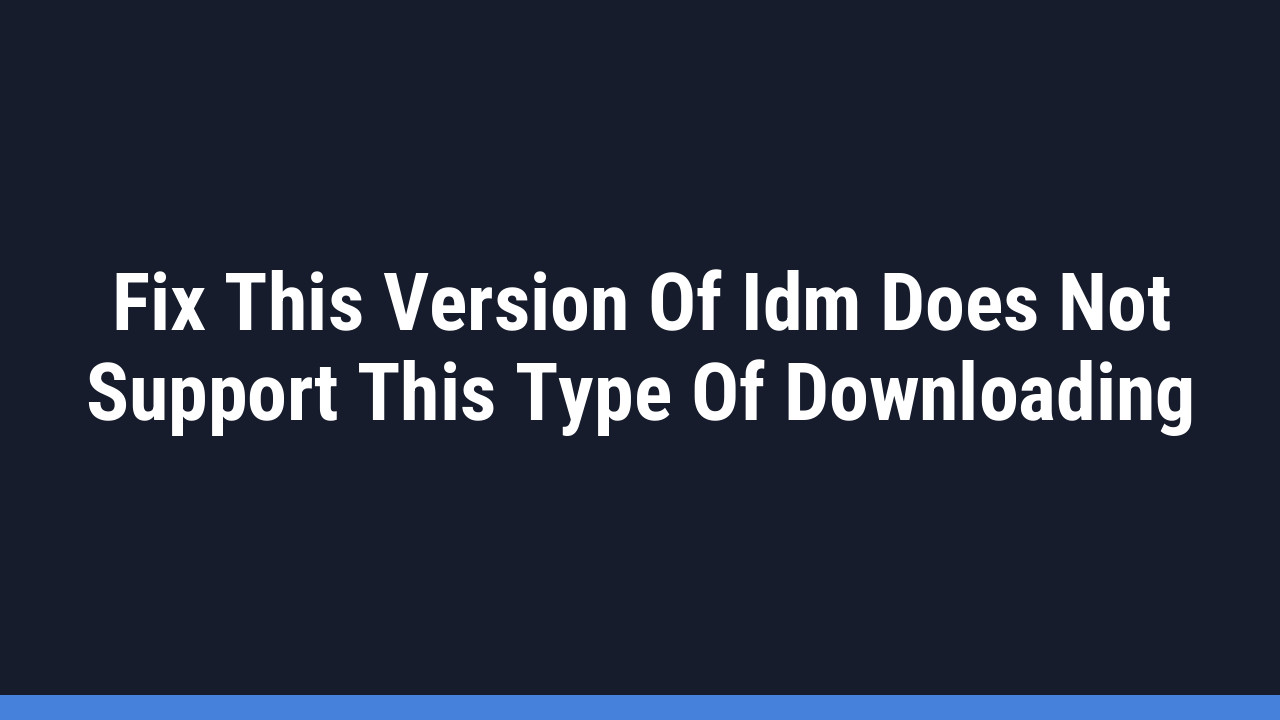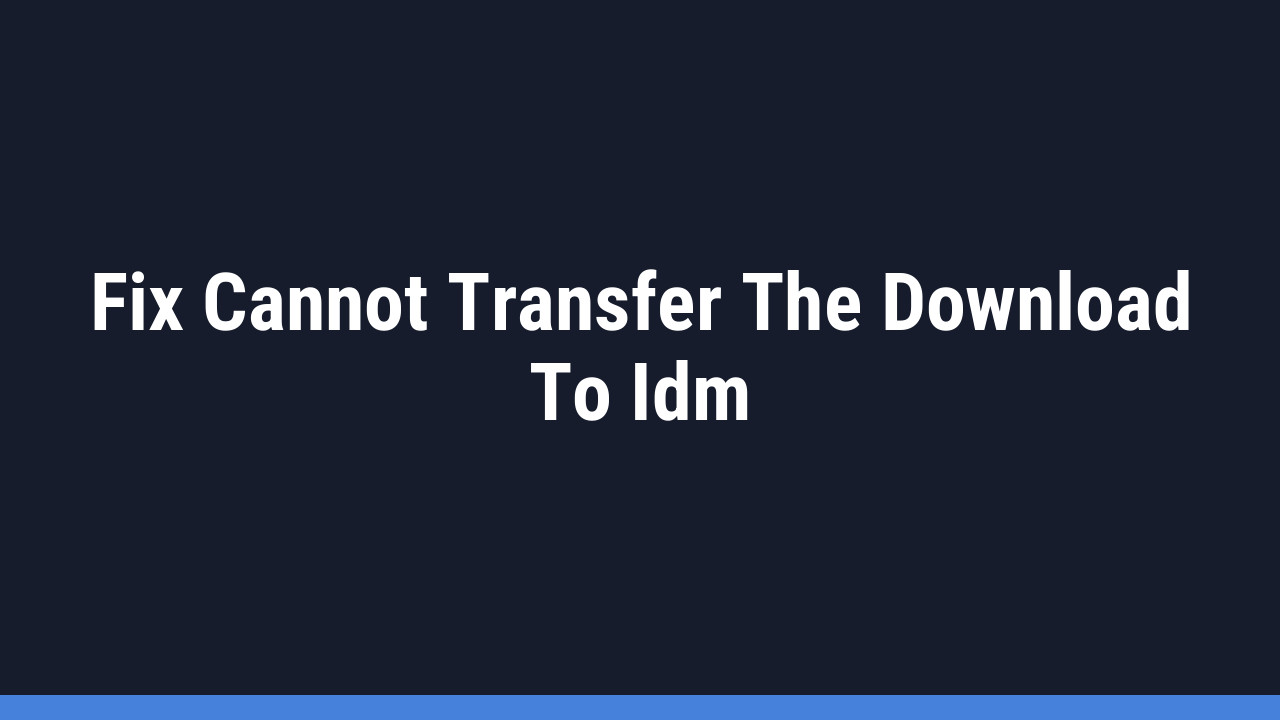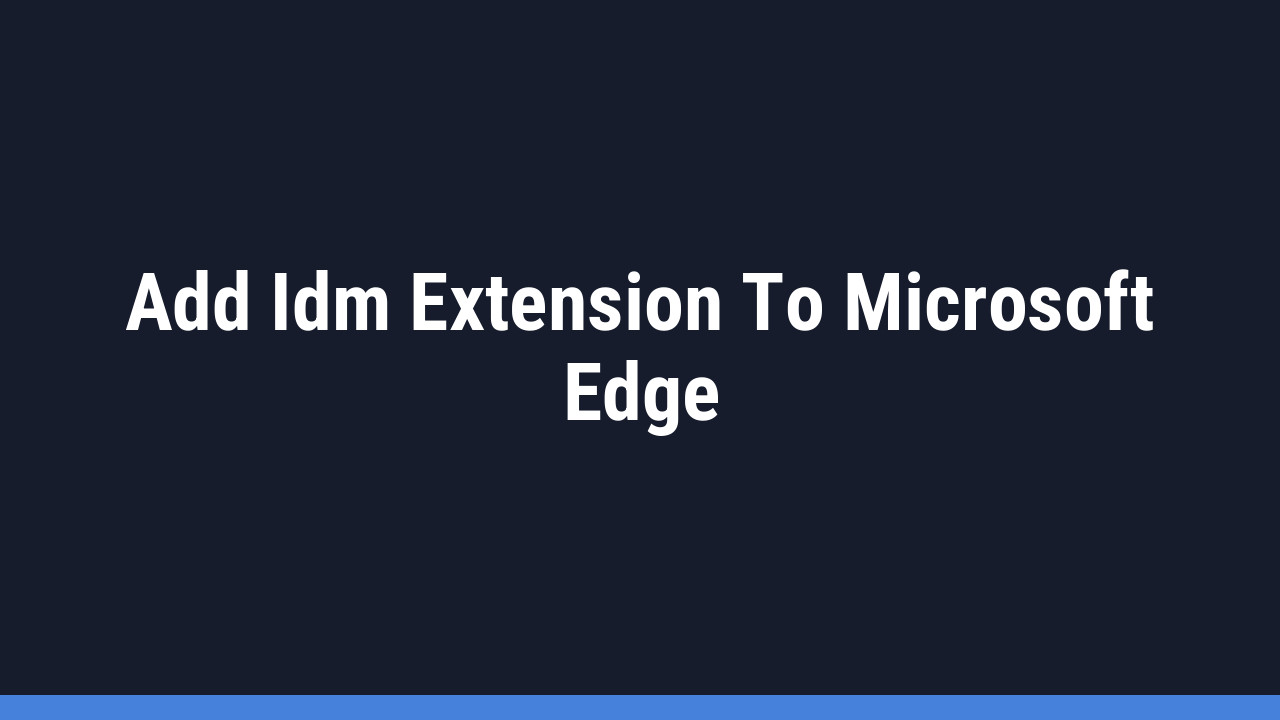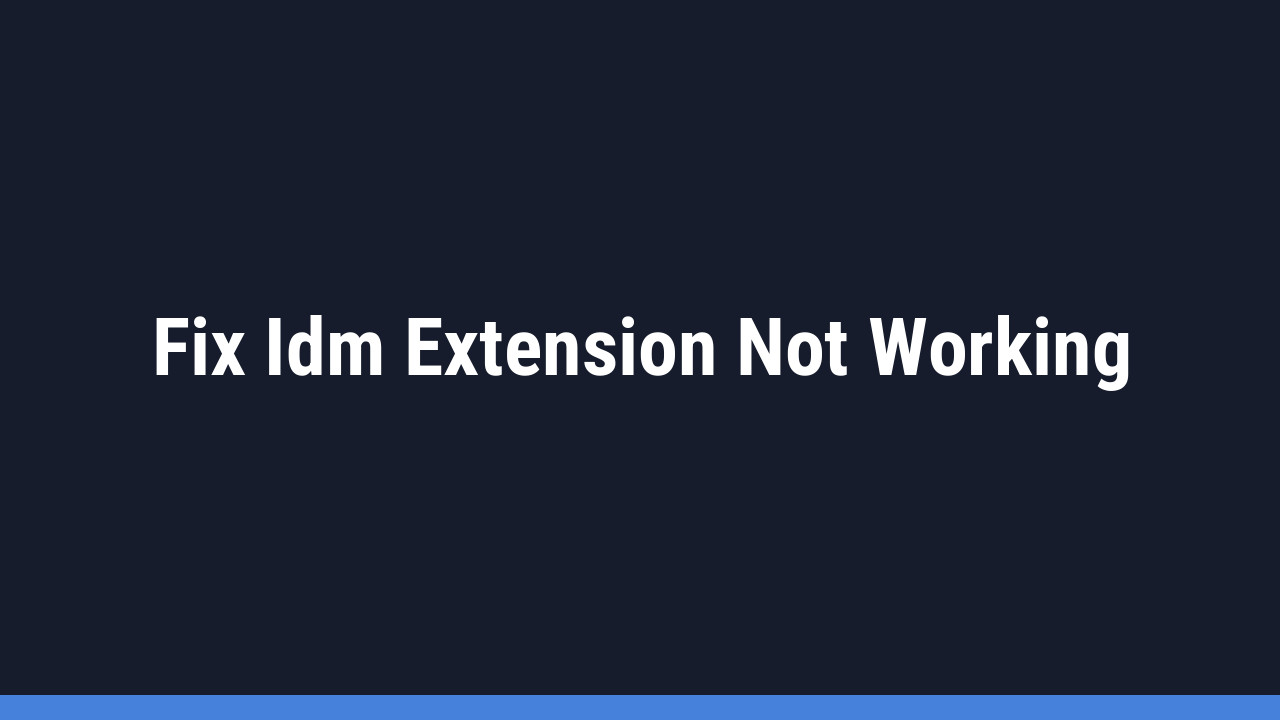Internet Download Manager (IDM) is a powerhouse tool for anyone who frequently downloads files on a Windows PC. Known for its incredible ability to accelerate download speeds, grab videos from the web, and manage bulk downloads, IDM is a must-have for power users. However, to truly unlock its full potential, you need to connect it to your web browser.
This guide will focus on how to add the IDM extension to Google Chrome. The official extension, known as the IDM Integration Module, allows the software to automatically catch download links, display video download panels, and streamline your entire workflow. Whether you missed the initial installation prompt or need to reinstall the extension, we’ve got you covered with simple, step-by-step instructions.
A Quick Word of Warning
Before we dive in, a crucial safety reminder: only install the official IDM Integration Module. The Chrome Web Store contains many fake, unofficial extensions that mimic IDM. These can be malicious and pose a security risk to your computer. Always use the methods described below to ensure you’re getting the genuine extension directly from the developers.
How to Add the IDM Extension to Chrome: Two Easy Methods
There are two primary ways to get the IDM extension working in Chrome. The first method involves a manual installation using a file from your IDM folder, and the second uses a direct link to the official extension on the Chrome Web Store.
Method 1: Manual Installation with the IDMGCExt.crx File
This method is perfect if you prefer a hands-on approach or if the Web Store method isn’t working. It uses the extension file that comes bundled with your IDM installation.
Follow these steps to manually install the extension:
- Step 1: Open Chrome’s Extension Page. Click the three-dot menu in the top-right corner of Chrome, go to Extensions, and then select Manage Extensions.
- Step 2: Enable Developer Mode. On the Extensions page, find the Developer mode toggle in the top-right corner and switch it on. This is essential for loading extensions manually.
- Step 3: Locate the IDM Extension File. Open File Explorer and navigate to the IDM installation directory. By default, this is usually
C:\Program Files (x86)\Internet Download Manager. Find the file named IDMGCExt.crx.
- Step 4: Drag and Drop the File. Click and hold the IDMGCExt.crx file, drag it over to the Chrome Extensions page you opened earlier, and release it.

- Step 5: Add the Extension. A confirmation pop-up will appear. Click the Add extension button to grant permission and complete the installation.

- Step 6: Confirm Installation. A new tab will open confirming that the IDM Integration Module has been successfully installed. You can close this tab.

- Step 7: Configure Extension Settings. Back on the Extensions page, click the Details button on the newly added IDM module. For the best performance, enable Allow in Incognito and Allow access to file URLs.

Pro Tip:
Can’t find your IDM installation folder? Open the IDM application, go to Options > General, and the installation path is usually listed there. This saves you from having to hunt for it manually in File Explorer.
Method 2: Installing Directly from the Chrome Web Store
While you can’t find the official IDM extension by simply searching the Chrome Web Store (this is done intentionally to prevent confusion with fakes), you can install it using a direct link. This is often the quickest and easiest method.
- Step 1: Go to the Official Extension Page. Use this direct link to access the one and only genuine IDM Integration Module on the Chrome Web Store: Official IDM Integration Module Link.
- Step 2: Add to Chrome. On the extension’s page, simply click the Add to Chrome button.
- Step 3: Confirm and Configure. A pop-up will ask for permission; click Add extension. Once installed, it’s a good idea to click the puzzle piece icon (Extensions) in your Chrome toolbar, find the IDM Integration Module, and click the three dots to go to its options or details page. Ensure that permissions like Allow in Incognito are enabled if you use private browsing.
Pro Tip:
After installing, click the puzzle piece icon in your Chrome toolbar and then click the pin icon next to the IDM Integration Module. This will keep the IDM icon visible for quick access to its settings.
And that’s it! With the extension installed and configured, IDM will now seamlessly integrate with Chrome, ready to accelerate your downloads.
Frequently Asked Questions (FAQ)
Here are answers to some common questions users have about the IDM extension for Chrome.
Why isn’t the IDM extension showing up or working in Chrome?
If the IDM extension isn’t visible or functioning, try these troubleshooting steps:
- Update IDM: An outdated version of IDM is the most common culprit. Open the IDM application and go to Help > Check for updates… to install the latest version.
- Check if Enabled: Go to Chrome’s Manage Extensions page and make sure the toggle for the IDM Integration Module is turned on.
- Check Permissions: On the extension’s Details page, ensure it has permission to “Allow access to file URLs” and is enabled for Incognito mode if you use it.
- Reinstall: If all else fails, remove the extension and reinstall it using one of the methods described in this guide.
How do I find the real IDM extension in the Chrome Web Store?
You can’t find the official IDM extension by searching the store. It is unlisted to prevent users from accidentally installing fake, malicious copies. You must use the direct link provided by the IDM developers to access it. For your convenience, here it is again: Official IDM Integration Module.
What should I do if I accidentally removed the IDM extension?
No problem! You can easily add it back. Simply follow either Method 1 (Manual Installation) or Method 2 (Chrome Web Store) outlined above. Both methods work perfectly for re-installing the extension.
Chrome says the IDM extension “may have been corrupted.” How do I fix this?
This error usually happens when Chrome’s security features flag an extension. The fix is straightforward:
- Go to your Chrome Manage Extensions page.
- Find the corrupted IDM extension and click the Repair button.
- If there’s no repair button, simply Remove the extension and then reinstall it using one of the methods in this guide. Updating IDM to the latest version often resolves this permanently.
Is it safe to download the IDM CRX file from other websites?
We strongly advise against it. To ensure your security, you should only get the IDMGCExt.crx file from two places: the official IDM installation folder on your computer (C:\Program Files (x86)\Internet Download Manager) or from a trusted source that provides the official download, like the one linked in this guide. Downloading from unverified third-party sites can expose you to malware.
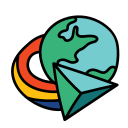

![How to add idm [internet download manager] extension in chrome](https://blogger.googleusercontent.com/img/b/R29vZ2xl/AVvXsEjZ0OgfUyyzLhwjLJotUXIz63cvIdYLxqnA8wPNO0R-xxScOdV0TyeYCRlsijChtrgP23W_KOEIgRyQ4EgMC_6RONFcNWlm6ptp4-YQdkt9rD0DZON54nZP6gRuxpUiIjXYeZlSaee5I_HgDL7dM7LyCvTLhw_4hQJYw9duHqUJ1etsQcm3ARFA7x4EDXQ/w640-h360/Add-idm-extension-to-chrome.webp)